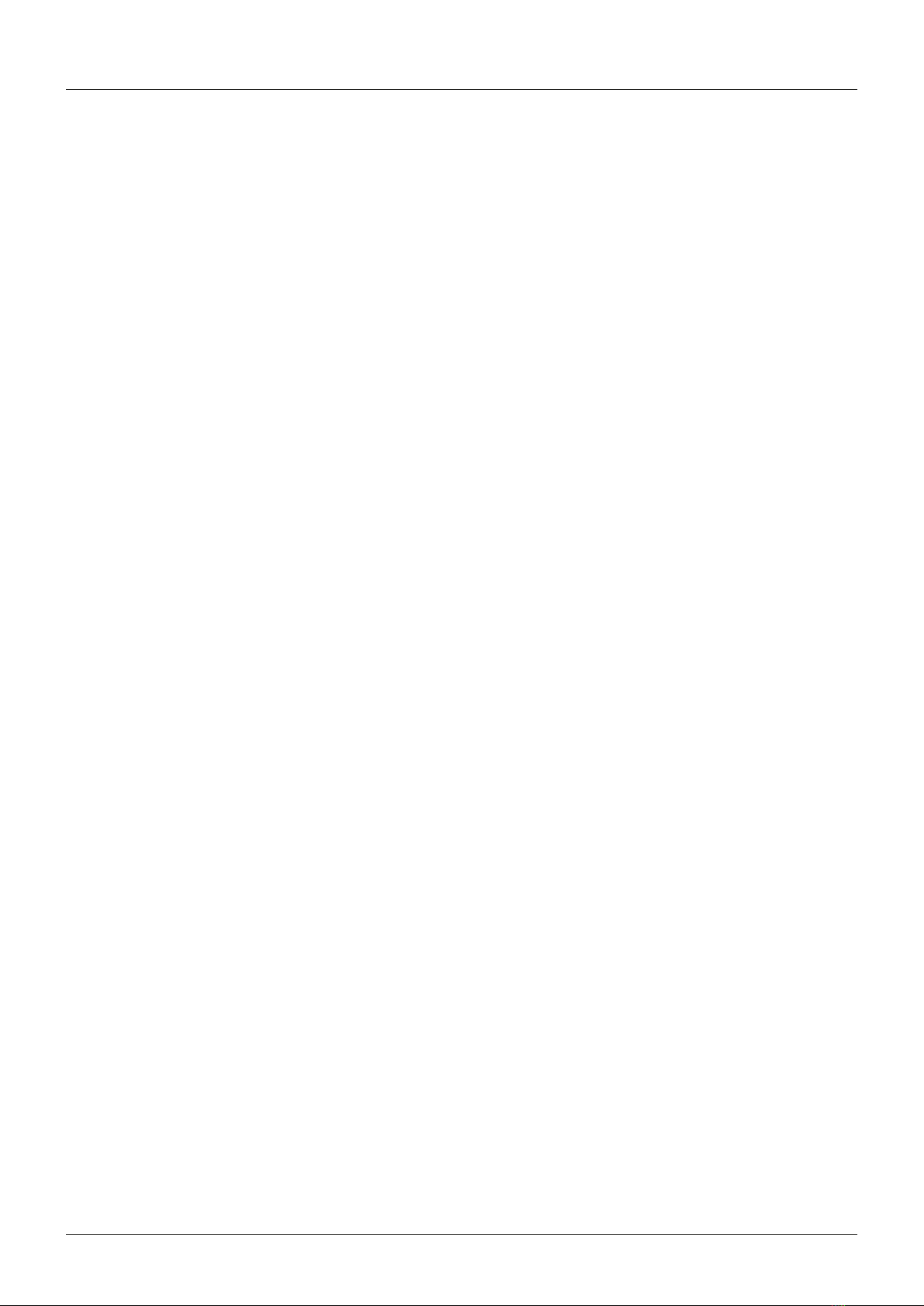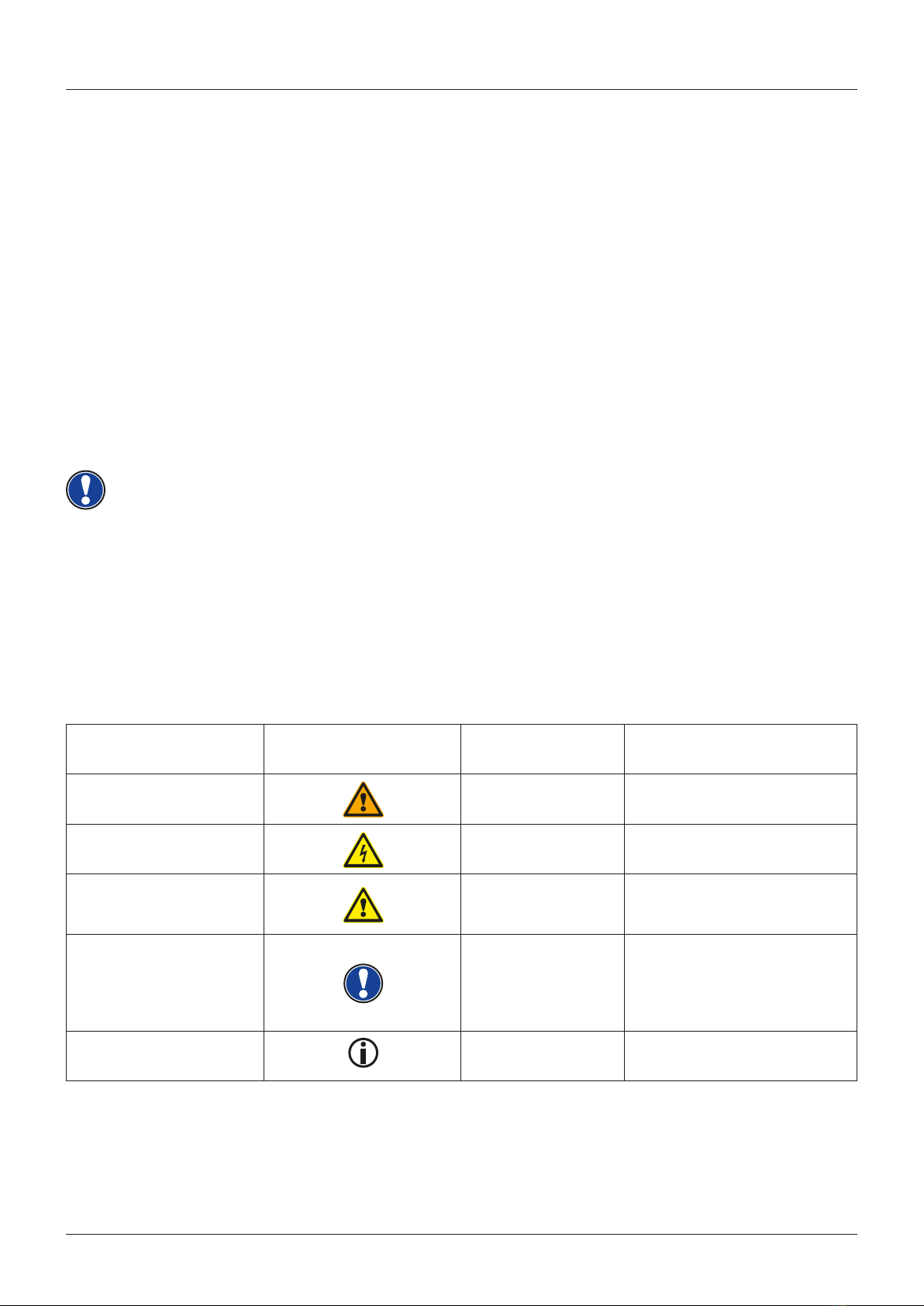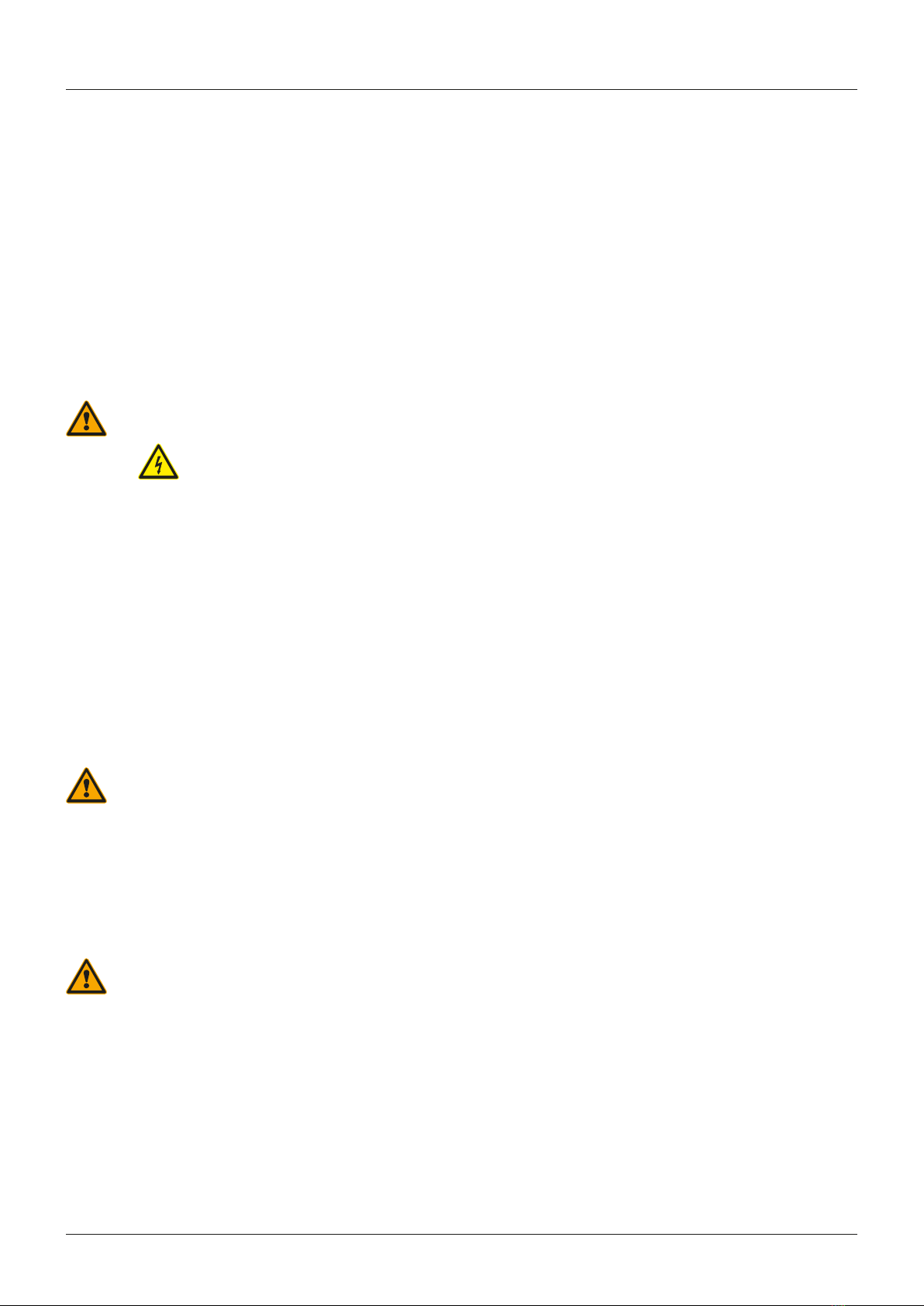3
1 SAFETY INFORMATION ................................................................................................................. 5
1.1 Key ......................................................................................................................................... 5
1.2 Intended use .......................................................................................................................... 6
1.3 Improper use ......................................................................................................................... 6
1.4 Precautions ............................................................................................................................ 7
1.5 CE mark ................................................................................................................................. 8
1.6 Disposal ................................................................................................................................ 8
2 DELIVERY........................................................................................................................................ 9
3 ASSEMBLY INSTRUCTIONS ....................................................................................................... 10
4 FIRST STEPS ................................................................................................................................ 12
4.1 Control elements of your digital piano ............................................................................... 12
4.2 Control buttons and pedals ................................................................................................. 13
4.3 Keyboard / Connections panel / Back.................................................................................. 15
5 OPERATING USE ......................................................................................................................... 17
5.1 Switching on ........................................................................................................................ 17
5.2 DEMO function ................................................................................................................... 17
5.3 Choice of sounds ................................................................................................................ 17
5.3.1 Dual Mode .................................................................................................................. 18
5.4 Reverb and Chorus ............................................................................................................. 18
5.4.1 Reverb ........................................................................................................................ 18
5.4.2 Chorus and other effects ............................................................................................ 19
5.5 Metronome .......................................................................................................................... 19
5.5.1 Metronome - switching on/off ..................................................................................... 19
5.5.2 Metronome - changing speed ................................................................................... 20
5.5.3 Changing time signature ........................................................................................... 20
5.5.4 Metronome - volume adjustment ................................................................................ 20
6 FUNCTIONS MENU ...................................................................................................................... 20
6.1 Settings ............................................................................................................................... 21
6.2 Transposition ....................................................................................................................... 21
6.3 Fine-tuning the sounds ........................................................................................................ 22
6.4 Touch function / touch sensitivity ........................................................................................ 22
6.5 Balance settings .................................................................................................................. 22
6.6 Brilliance settings . ............................................................................................................... 23
6.7 MIDI transmission channel .................................................................................................. 23
6.8 Local Control ....................................................................................................................... 23
6.9 Program Change function .................................................................................................... 24
6.10 Piano mode ........................................................................................................................ 24
6.11 Changing the tuning ........................................................................................................... 25
6.11.1 Changing the root note ........................................................................................... 25
6.12 Adjusting string resonance ................................................................................................. 25
6.13 Adjusting damper resonance .............................................................................................. 26
6.14 Adjusting LINE IN input volume .......................................................................................... 26
6.15 Auto Power Off ...................................................................................................................... 26
6.16 Layer Pedal ........................................................................................................................... 26
7 RECORDING AND PLAYBACK FUNCTIONS ............................................................................. 27
7.1 Recording music ................................................................................................................. 27
7.2 Playback of recordings ....................................................................................................... 27
7.3 Deleting recordings ............................................................................................................. 27
CONTENTS