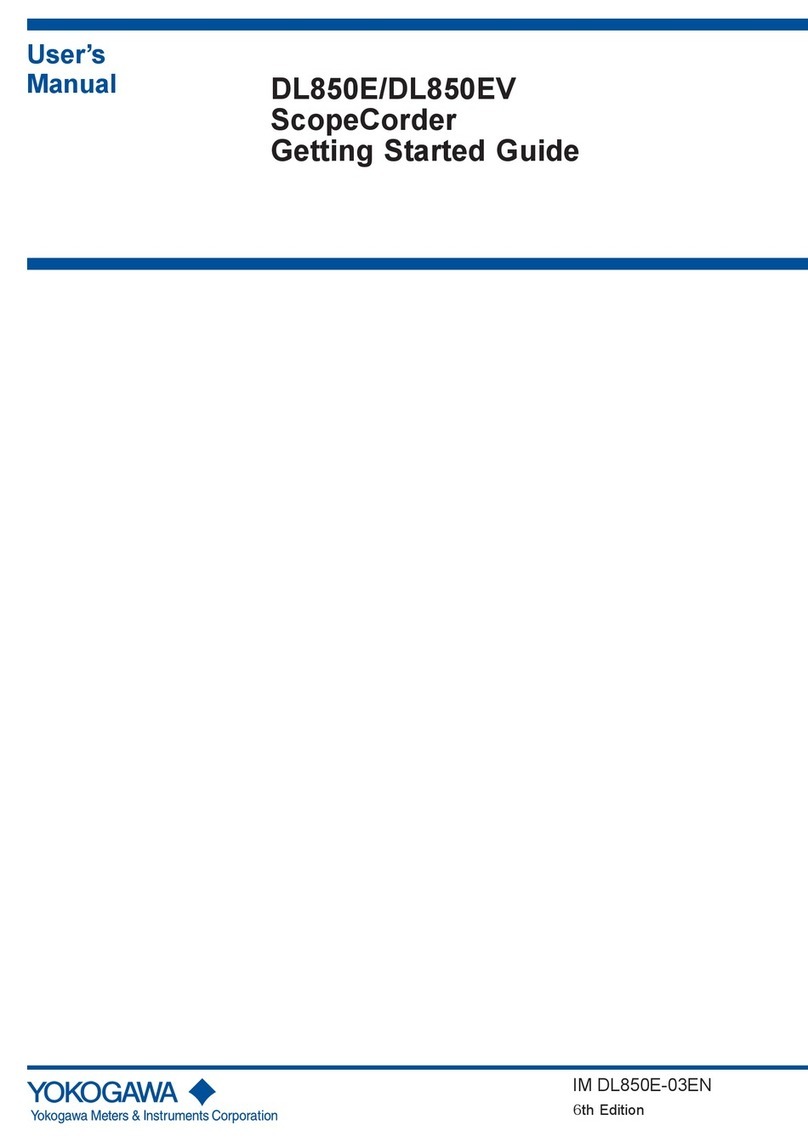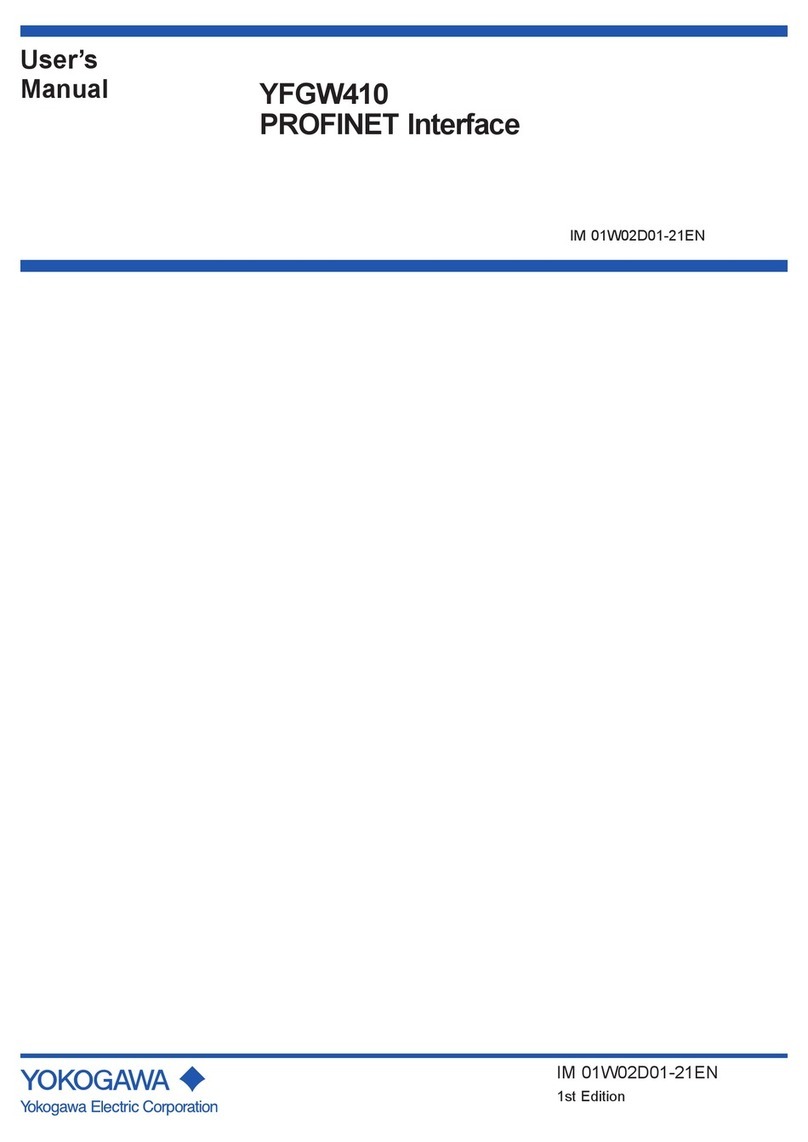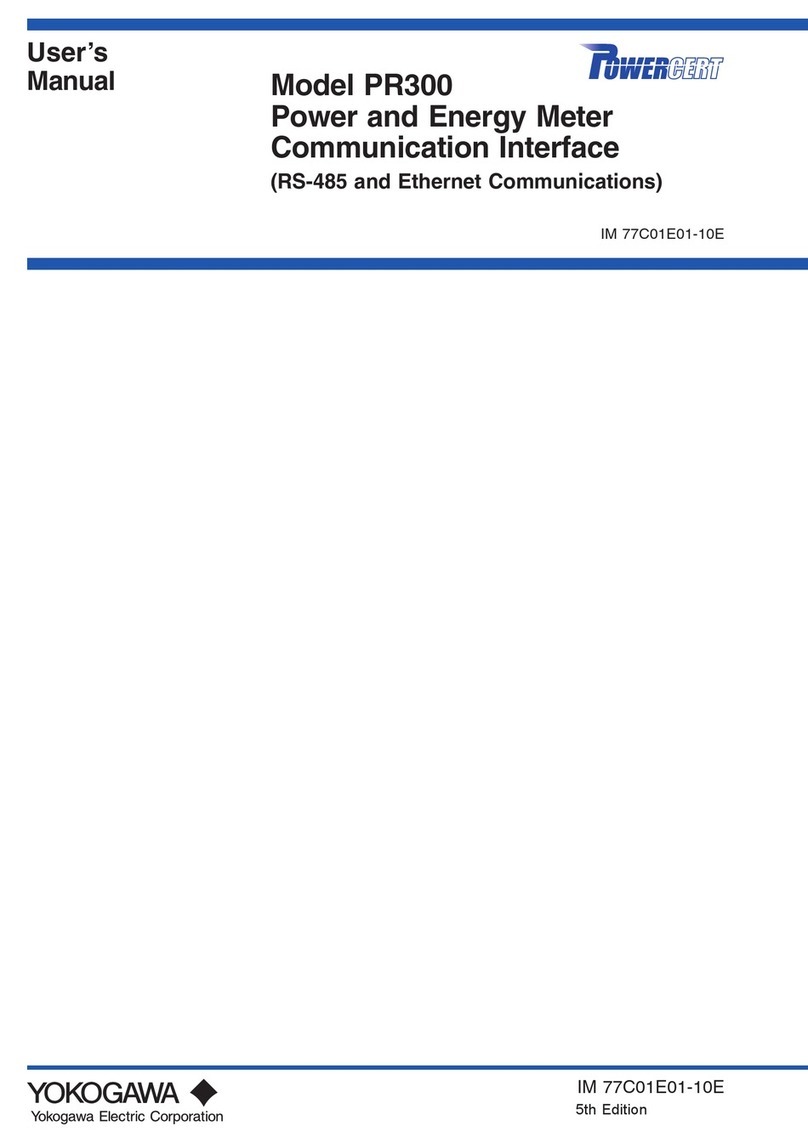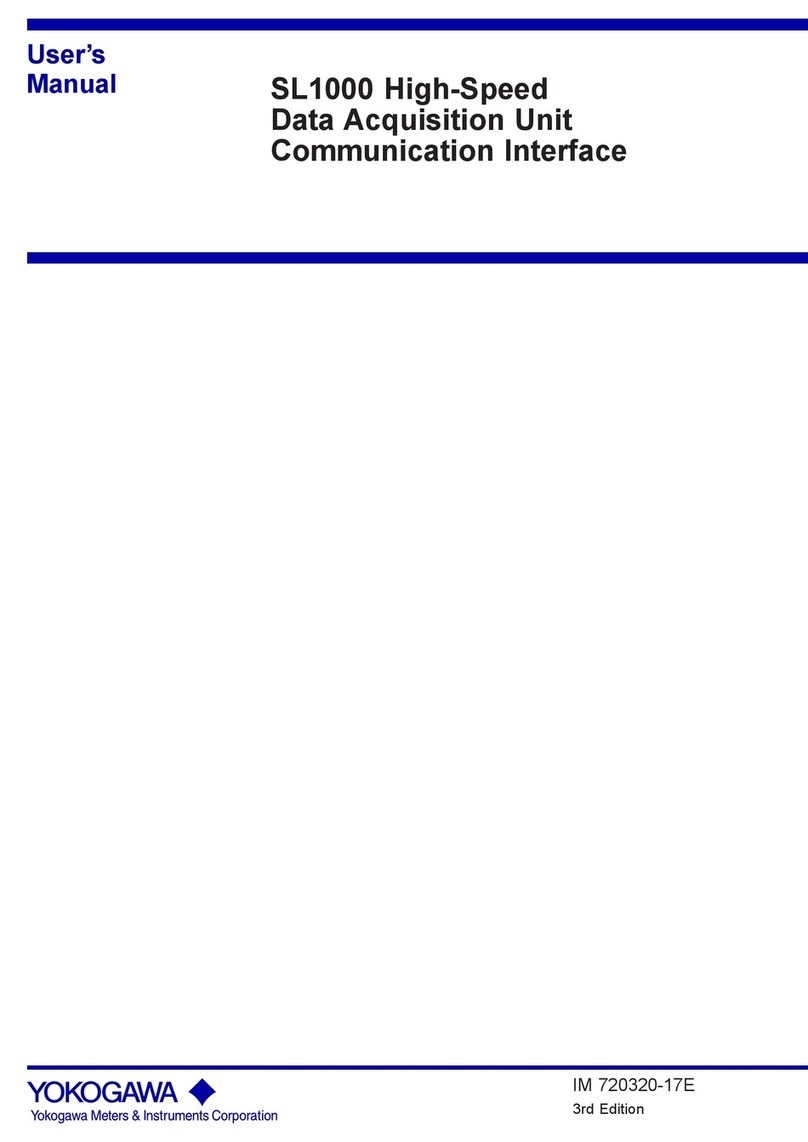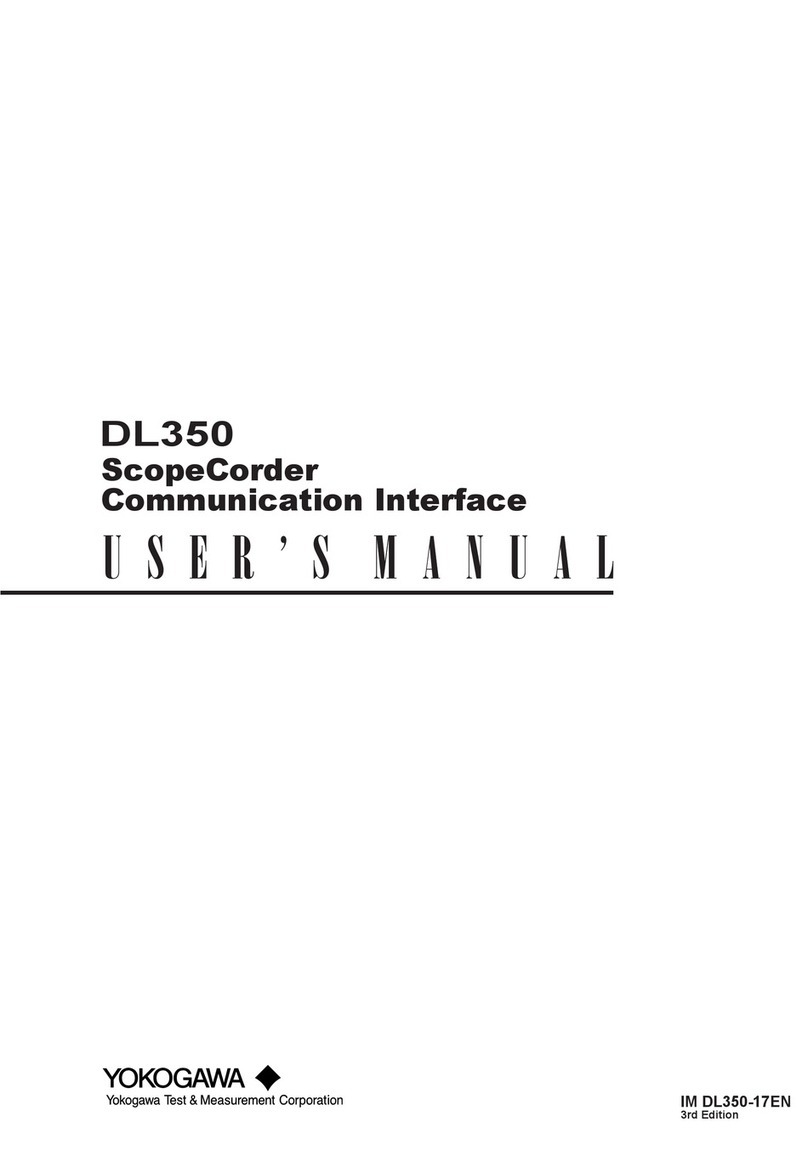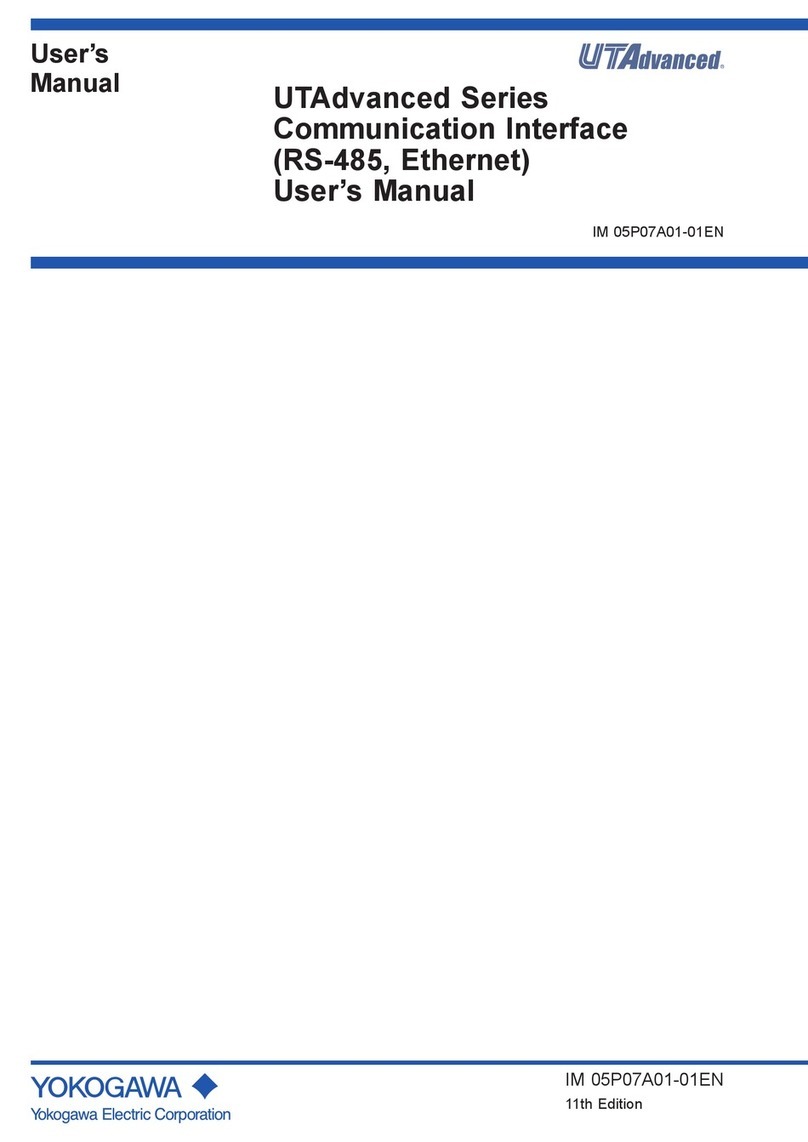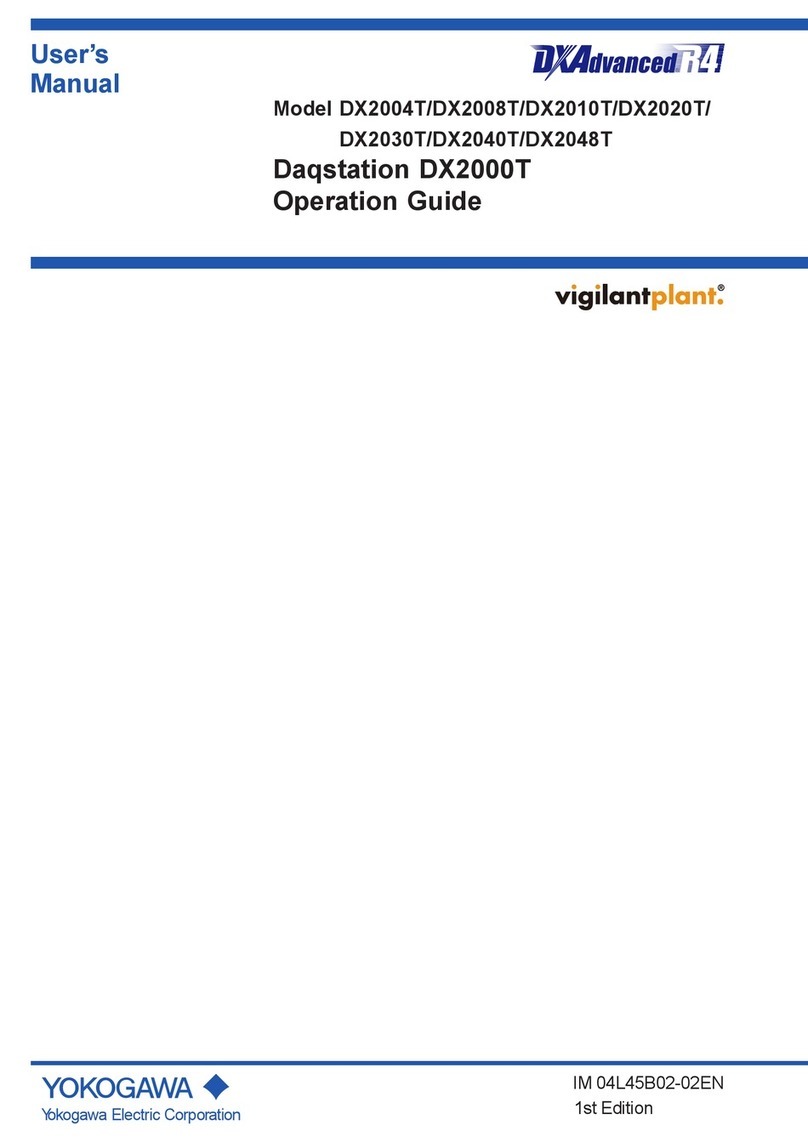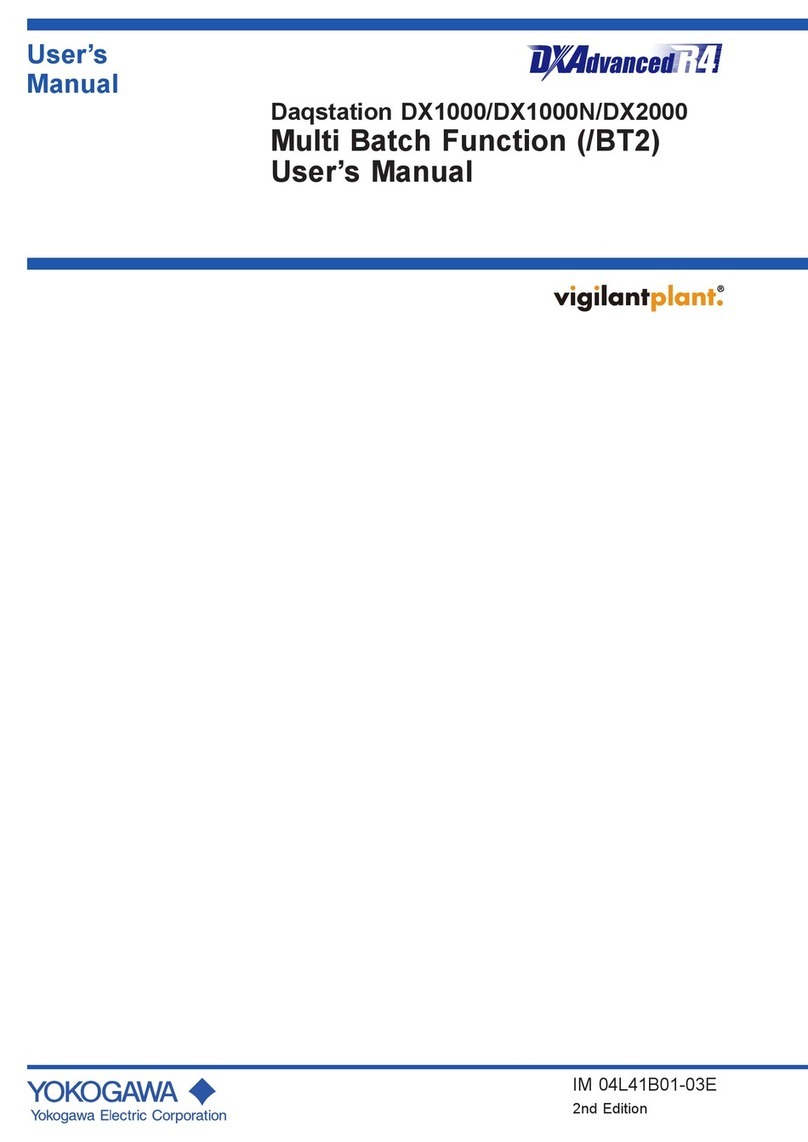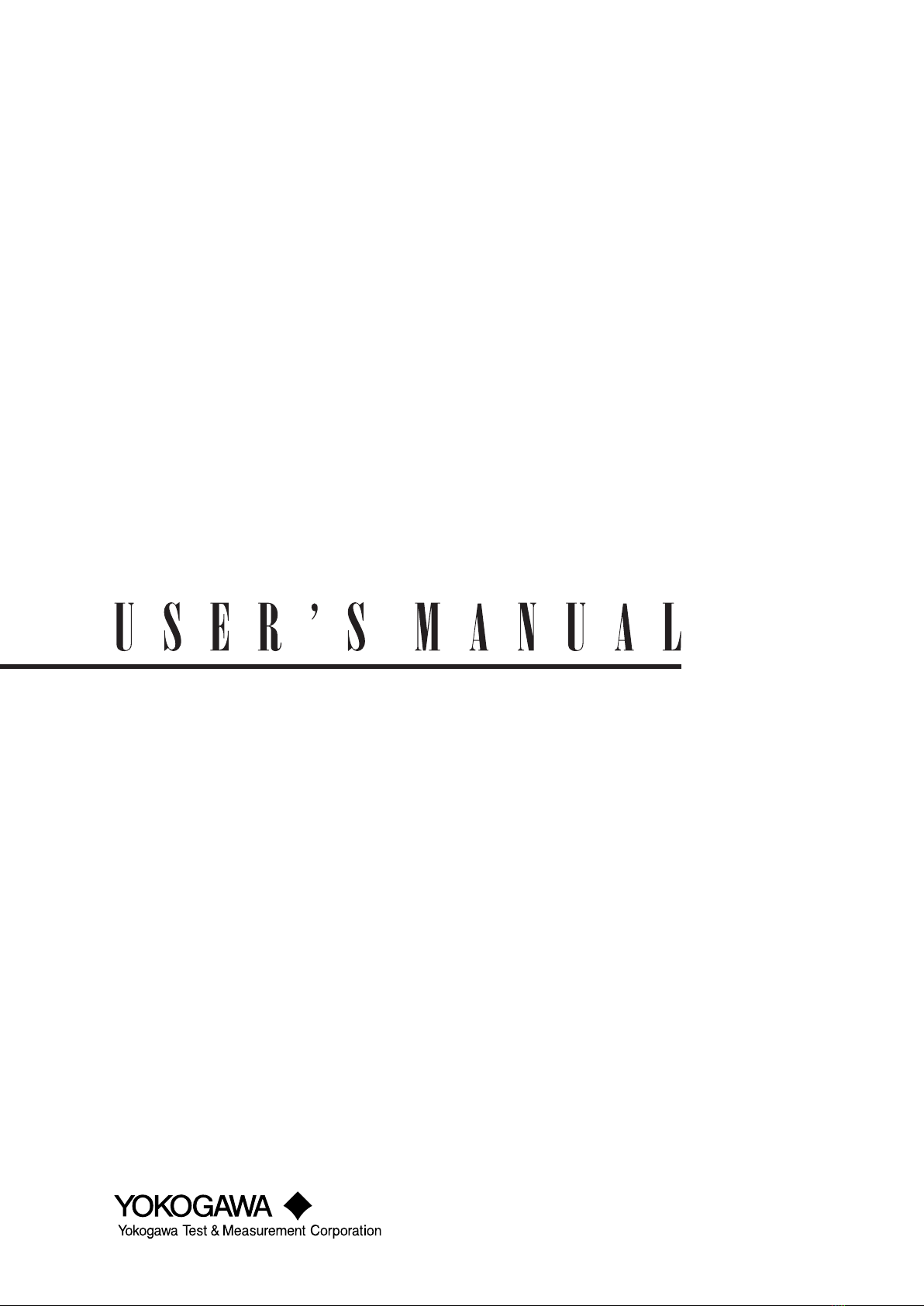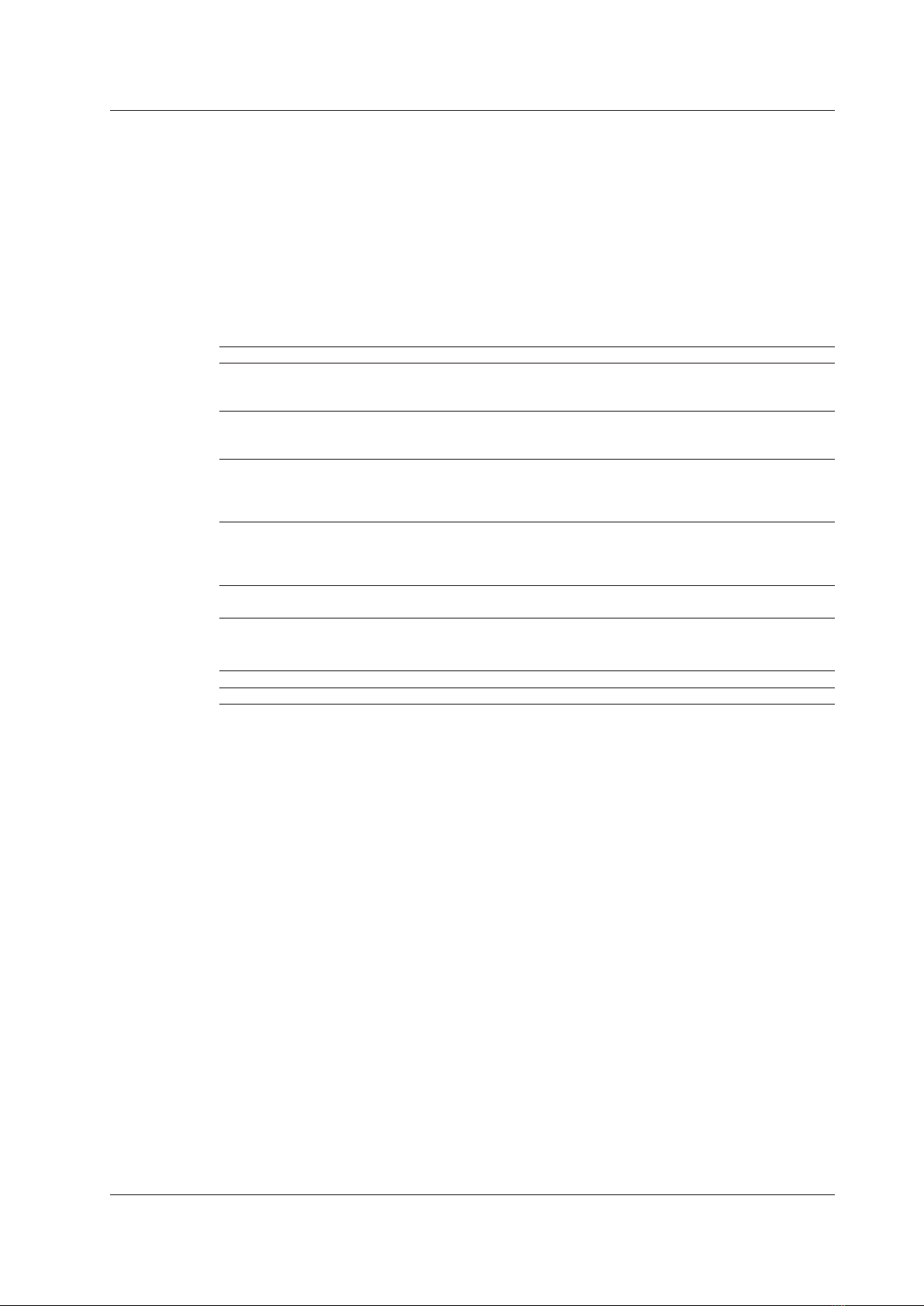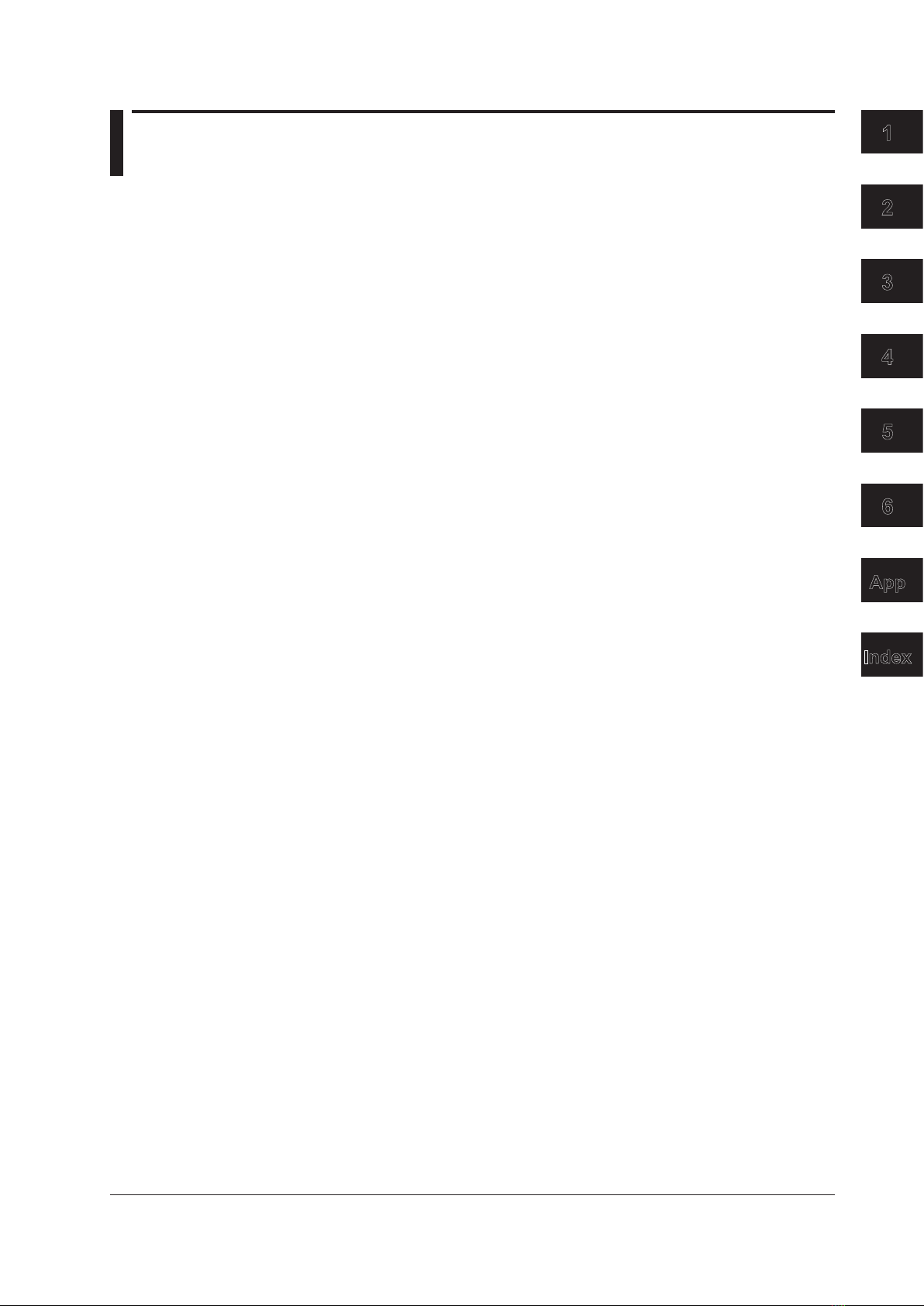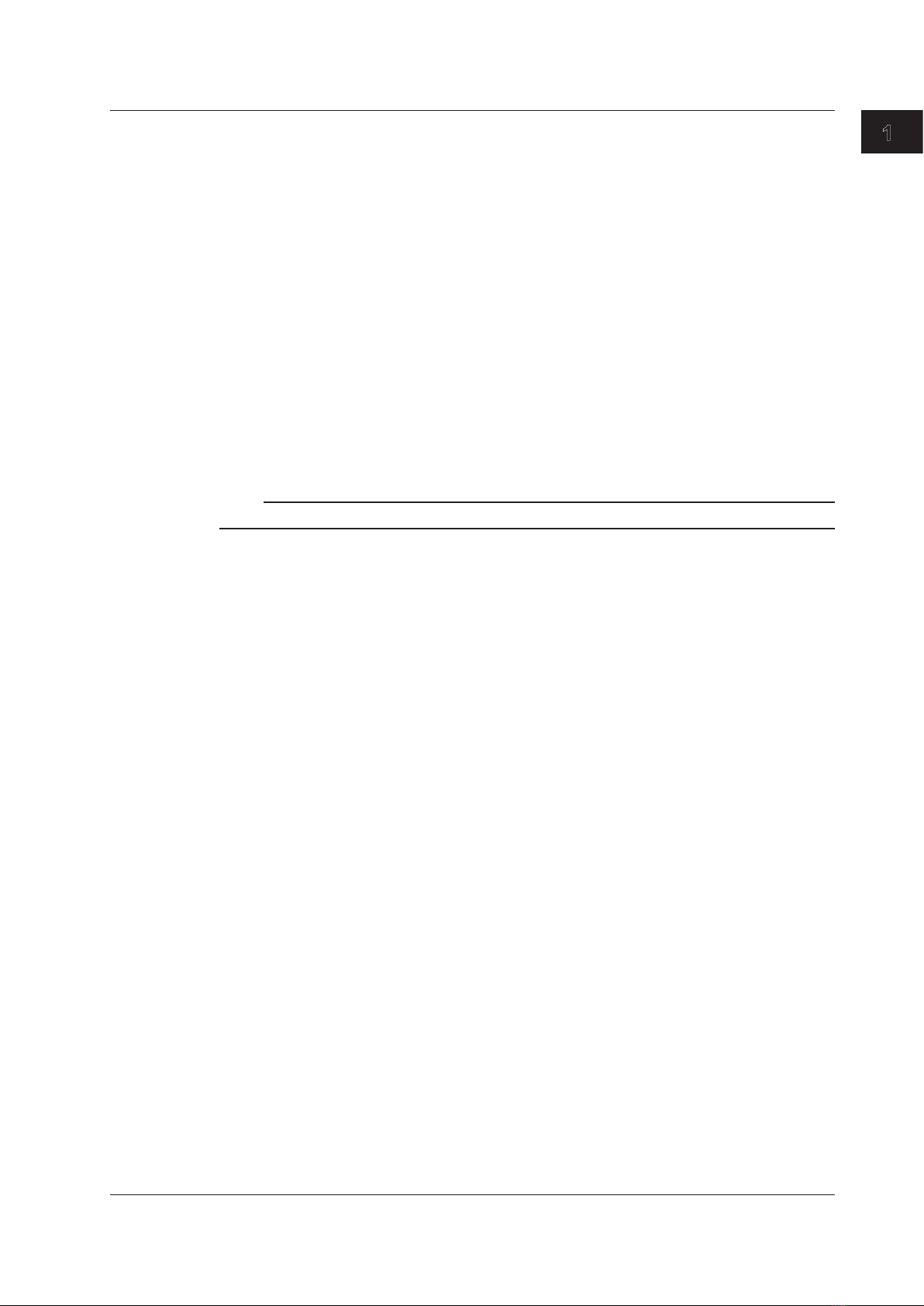v
IM DLM4038-17EN
1
2
3
4
5
6
App
Index
Contents
List of Manuals...................................................................................................................................i
How to Use This Manual.................................................................................................................. iii
Chapter 1 USB Interface
1.1 Component Names and Functions................................................................................... 1-1
1.2 USB Interface Features and Specications...................................................................... 1-2
1.3 USB Interface Connection................................................................................................ 1-4
1.4 Conguring the DLM4000 USB Settings .......................................................................... 1-5
Chapter 2 Ethernet Interface
2.1 Component Names and Functions................................................................................... 2-1
2.2 Ethernet Interface Features and Specications ............................................................... 2-2
2.3 Ethernet Interface Connection.......................................................................................... 2-4
2.4 Conguring the DLM4000 Network Settings .................................................................... 2-5
Chapter 3 GP-IB Interface (Option)
3.1 Component Names and Functions................................................................................... 3-1
3.2 Connecting GP-IB Cables ................................................................................................ 3-2
3.3 GP-IB Interface Features ................................................................................................. 3-3
3.4 GP-IB Interface Specications ......................................................................................... 3-4
3.5 Conguring the DLM4000 GP-IB Settings........................................................................ 3-5
3.6 Responses to Interface Messages ................................................................................... 3-6
Chapter 4 Programming Overview
4.1 Messages ......................................................................................................................... 4-1
4.2 Commands ....................................................................................................................... 4-3
4.3 Responses ....................................................................................................................... 4-5
4.4 Data.................................................................................................................................. 4-6
4.5 Synchronization with the Controller.................................................................................. 4-8
Chapter 5 Commands
5.1 List of Commands ............................................................................................................ 5-1
5.2 ACQuire Group............................................................................................................... 5-61
5.3 ANALysis Group ............................................................................................................. 5-62
5.4 ASETup Group ............................................................................................................... 5-79
5.5 CALibrate Group ............................................................................................................ 5-80
5.6 CHANnel Group ............................................................................................................. 5-81
5.7 CHUTil Group ................................................................................................................. 5-84
5.8 CLEar Group .................................................................................................................. 5-85
5.9 COMMunicate Group ..................................................................................................... 5-86
5.10 CURSor Group ............................................................................................................... 5-88
5.11 DISPlay Group ............................................................................................................... 5-95
5.12 FFT Group...................................................................................................................... 5-97
5.13 FILE Group................................................................................................................... 5-104
5.14 GONogo Group ............................................................................................................ 5-108
5.15 HCOPy Group ...............................................................................................................5-114
5.16 HISTory Group...............................................................................................................5-116
5.17 IMAGe Group ............................................................................................................... 5-122
5.18 INITialize Group............................................................................................................ 5-123