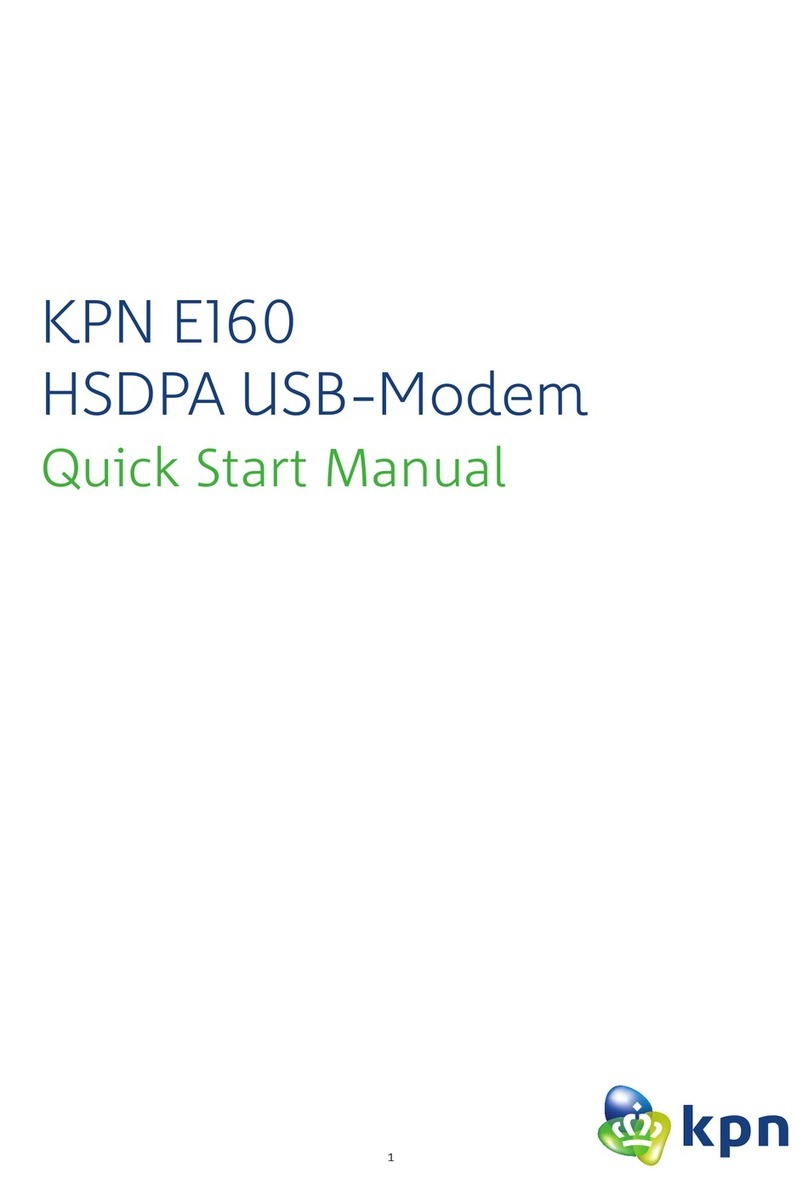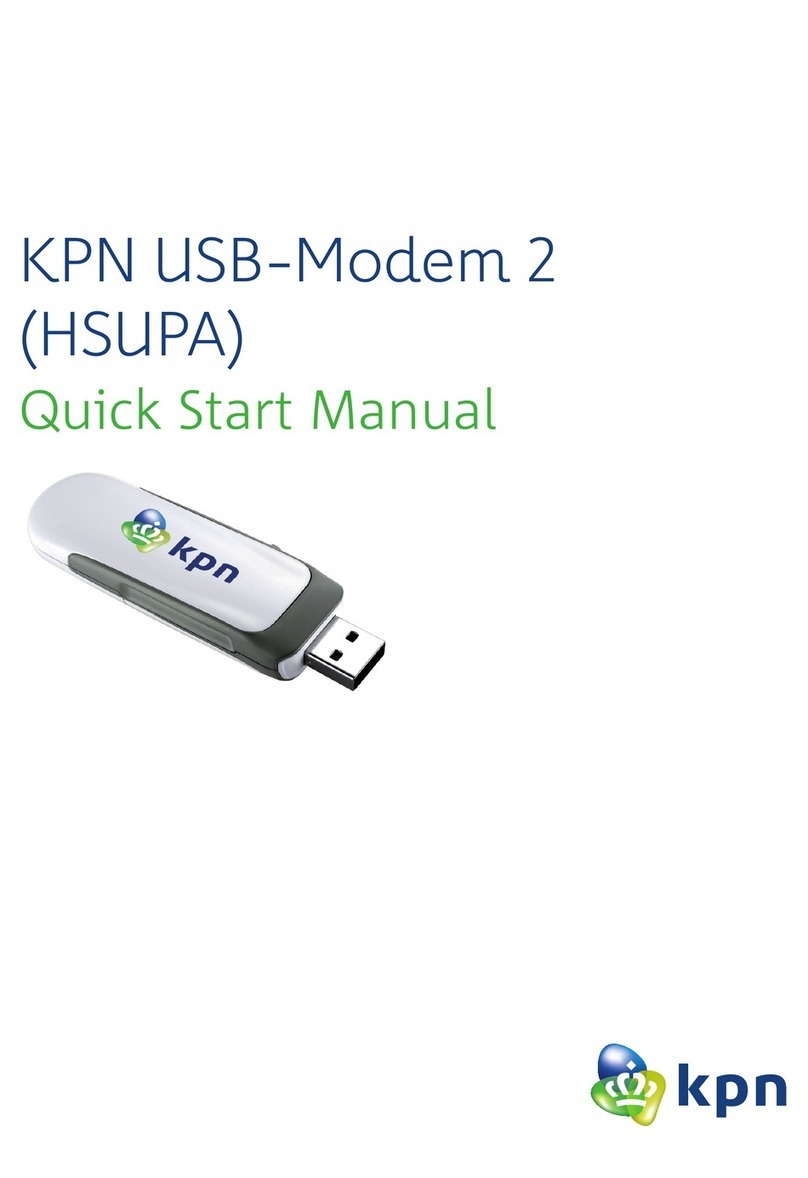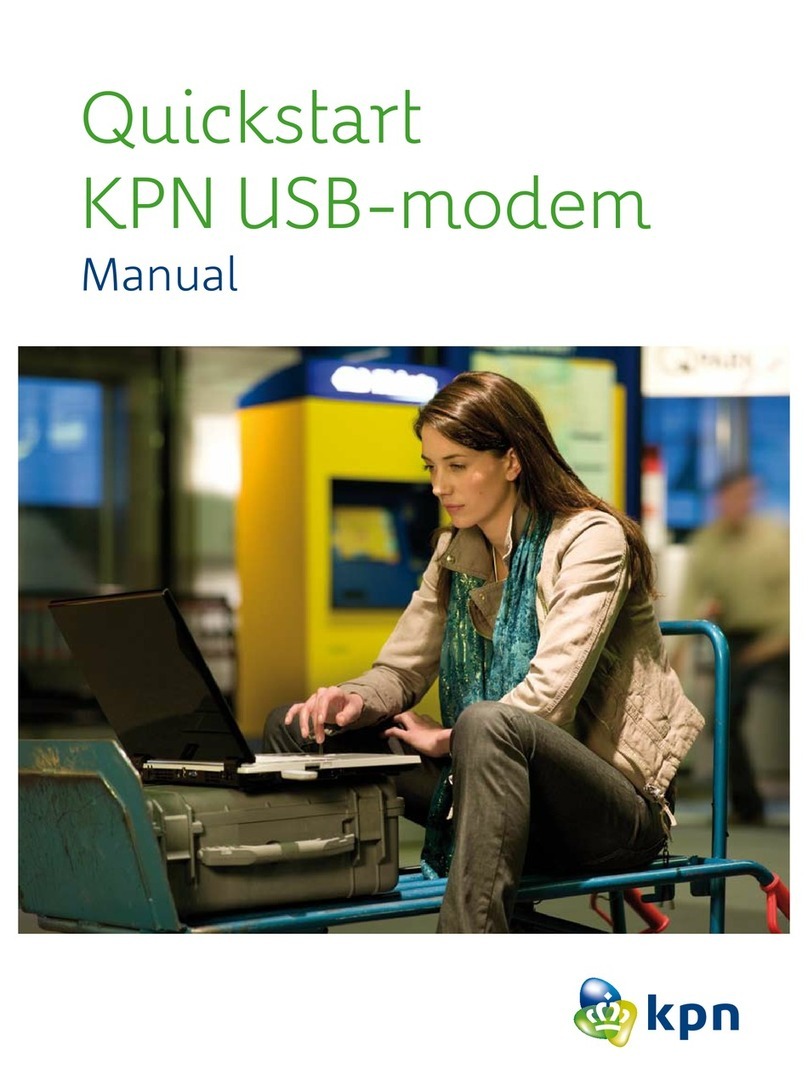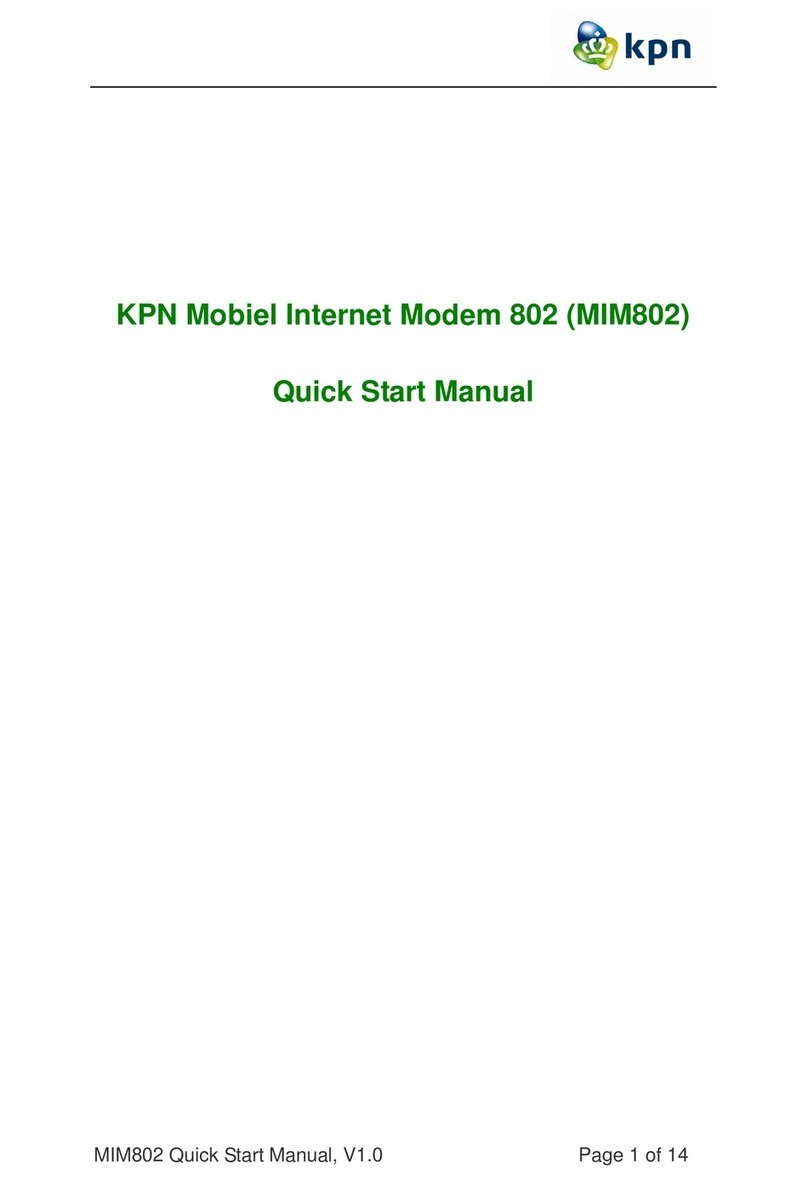7
3.2 Connecting to the Internet
You can browse web pages after you have accessed to Internet through the modem.
1. Connect to the Internet
Click the Status Connection icon:
To ensure the modem connects to Internet properly, you’d better configure the user’s network information at first.
You can save different operator’s network configurations in different files.
The user configuration information includes: Description (Config filename), Telephone Number, Account Name,
Password, APN, DNS, and PDP address. If network support “Obtain server address automatically”, the modem or
mobile card can obtain the assigned IP information automatically. If the network does not support it, you should
fill the proper address manually. Please consult the network supplier of the SIM/USIM card for all the information
above. The user configuration information may differ with the network supplier and network types.
And then click “Connect” to start connecting Internet. When connected it will show all the information of data
flow, connected time and so on.
During the course of connecting, you can “Cancel” the connecting. With connection in success, the button
“Connect” becomes “Disconnect”.
2. System Information Area
Shows the system status and related information.
3. User Area
Show the interactive computer information under various conditions.
Letter “P” means supporting packet-switch (P) service, while letter “C” means
supporting circuit switch (C) service.
Indicates insert status of the modem or mobile card, “Green” it has been
connected to the computer, and red indicates disconnected.
Indicates insert status of the SIM/USIM card to the mode. Green indicates the card
has been inserted, and red indicates not been inserted