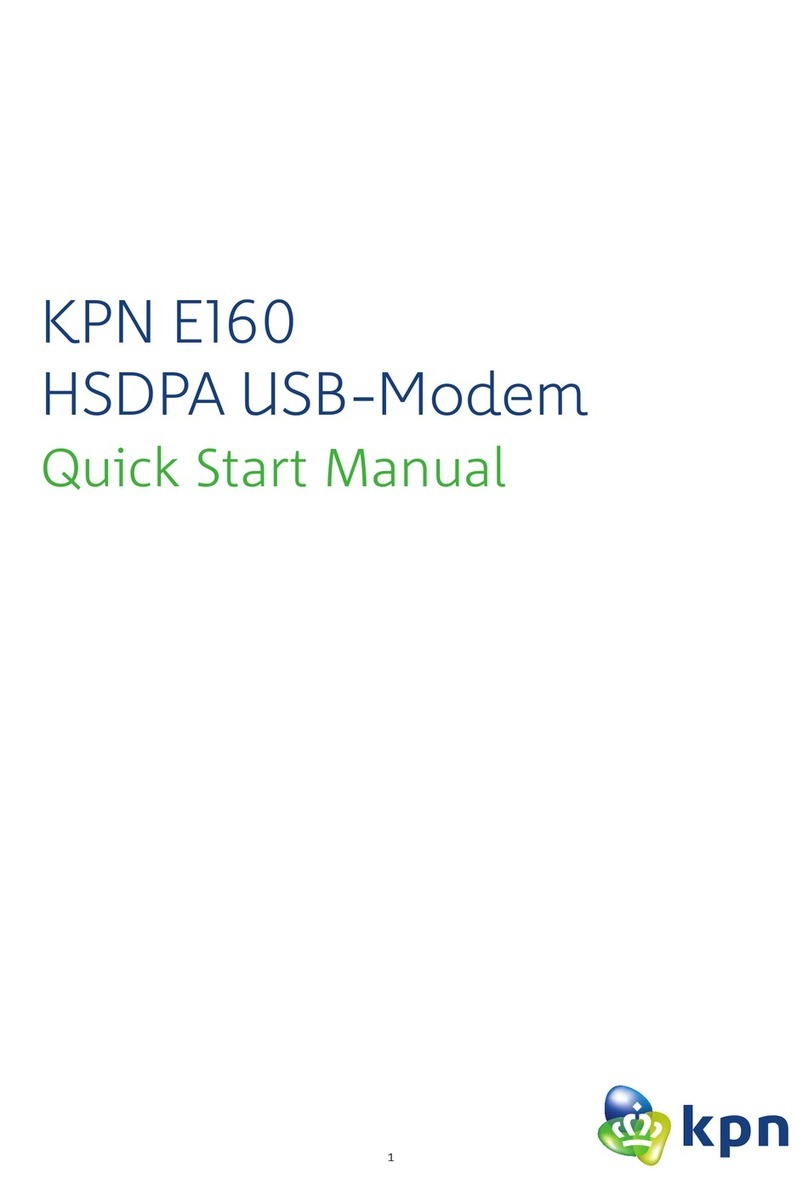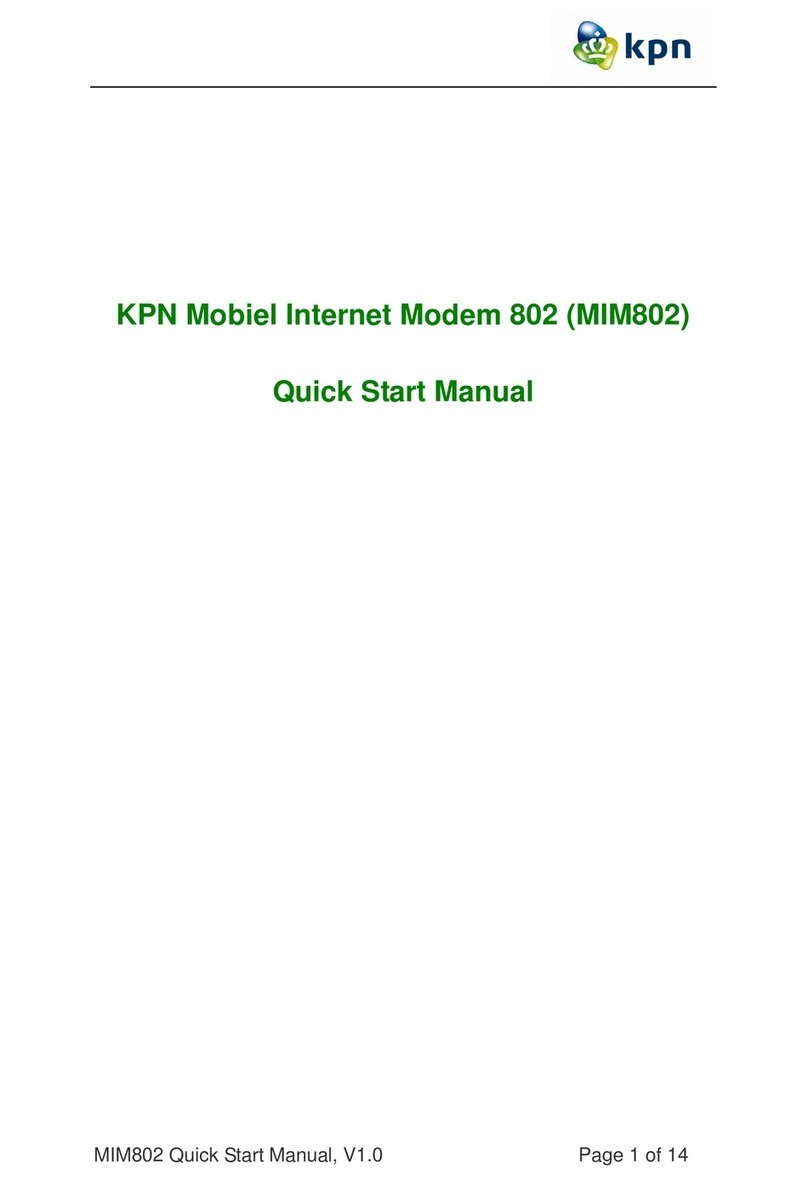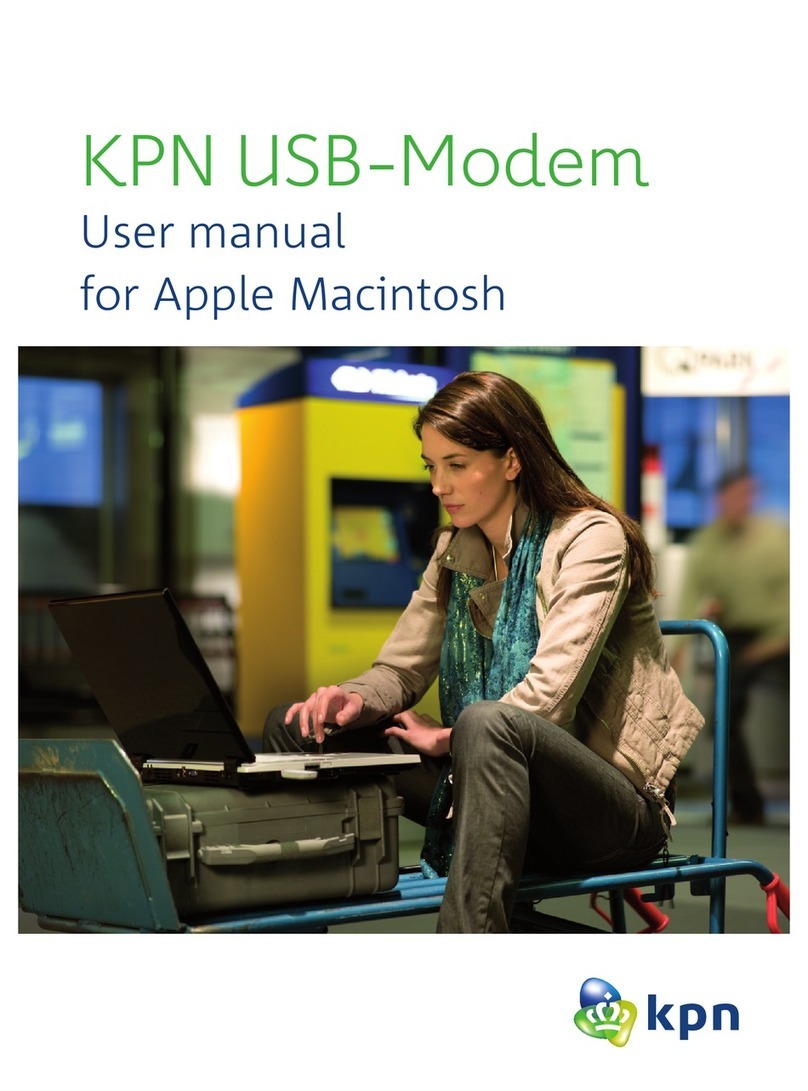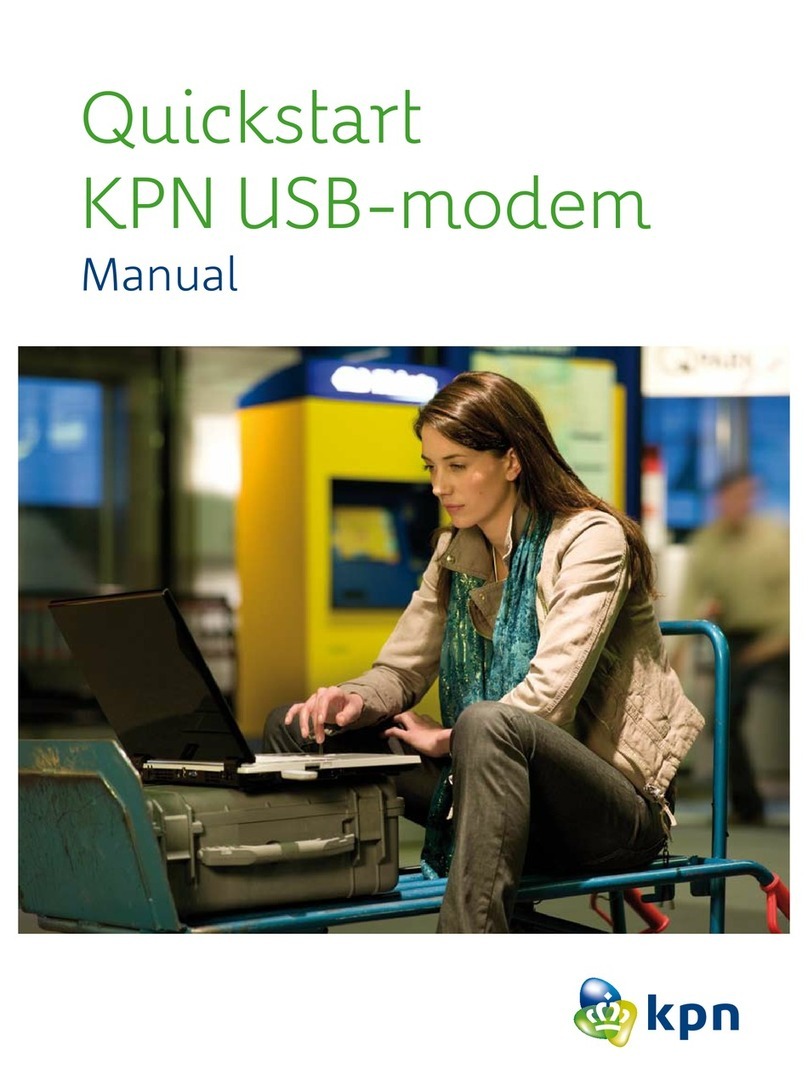8
Safety of Children
Do not allow children to use the wireless device without guidance. Small and sharp components of the wireless
device may cause danger to children or cause suffocation if children swallow the components.
Environment Protection
Observe the local regulations regarding the disposal of your packaging materials, used wireless device and
accessories, and promote their recycling.
WEEE Approval
The wireless device is in compliance with the essential requirements and other relevant provisions of the Waste
Electrical and Electronic Equipment Directive 00/96/EC (WEEE Directive).
RoHS Approval
The wireless device is in compliance with the restriction of the use of certain hazardous substances in electrical
and electronic equipment Directive 00/95/EC (RoHS Directive).
Laws and Regulations Observance
Observe laws and regulations when using your wireless device. Respect the privacy and legal rights of the others.
Care and Maintenance
It is normal that your wireless device gets hot when you use or charge it. Before you clean or maintain the wireless
device, stop all applications and disconnect the wireless device from your PC.
• Use your wireless device and accessories with care and in clean environment. Keep the wireless device from a
re or a lit cigarette.
• Protect your wireless device and accessories from water and vapor and keep them dry.
• Do not drop, throw or bend your wireless device.
• Clean your wireless device with a piece of damp and soft antistatic cloth. Do not use any chemical agents (such
as alcohol and benzene), chemical detergent, or powder to clean it.
• Do not leave your wireless device and accessories in a place with a considerably low or high temperature.
• Use only accessories of the wireless device approved by the manufacture. Contact the authorized service center
for any abnormity of the wireless device or accessories.
• Do not dismantle the wireless device or accessories. Otherwise, the wireless device and accessories are not
covered by the warranty.
Emergency Call
This wireless device functions through receiving and transmitting radio signals. Therefore, the connection cannot
be guaranteed in all conditions. In an emergency, you should not rely solely on the wireless device for essential
communications.