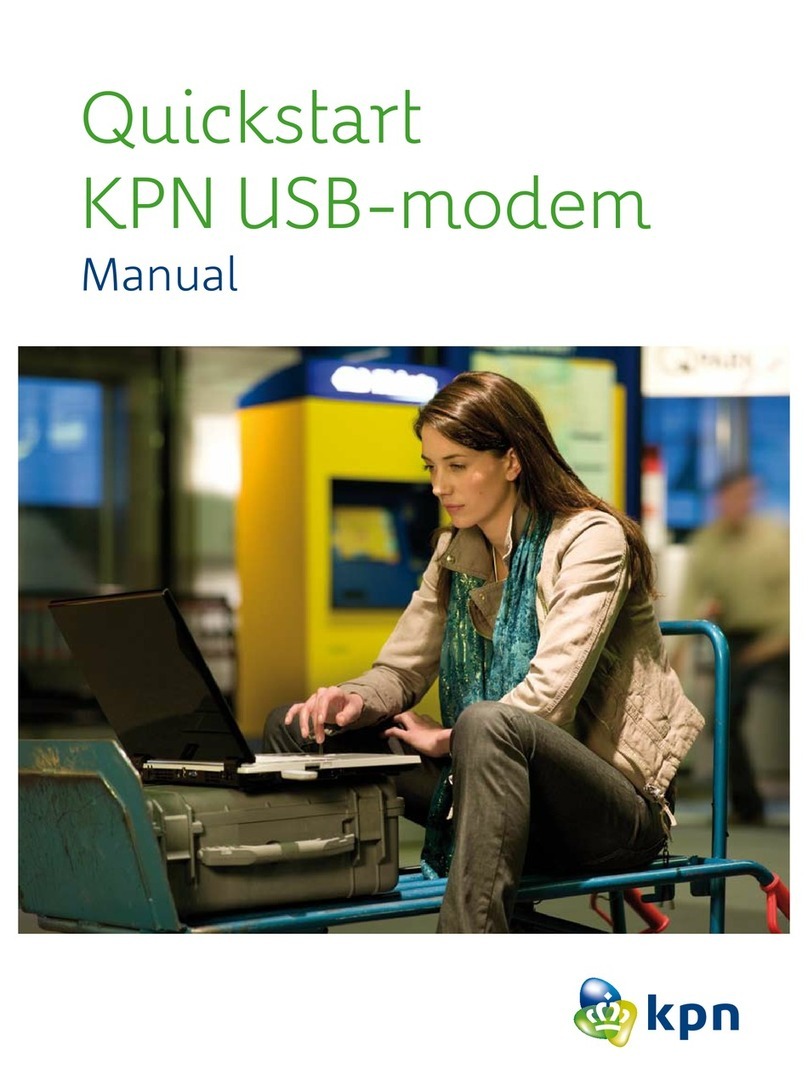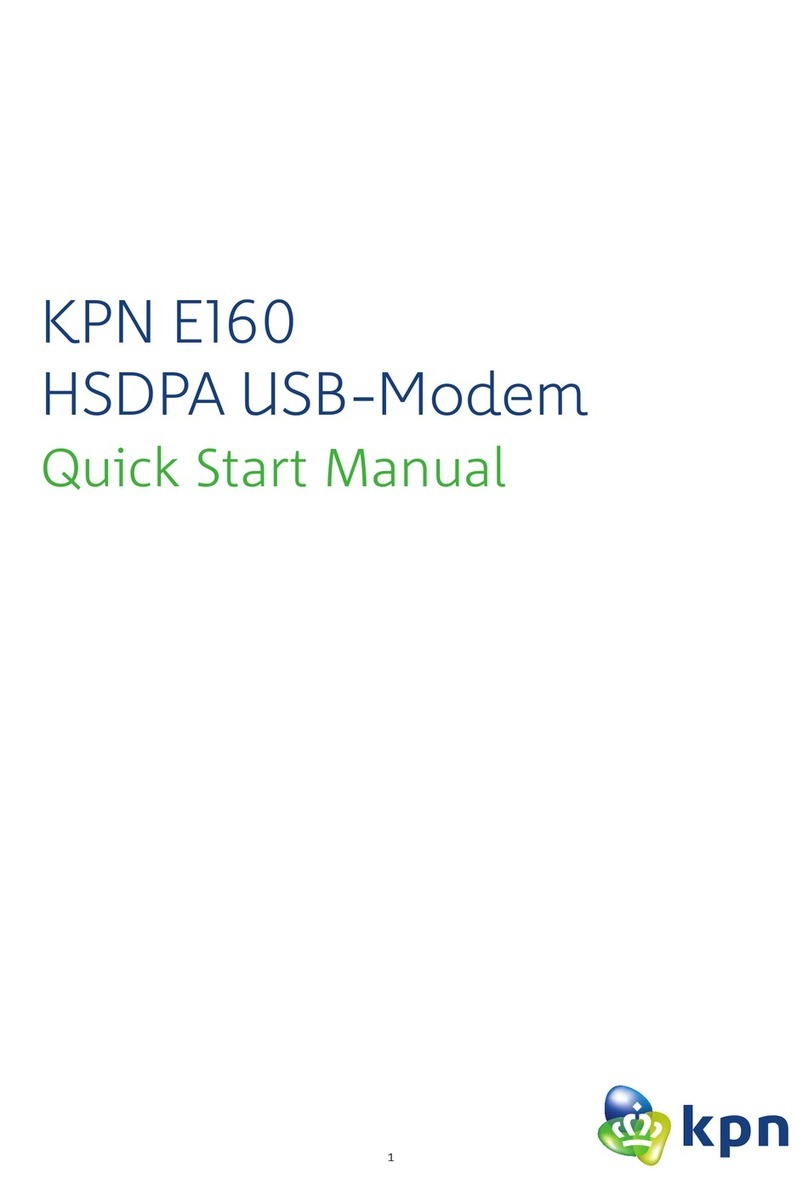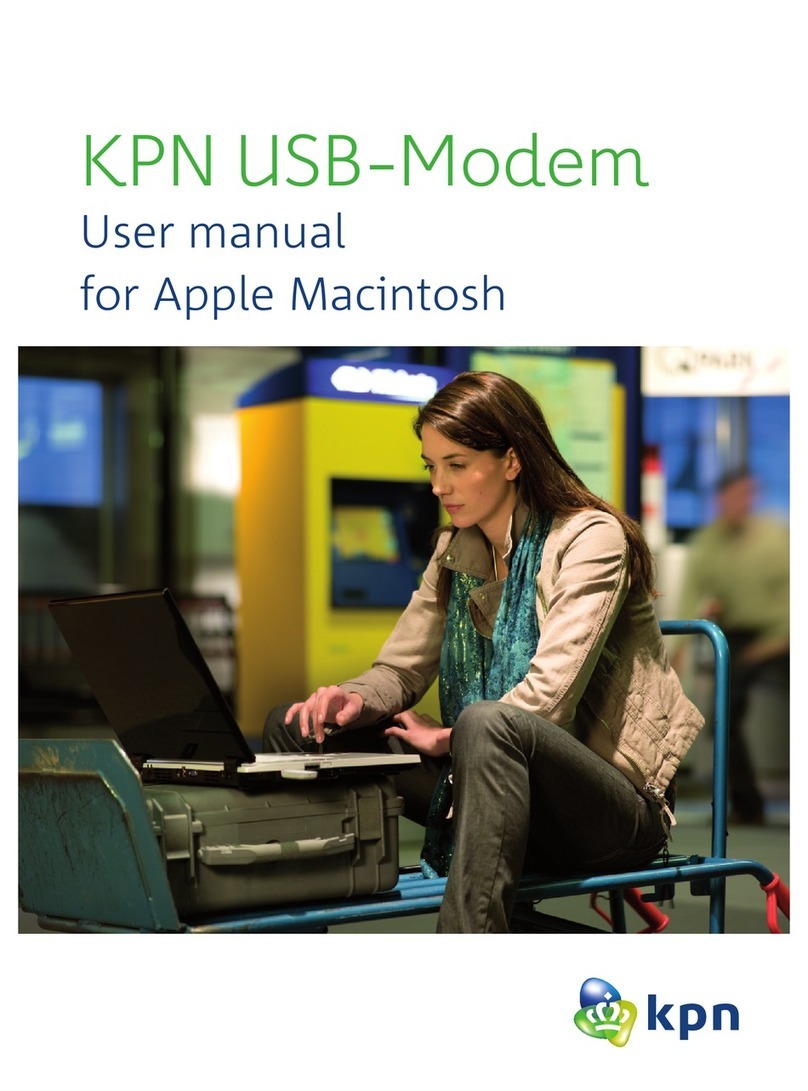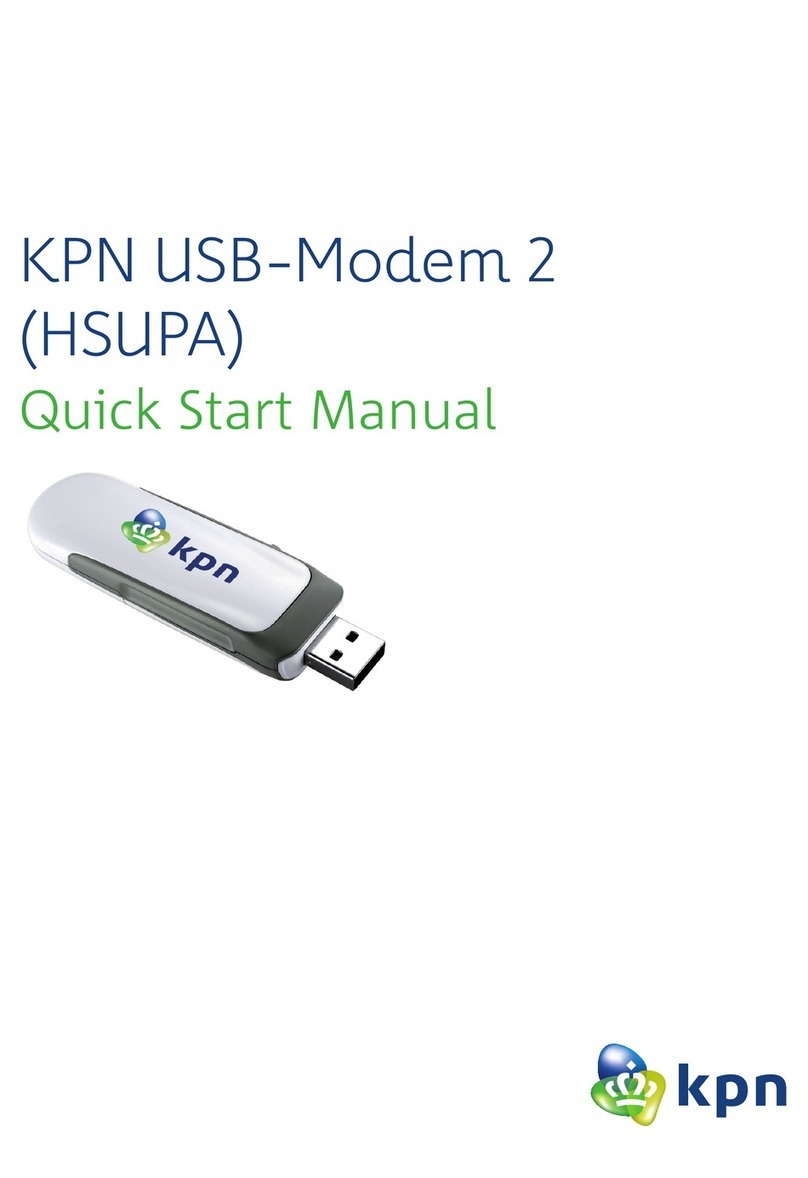MIM802 Quick Start Manual, V1.0 Page 8 of 14
Warnings and Precautions
General Recommendations for Use
Always handle your wireless device with care and keep it in a clean and dust-free
place. Do not expose your wireless device to open flames or lit tobacco products.
Always keep your wireless device dry.
Do not drop, throw or try to bend your wireless device.
Do not paint or scratch your wireless device.
Do not attempt to disassemble your wireless device. Doing so will void
warranty. Only authorized personnel are allowed to do so.
Use approved accessories only. Do not connect your wireless device to any
incompatible products.
Laws and Regulations
Do not operate your wireless device where it may be unsafe to do so or where
you are required not to do so.
To deactivate your wireless device, stop all applications using the wireless
device first and then remove the wireless device from your PC.
Obey all local laws, regulations, rules, orders, signs and notices while using
the wireless device. Signs about the use of mobile phones should also be
obeyed as referring to other wireless equipment including wireless devices
provided by KPN.
Electronic Device
Deactivate your wireless device near high-precision electronic devices. The
wireless device may affect the performance of these devices.
Such devices include hearing aids, pacemakers, fire alarm systems,
automatic gates, and other automatic-control devices. If you are using an
electronic medical device, consult the device manufacturer and confirm
whether the radio wave affects the operation of this electronic device.
Pacemaker manufacturers recommend that a minimum separation of 15 cm
be maintained between a wireless device and a pacemaker to avoid potential
interference with the pacemaker. Deactivate your wireless device, if it may
have disturbance to the pacemaker