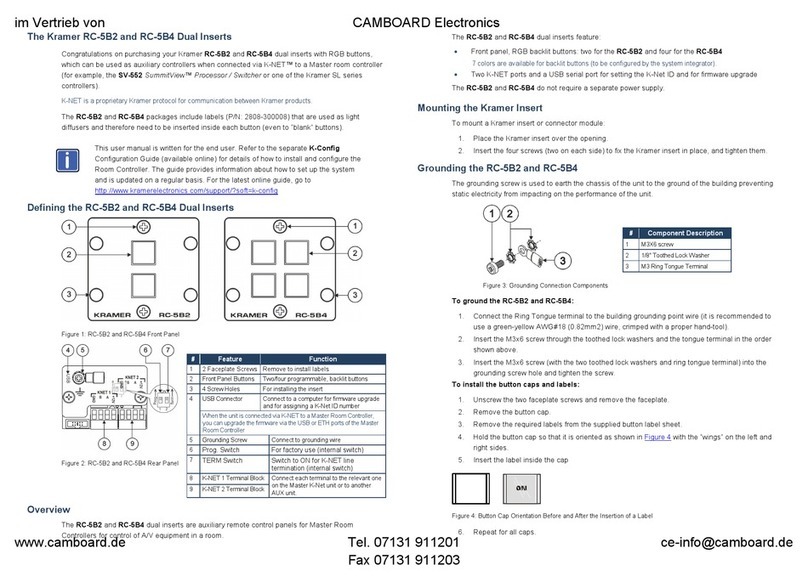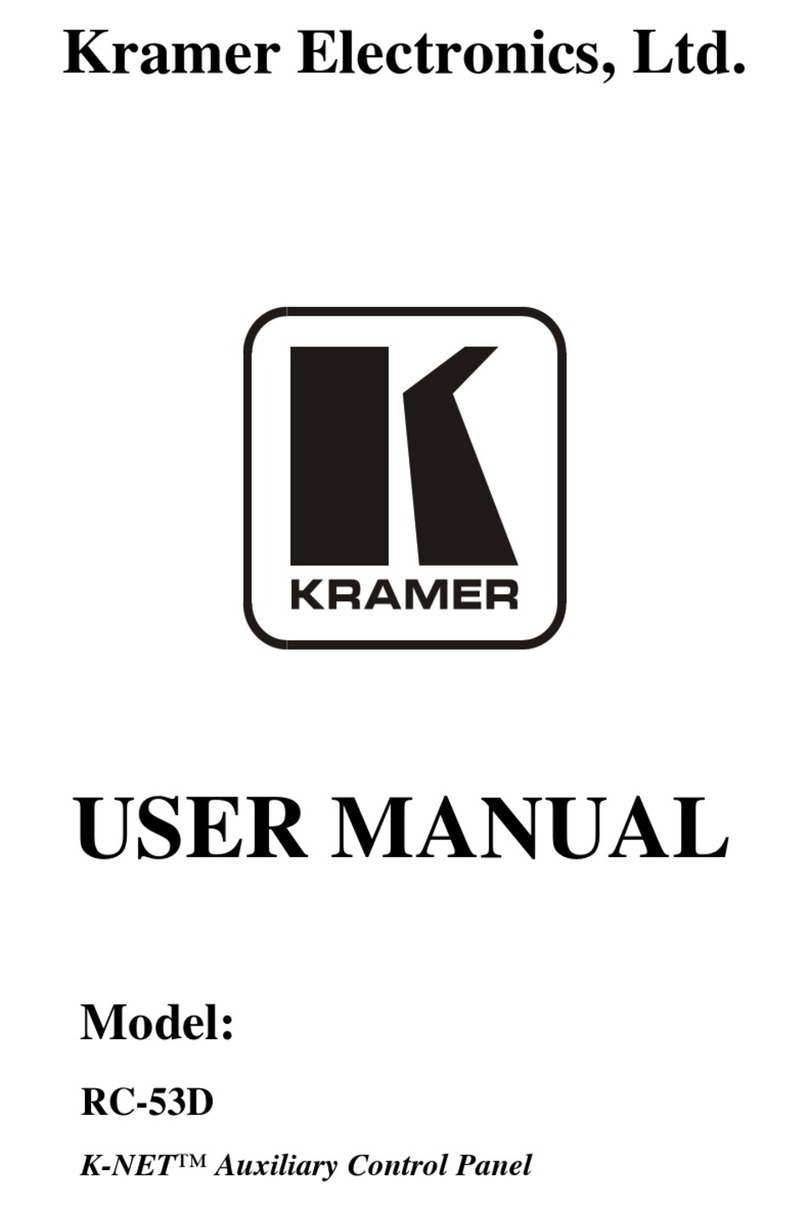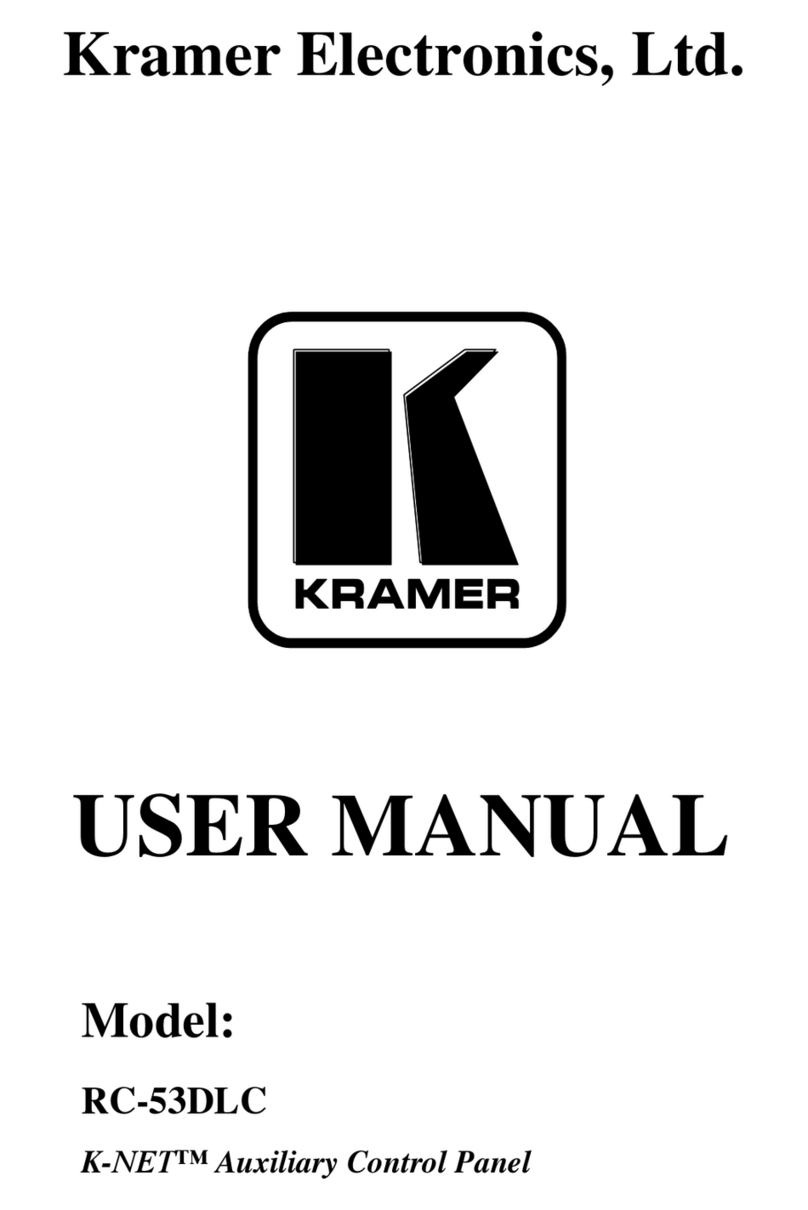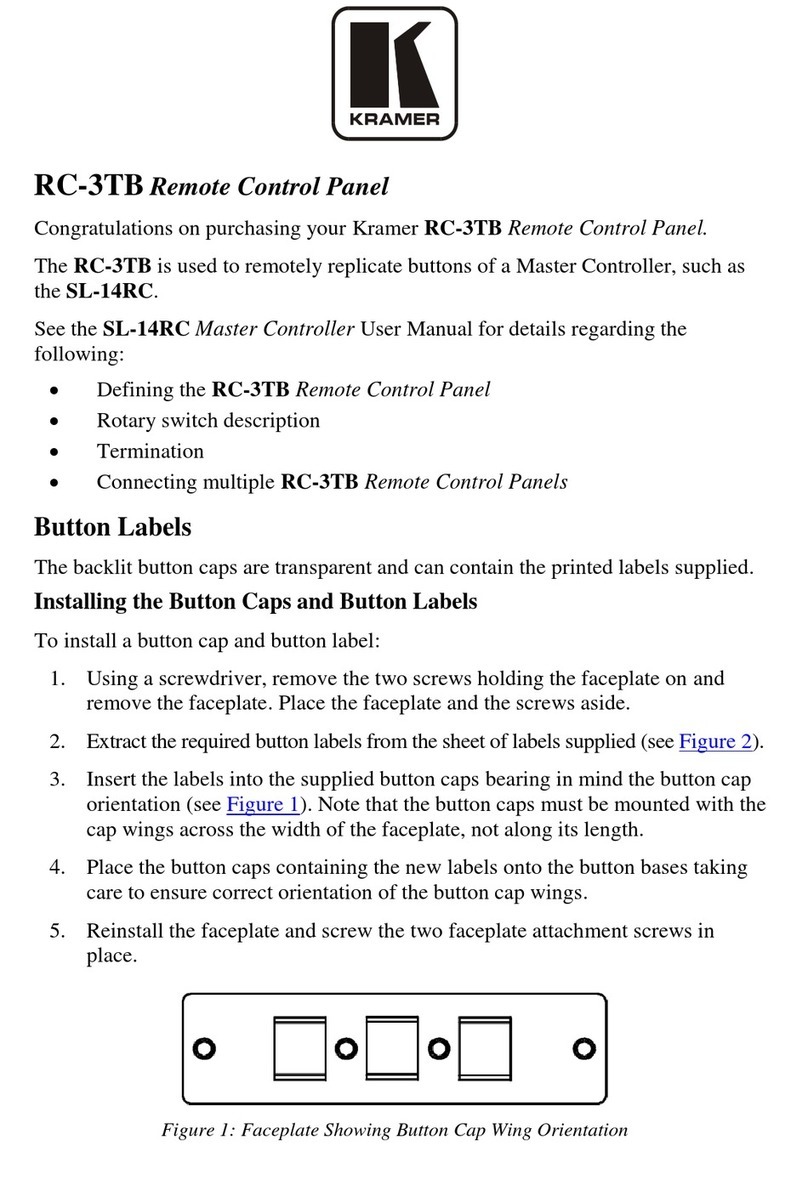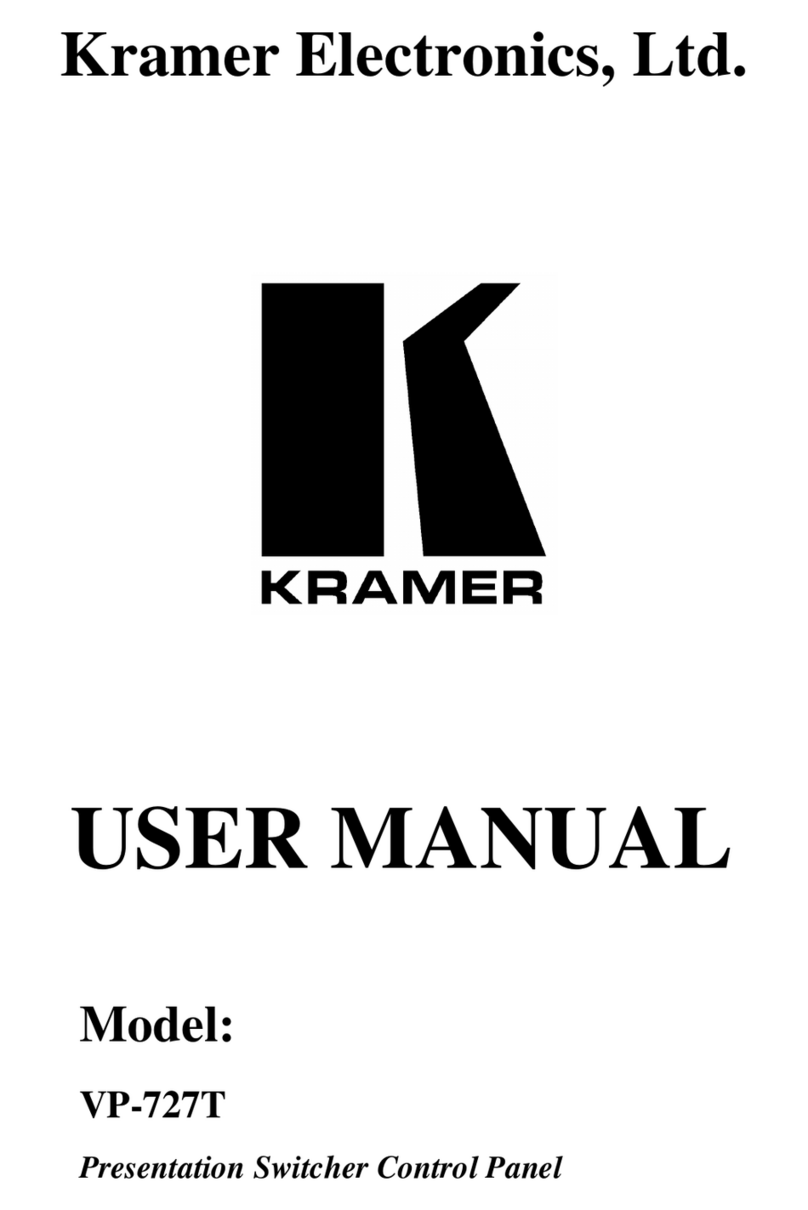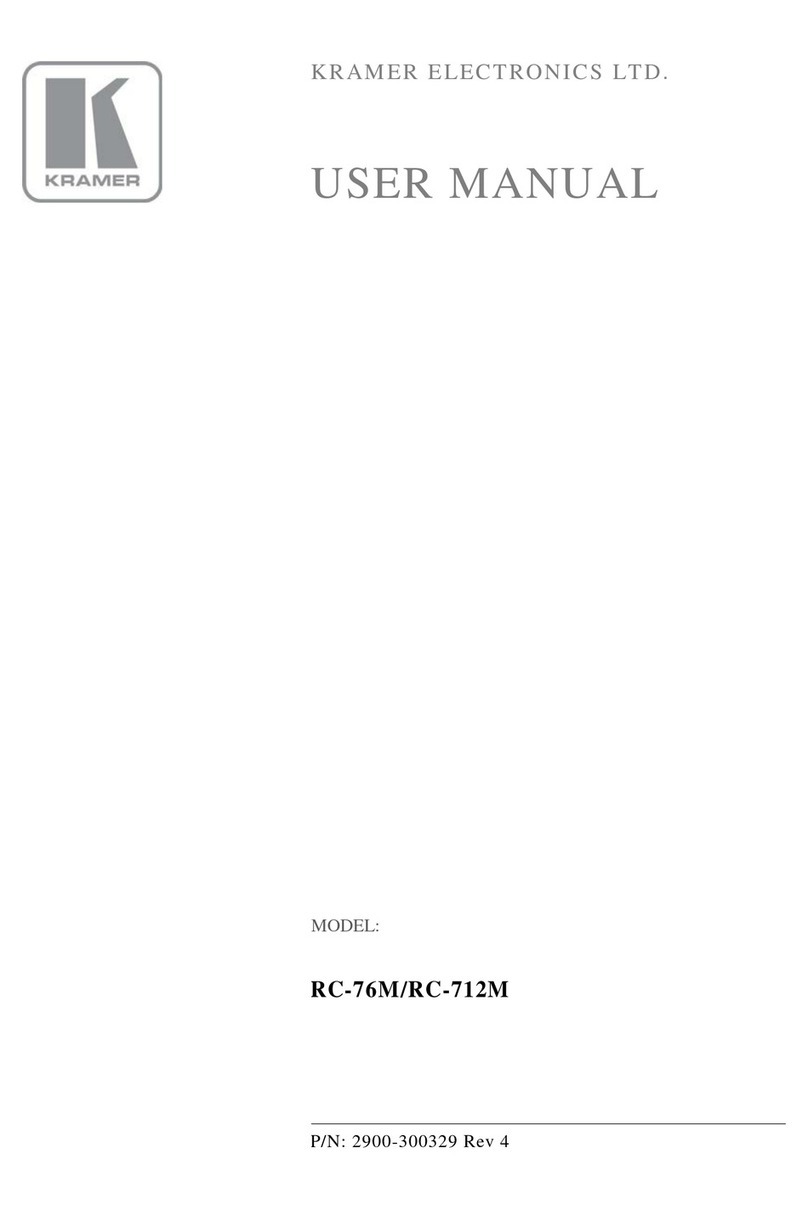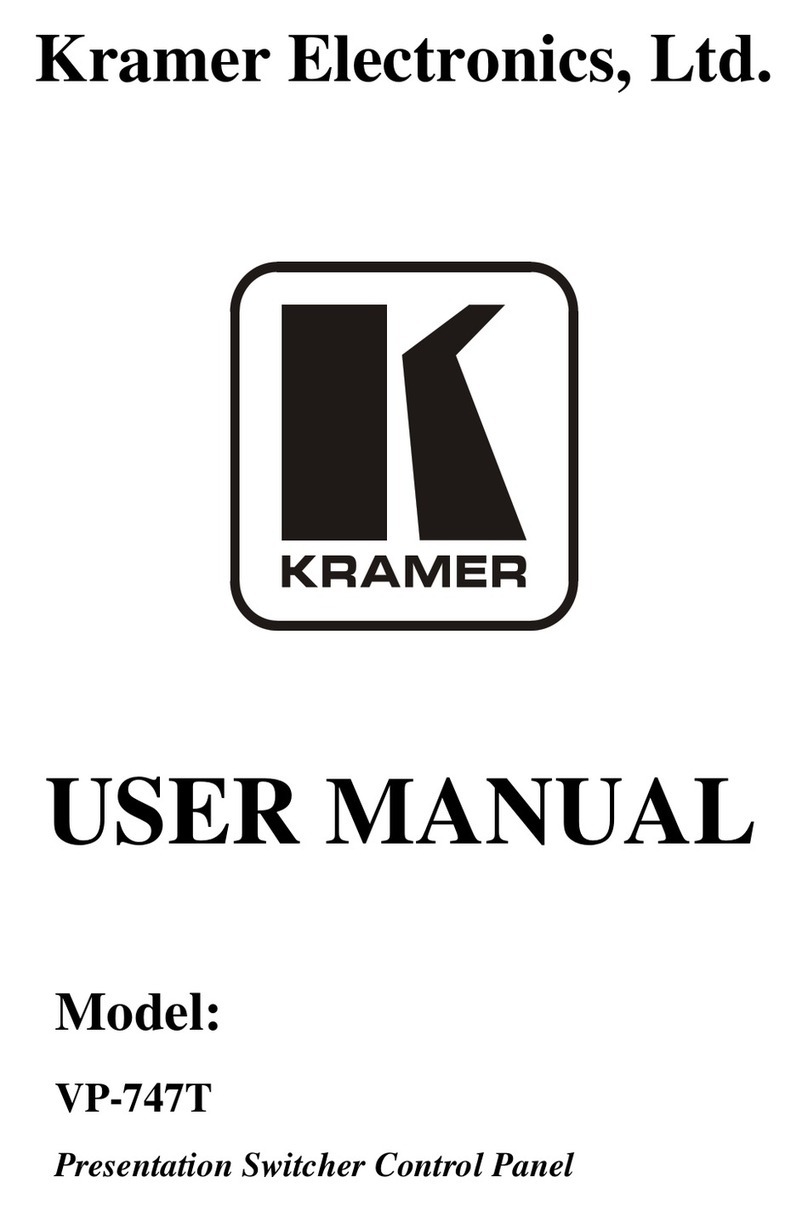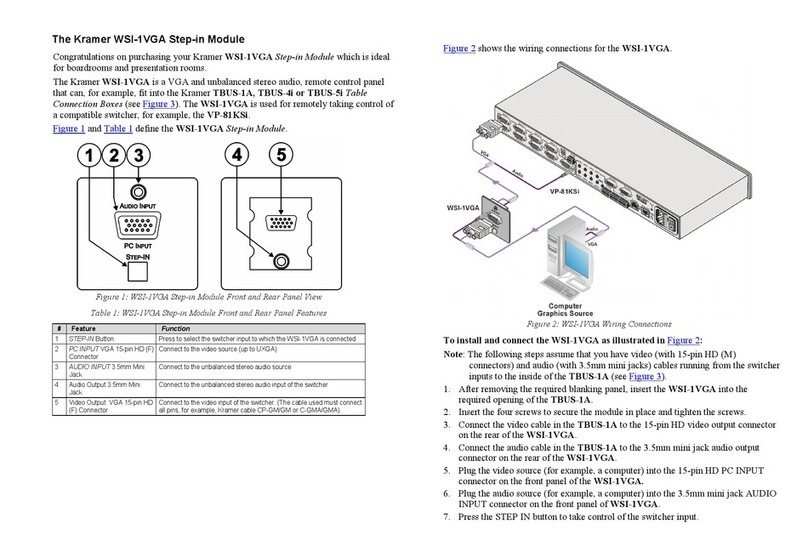RS-232 3-pin Terminal Block
Connectors (Rx, Tx, GND)
Connect to RS-232 controlled devices (1 and 2, with common GND).
RS-485 3-pin Terminal Block Connector
Connect to the RS-485 terminal block connector on another device or PC.
KNET 4-pin Terminal Block Connector
Connect the GND pin to the Ground connection; pin B (-) and pin A (+) are for
RS-485, and the +12V pin is for powering the connected unit.
12V Power Supply 2-pin Terminal Block
Connector (+12V, GND)
Connect to a power supply: Connect GND to GND and 12V to 12V.
You can also power the unit via a PoE provider.
PoE ETHERNET RJ-45 Connector
Connect to a PoE-providing Ethernet LAN for control, firmware upgrade and
for uploading the configuration.
REL 2-pinTerminal Block Connectors
Connect to a device to be controlled by relay. For example, a motorized
projection-screen (1 and 2).
IR 2-pin Terminal Block Connectors
(Tx, GND)
Connect to an IR emitter cable (1 and 2, with common GND).
I/O 2-pinTerminal Block Connector
(S, GND)
Connect to a sensor or device to be controlled, for example, a motion sensor.
This port may be configured as a digital input, digital output, or analog input.
Press while connecting the power and then release to reset the device to its
default parameters.
To access this button, you need to remove the Button Faceplate.
Connect to your PC for firmware upgrade or for uploading the configuration.
To access the USB port, you need to remove the Button Faceplate.
For learning commands from an IR remote control transmitter.
For internal use. Always keep set to UP (towards the mini USB port).
Step 3: Configure RC-308
To configure RC-308 buttons via K-Config:
•Configure RC-308 (go to www.kramerav.com/product/RC-308).
•Connect RC-308 to a PC via the Ethernet or connect via the mini USB port.
•Sync the configuration to RC-308.
To insert a button label for the first time:
1. Cut out the appropriate button label from the button
label sheets and place a label inside the button cover.
2. Cover with the button cap.
To replace a label:
1. Using the supplied tweezers, grip the button via the
Horizontal or vertical ledges and remove the button cap.
2. Replace the label and cover the button with the button
cap.
You do not have to detach the faceplate to remove a button.