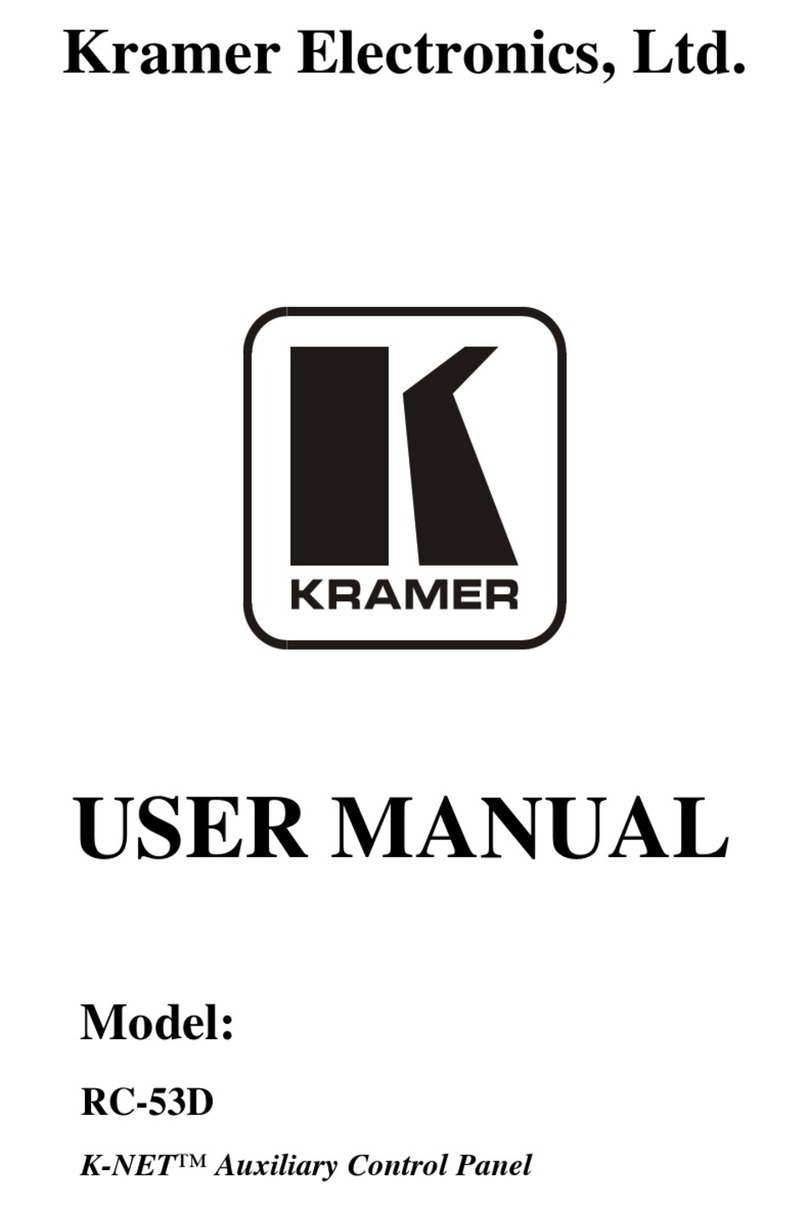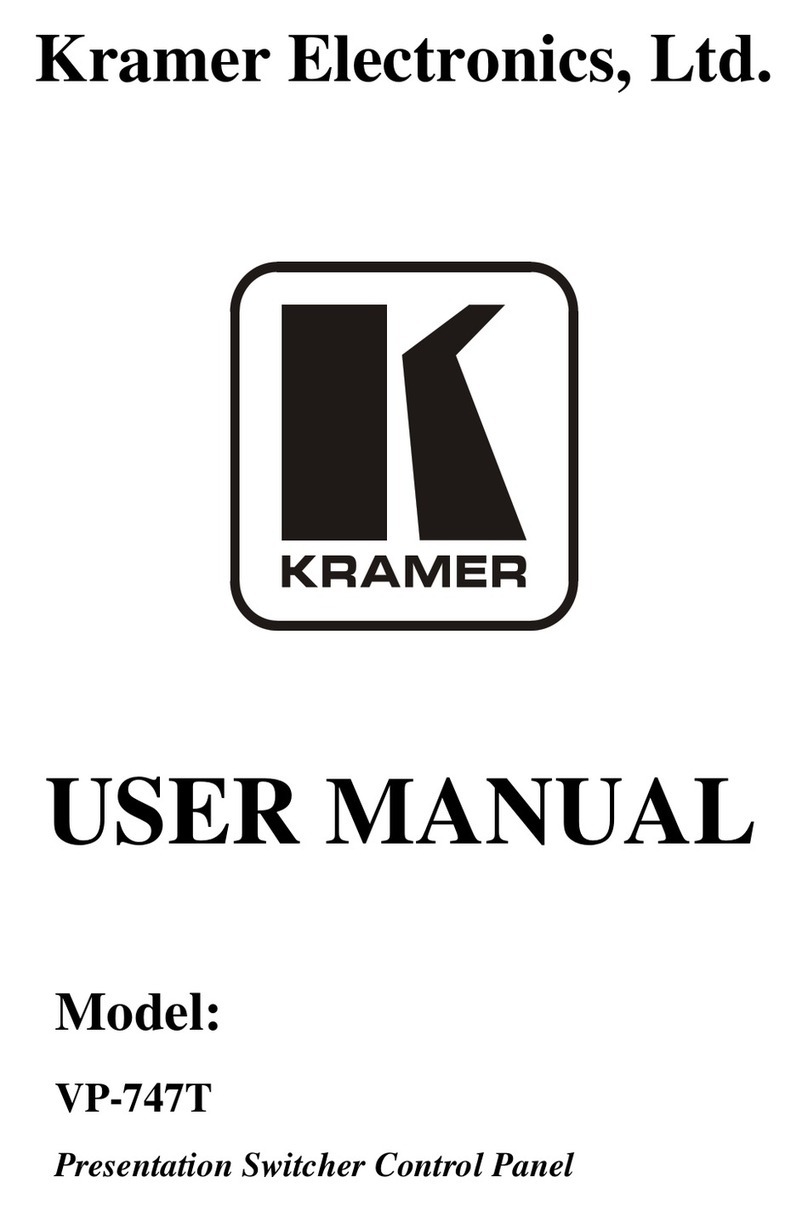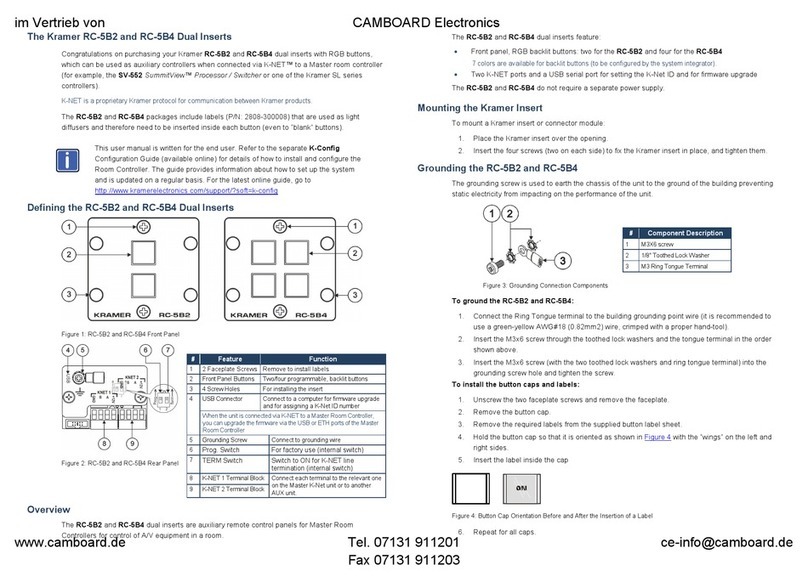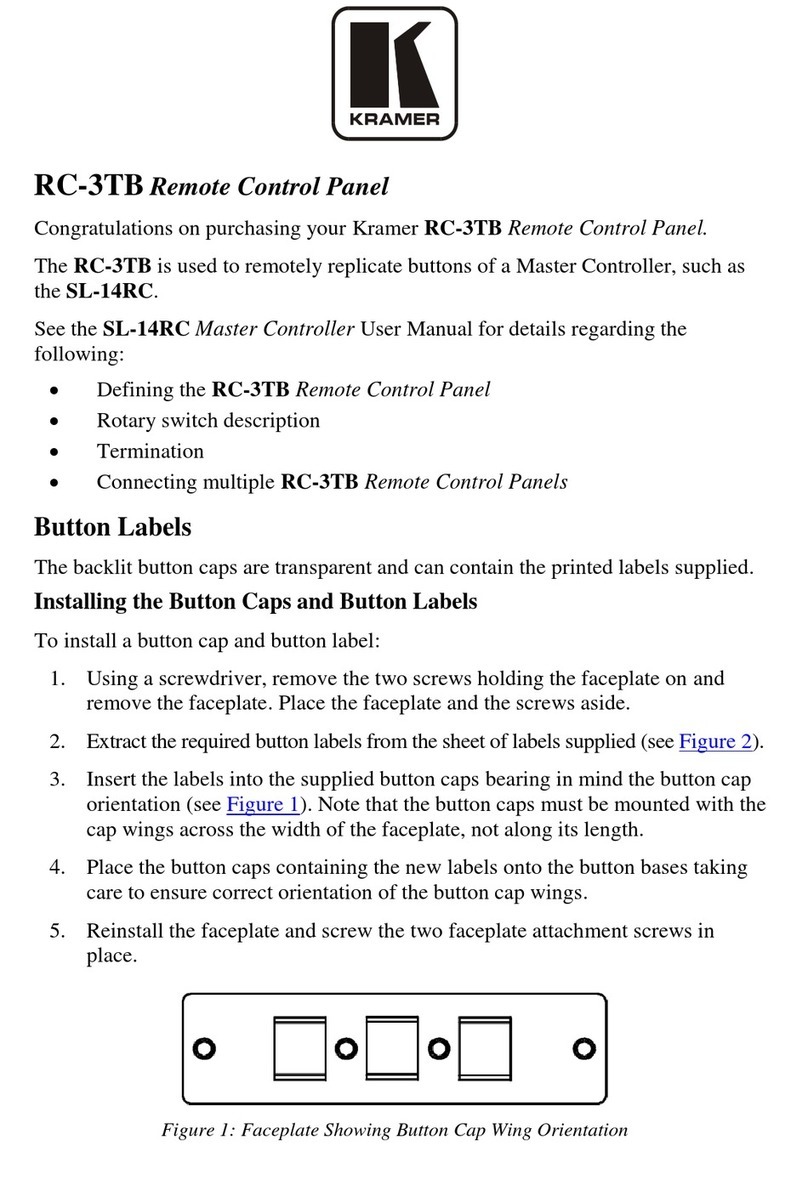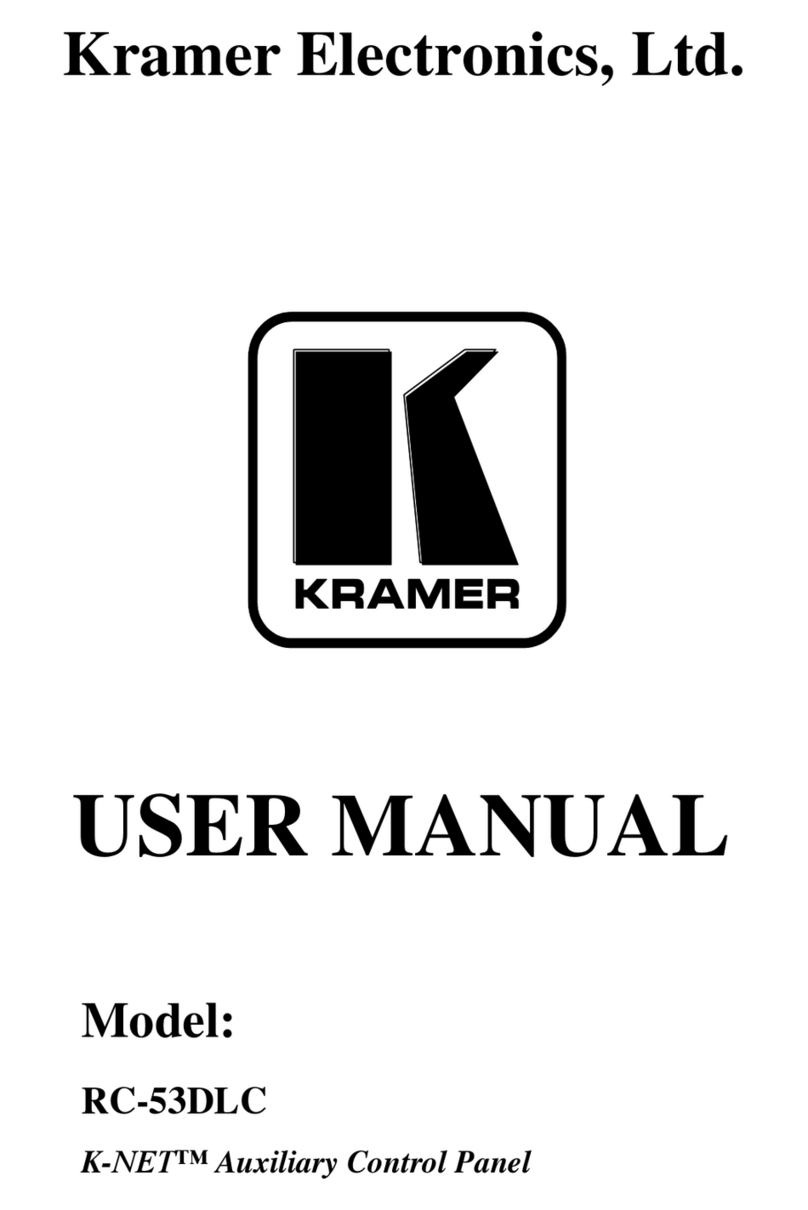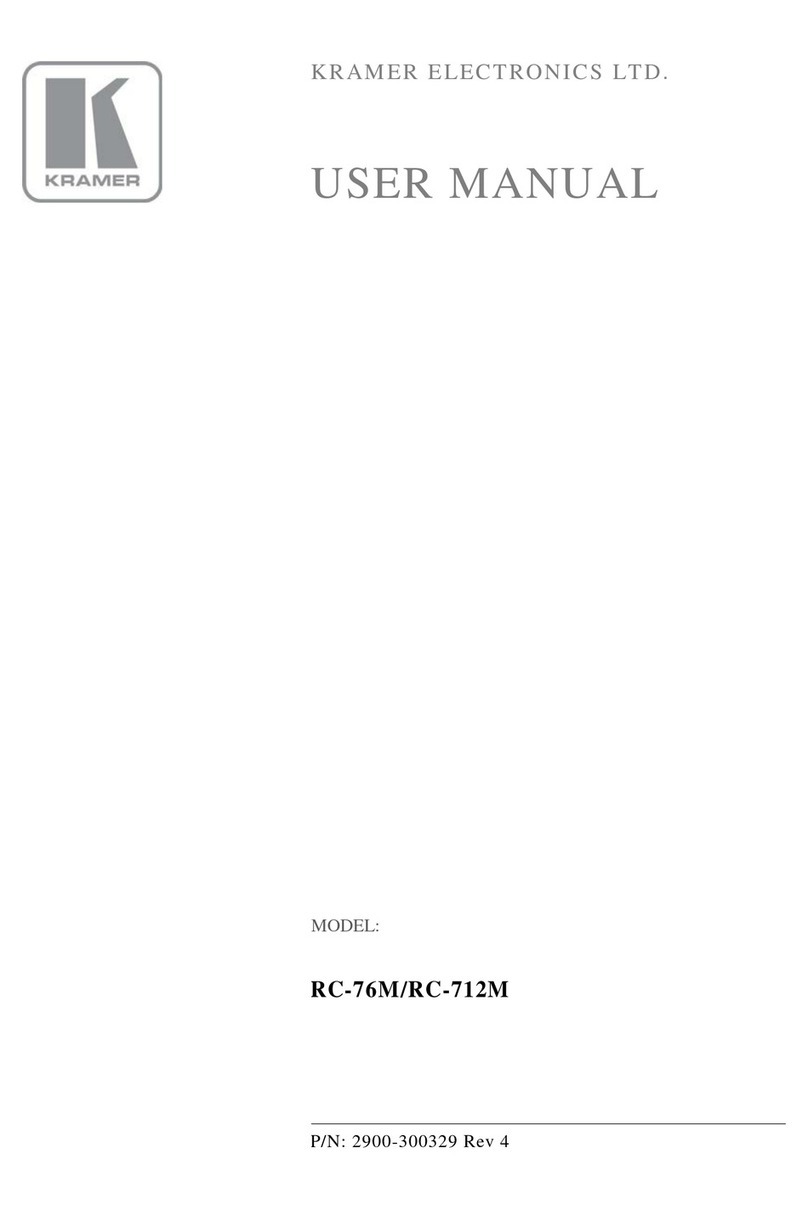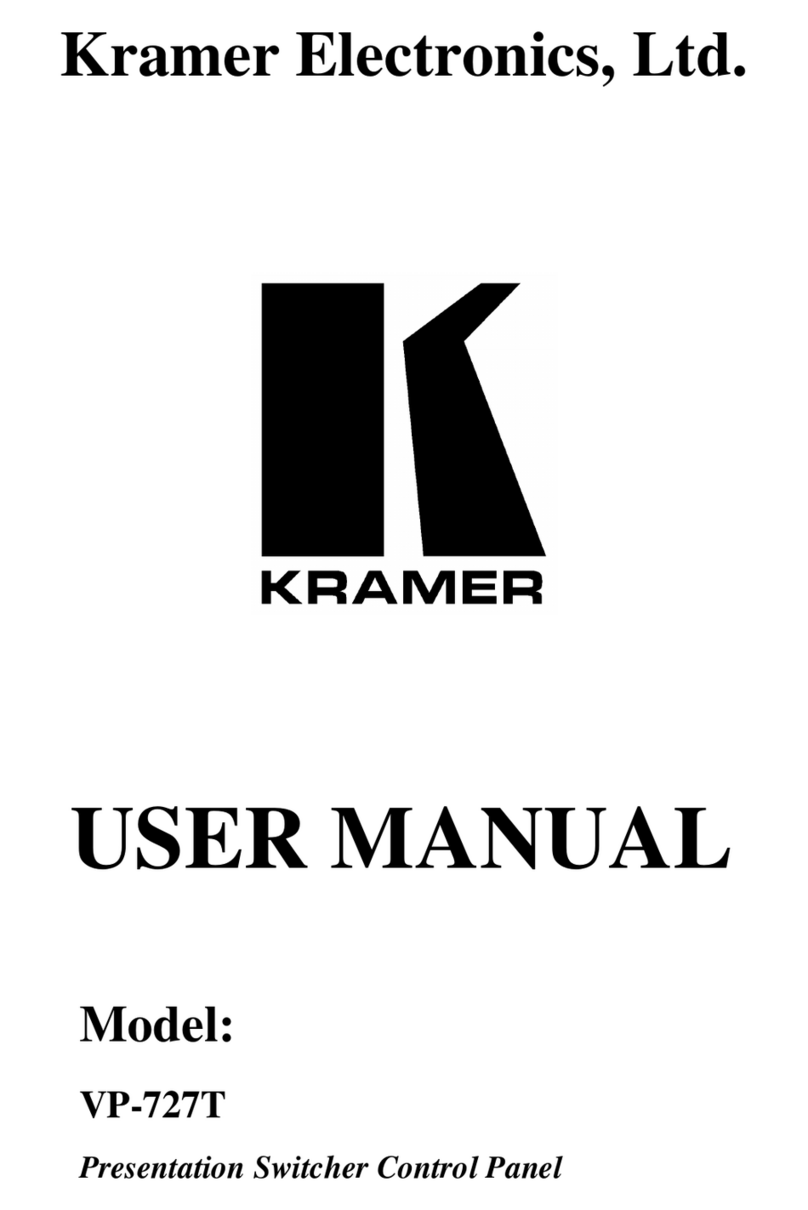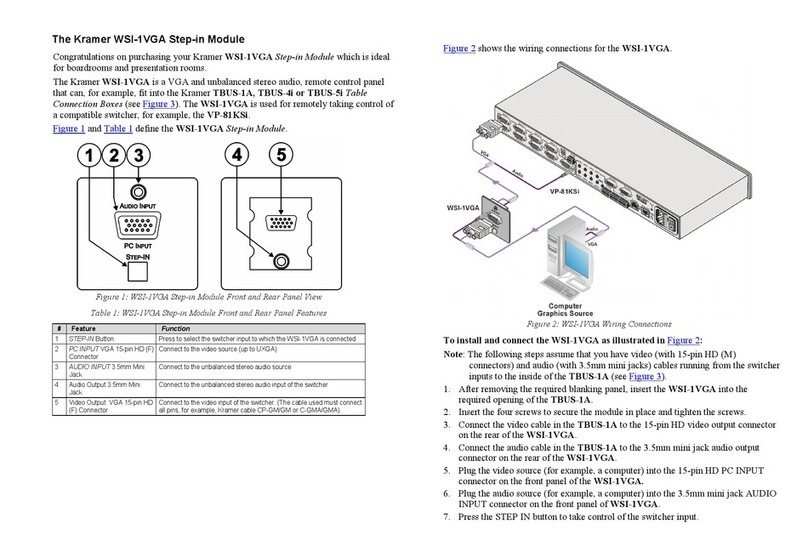Introduction
1
1
1 Introduction
Welcome to Kramer Electronics! Since 1981, Kramer Electronics has been providing
a world of unique, creative, and affordable solutions to the vast range of problems
that confront the video, audio, presentation, and broadcasting professional on a daily
basis. In recent years, we have redesigned and upgraded most of our line, making the
best even better! Our 1,000-plus different models now appear in 11 groups1that are
clearly defined by function.
Congratulations on purchasing your Kramer RC-53DLC K-NET™ Auxiliary
Control Panel which is available in European (80mm and 86mm height versions)
and American versions, and can be used as a system controller when connected via
K-NET™ to a Master room controller2(for example, the SV-552 SummitView™
Processor / Switcher or one of the Kramer SL series controllers).
2 Getting Started
This user manual is written for the end user. Refer to the separate
K-Config Configuration Guide (available online) for details of how to
install and configure the Room Controller3
We recommend that you:
•Unpack the equipment carefully and save the original box and packaging
materials for possible future shipment
•Review the contents of this user manual
Go to http://www.kramerelectronics.com to check for up-to-date
user manuals, application programs, and to check if firmware
upgrades are available (where appropriate).
1 GROUP 1: Distribution Amplifiers; GROUP 2: Switchers and Routers; GROUP 3: Control Systems; GROUP 4: Format/Standards
Converters; GROUP 5: Range Extenders and Repeaters; GROUP 6: Specialty AV Products; GROUP 7: Scan Converters and Scalers;
GROUP 8: Cables and Connectors; GROUP 9: Room Connectivity; GROUP 10: Accessories and Rack Adapters; GROUP 11: Sierra
Products
2 K-NET is a proprietary Kramer protocol for communication between Kramer products
3 The guide provides information about how to set up the system and is updated on a regular basis. For the latest online guide, go to
http://www.kramerelectronics.com
Tel. 07131 911201
Fax 07131 911203