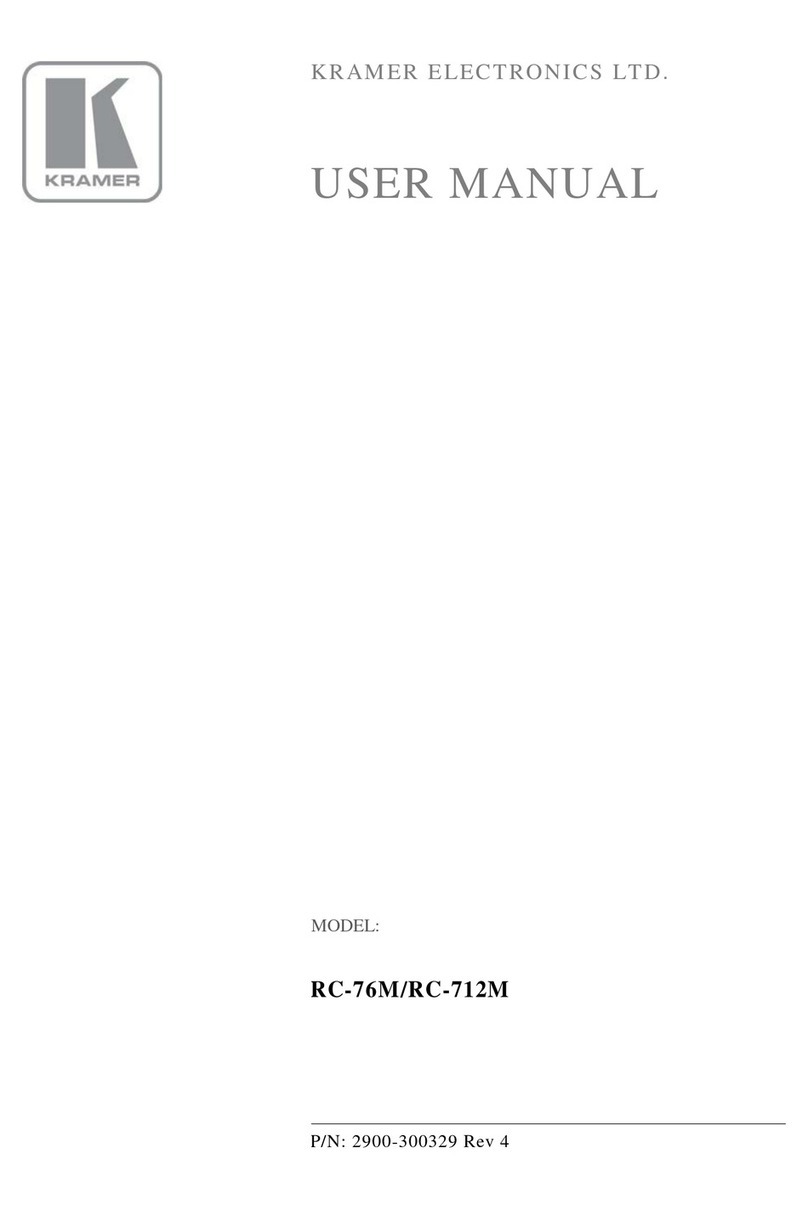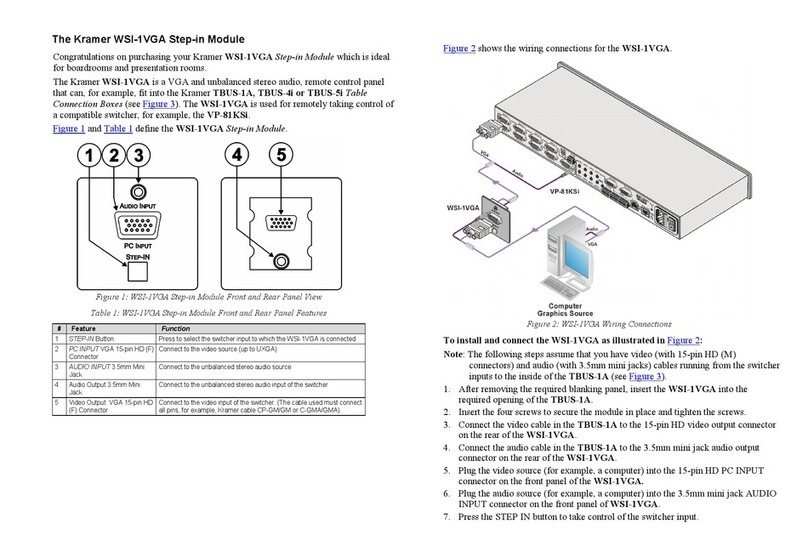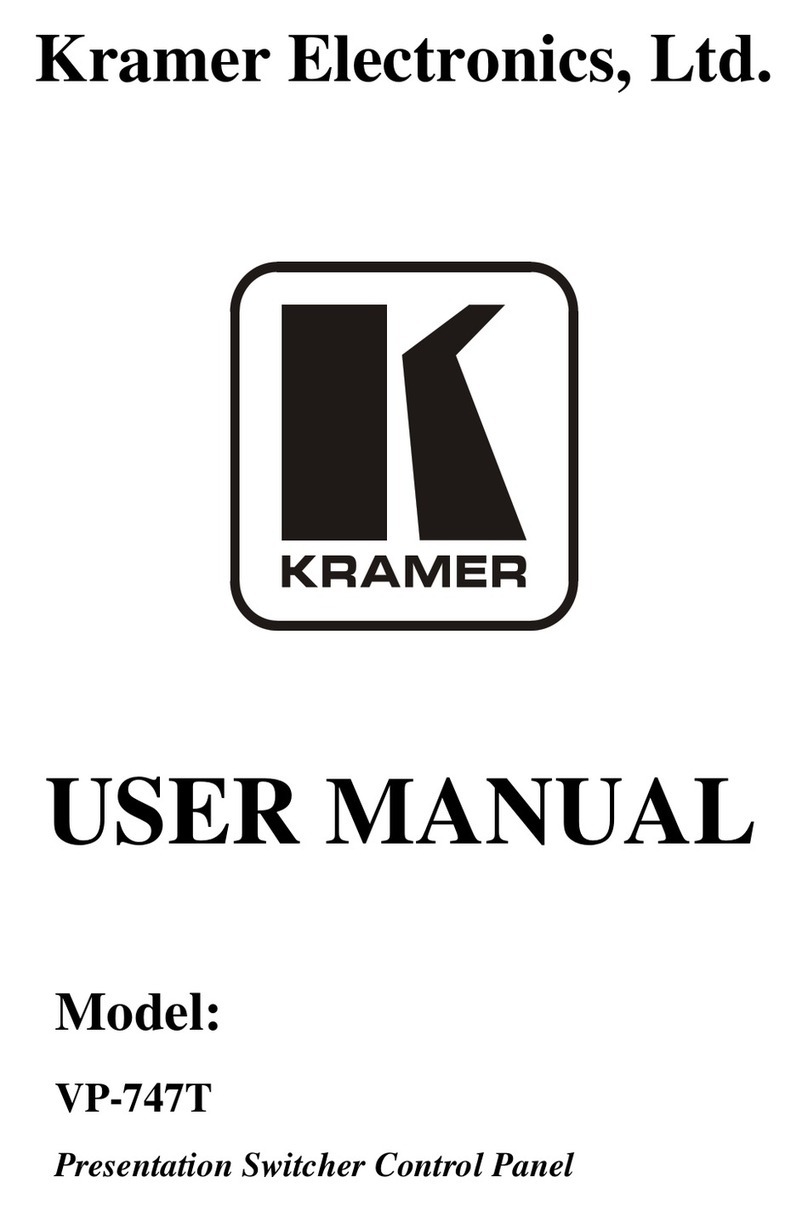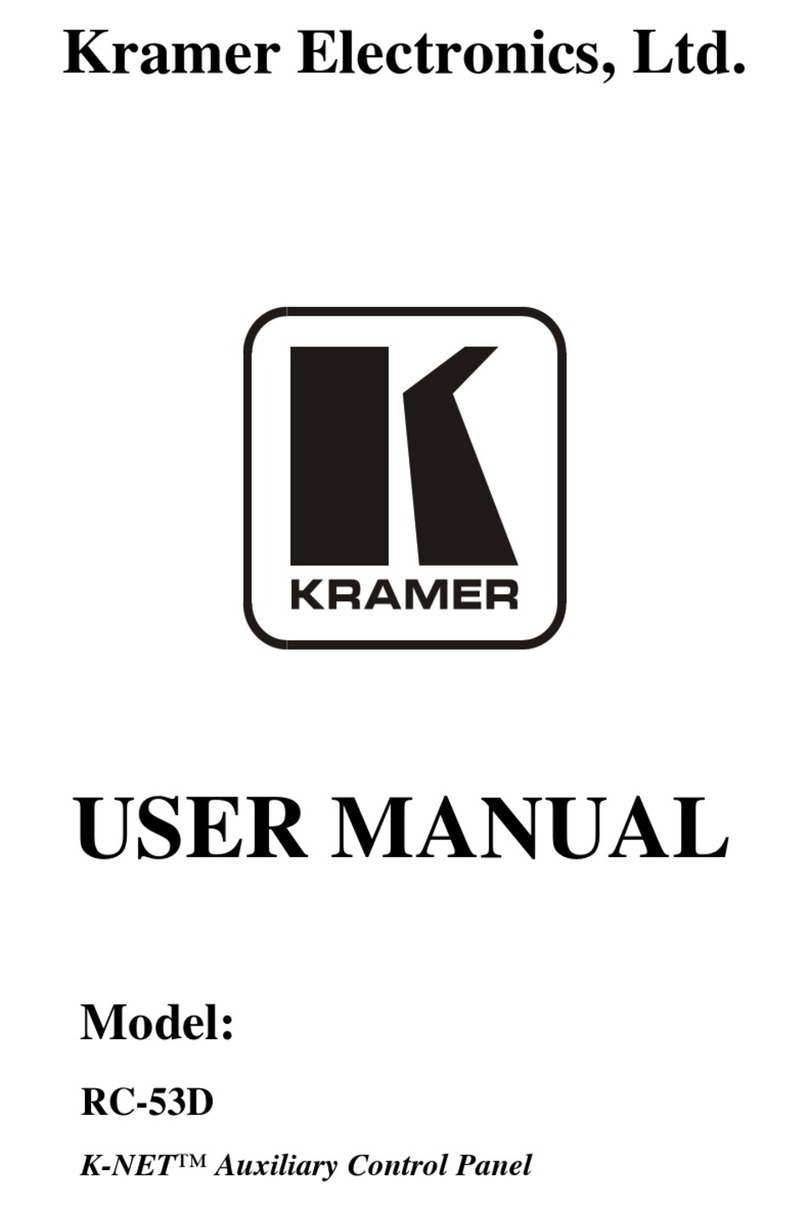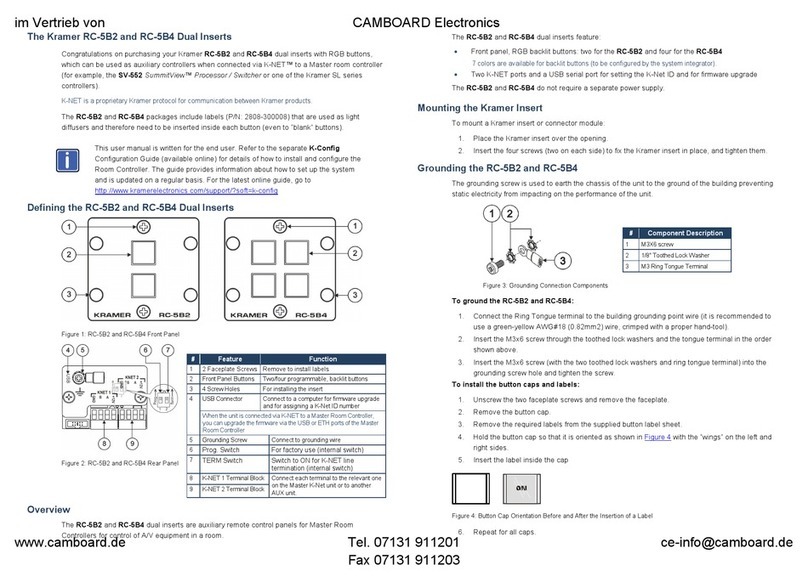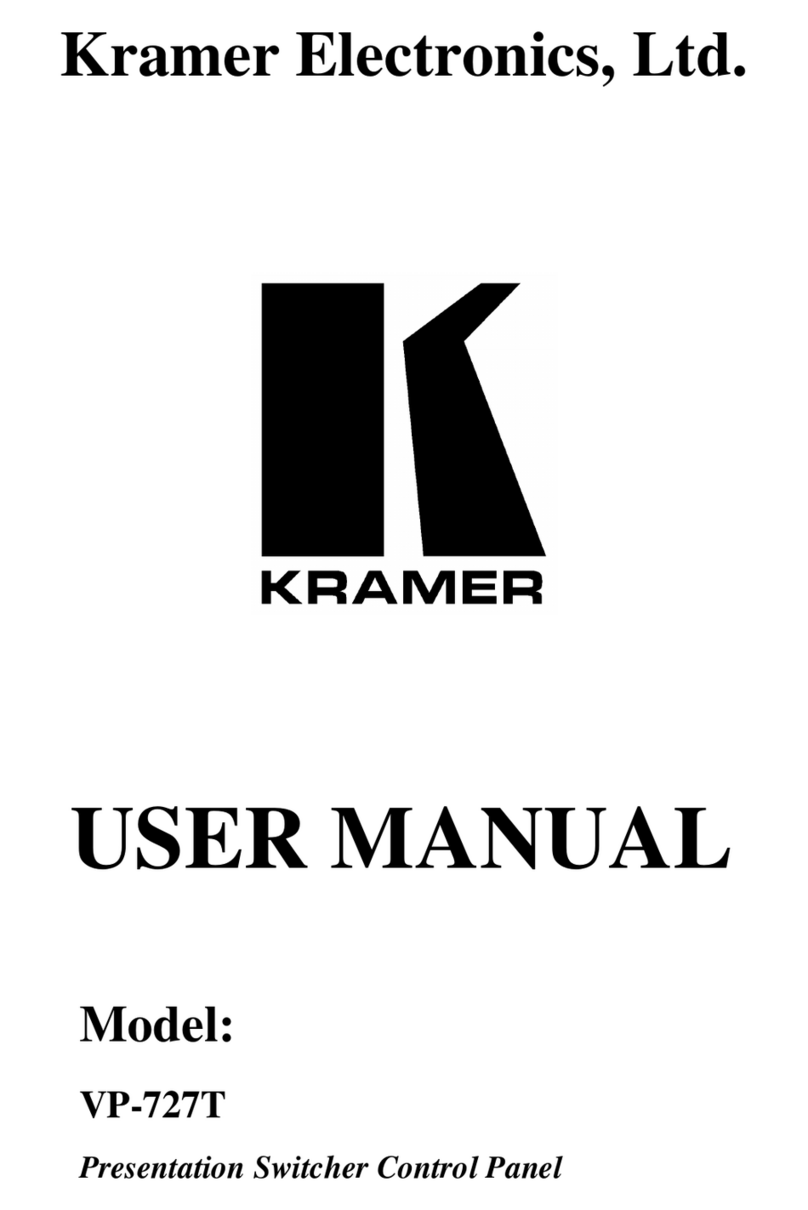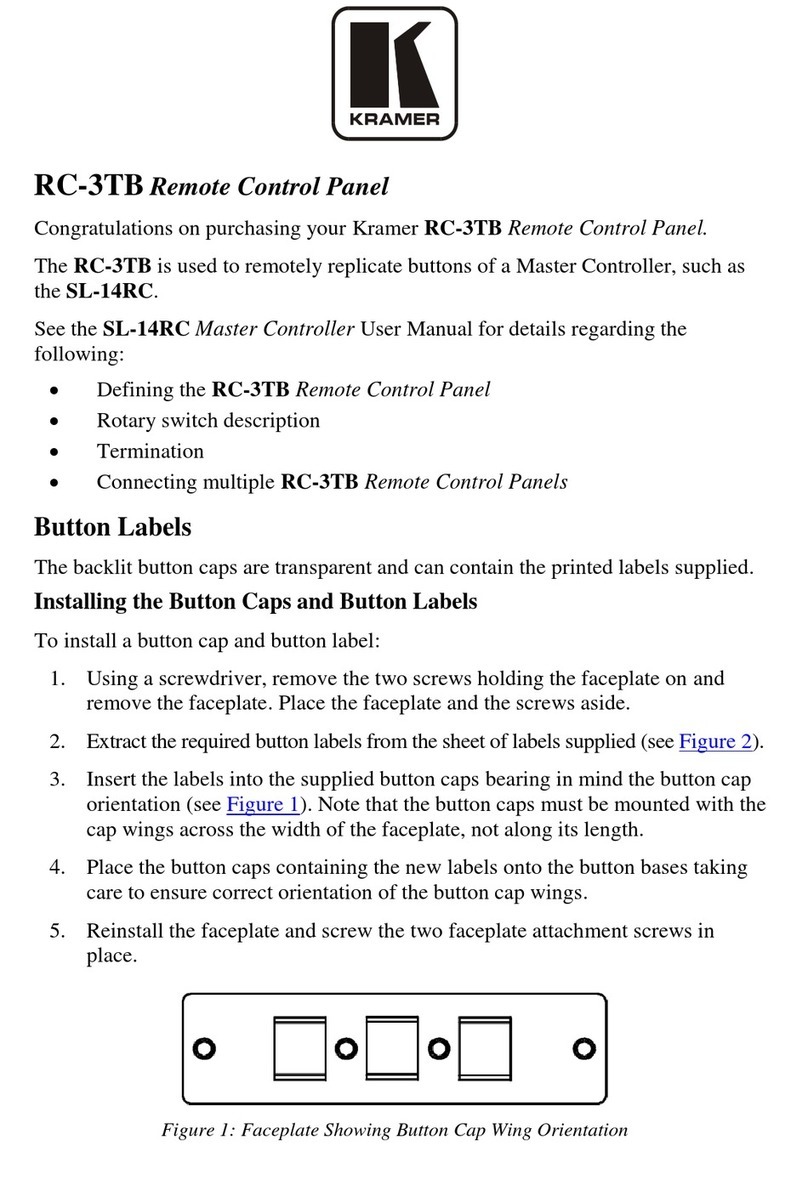Contents
1Introduction 1
2Getting Started 1
2.1 Achieving the Best Performance 2
2.2 Safety Instructions 2
2.3 Recycling Kramer Products 2
3Overview 3
4Defining the RC-53DLC 4
4.1 RC-53DLC for the US 4
4.2 RC-53DLC for Europe 6
4.3 Grounding the RC-53DLC 8
5Using the RC-53DLC K-NET™ Auxiliary Control Panel 9
6Installing the RC-53DLC Faceplate, Button Caps and Labels 10
7Operating the RC-53DLC K-NET™ Auxiliary Control Panel 12
8Technical Specifications 13
Figures
Figure 1: RC-53DLC US Version –Front Panel 4
Figure 2: RC-53DLC US Version –Rear Panel 5
Figure 3: RC-53DLC European Version –Front Panel 6
Figure 4: RC-53DLC European Version–Rear Panel 7
Figure 5: Grounding Connection Components 8
Figure 6: RC-53DLC connected to the SV-551 SummitView™ Processor / Switcher 9
Figure 7: Sample Button Label Sheet 10
Figure 8: Button Cap Orientation 10
Figure 9: Inserting the Label 10
Figure 10: Placing the Button Cap 11
Figure 11: RC-53DLC Labels Setup 12
Tables
Table 1: RC-53DLC K-NET™ Auxiliary Control Panel – Front Panel Features 4
Table 2: RC-53DLC US Version –Rear Panel Features 5
Table 3: RC-53DLC European Version –Front Panel Features 6
Table 4: RC-53DLC European Version –Rear Panel Features 7
Table 5: Grounding Component Descriptions 8
Table 6: The Commands Configuration 12
Table 7: Technical Specifications of the RC-53DLC K-NET™ Auxiliary Control Panel 13