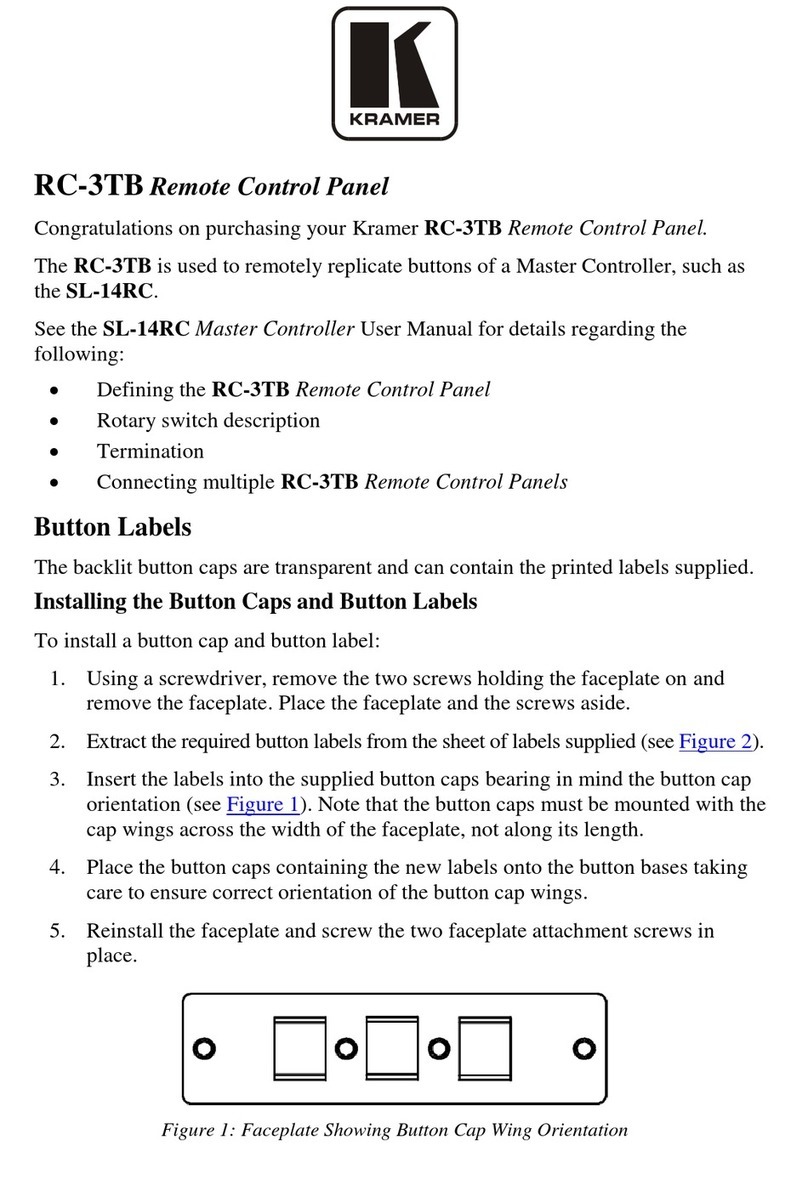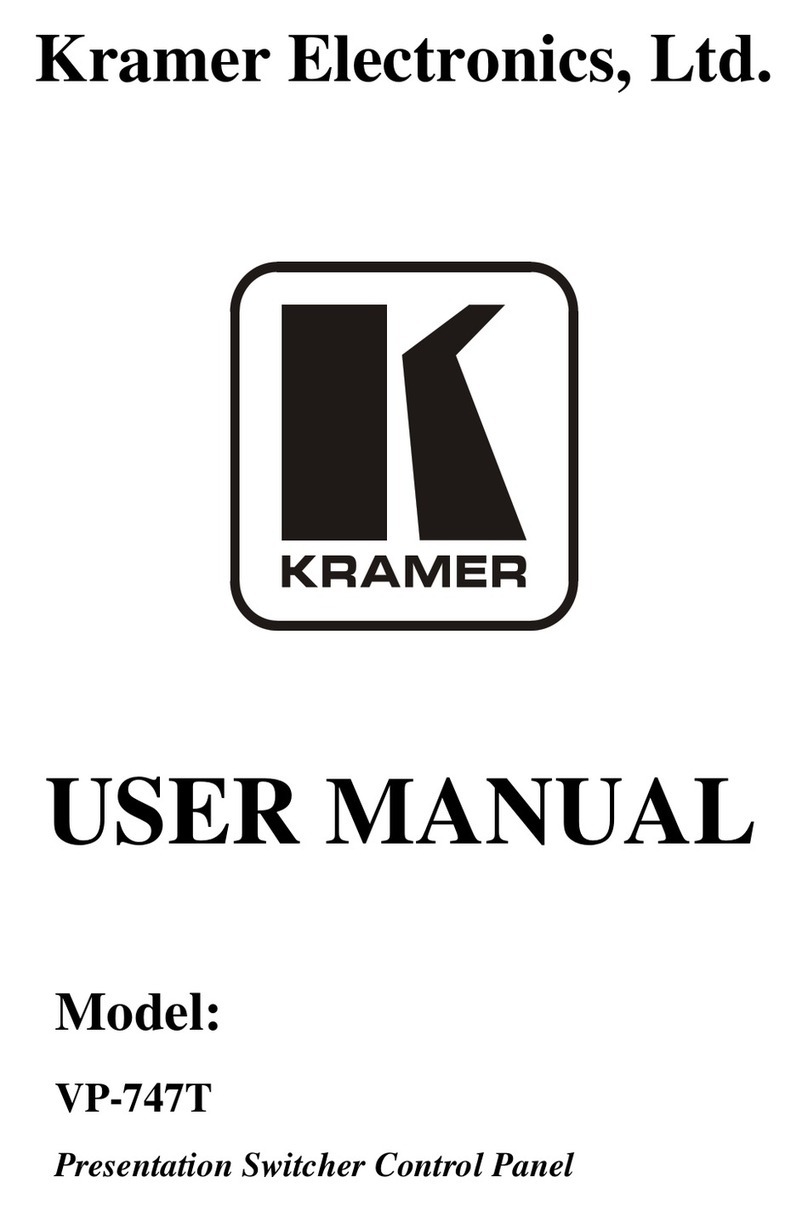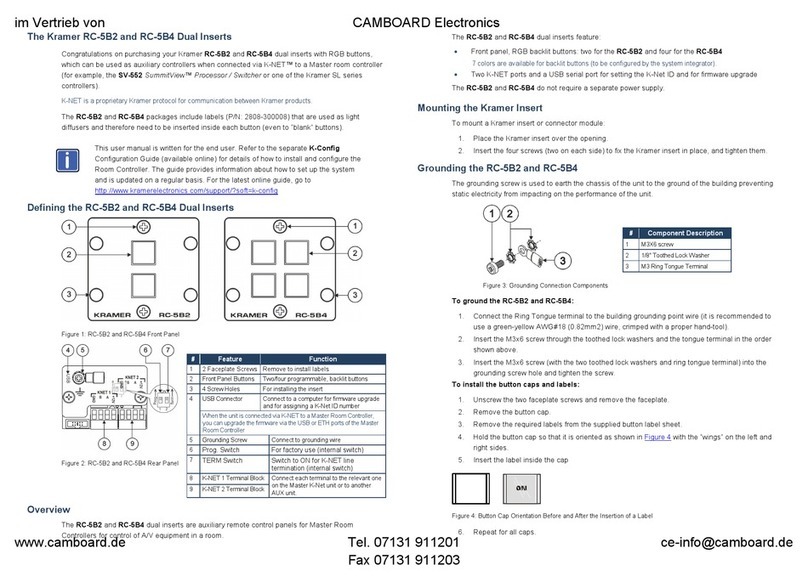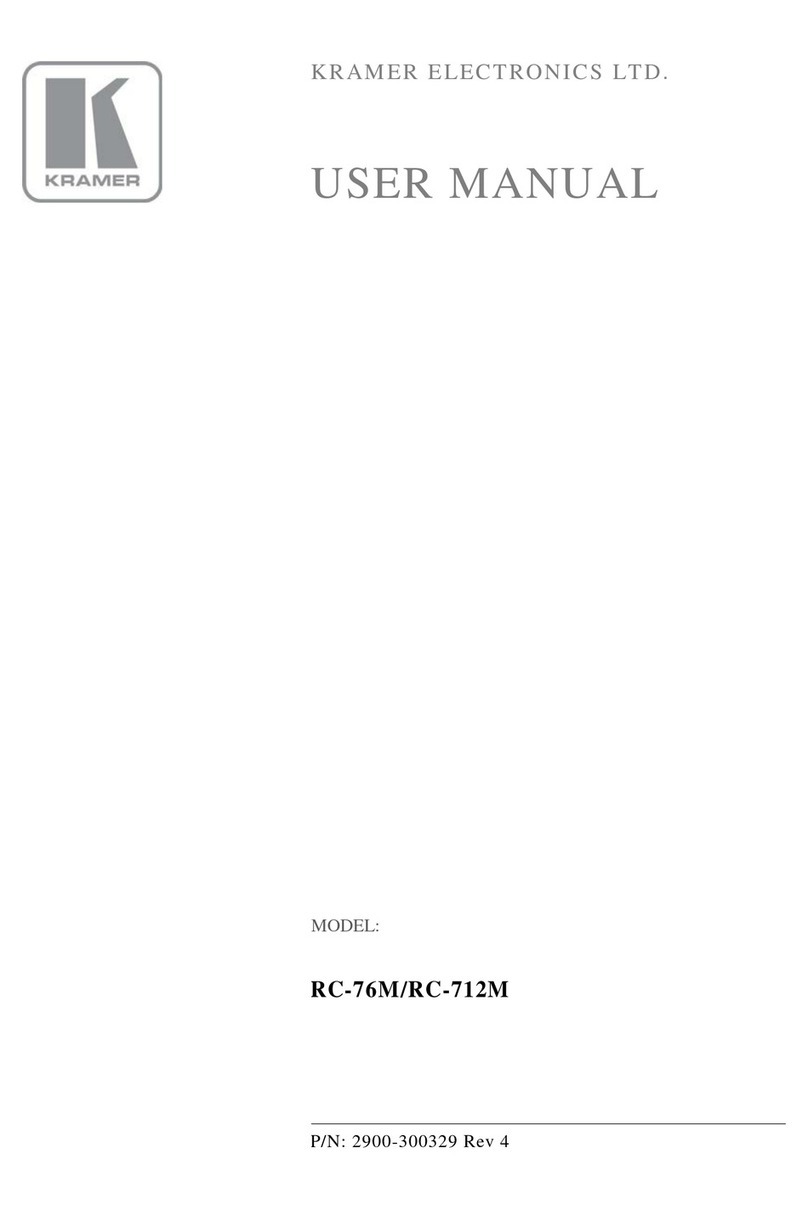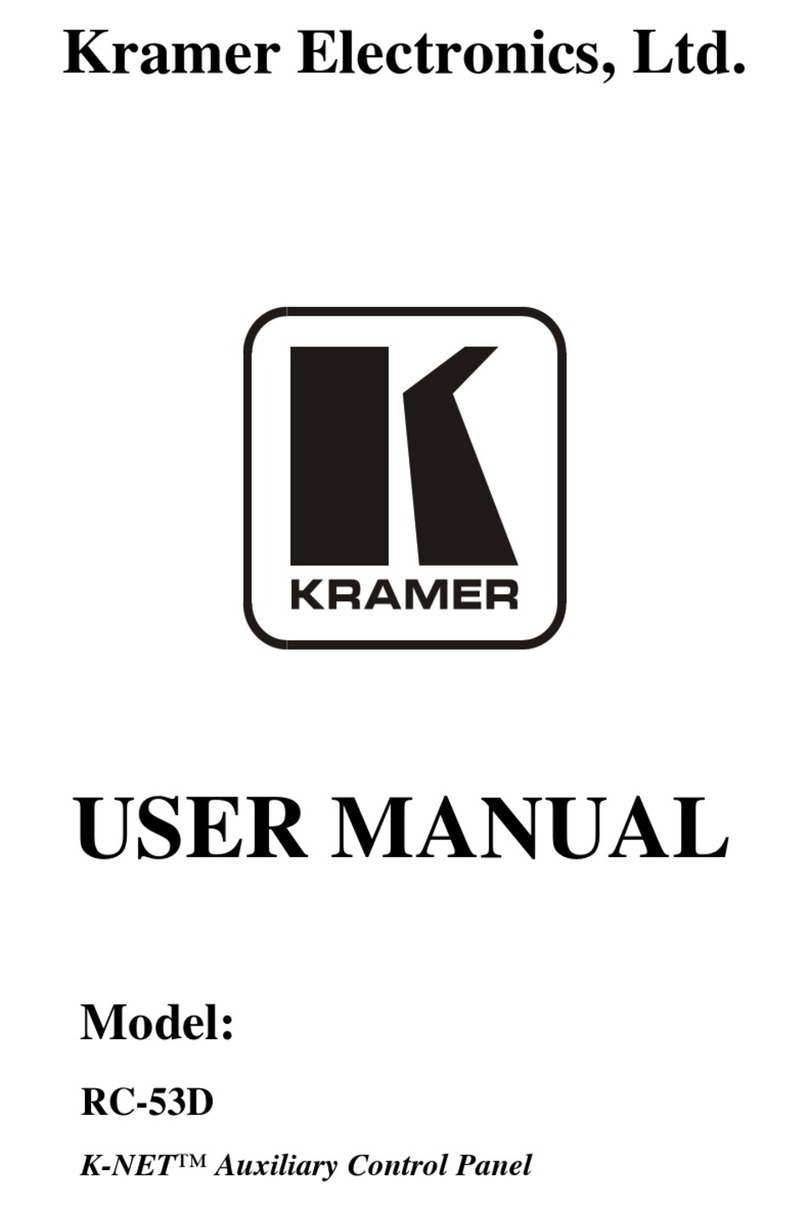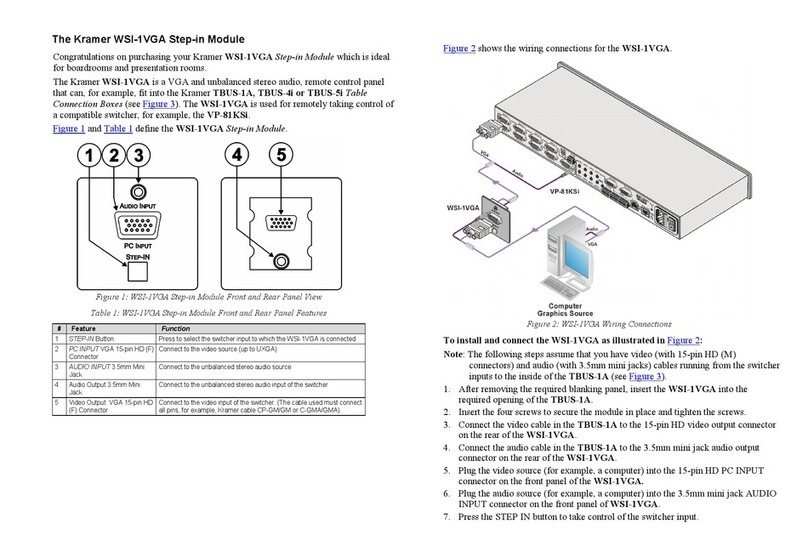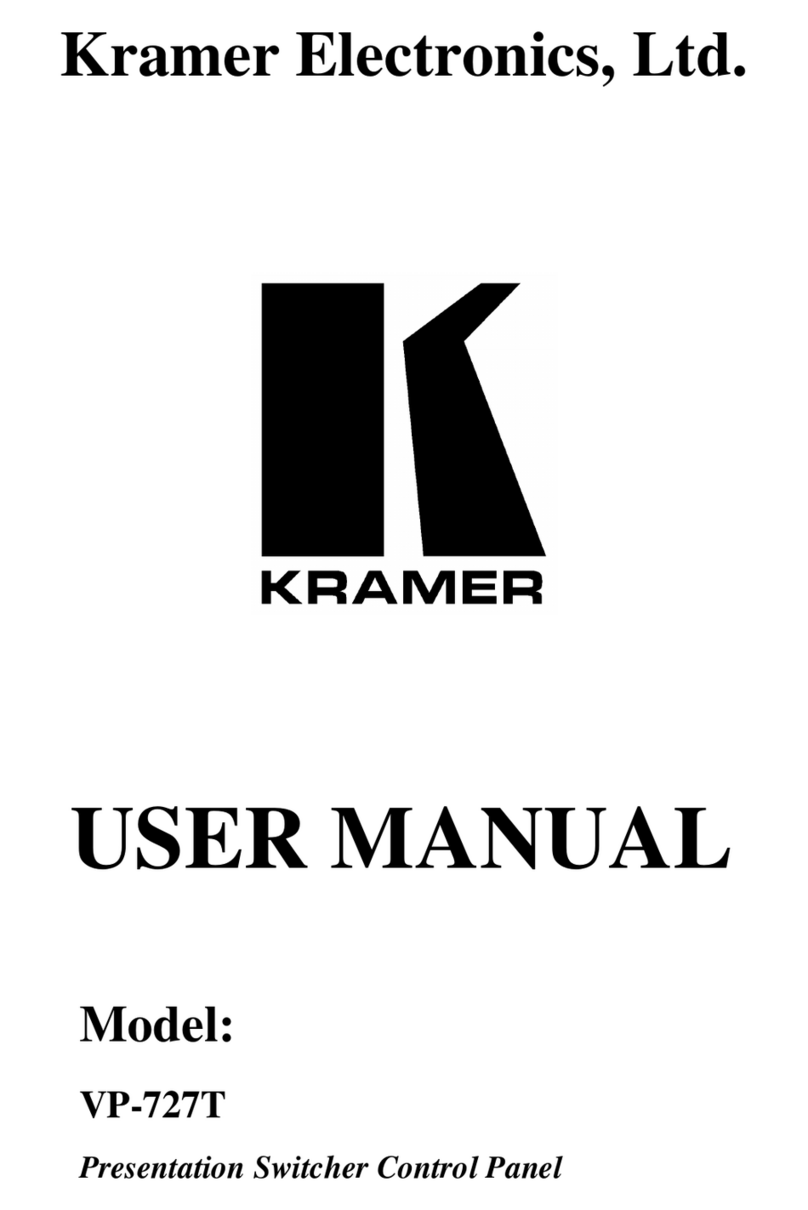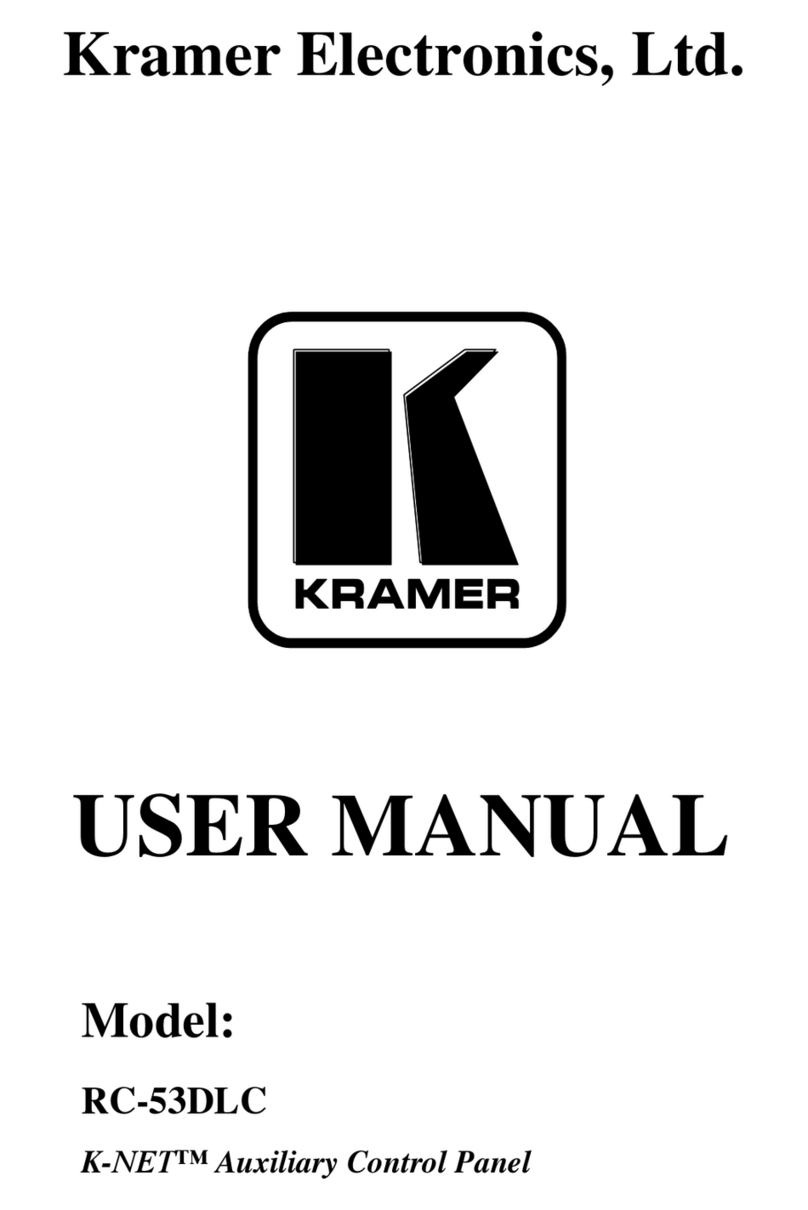Step 3: Connect inputs and outputs
Always switch OFF the power on each device before connecting it to your RC-52N.
The RS-232 9-pin D-sub port PINOUT:
The white striped side connects to IR OUT, the black side
connects to the Ground, and the LED Emitter Shell is
affixed to the IR sensor window with the adhesive layer.
To achieve specified extension distances, use the recommended Kramer cables available at www.kramerav.com/product/RC-52N.
Using third-party cables may cause damage!
Step 4: Connect power
Connect the power cord to RC-52N and plug it into the mains electricity.
Safety Instructions (See www.kramerav.com for updated safety information)
Caution:
•For products with relay terminals and GPI\O ports, please refer to the permitted rating for an external connection, located next to the
terminal or in the User Manual.
•There are no operator serviceable parts inside the unit.
Warning:
•Use only the power cord that is supplied with the unit.
•Disconnect the power and unplug the unit from the wall before installing.
Step 5: Operate RC-52N
Installing the Configuration Software
Download the K-Config configuration software from our Web site and install it
Download up-to-date Kramer user manuals and guides from the Internet at www.kramerav.com.
Configuring RC-52N Buttons
To configure the RC-52N buttons, refer to the relevant Configuration guide.
Before you configure the RC-52N buttons:
1. Connect the RC-52N to your PC with the USB cable.
There is no need to connect the RC-52N to a power supply for configuration since power is supplied over the USB cable.
2. Open the Configuration program.
3. Follow the instructions in the Configuration guide to configure the RC-52N buttons.
Locking and unlocking the RC-52N
You can lock the front panel buttons by pressing a predefined button on the front panel. Pressing the lock button initiates a
macro sequence (a series of commands, which can include the dimming of the lights, shutdown of the A/V machines and so
on).
You can unlock the front panel buttons by pressing a predefined sequence of four buttons.
The locking procedure can be configured as a part of the timeout or scheduling event macros.