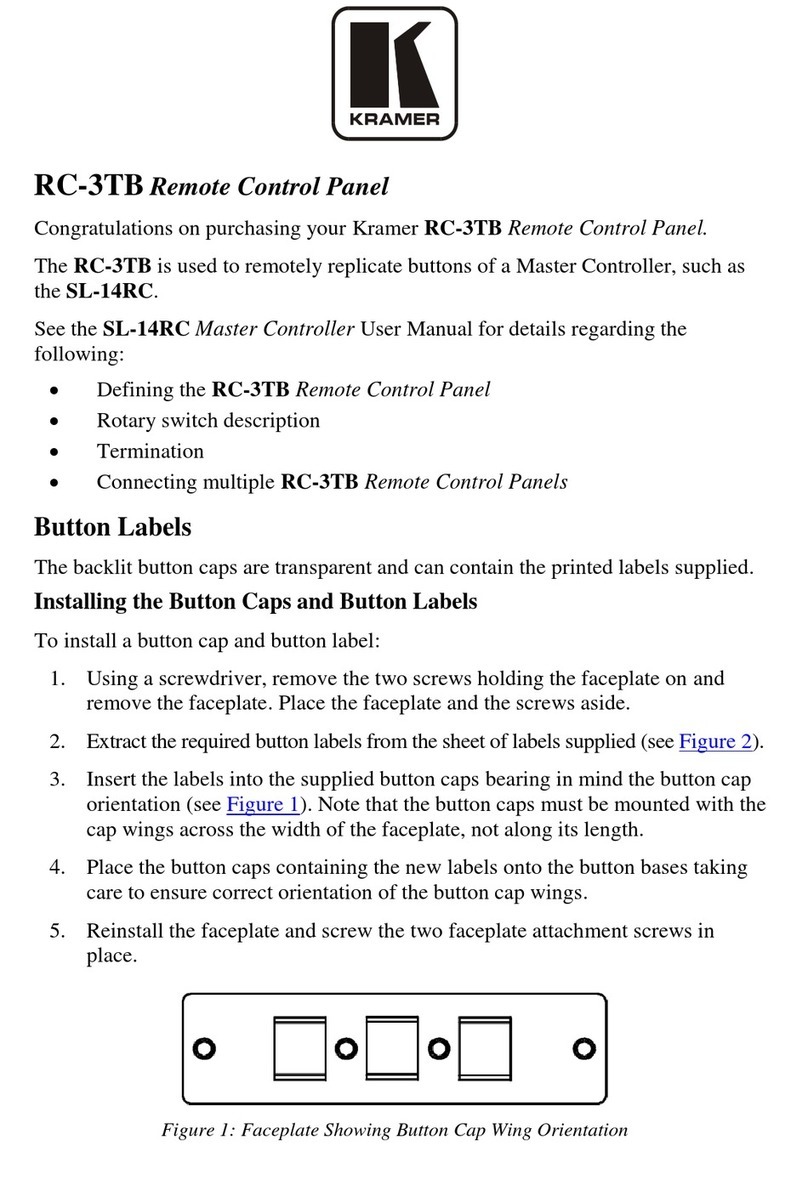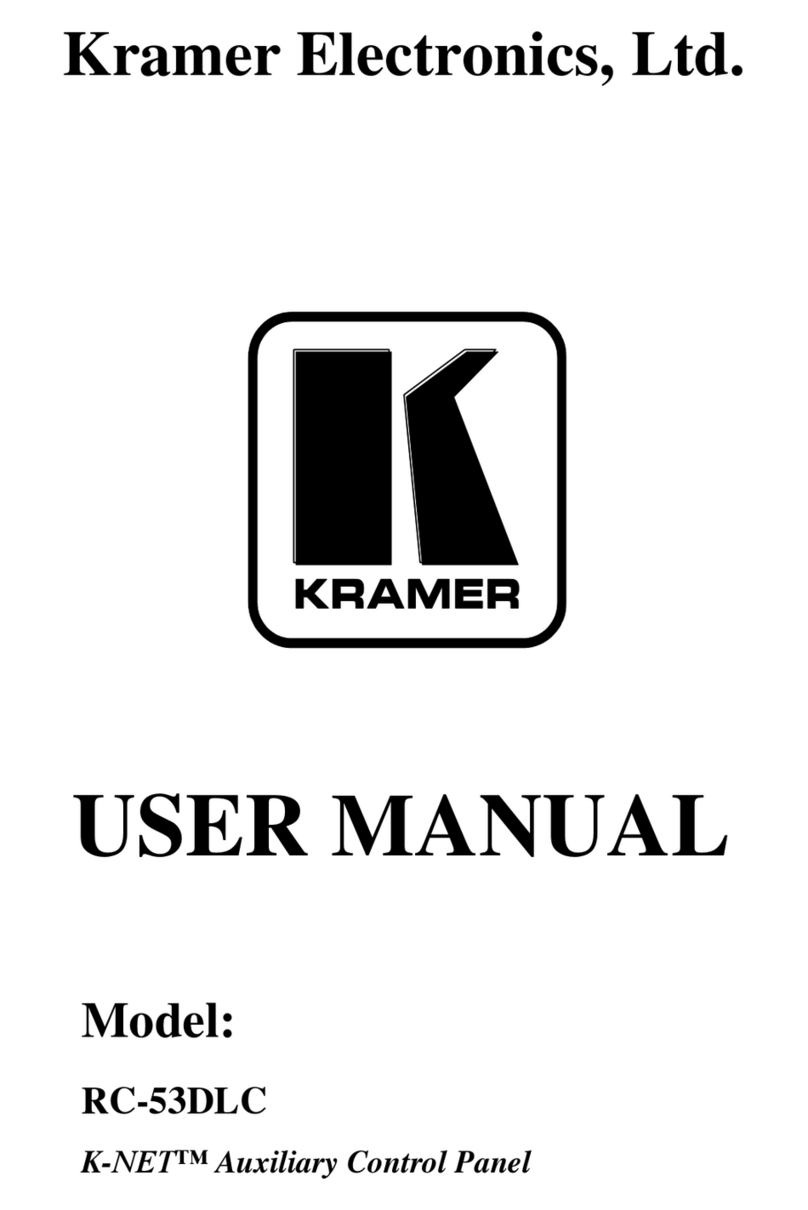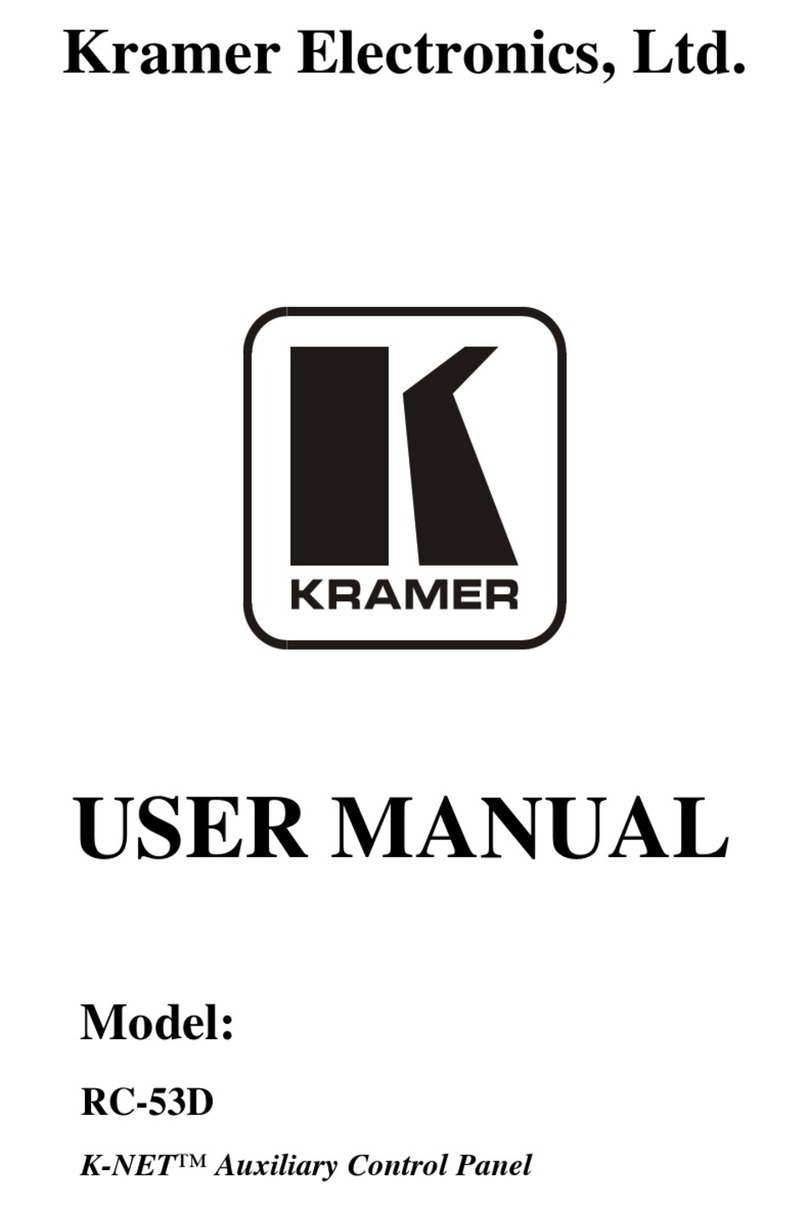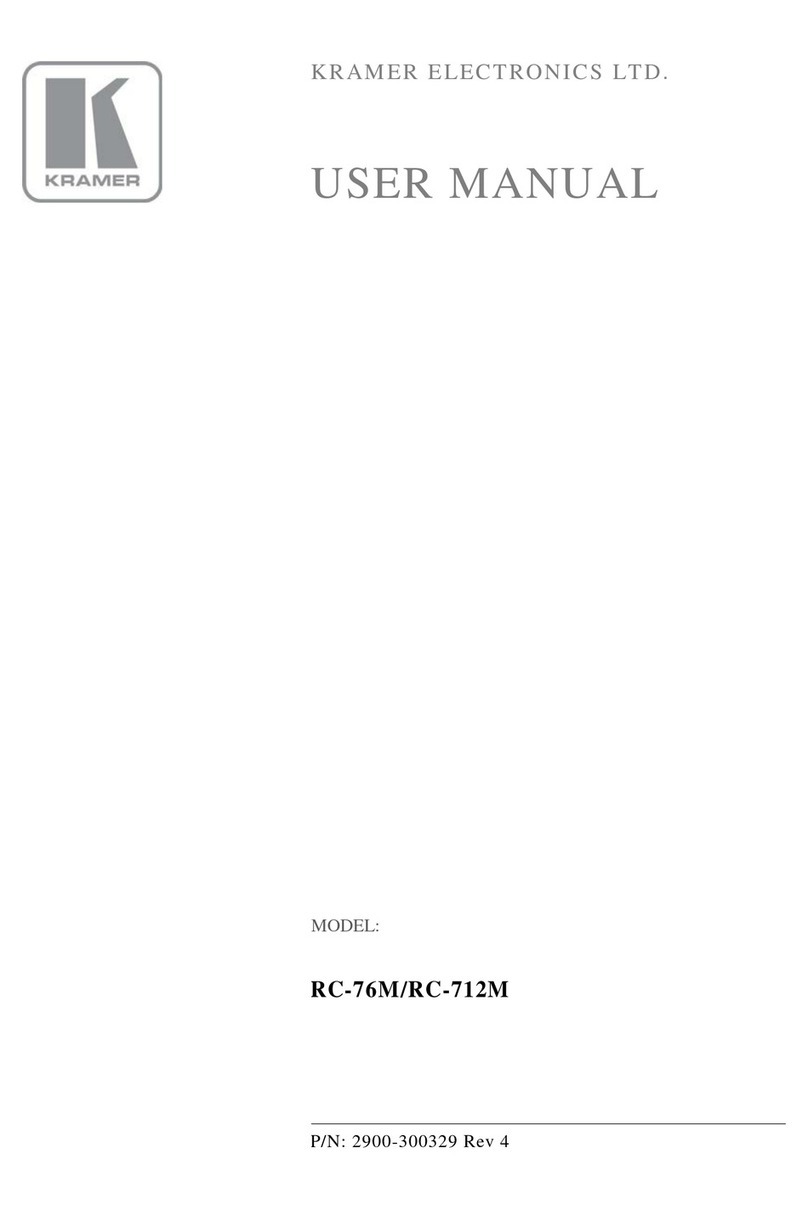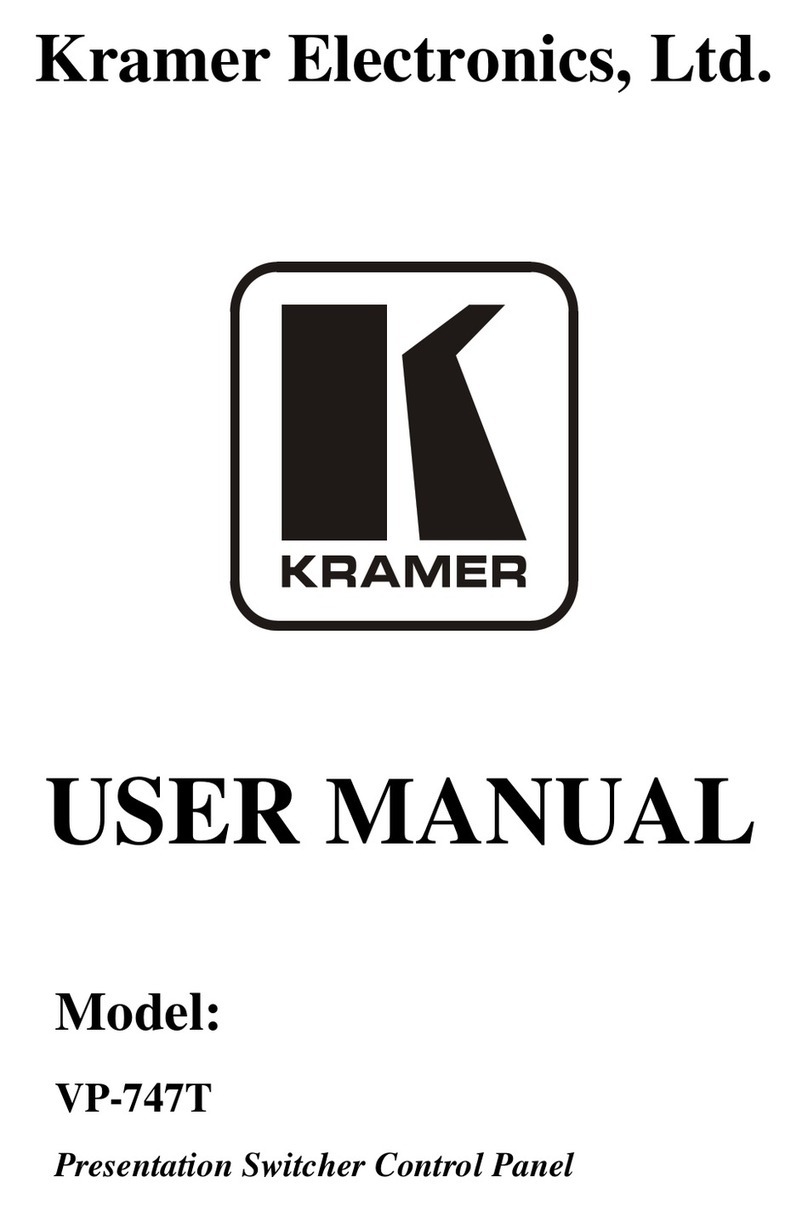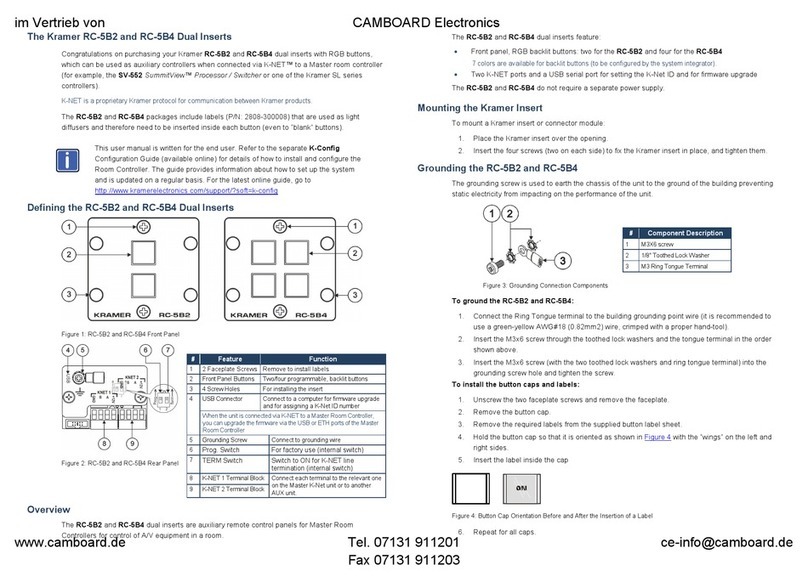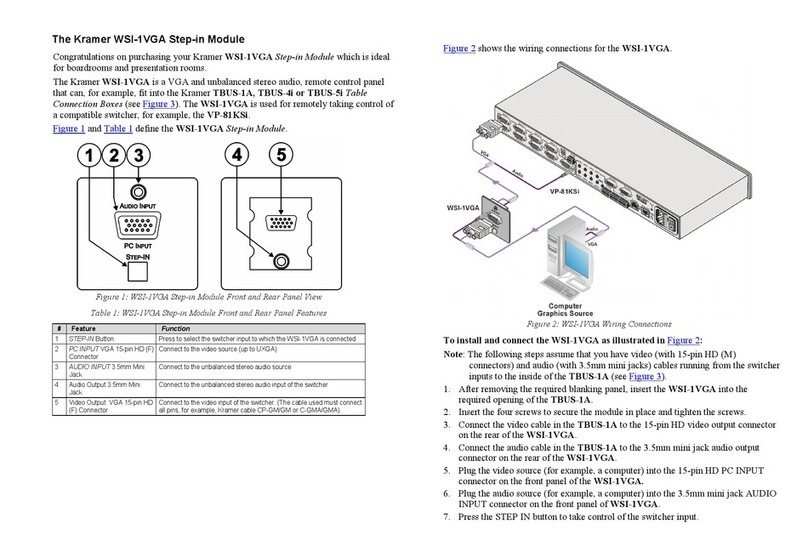1 Introduction
Welcome to Kramer Electronics (since 1981): a world of unique, creative and
affordable solutions to the infinite range of problems that confront the video,
audio and presentation professional on a daily basis. In recent years, we have
redesigned and upgraded most of our line, making the best even better! Our
500-plus different models now appear in 8 Groups
1
, which are clearly defined
by function. Congratulations on purchasing your Kramer VP-727T Presentation
Switcher Control Panel, which is ideal for staging events, as well as:
Presentation applications that require a preview option
Projection systems in conference rooms, board rooms, auditoriums,
hotels, and churches
1.1 About the VP-727T Presentation Switcher Control Panel
The Kramer VP-727T Presentation Switcher Control Panel is used to control
the VP-727 Universal Presentation Matrix Switcher / Scaler
2
. The Kramer
VP-727T lets you remotely control switcher functions such as input selection,
transition effects (that include cut, fade, and wipes) and transition speed.
Note that the VP-727 needs firmware package Master FW 1.03 (Ver. 1.03)
(or higher) to work with the VP-727T.
The package includes: the VP-727T,gooseneck lamp, null-modem adapter,
power supply, rack ears kit
3
, table-top brackets, and this user manual
4
.
2 Getting Started
We recommend that you:
Unpack the equipment carefully and save the original box and packaging
materials for possible future shipment
Review the contents of this user manual
2.1 Quick Start
This Quick start chart summarizes the basic steps when connecting a VP-727T:
1 GROUP 1: Distribution Amplifiers; GROUP 2: Video and Audio Switchers, Matrix Switchers and Controllers; GROUP 3:
Video, Audio, VGA/XGA Processors; GROUP 4: Interfaces and Sync Processors; GROUP 5: Twisted Pair Interfaces;
GROUP 6: Accessories and Rack Adapters; GROUP 7: Scan Converters and Scalers; and GROUP 8: Cables and Connectors
2 A true multi-standard video to graphics scaler and seamless switcher with 8 universal inputs comprised of 5 BNC
connectors each of which can accommodate a composite video, s-Video (Y/C), component video (RGB/YUV), RGBS, or
RGBHV signal. It has dual scalers, one for the preview and the other for the program output. Dual scalers are required to do
"live" seamless transitions from one source to another
3 A pair of rack ears, two spacers and ten screws
4 Download up-to-date Kramer user manuals from the Internet at this URL: http://www.kramerelectronics.com