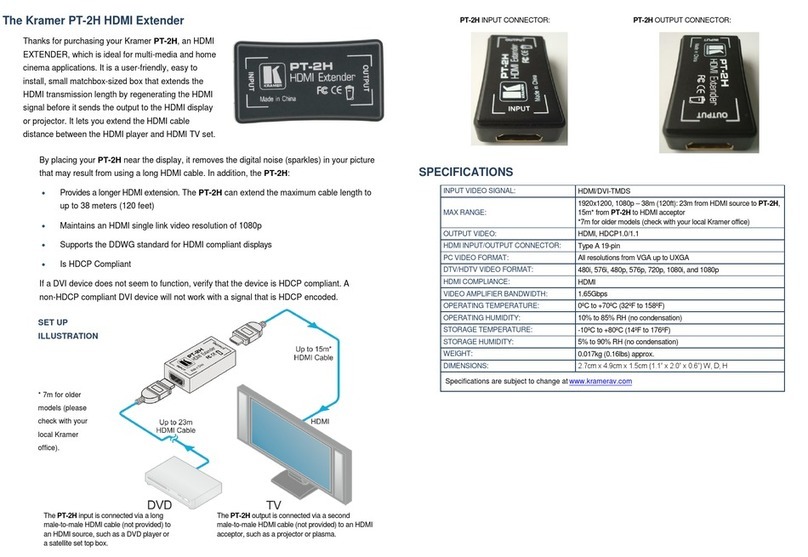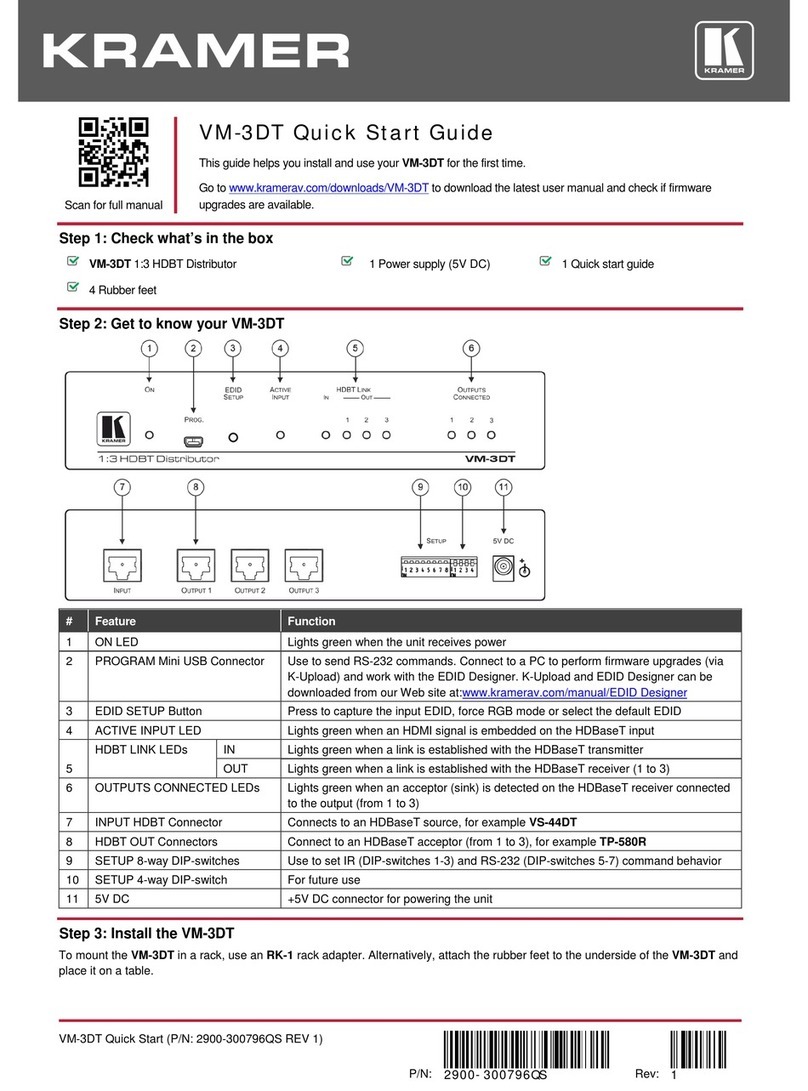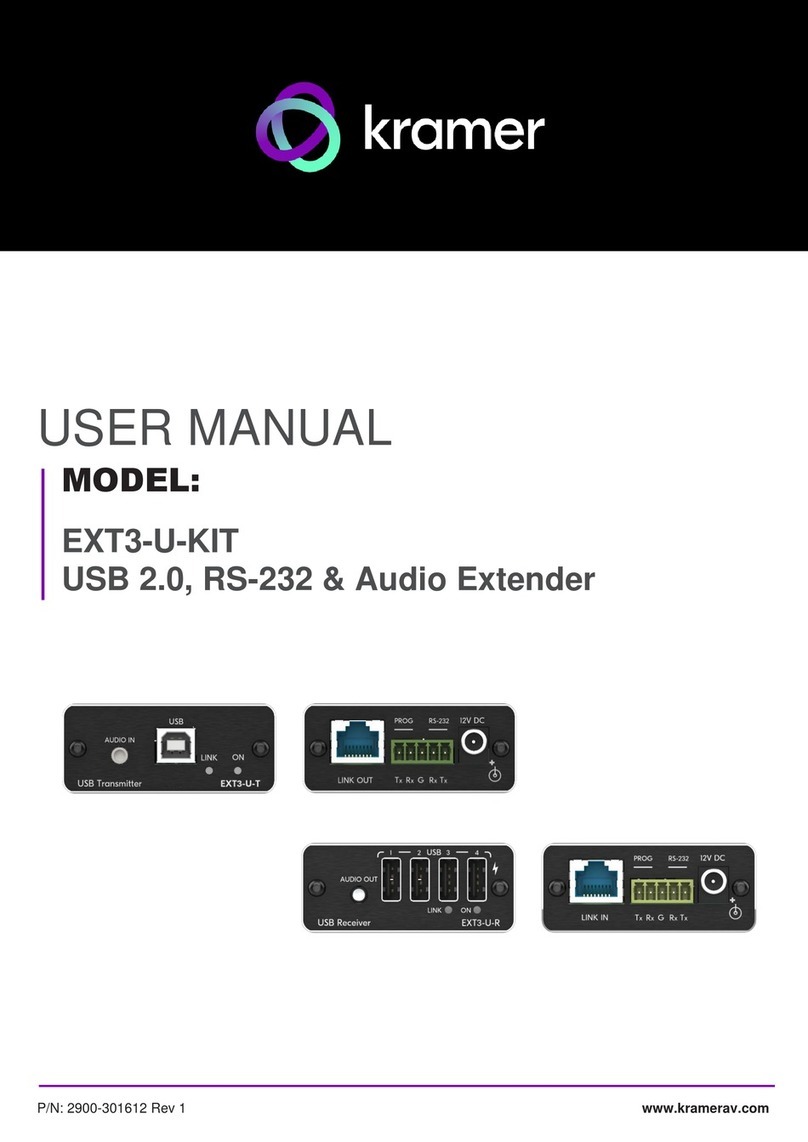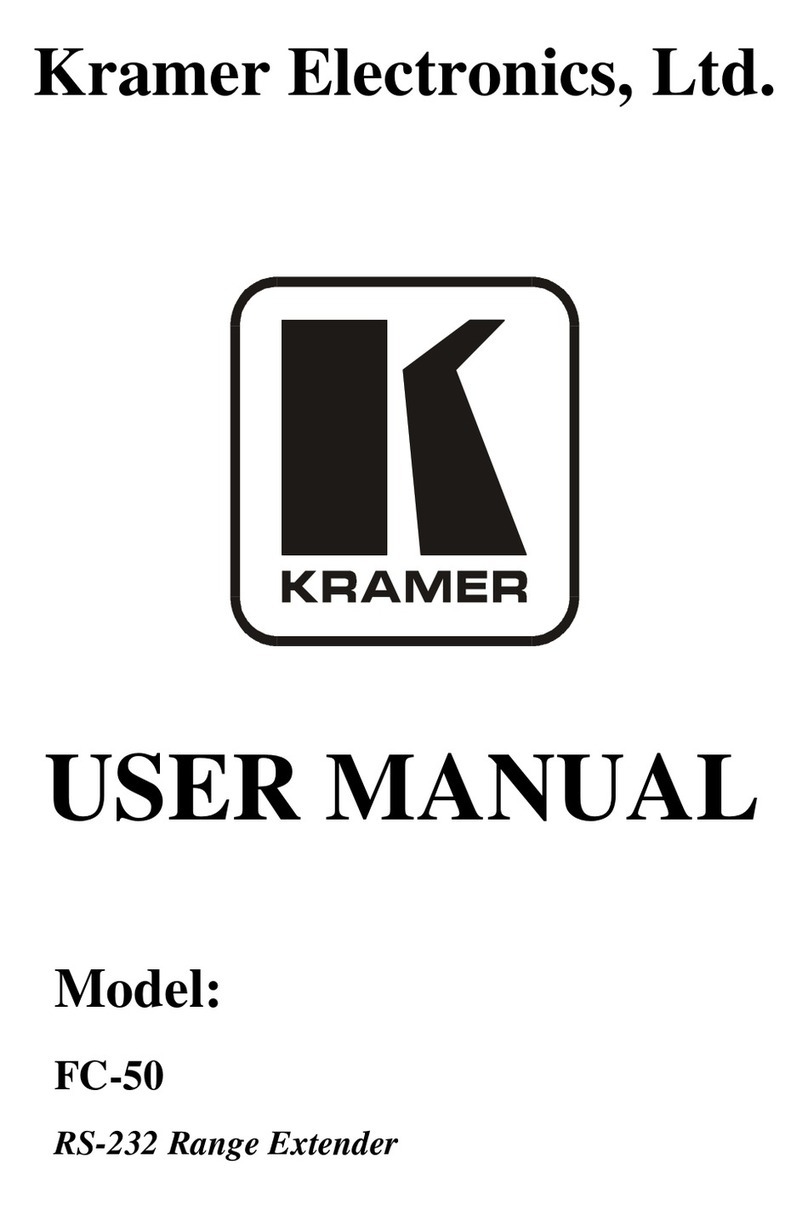Kramer TP-600TR User manual
Other Kramer Extender manuals

Kramer
Kramer PT-3H2 User manual

Kramer
Kramer VA-4X User manual

Kramer
Kramer VP-43 User manual

Kramer
Kramer VA-4X User manual

Kramer
Kramer WP-789T User manual

Kramer
Kramer VM-2DT User manual

Kramer
Kramer RS-232 User manual

Kramer
Kramer FC-50 User manual

Kramer
Kramer Tools VP-14xl User manual

Kramer
Kramer PT-571 User manual

Kramer
Kramer PT-100 User manual

Kramer
Kramer DS Vision 3000 User manual
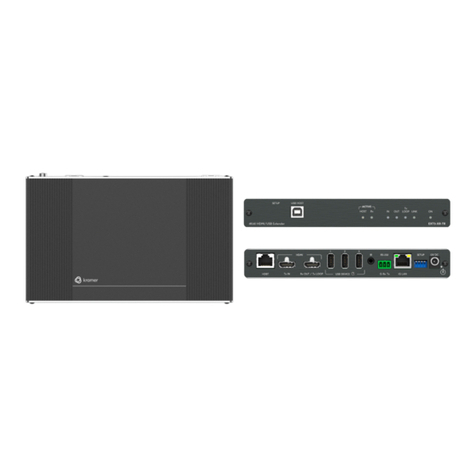
Kramer
Kramer EXT3-XR-TR User manual

Kramer
Kramer FC-46H2 User manual
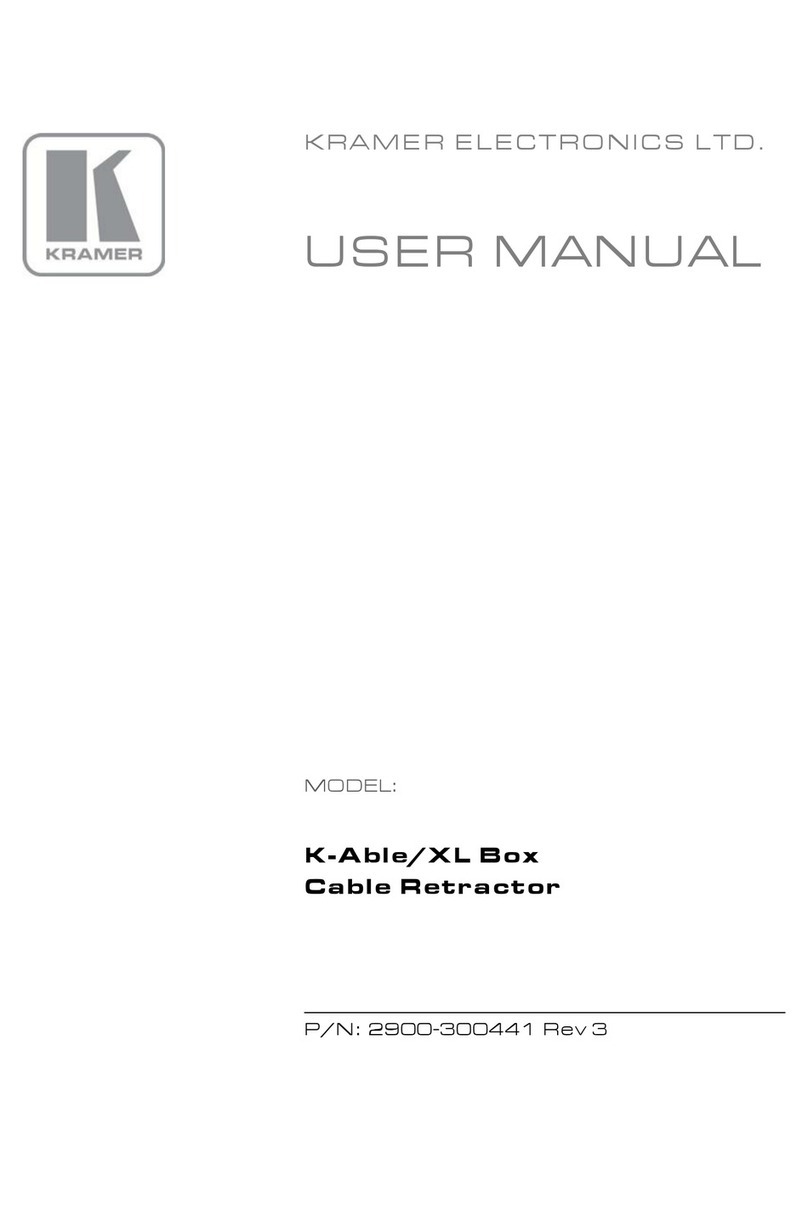
Kramer
Kramer K-Able/XL Box User manual

Kramer
Kramer VM-2HDT User manual

Kramer
Kramer MINICOM EXT-RS232 User manual

Kramer
Kramer PT-871/2-KIT User manual
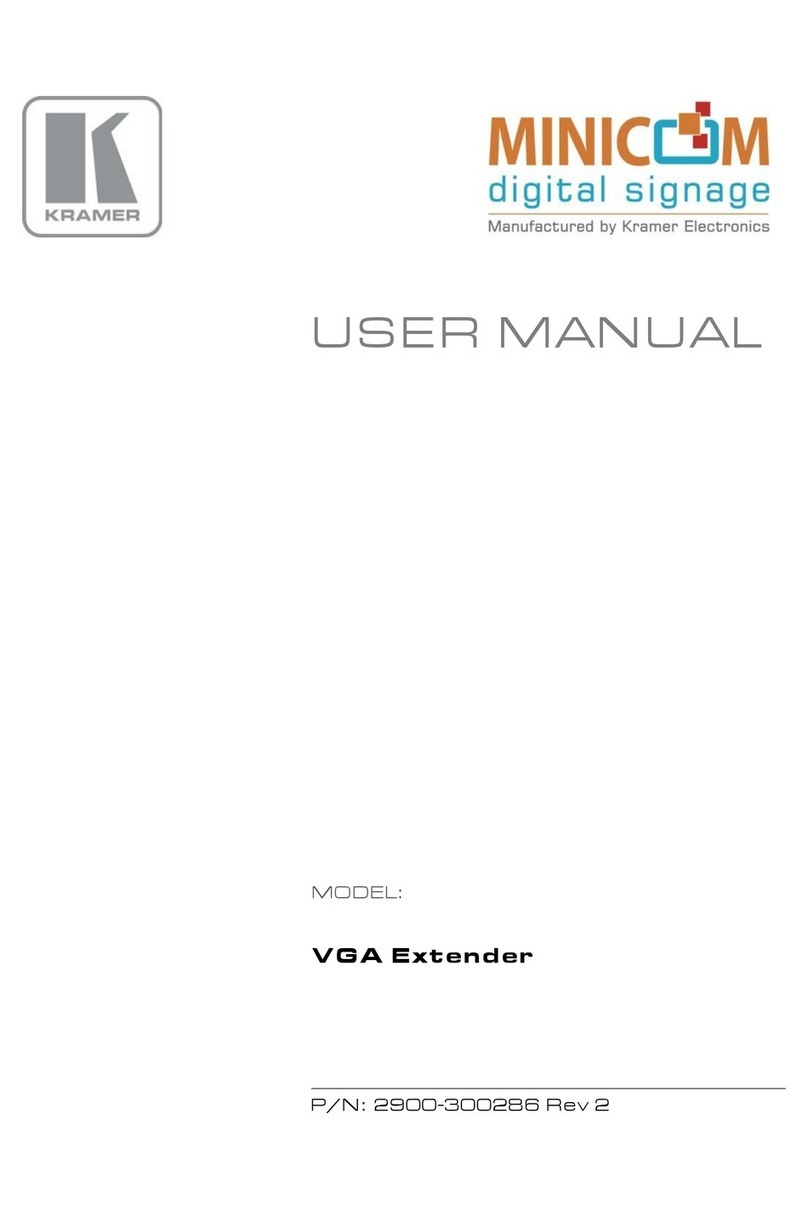
Kramer
Kramer VGA User manual

Kramer
Kramer KW-14R User manual
Popular Extender manuals by other brands

foxunhd
foxunhd SX-AEX01 operating instructions

TERK Technologies
TERK Technologies LFIRX2 owner's manual

Devolo
Devolo Audio Extender supplementary guide

Edimax
Edimax EW-7438RPn V2 instructions

Shinybow USA
Shinybow USA SB-6335T5 instruction manual

SECO-LARM
SECO-LARM ENFORCER EVT-PB1-V1TGQ installation manual