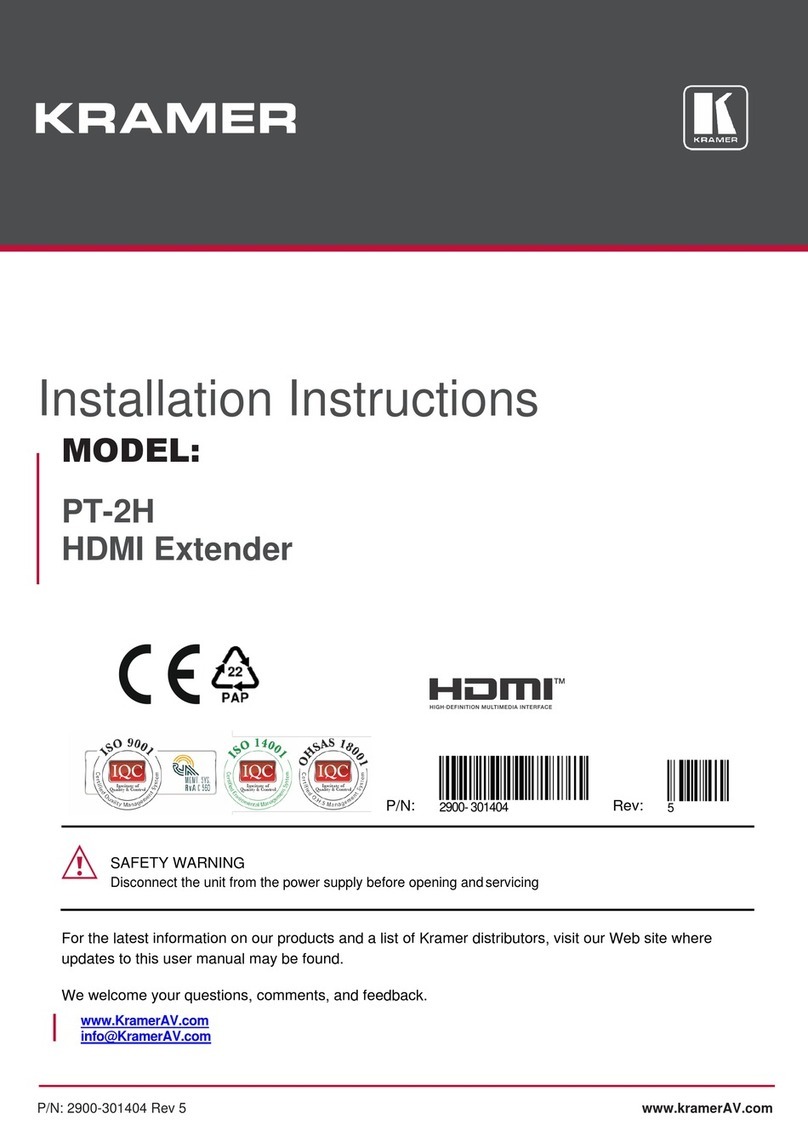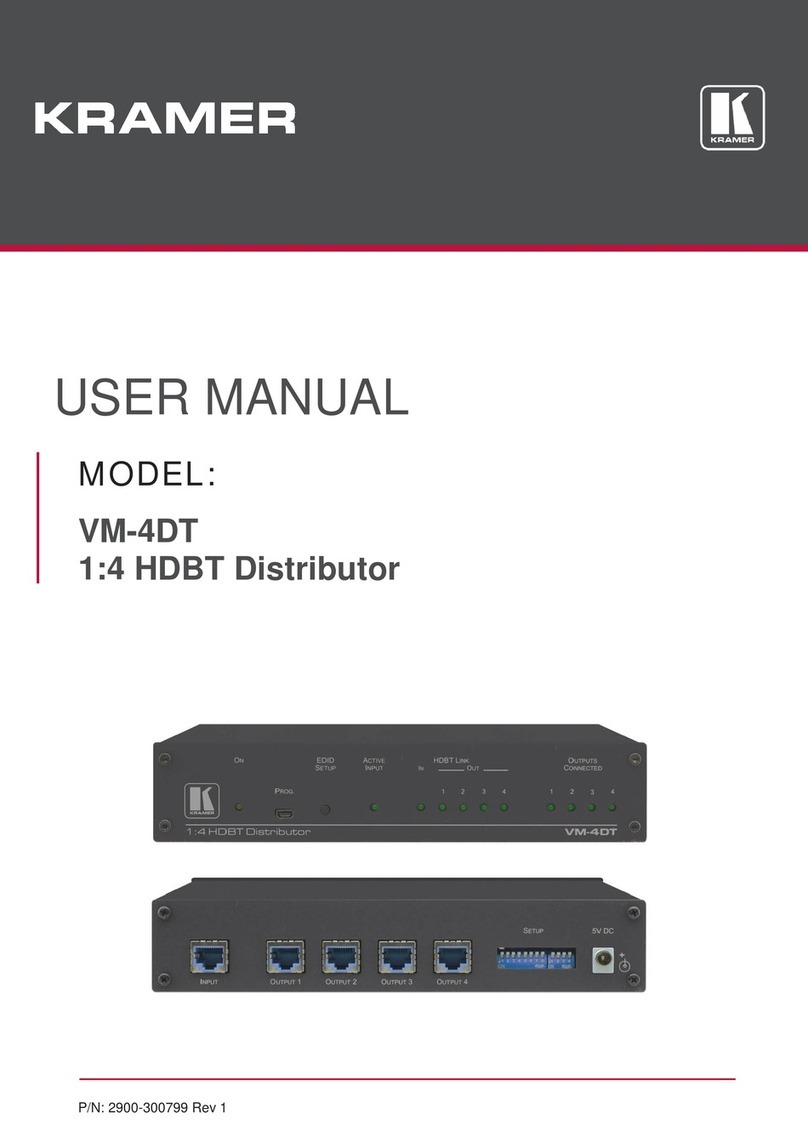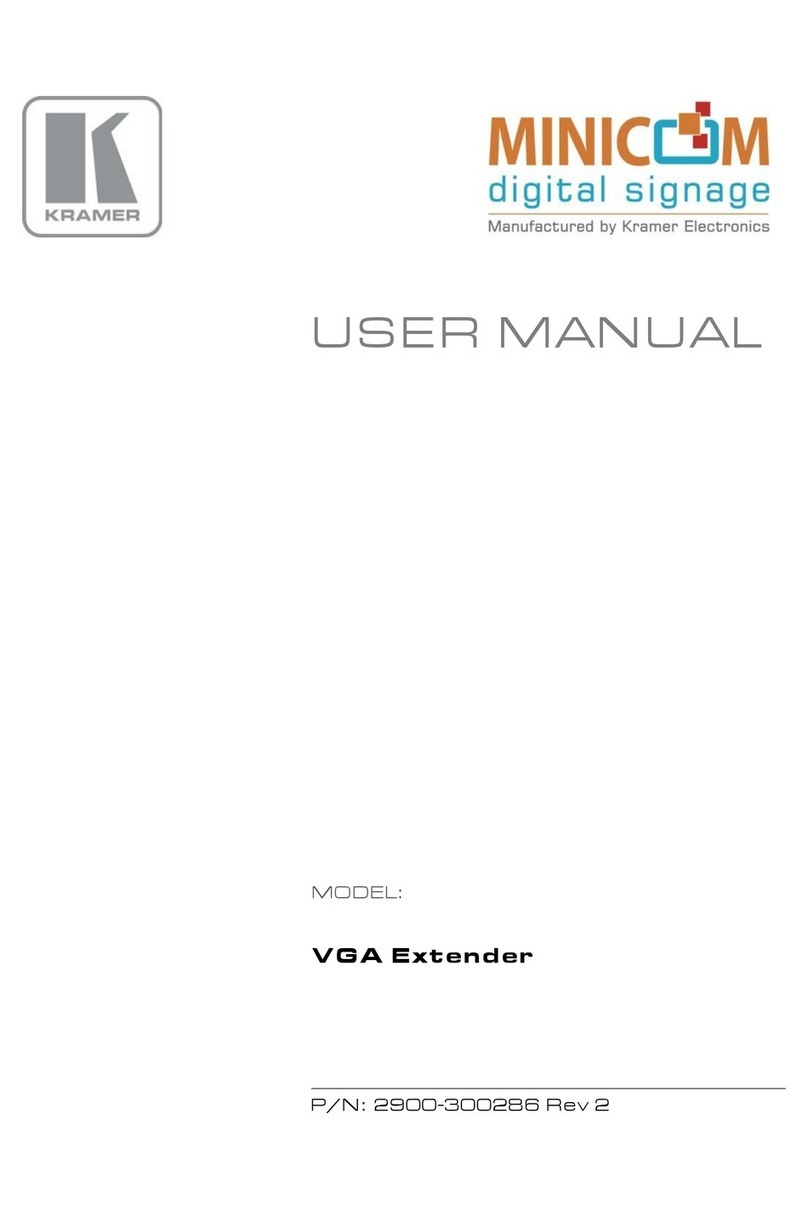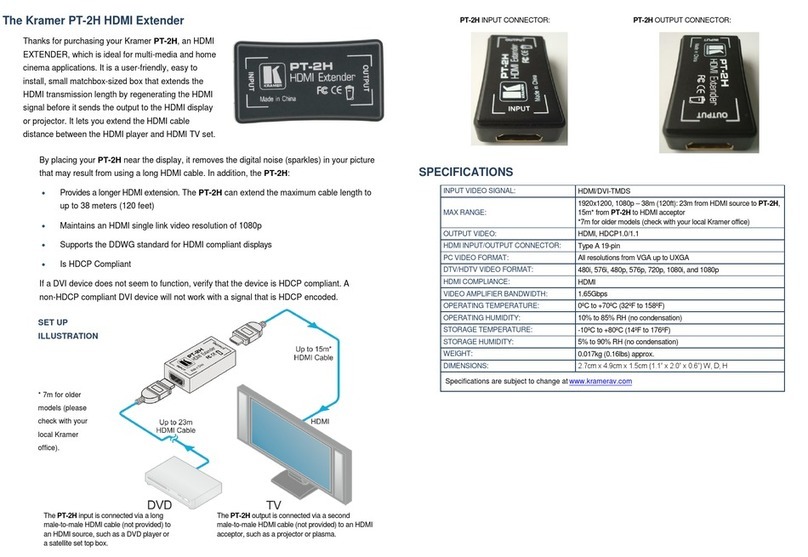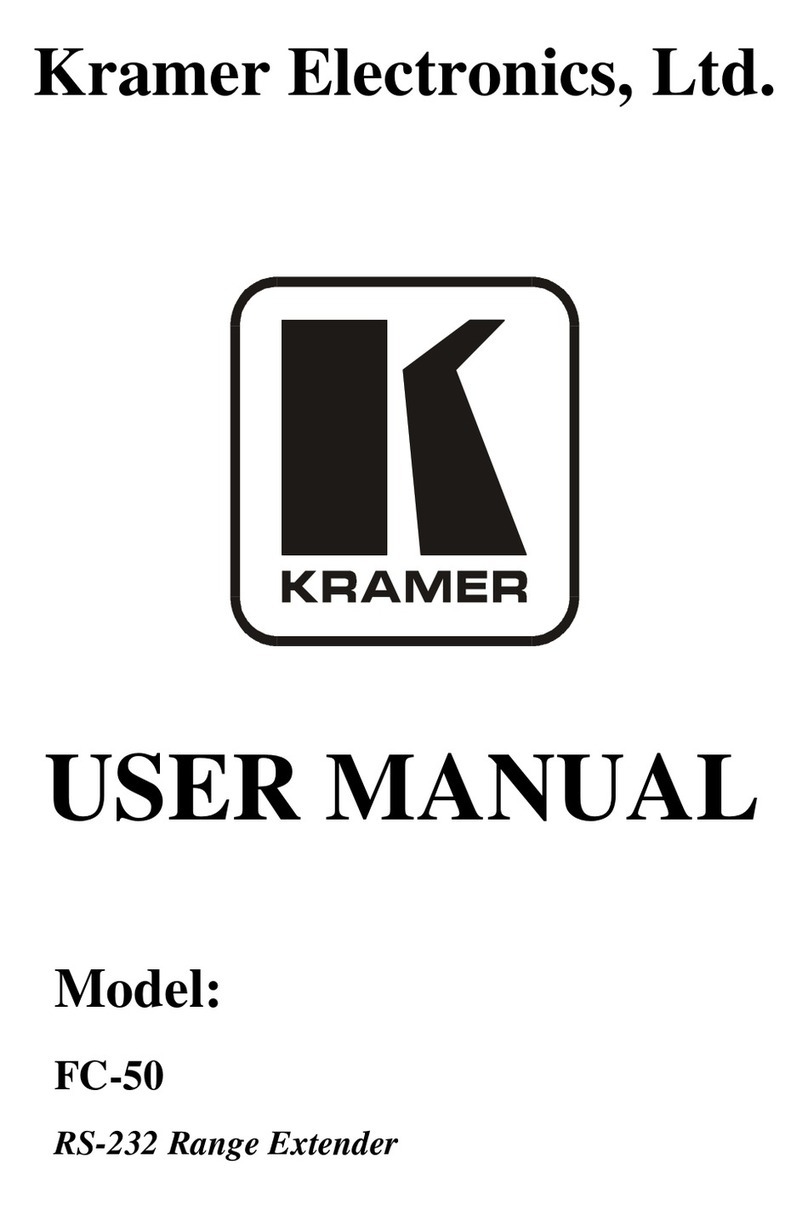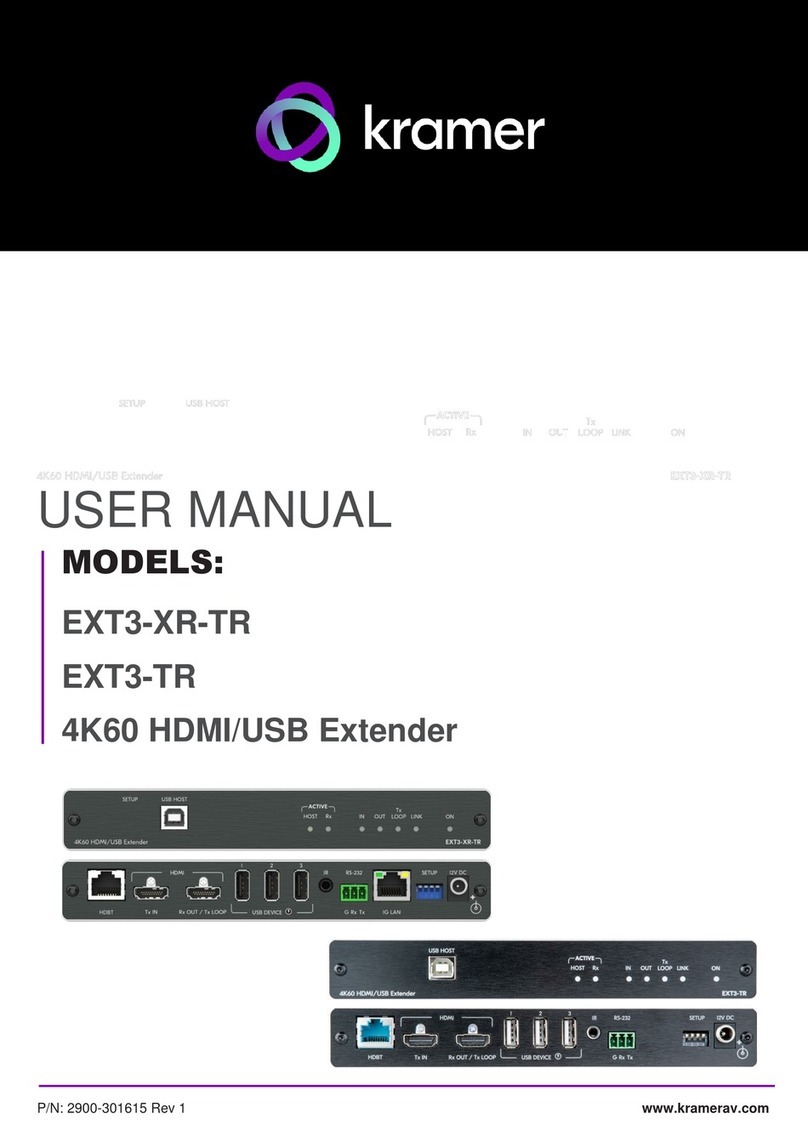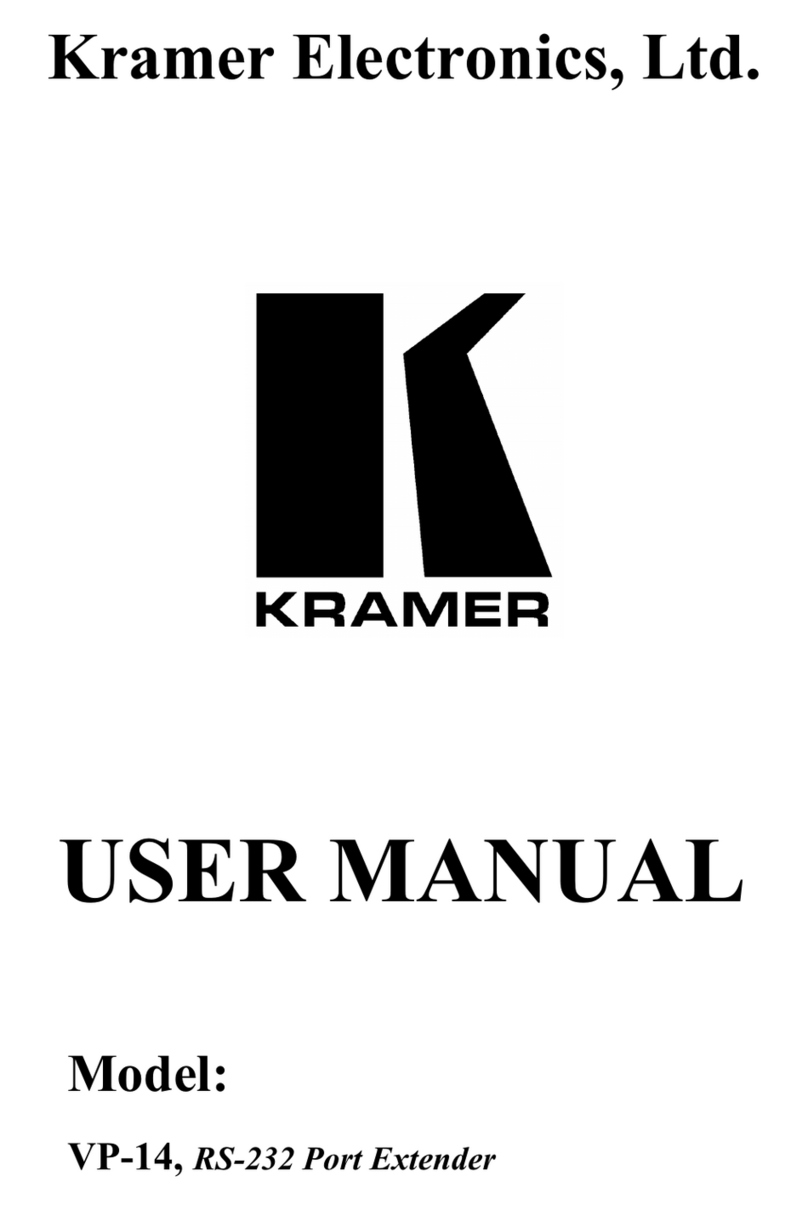and recycled. To comply with the WEEE Directive, Kramer Electronics has made
arrangements with the European Advanced Recycling Network (EARN) and will cover any
costs of treatment, recycling and recovery of waste Kramer Electronics branded equipment on
arrival at the EARN facility. For details of Kramer’s recycling arrangements in your particular
country go to our recycling pages at www.kramerav.com/support/recycling.
Overview
Congratulations on purchasing your Kramer VA-4X HDMI Extender / Toolbox. VA-4X is a
versatile 4K@60Hz (4:4:4) HDMI™multi-channel extender that equalizes and reclocks TMDS
data before re-transmitting the signal, thus increasing the HDMI cable range for all 4 outputs.
It is a true 4-channel HDMI "Toolbox", with functionality including 4 independent test-pattern
generators, chroma sub-sampling down-conversion and EDID management options, and, of
course, video extension.
•Extension without Loss of Quality –Kramer Equalization & re-Klocking™ Technology
rebuilds the digital signal integrity to travel longer distances. VA-4X typically extends
4K@60Hz (4:4:4) signals 20m from point to point (10m on the input and 10m on the
output).
•Zero-latency compression –Enables reducing 4K@60Hz resolution from 4:4:4 to 4:2:2
or 4:2:0 chroma sampling on up to four inputs/outputs HDMI signals.
•Easy EDID Management –Via a user-friendly software application upload, download,
create or modify EDID. Via the software application or OSD menu –select the EDID
source from the following options: default (internal), external (sink) or user defined.
•Content Protection Compatibility –Interoperability between HDCP 2.2 and HDCP 1.4
systems for up to 4 HDMI sources simultaneously.
•Comprehensive Signal Testing –Independent pattern generator on each output with a
variety of patterns and resolutions to choose from.
•Local Control and Configuration –Use the OSD menu via front panel buttons for EDID
source selection, chroma reduction, pattern generating, firmware upgrade and factory
reset. An RS-232 serial port is provided for EDID application control and a convenient
USB port enables new firmware upload via a memory stick.
•Easy Installation –Compact MegaTOOLS®fan-less enclosure for surface mounting or
side-by-side mounting of 2 units in a 1U rack space with the recommended rack adapter.
Typical Applications
•VA-4X is ideal for the following typical applications:
•HDMI extension for up to 4 lines
•Testing and installation verification using 4 independent pattern generators
•EDID management of 4 HDMI channels
•Enabling compatibility with lower bandwidth 4K systems (e.g. HDBaseT) via 4K 4:4:4 to
4:2:0 chroma-downsampling