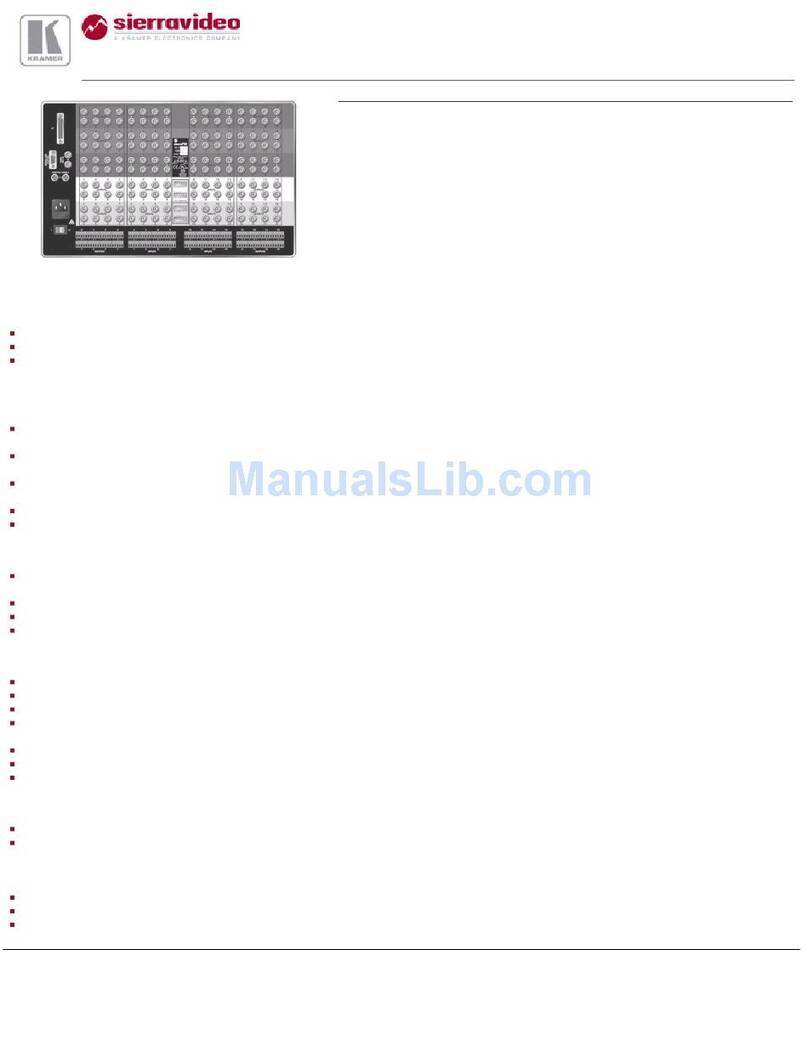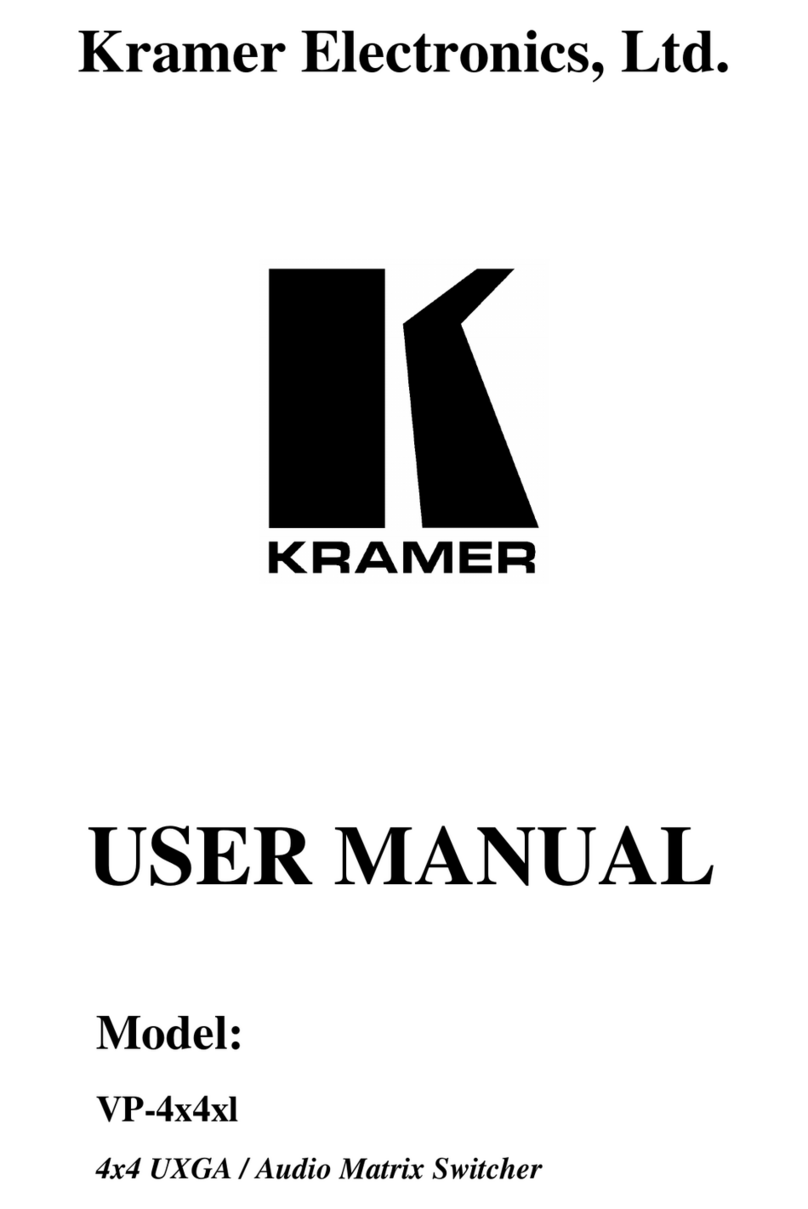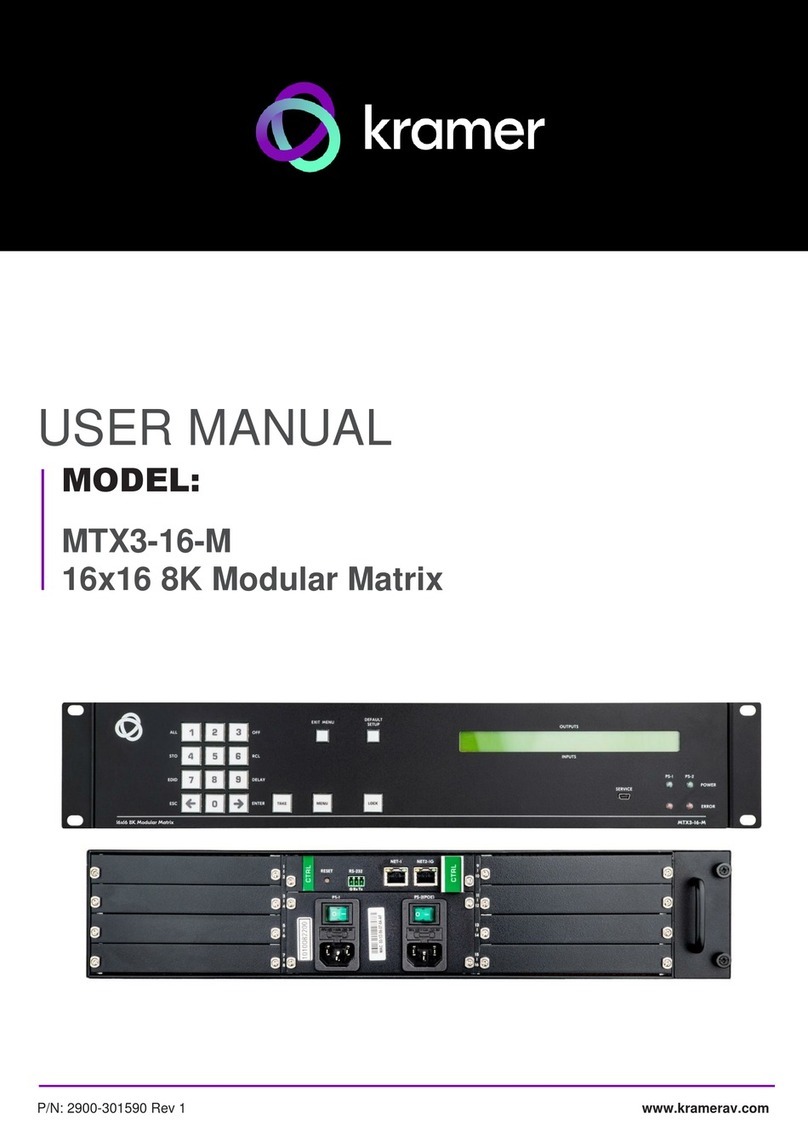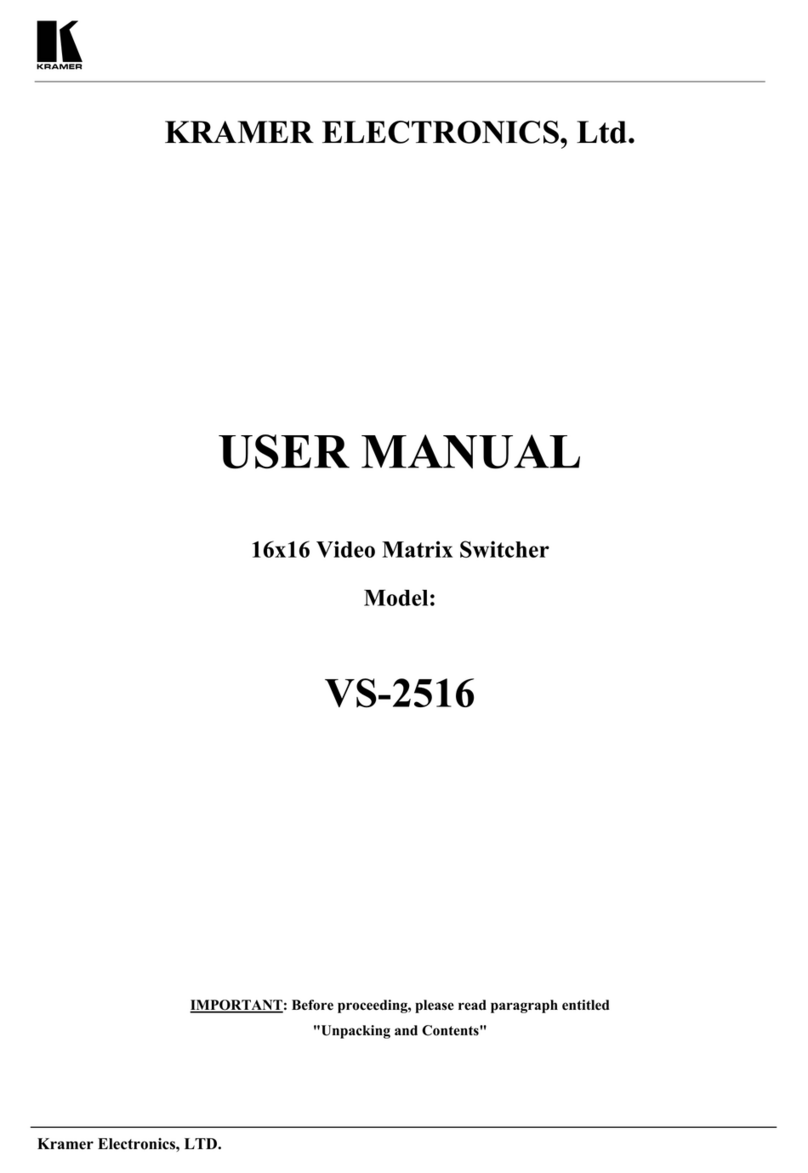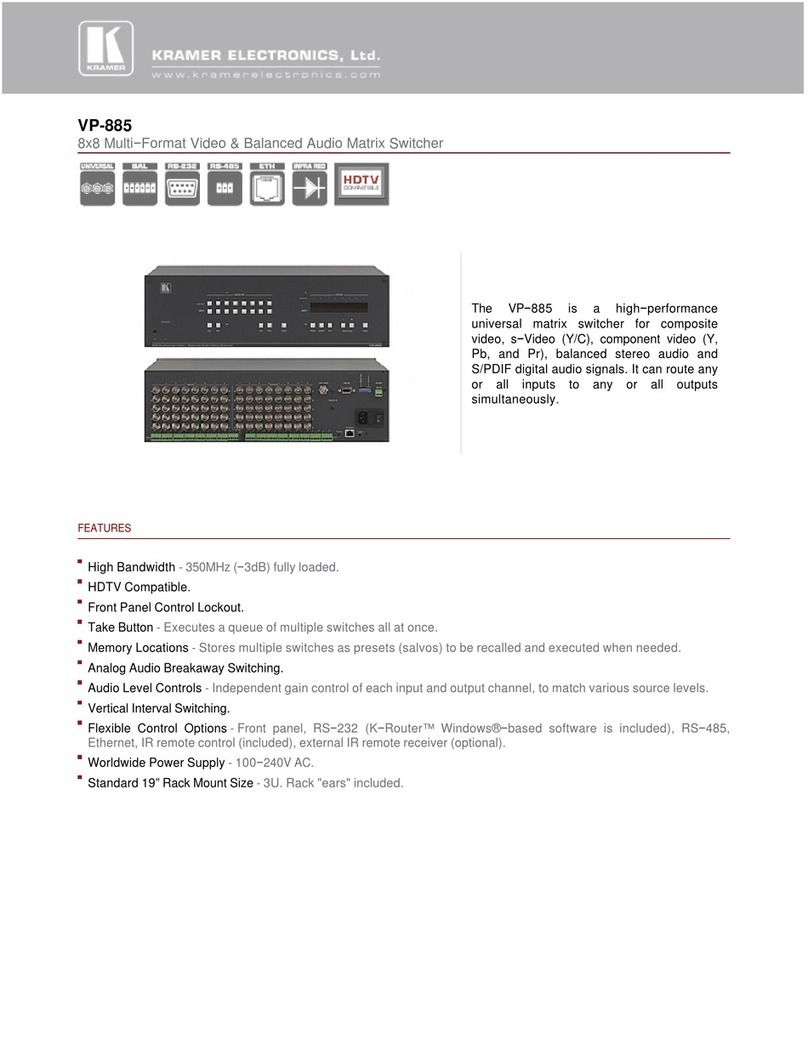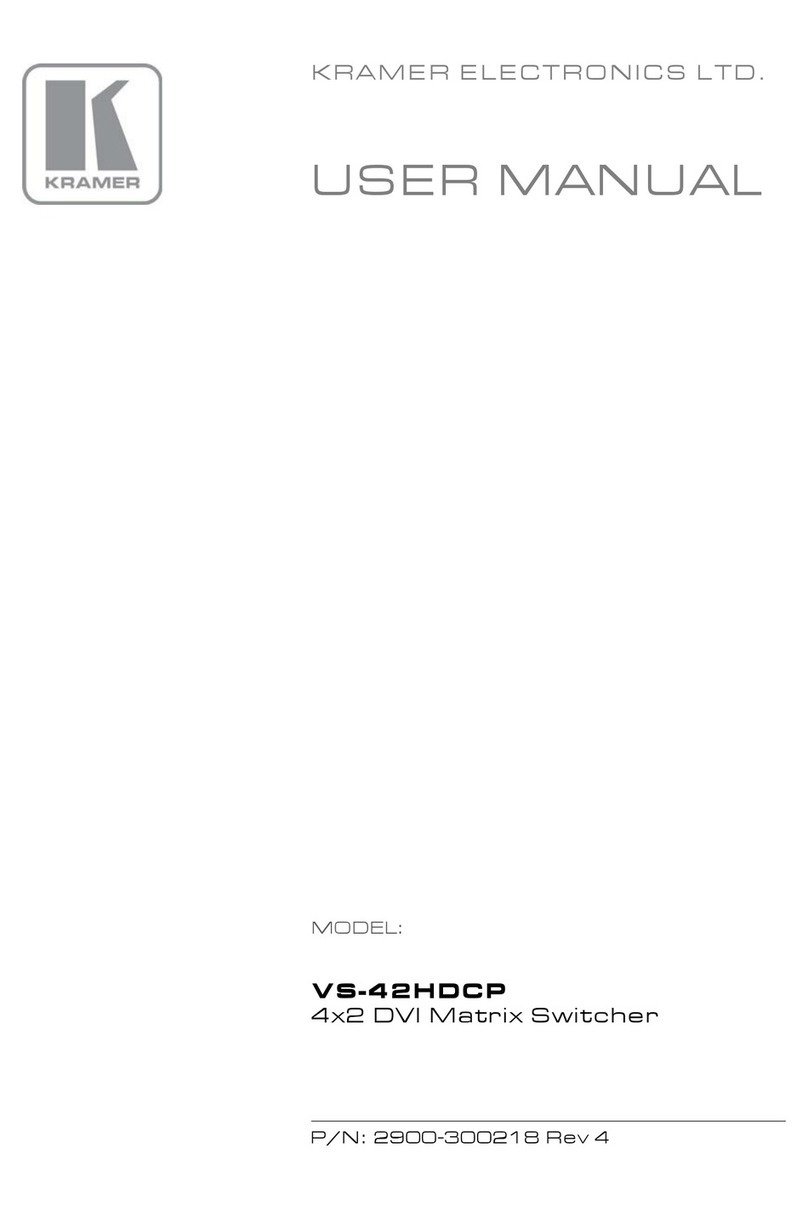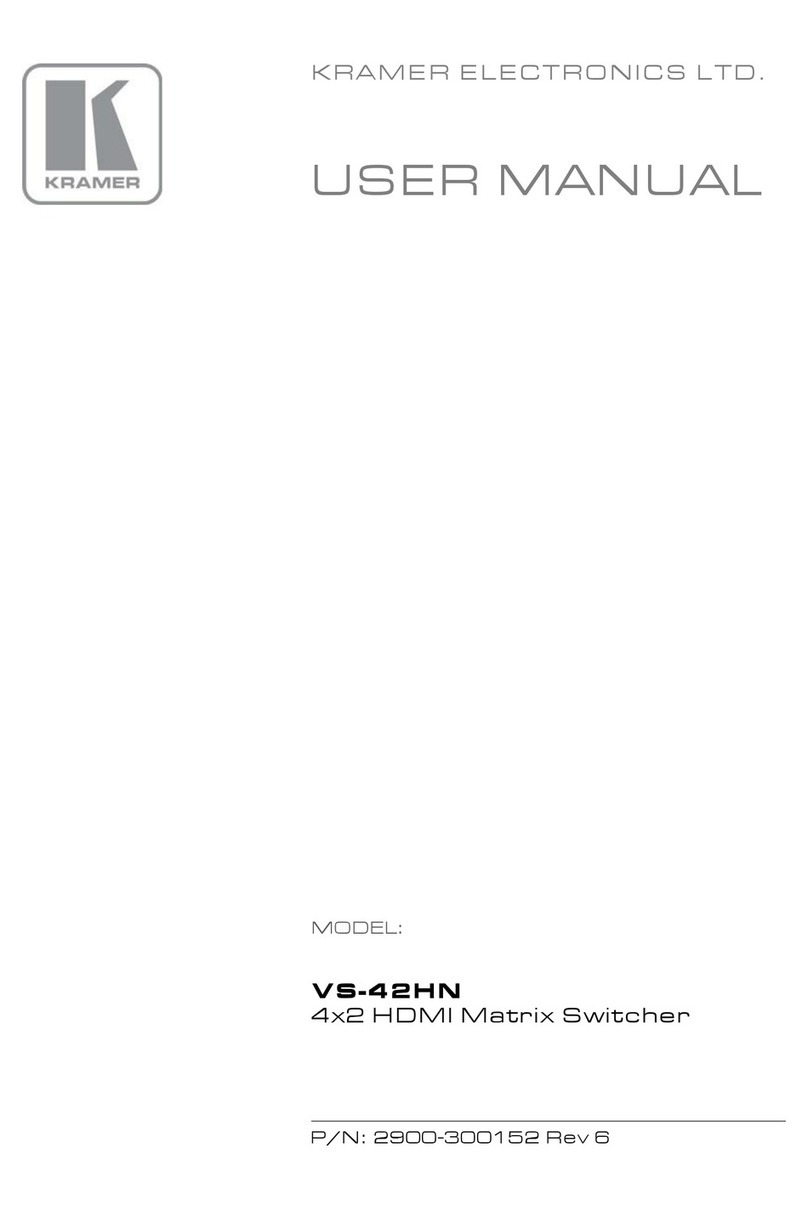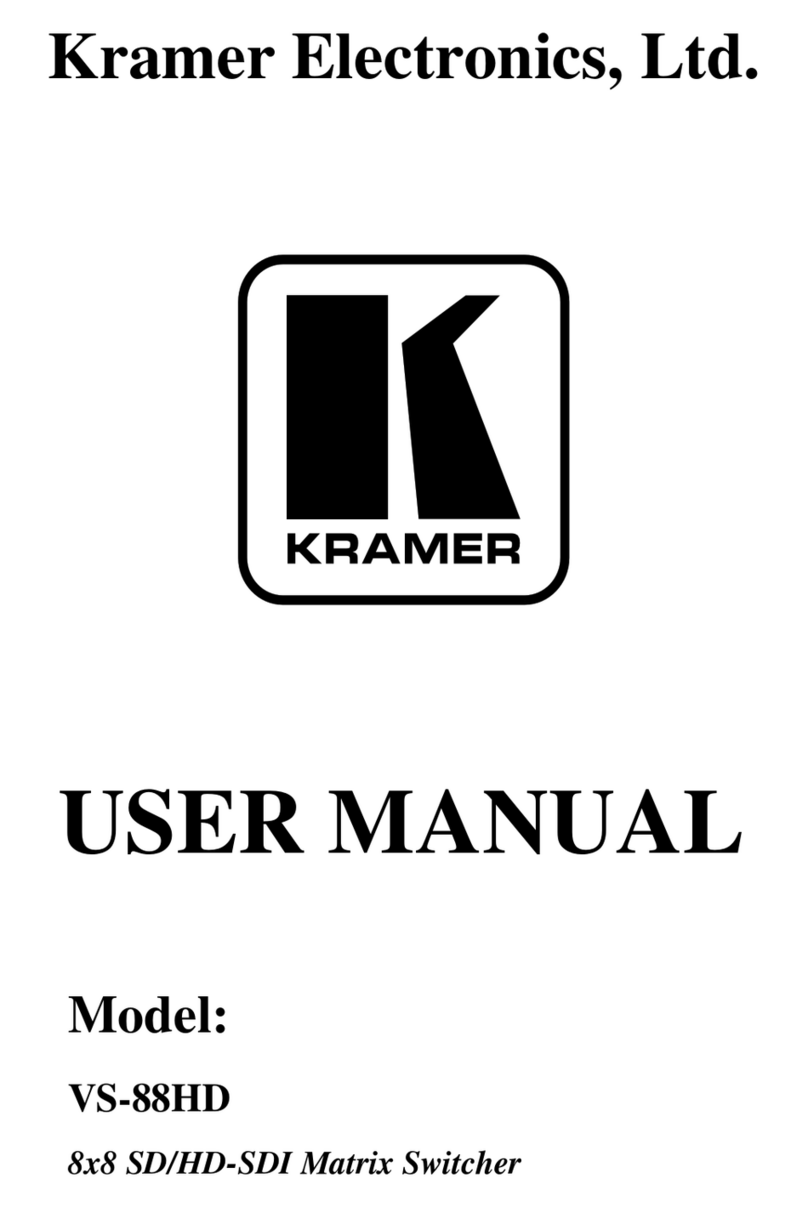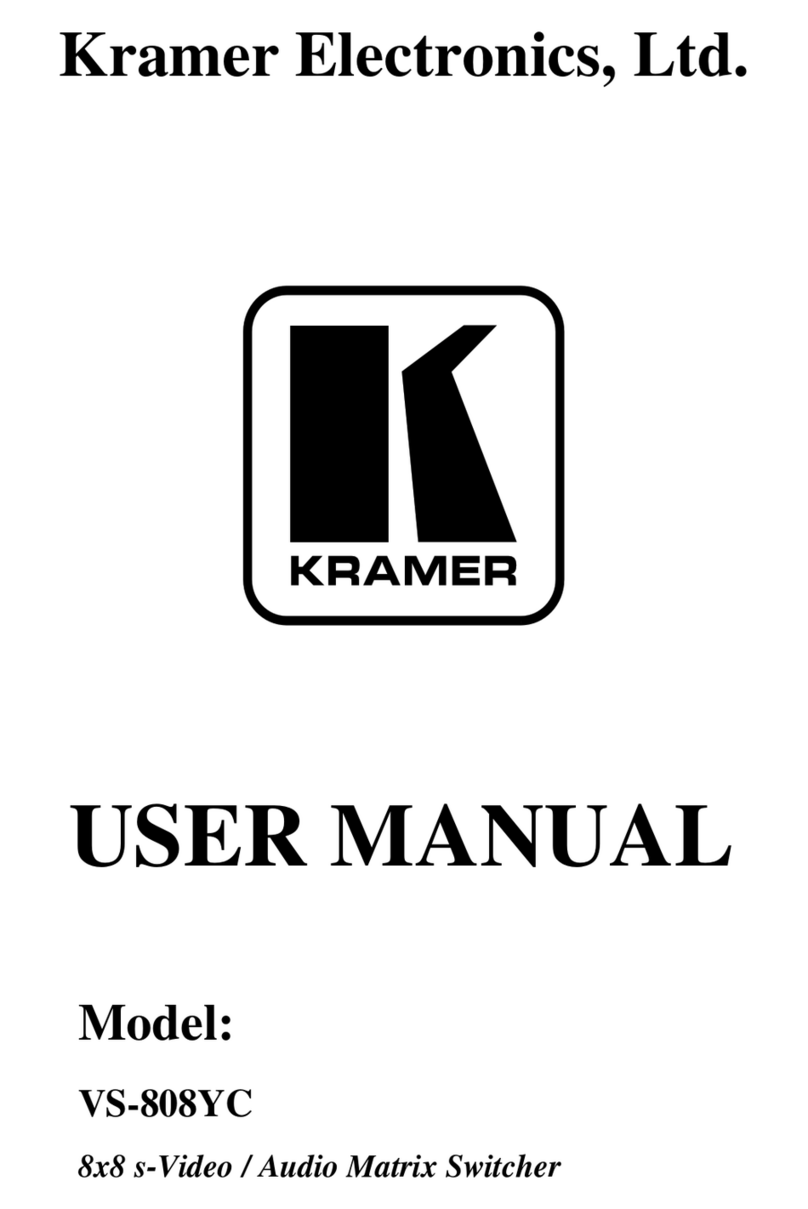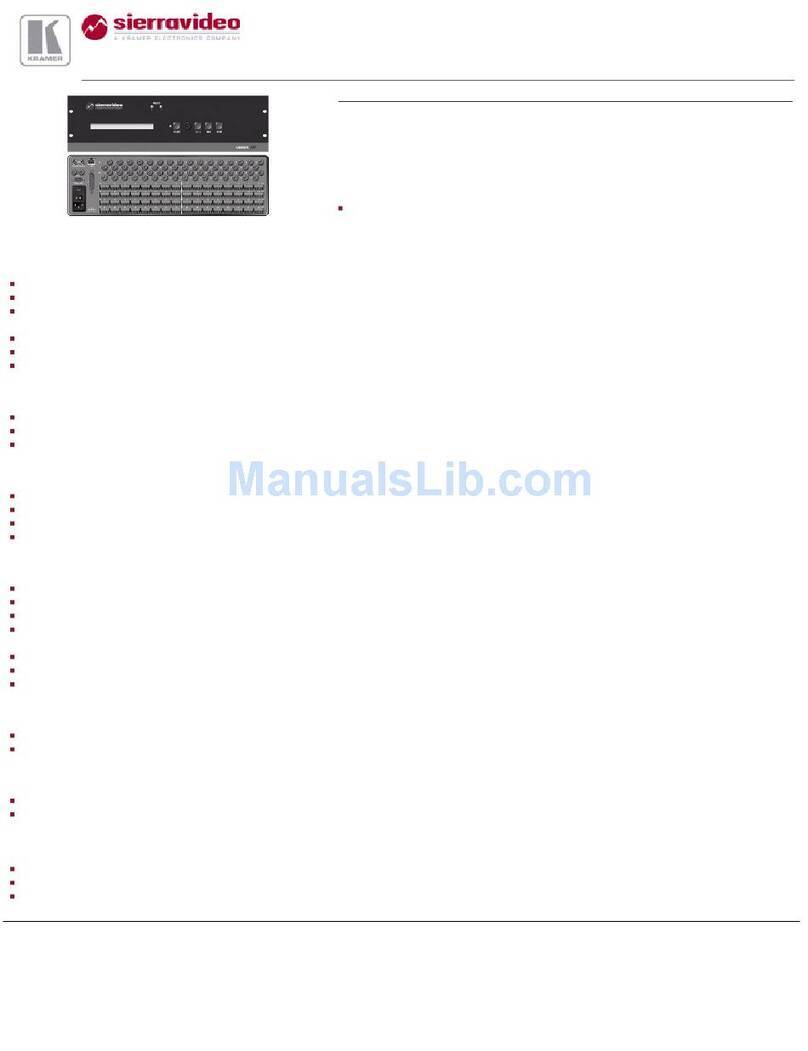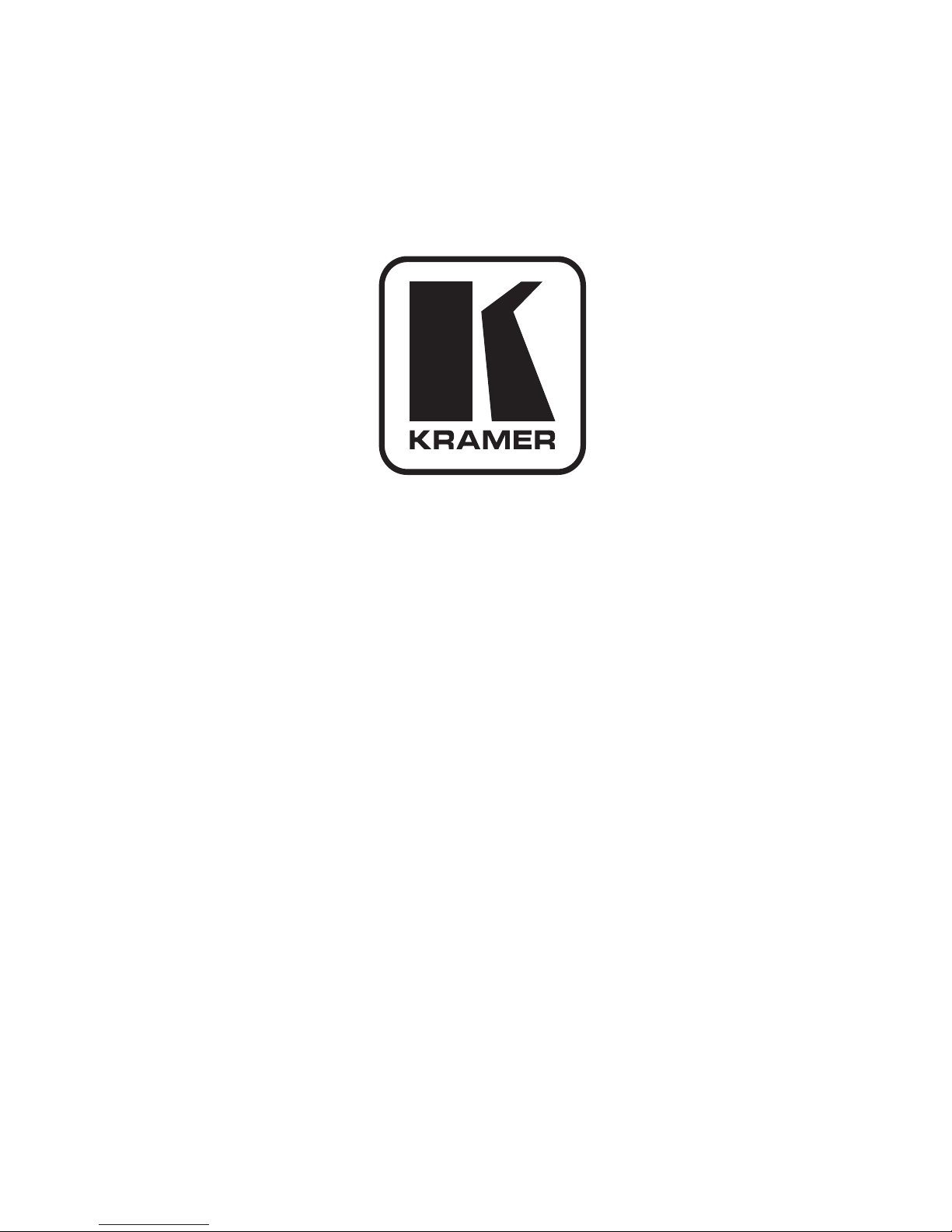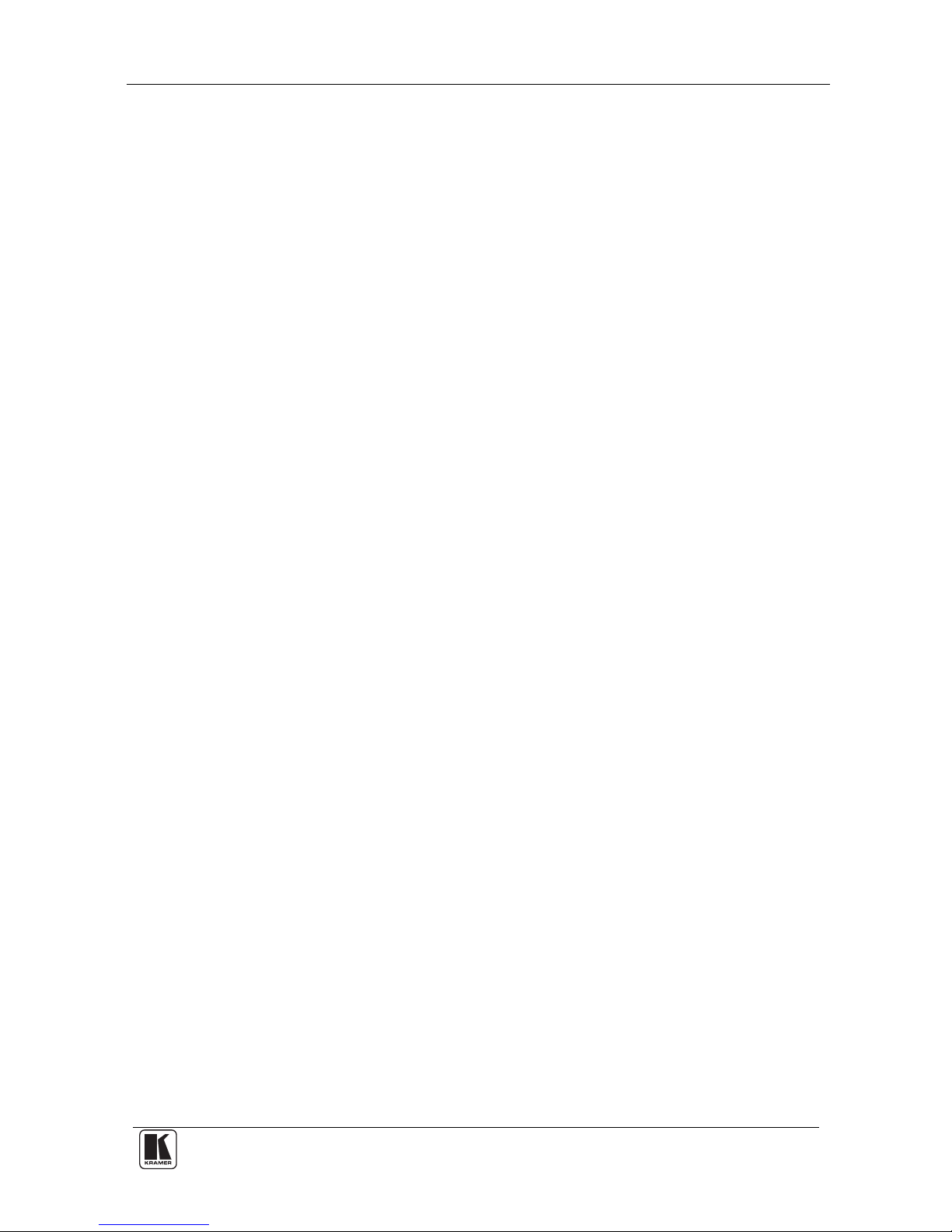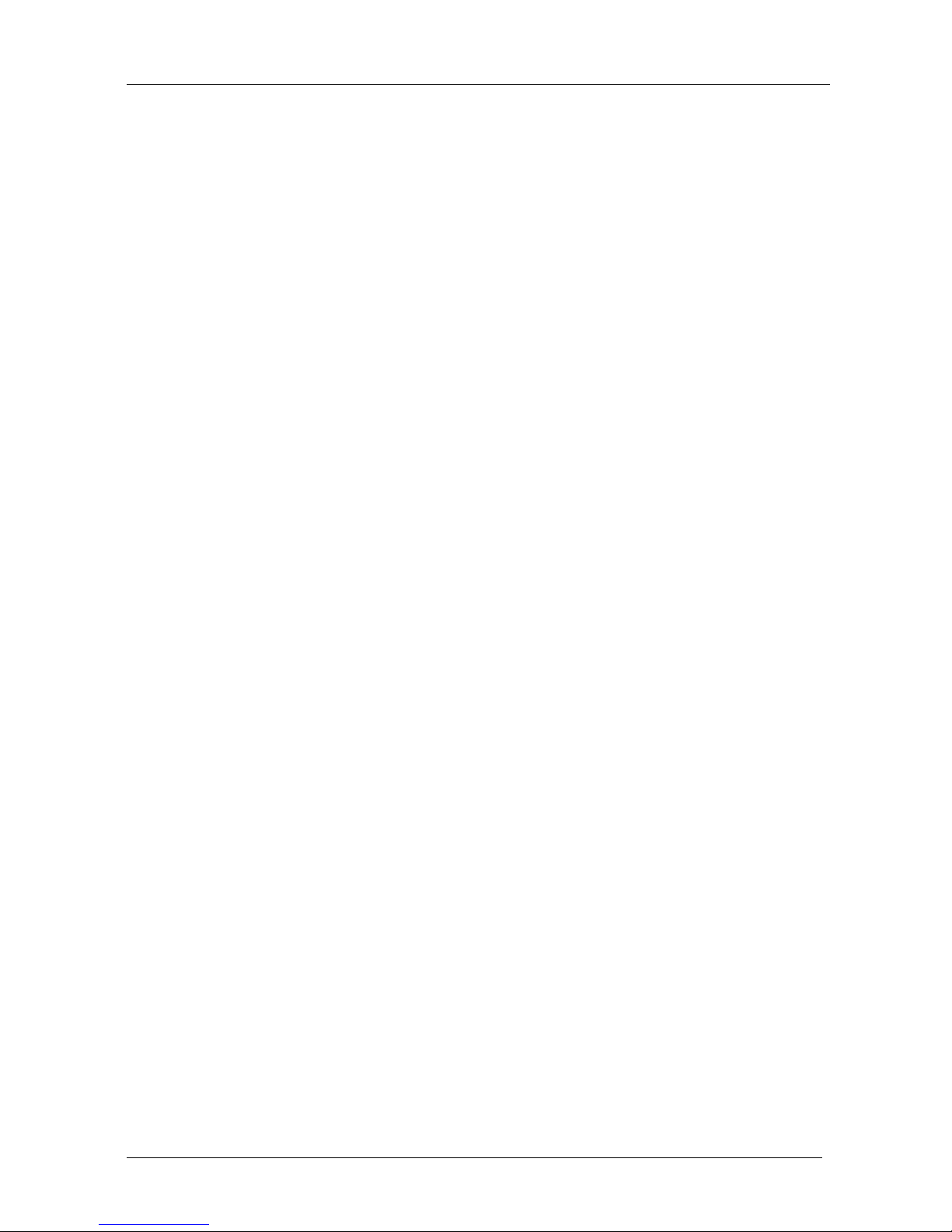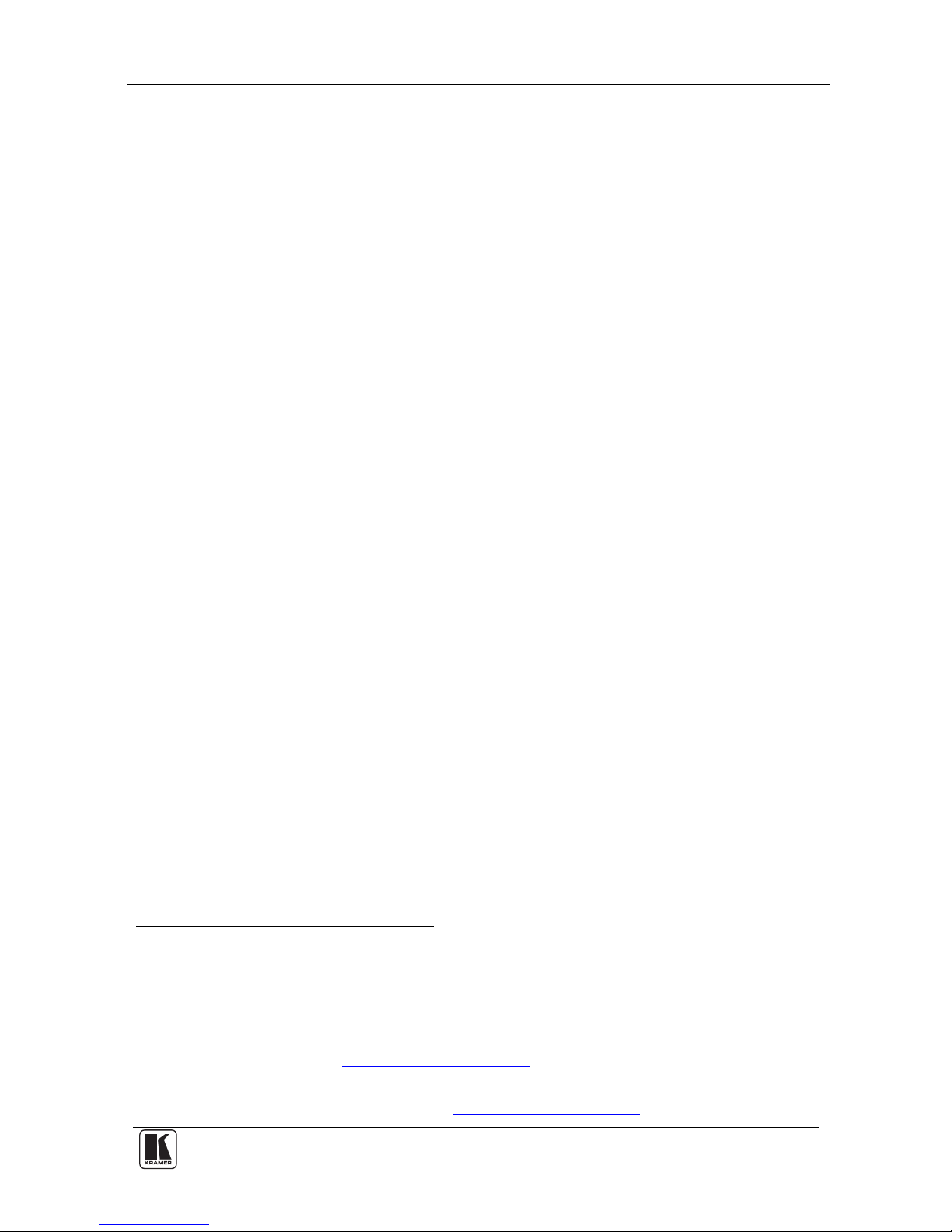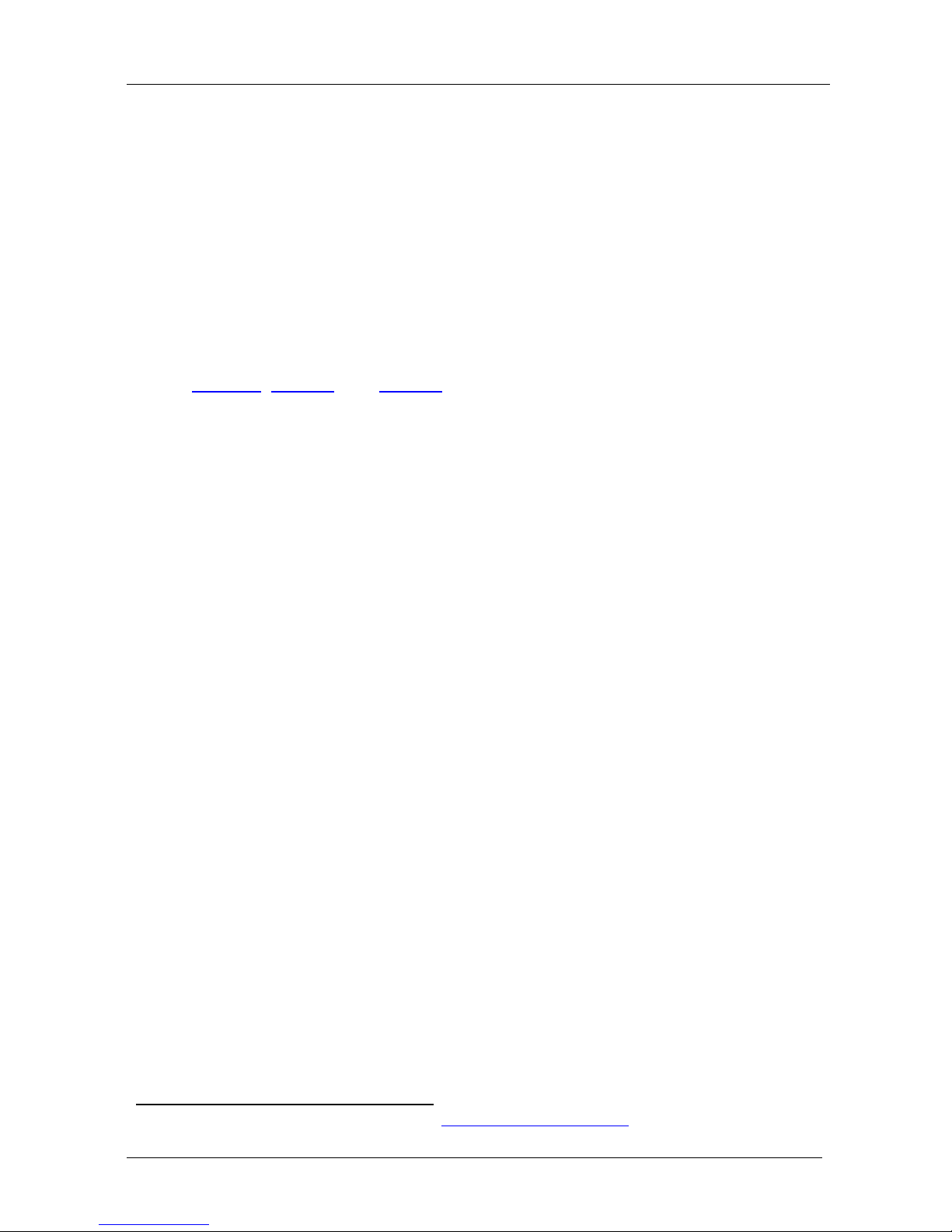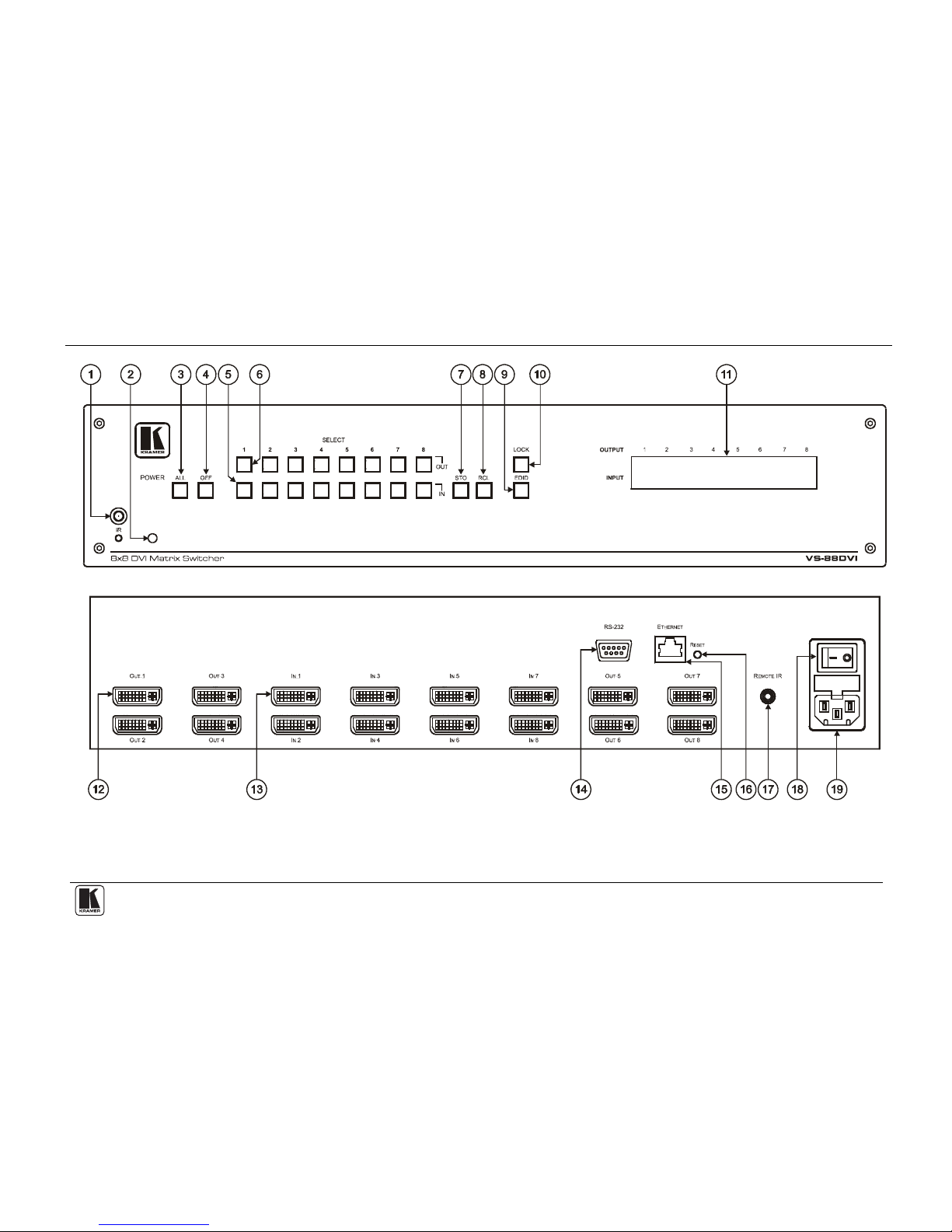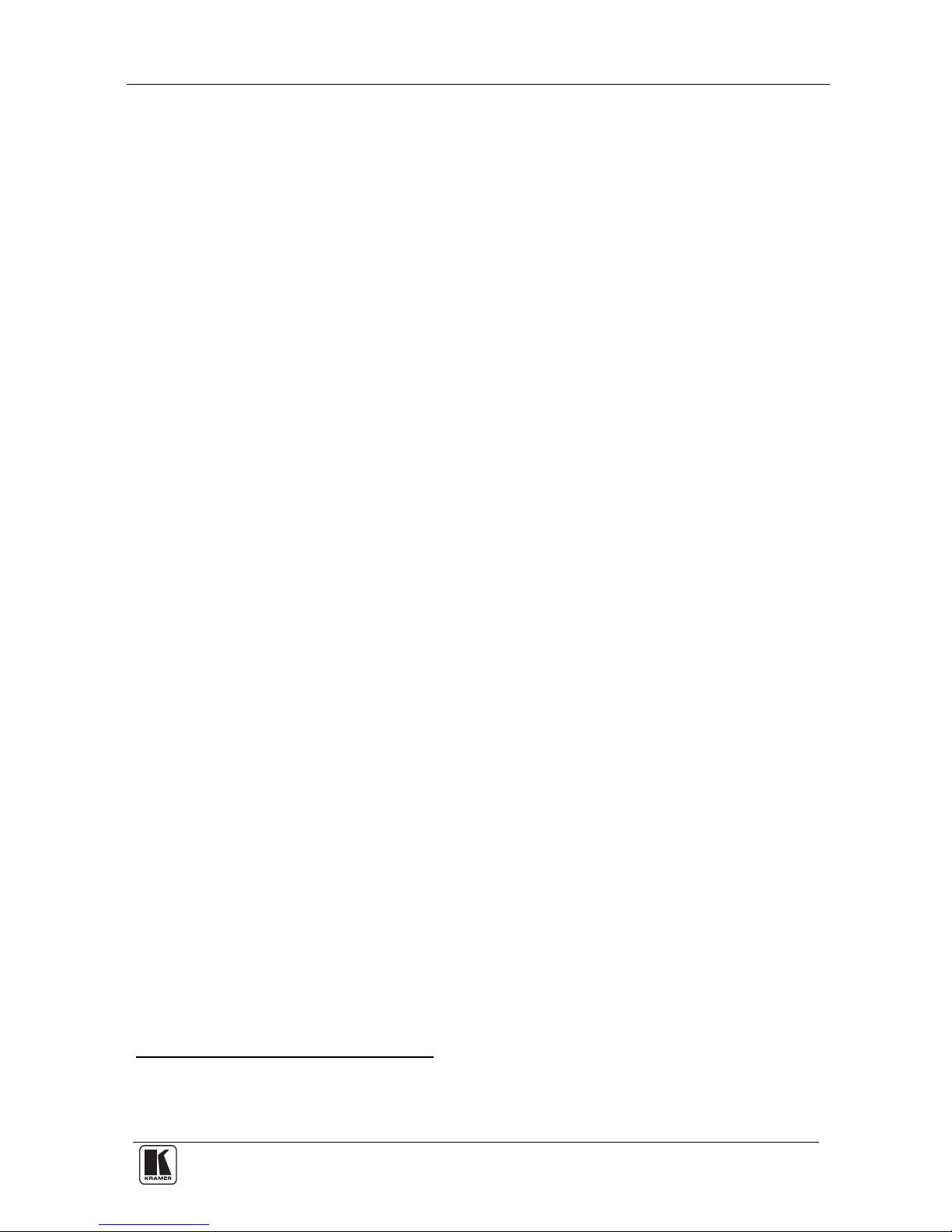Introduction
1
1 Introduction
Welcome to Kramer Electronics! Since 1981, Kramer Electronics has been
providing a world of unique, creative, and affordable solutions to the vast
range of problems that confront the video, audio, presentation, and
broadcasting professional on a daily basis. In recent years, we have
redesigned and upgraded most of our line, making the best even better!
Our 1,000-plus different models now appear in 11 groups1that are clearly
defined by function.
Thank you for purchasing the Kramer VS-88DVI 8x8 DVI Matrix Switcher,
which is ideal for conference room presentations and advertising
applications, as well as for rental and staging.
Each package includes the following items:
•The VS-88DVI 8x8 DVI Matrix Switcher
•Power cord2and null-modem adapter
•Windows®-based Kramer control software3
•Windows®-based Ethernet Configuration Manager and Virtual
Serial Port Manager
•Kramer RC-IR3 Infrared Remote Control Transmitter (including
the required batteries and a separate user manual4)
•This user manual4
2 Getting Started
We recommend that you:
•Unpack the equipment carefully and save the original box and
packaging materials for possible future shipment
•Review the contents of this user manual
•Use Kramer high-performance high resolution cables5
1 GROUP 1: Distribution Amplifiers; GROUP 2: Switchers and Matrix Switchers; GROUP 3: Control Systems;
GROUP 4: Format/Standards Converters; GROUP 5: Range Extenders and Repeaters; GROUP 6: Specialty AV Products;
GROUP 7: Scan Converters and Scalers; GROUP 8: Cables and Connectors; GROUP 9: Room Connectivity;
GROUP 10: Accessories and Rack Adapters; GROUP 11: Sierra Products
2 We recommend that you use only the power cord supplied with this device
3 Downloadable from our Web site at http://www.kramerelectronics.com
4 Download up-to-date Kramer user manuals from our Web site at http://www.kramerelectronics.com
5 The complete list of Kramer cables is on our Web site at http://www.kramerelectronics.com