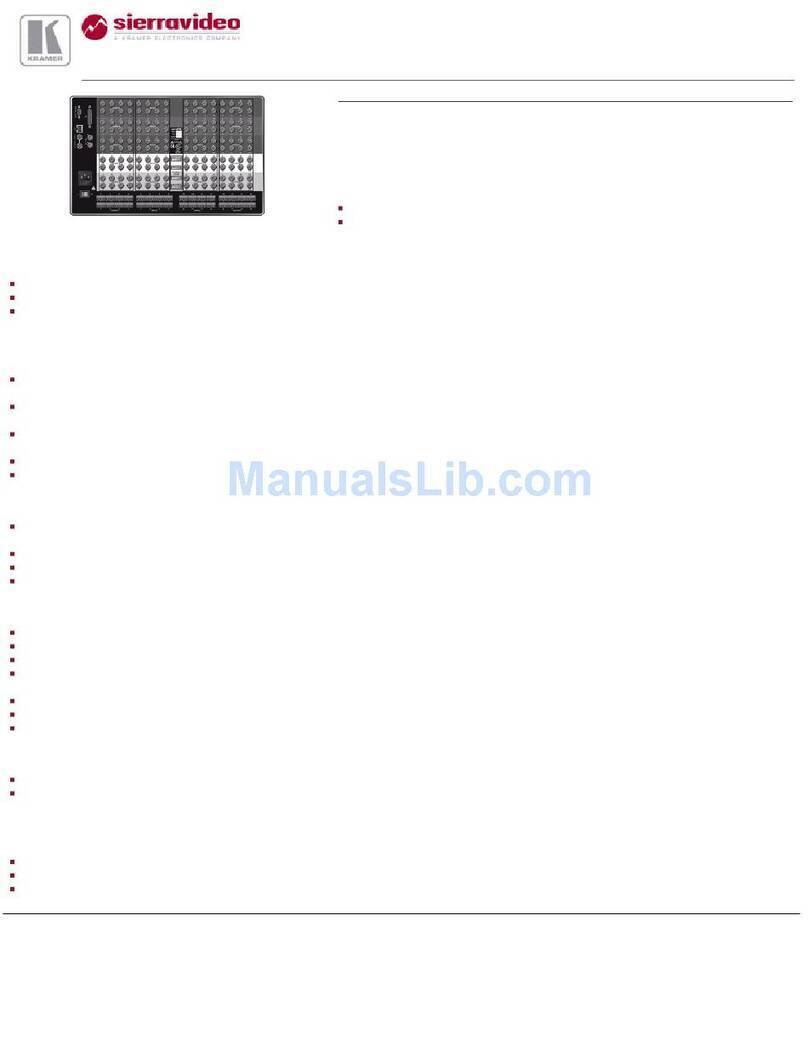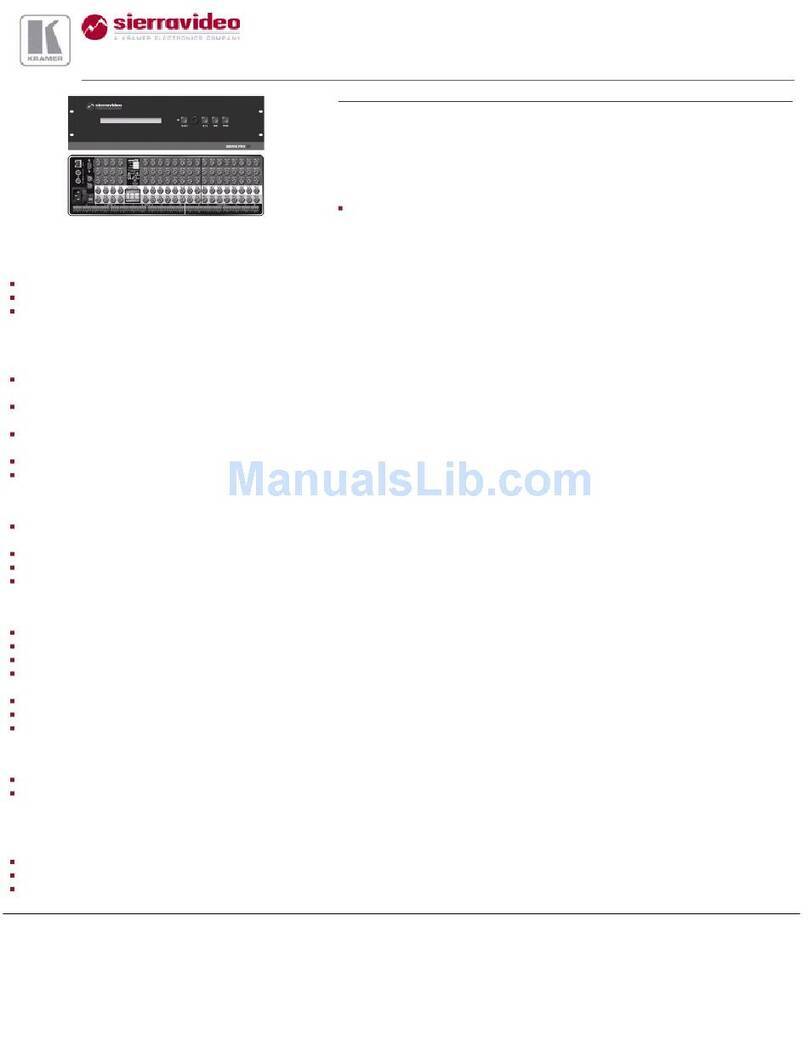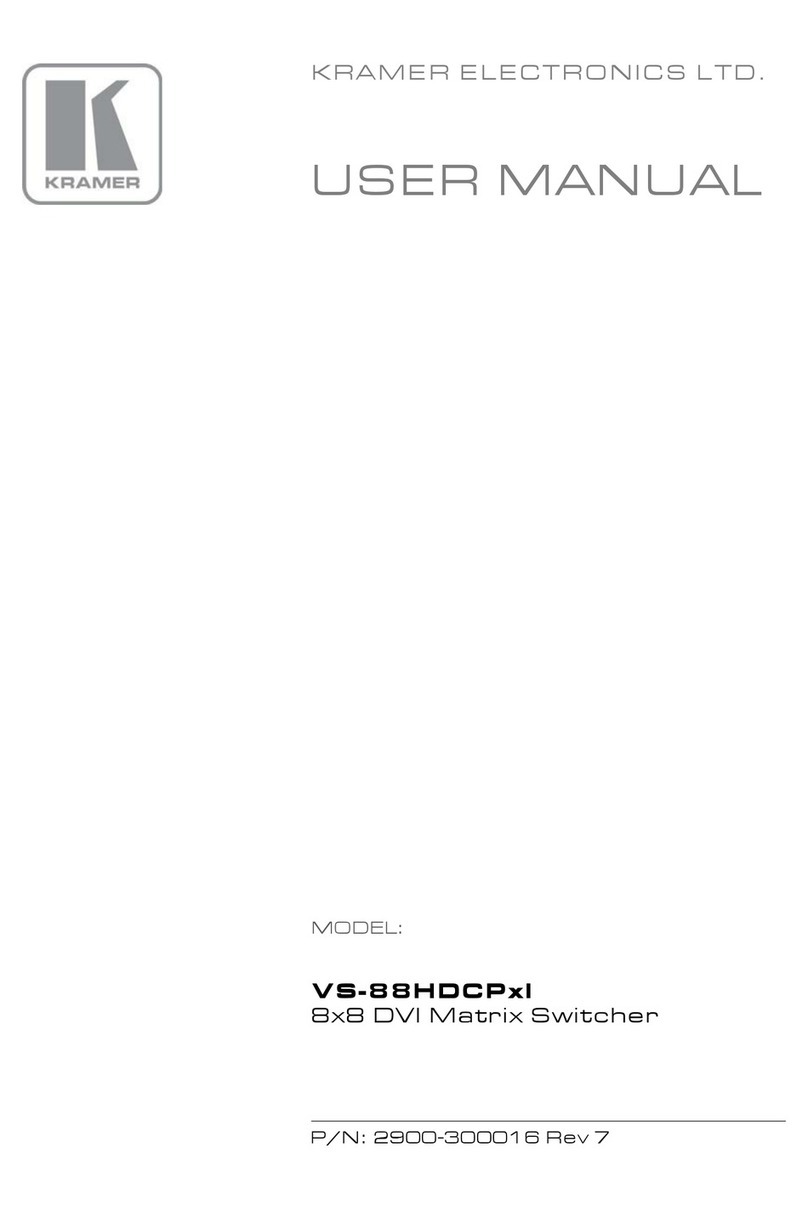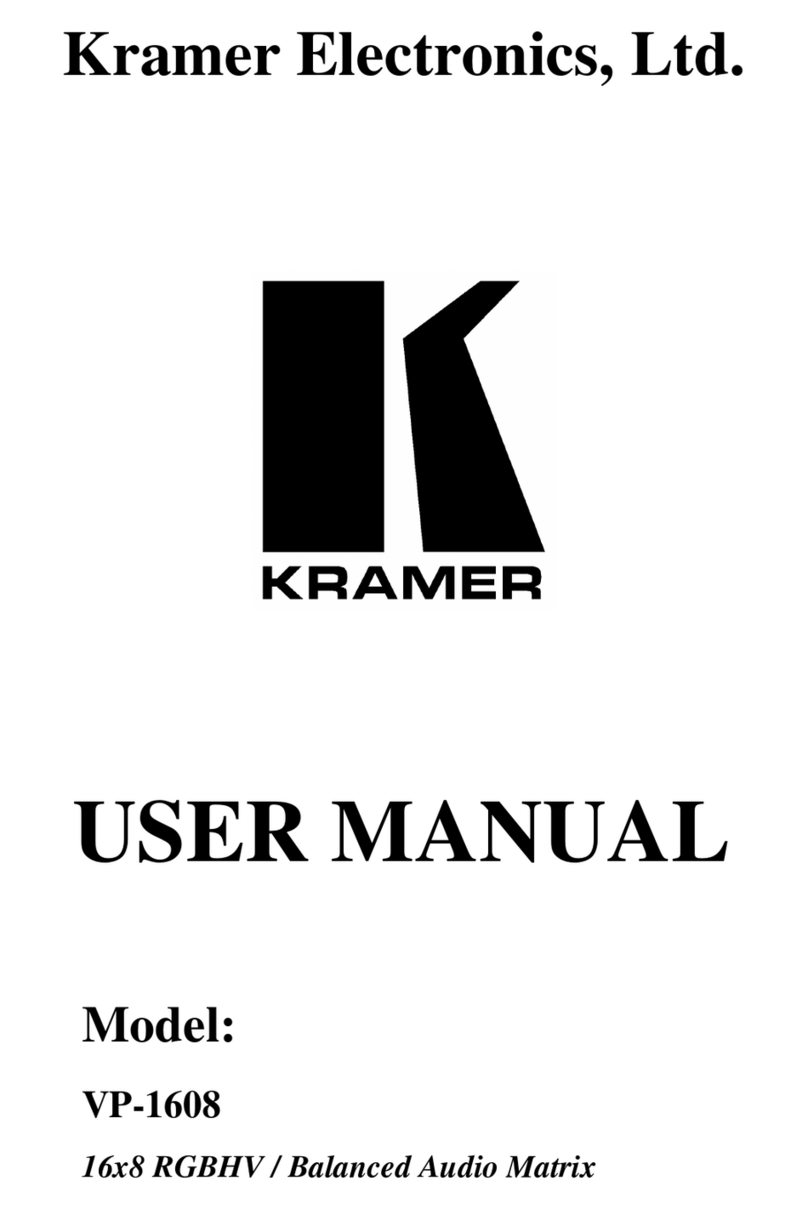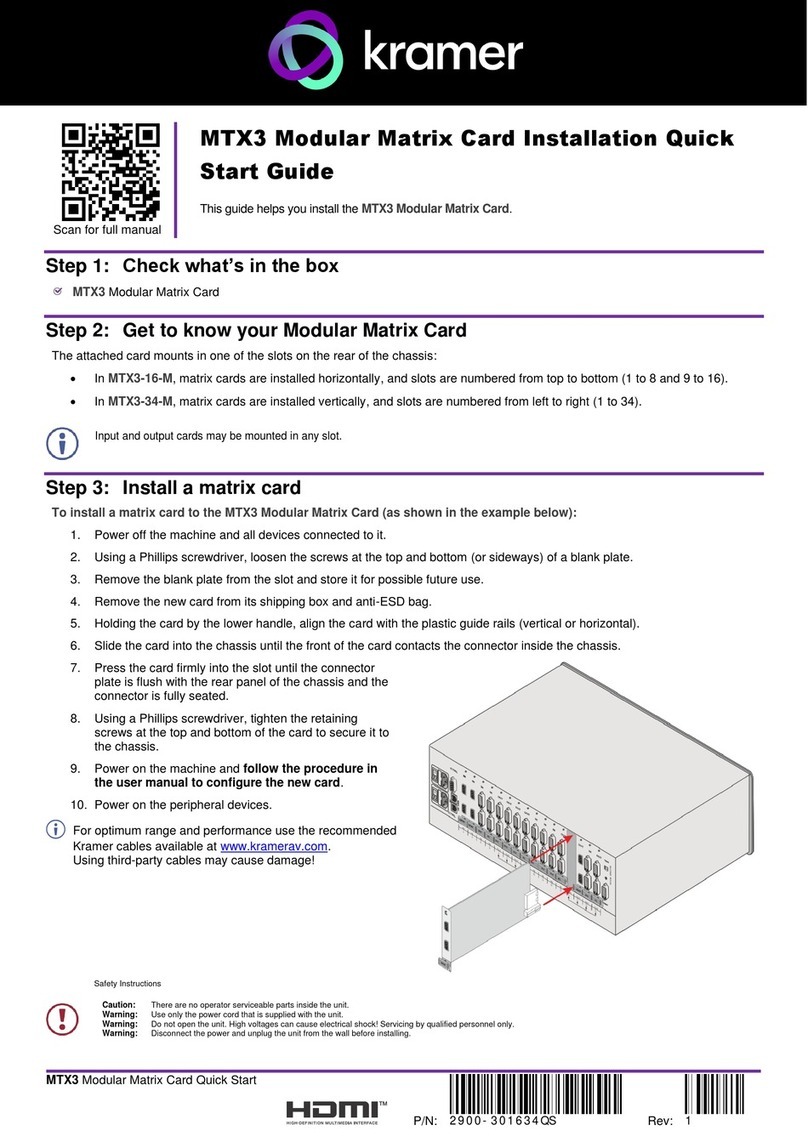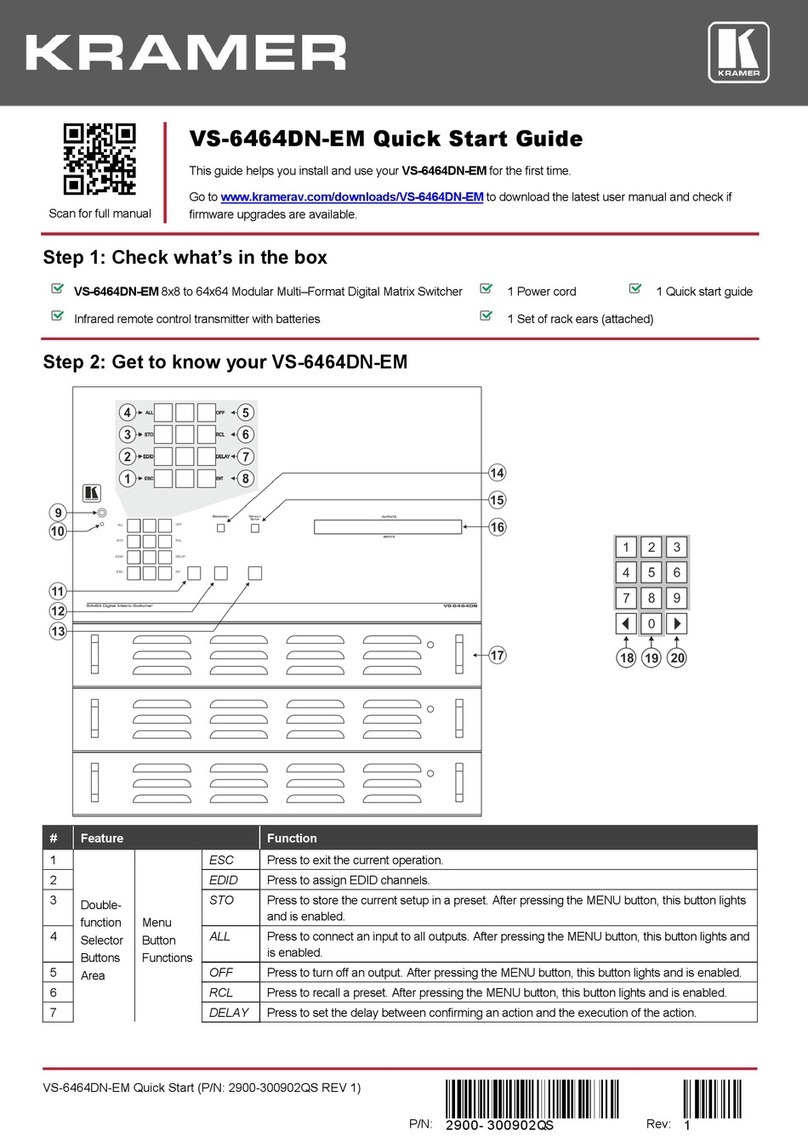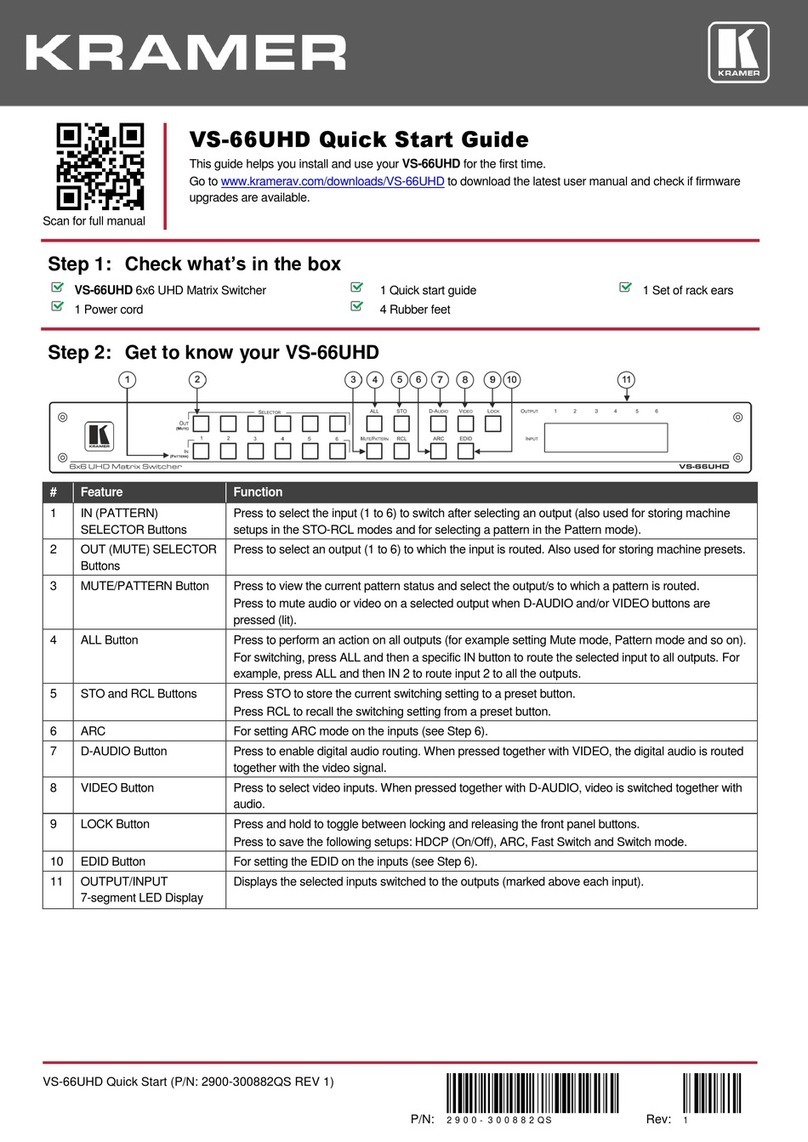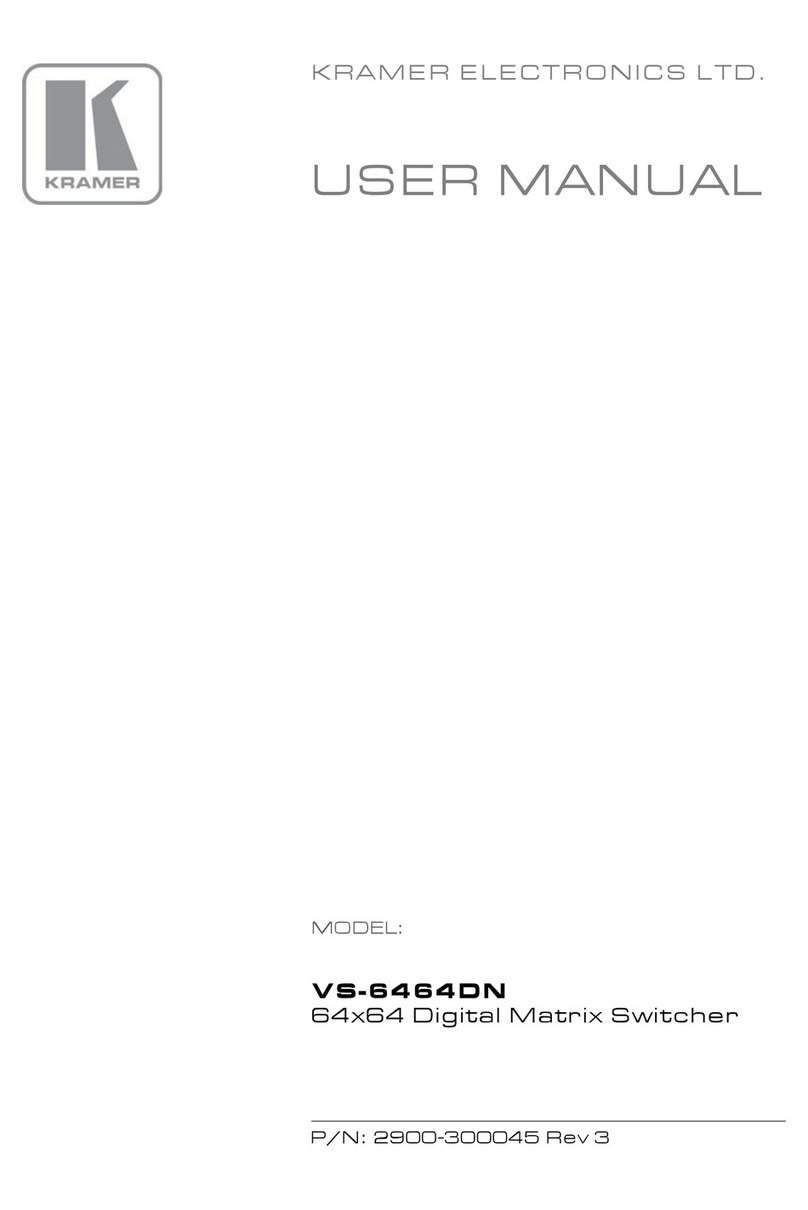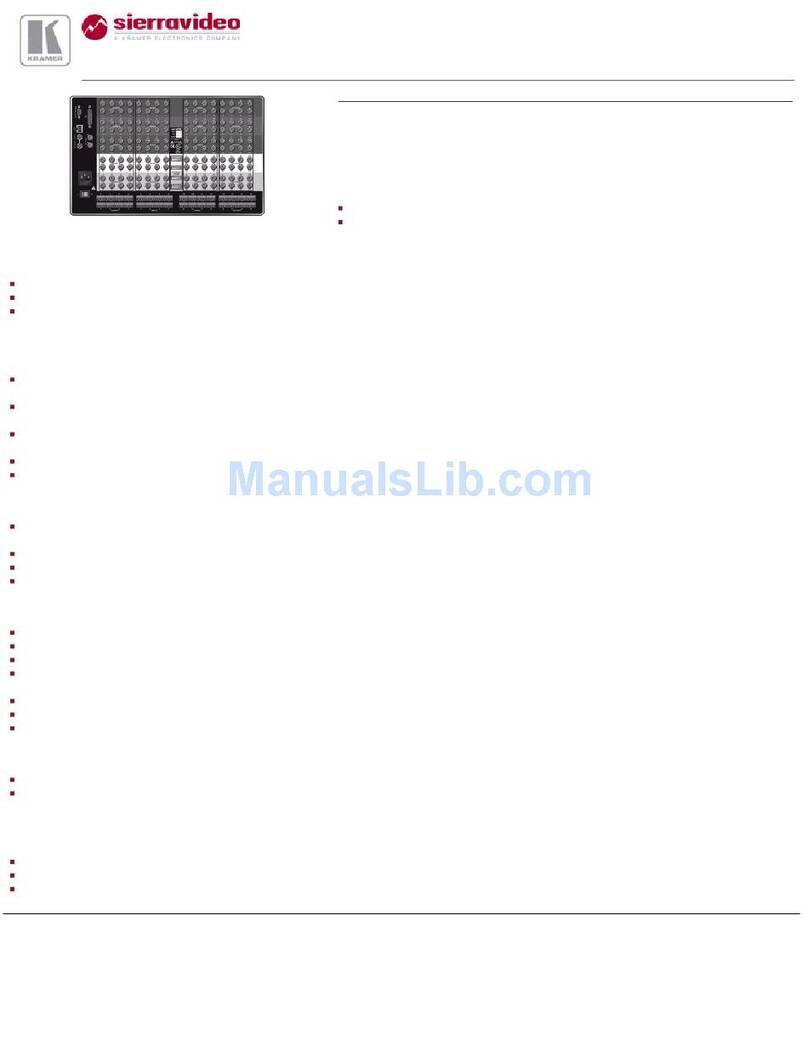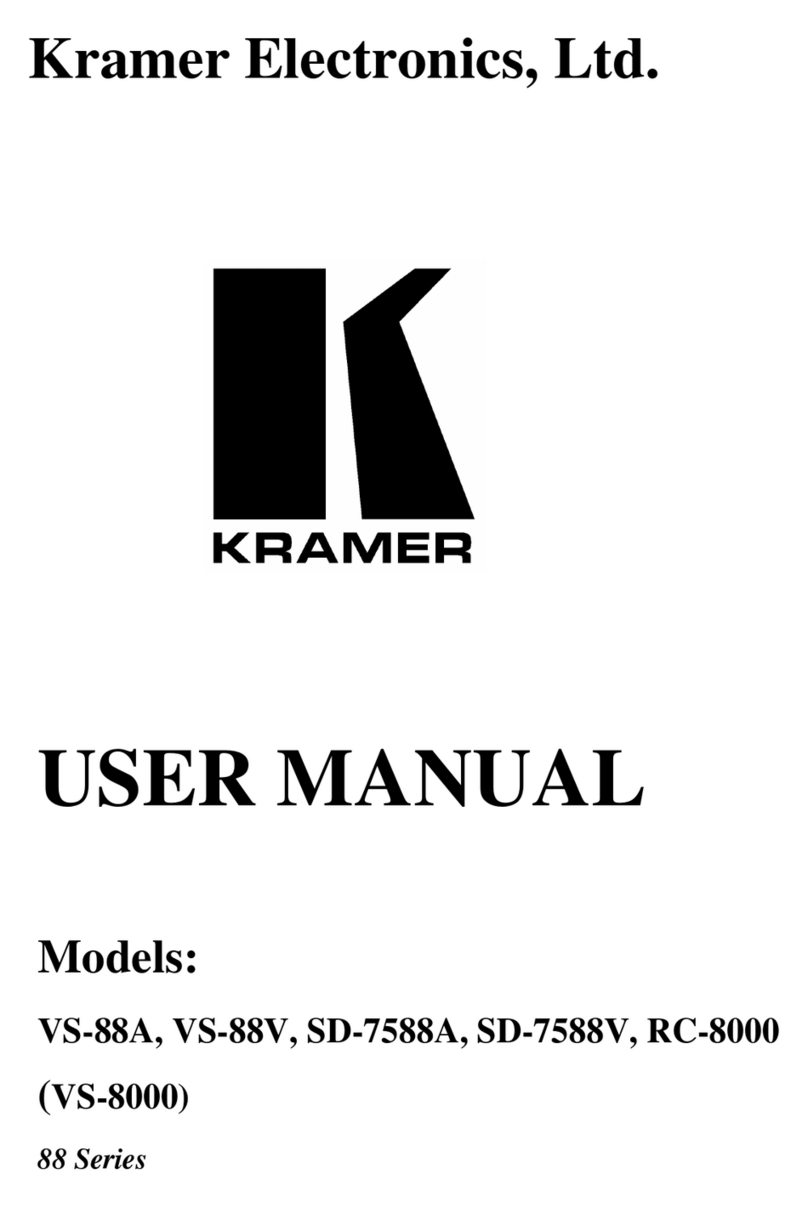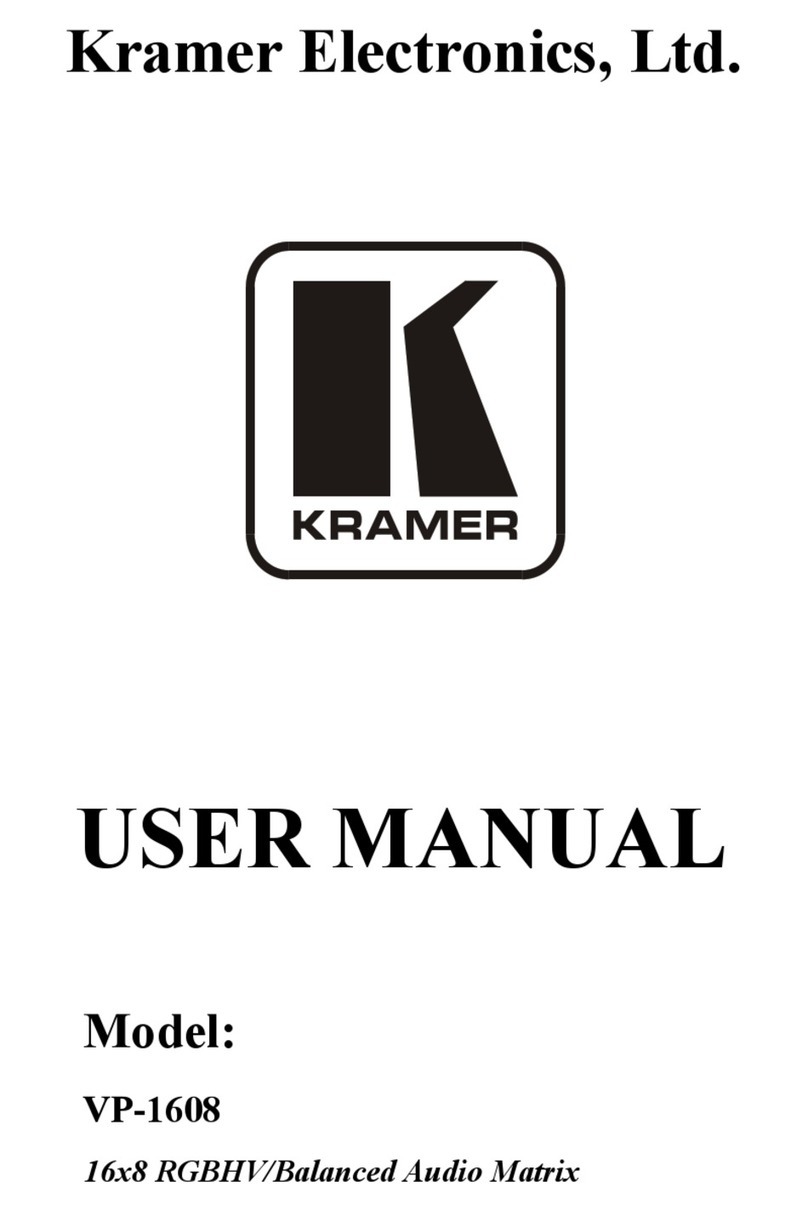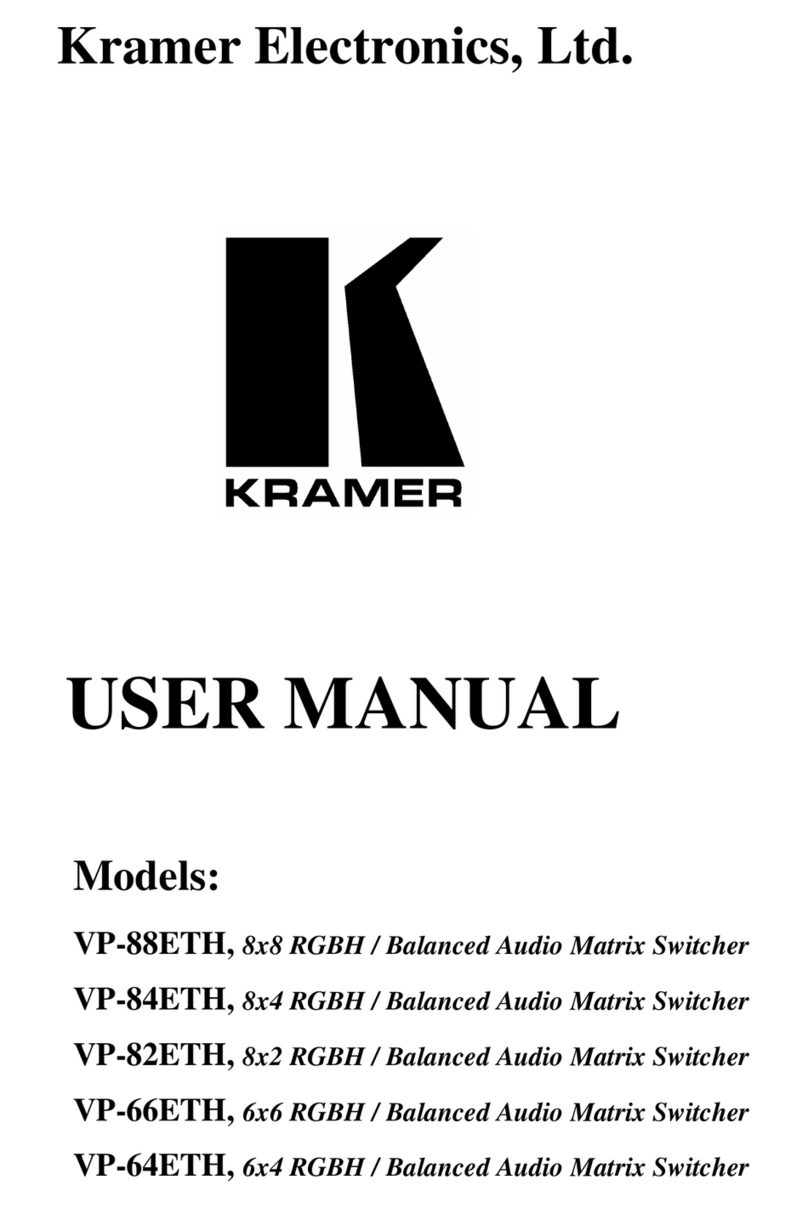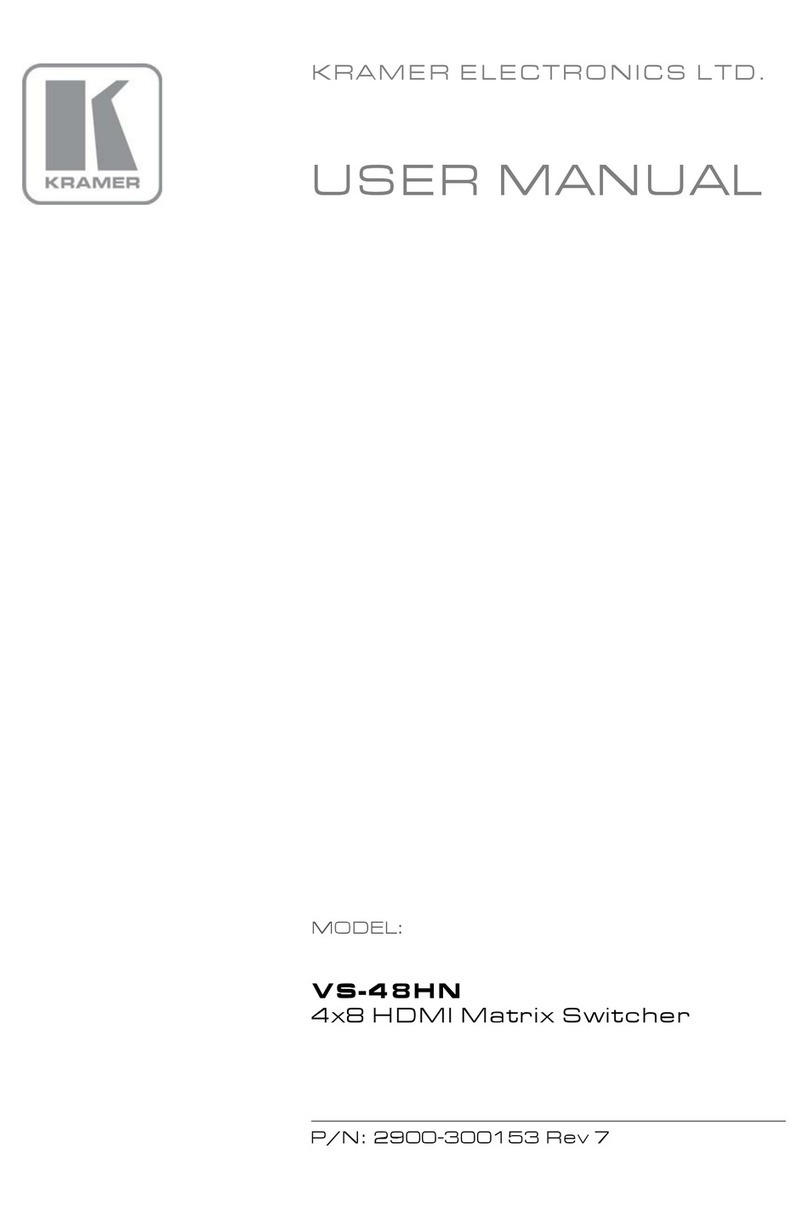KRAMER: SIMPLE CREATIVE TECHNOLOGY
Your VP-4x8 4x8 VGA / UXGA Matrix Switcher
6
Table 1: Front Panel VP-4x8 4x8 VGA / UXGA Matrix Switcher Features
# Feature Function
1 IR Receiver The red LED is illuminated when receiving signals from the Infrared
remote control transmitter
2 POWER Switch Illuminated switch for turning the unit ON or OFF
3 IN SELECTOR Buttons Select the input to switch to the output.
When a signal is detected, the input button illuminates in green
4 OUT SELECTOR Buttons Select the output to which the input is switched
5 ALL Button Pressing ALL followed by an INPUT button, connects that input to all
outputs
1
6 OFF Button Press an OUT SELECTOR button and then an OFF button to
disconnect that output from the inputs
Press the ALL button and then the OFF button to disconnect all the
outputs
7 TAKE Button Pressing TAKE toggles the mode between the Confirm mode
2
and
the At Once mode (user confirmation per action is unnecessary)
8 STO (Store) Button Pressing STO followed by an input/output button stores the current
setting
3
9 RCL (Recall) Button Pressing the RCL button and the corresponding IN/OUT button
recalls a setup from the non-volatile memory. The stored status
blinks. Pressing a different IN/OUT button lets you view
4
another
setup. After making your choice, pressing the RCL button again
implements the new status
10 LOCK Button Disengages the front panel switches
11 STATUS 7-segment Display Displays the selected input switched to the output (marked above
each input)
5
Table 2: Rear Panel VP-4x8 4x8 VGA / UXGA Matrix Switcher Features
# Feature Function
12 LOOP 15-pin HD (F) Connectors Connect looped input to output acceptor (1 to 4)
13 INPUT 15-pin HD (F) Connectors Connect to the video sources (from 1 to 4)
14 OUTPUT 15-pin HD (F) Connectors
Connect to the output acceptor (from 1 to 8)
15 FLASH PROG Button Push in for “Program” to upgrade to the latest Kramer
firmware (see section 9.1), or release for Normal (the factory
default)
6
16 RS-232 9-pin D-sub (F) Port Connects to the PC or the Remote Controller
17 DELAY Dipswitches Dipswitches for setup of the unit (DELAY dips 1, 2, 3 are for
setting the delay time)
18 SETUP, and RS-485 TERM
Dipswitches
Dipswitches for setup of the unit (SETUP dips 1, 2, 3, 4 are for
setting machine #; 8 is for RS-485 Termination)
19 ETH PROG Button Push in to upgrade ETH firmware, release for normal
operation
1 For example, press ALL and then Input button # 2 to connect input # 2 to all the outputs
2 When in the Confirm mode, the TAKE button illuminates
3 For example, press STO and then the Output button # 3 to store in Setup # 3
4 Only view, nothing is implemented at this stage
5 Also displays the number of IN and OUT ports, the firmware version number, and the MACHINE #. Refer to section 7.1
6 The FLASH PROG “Reset” button is located on the underside of the unit