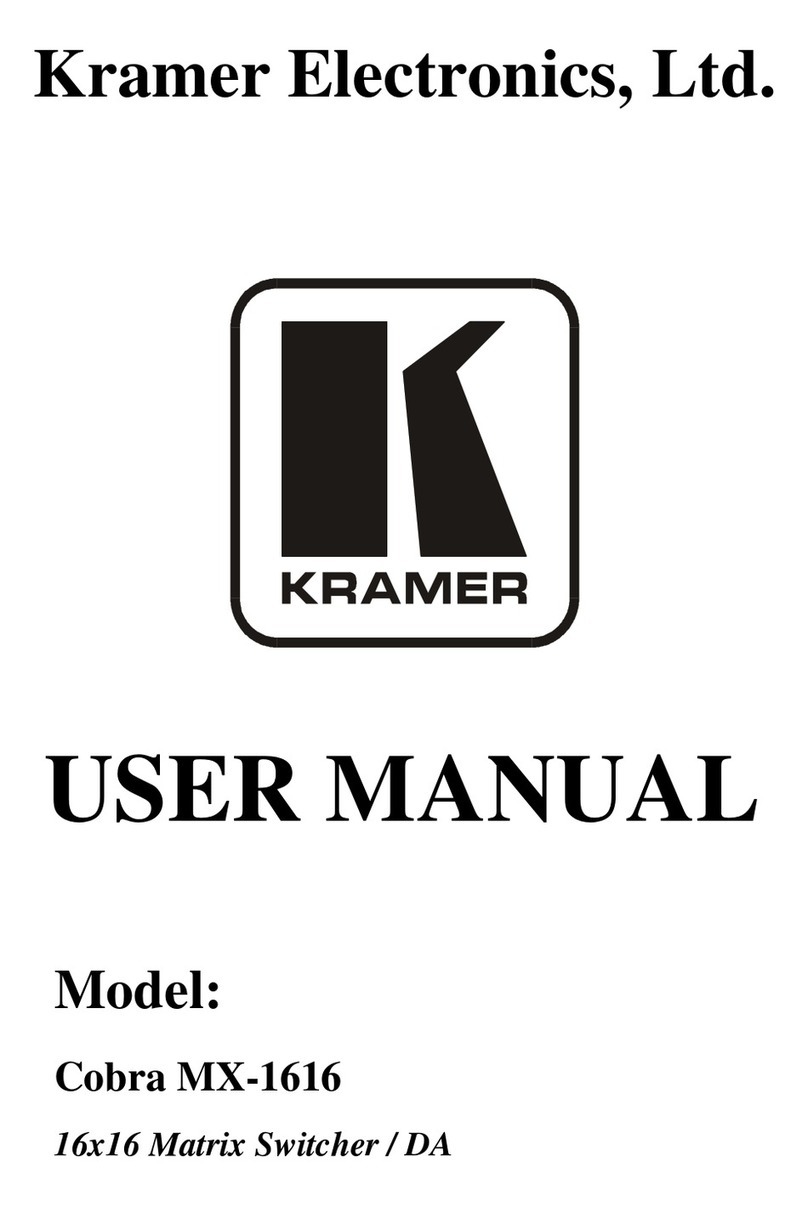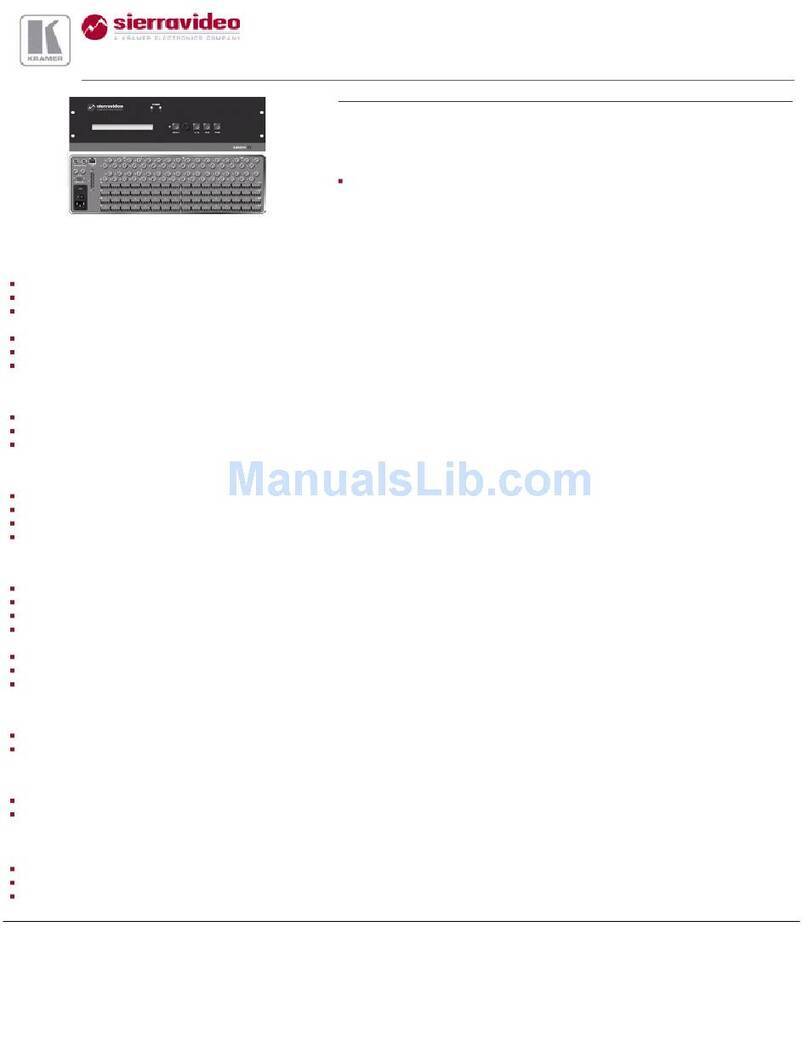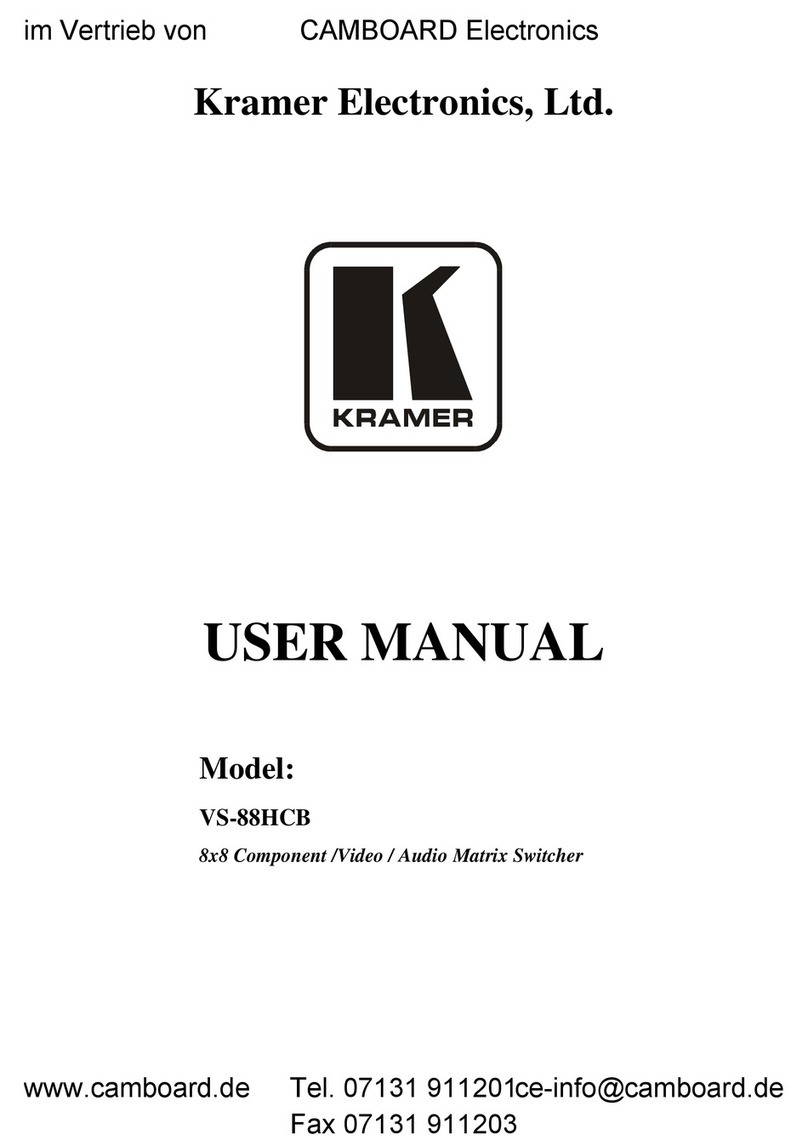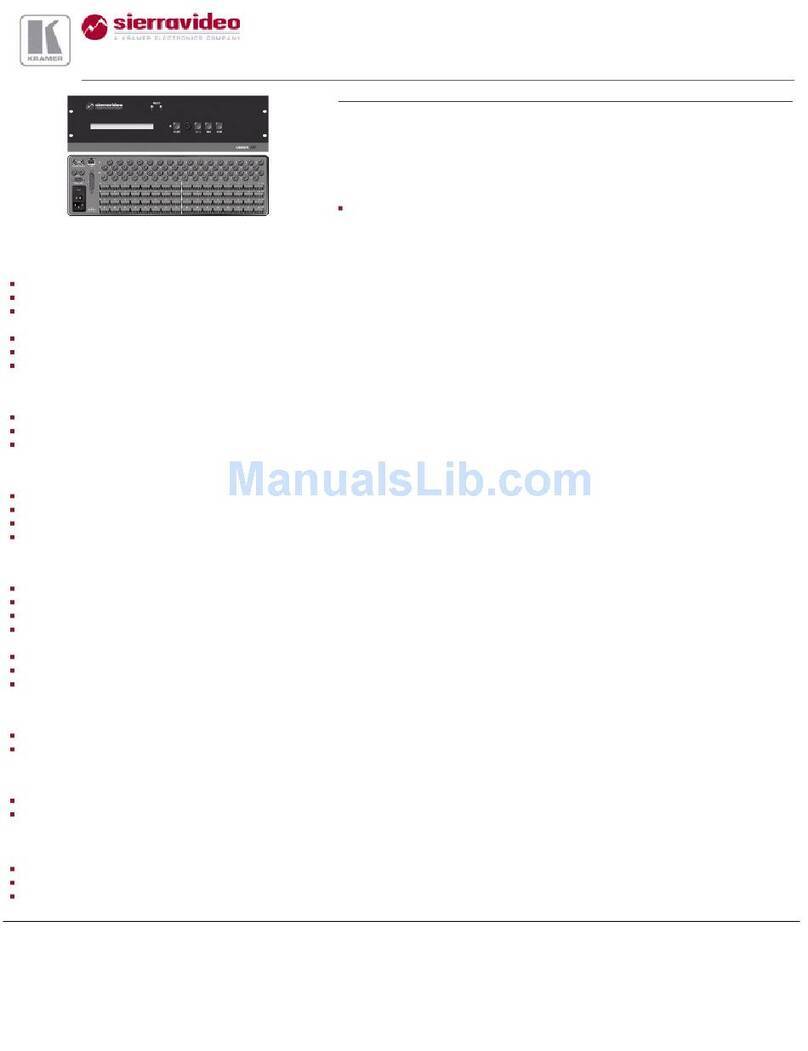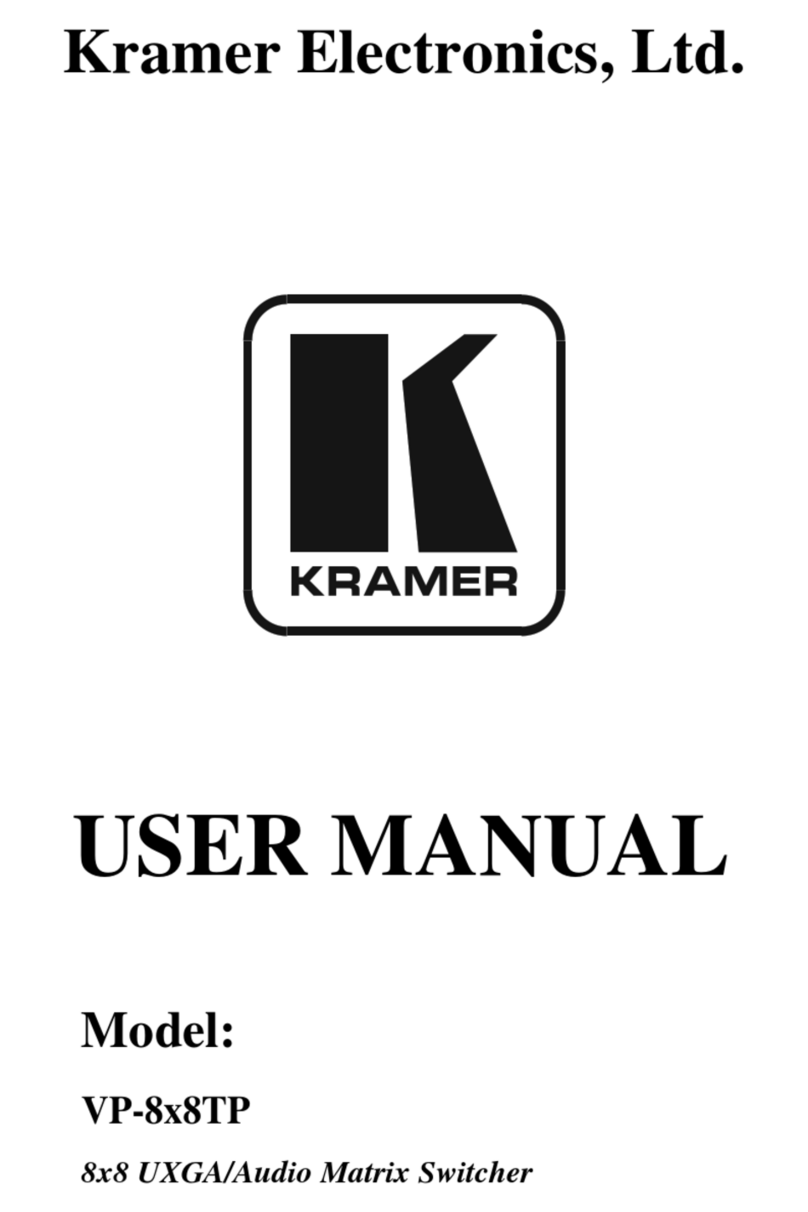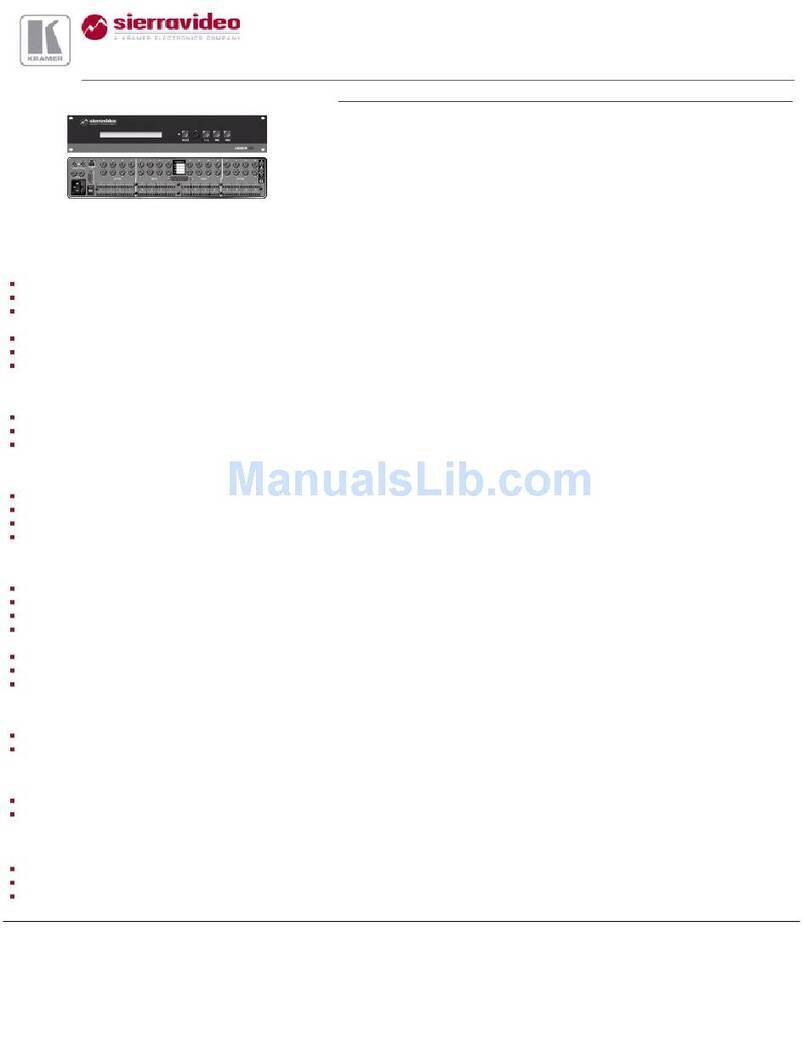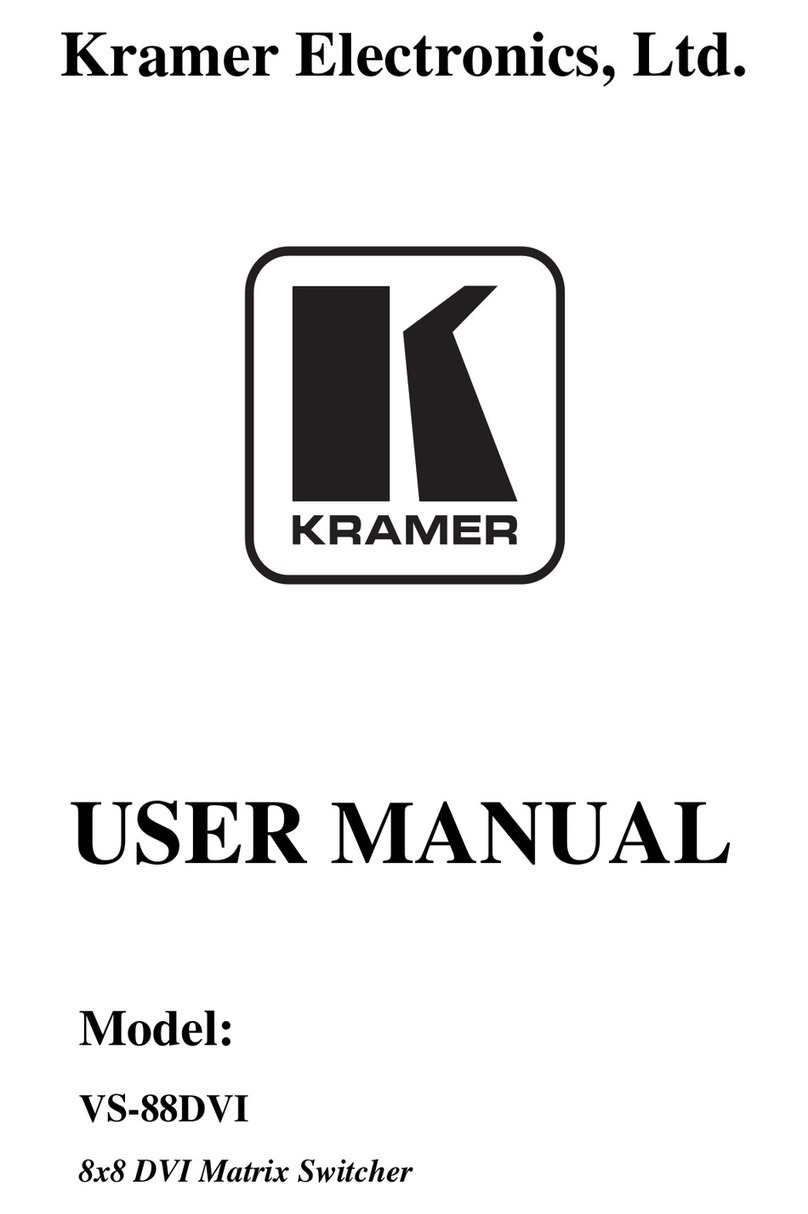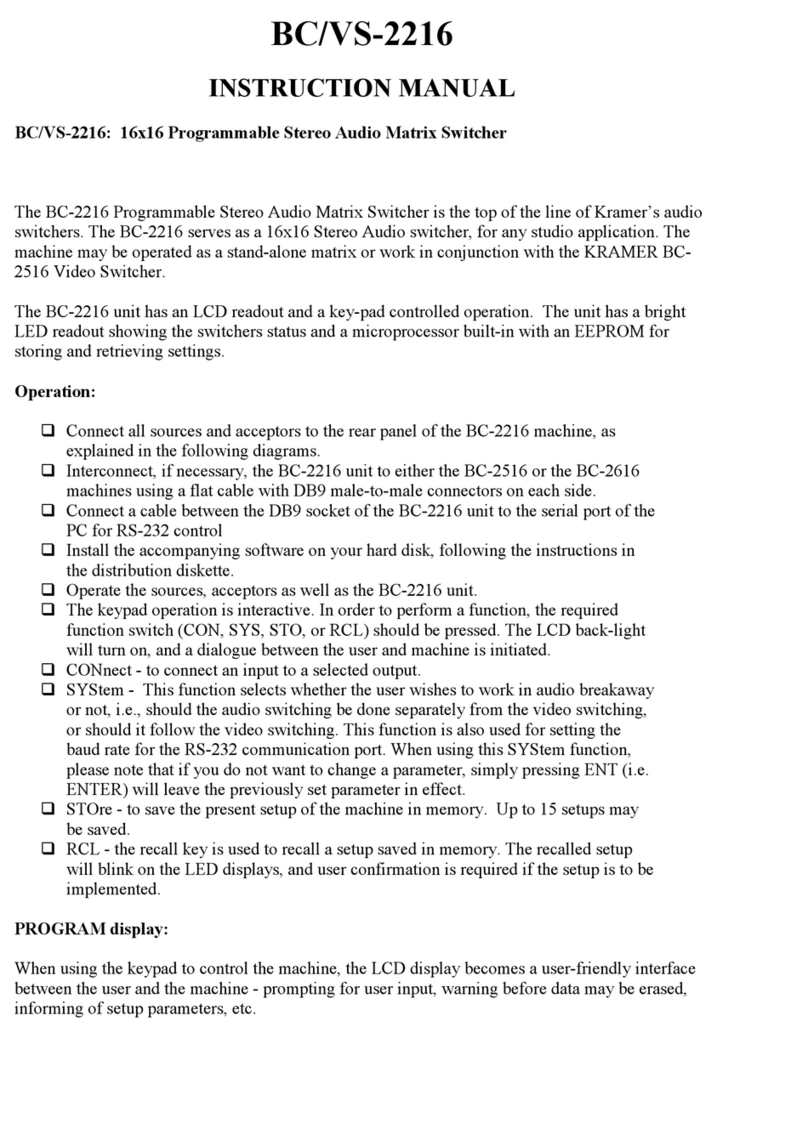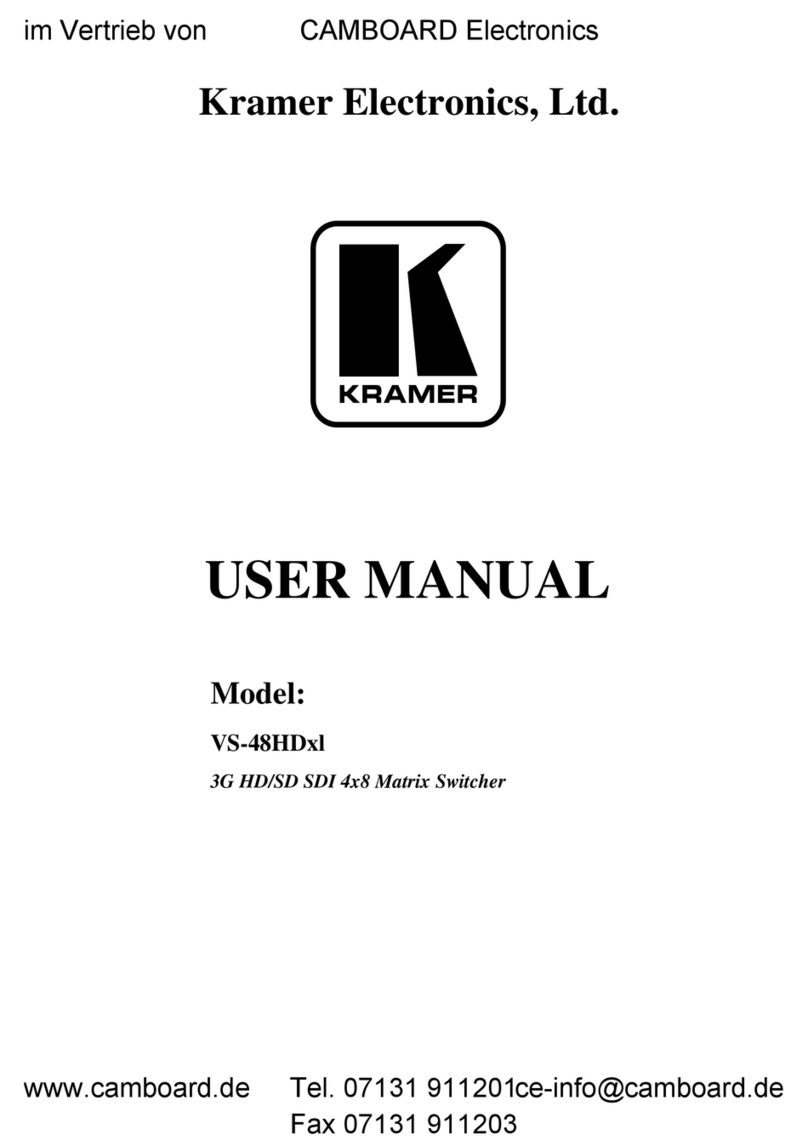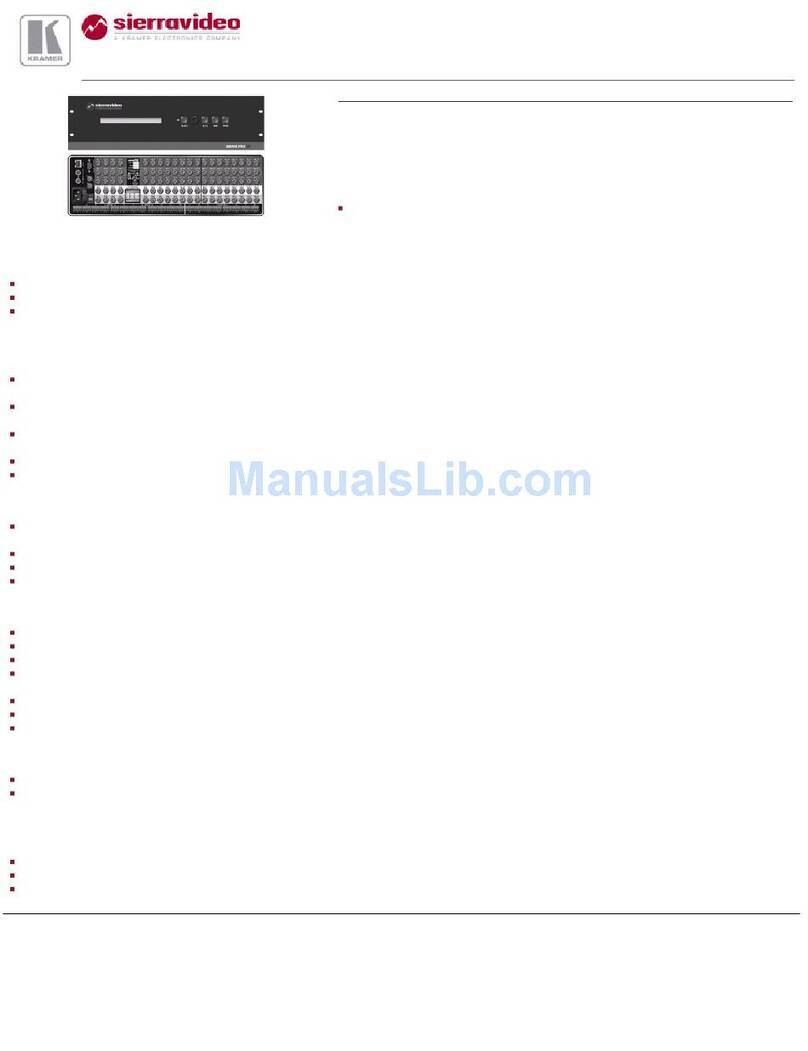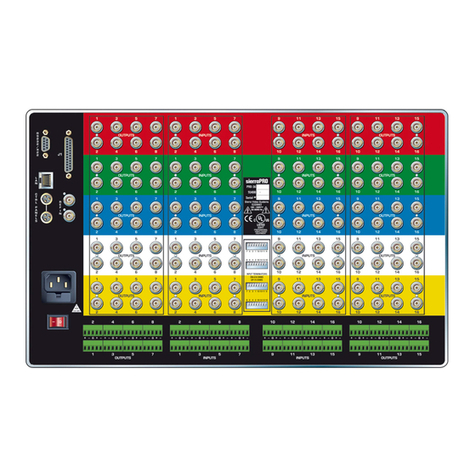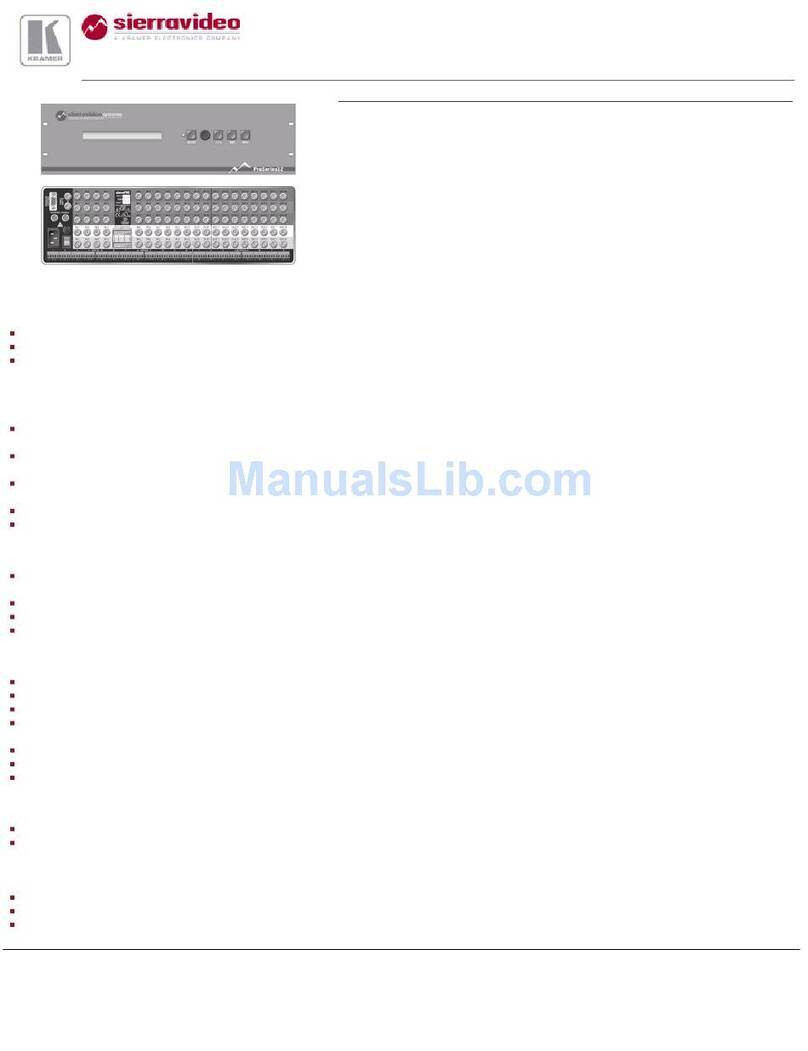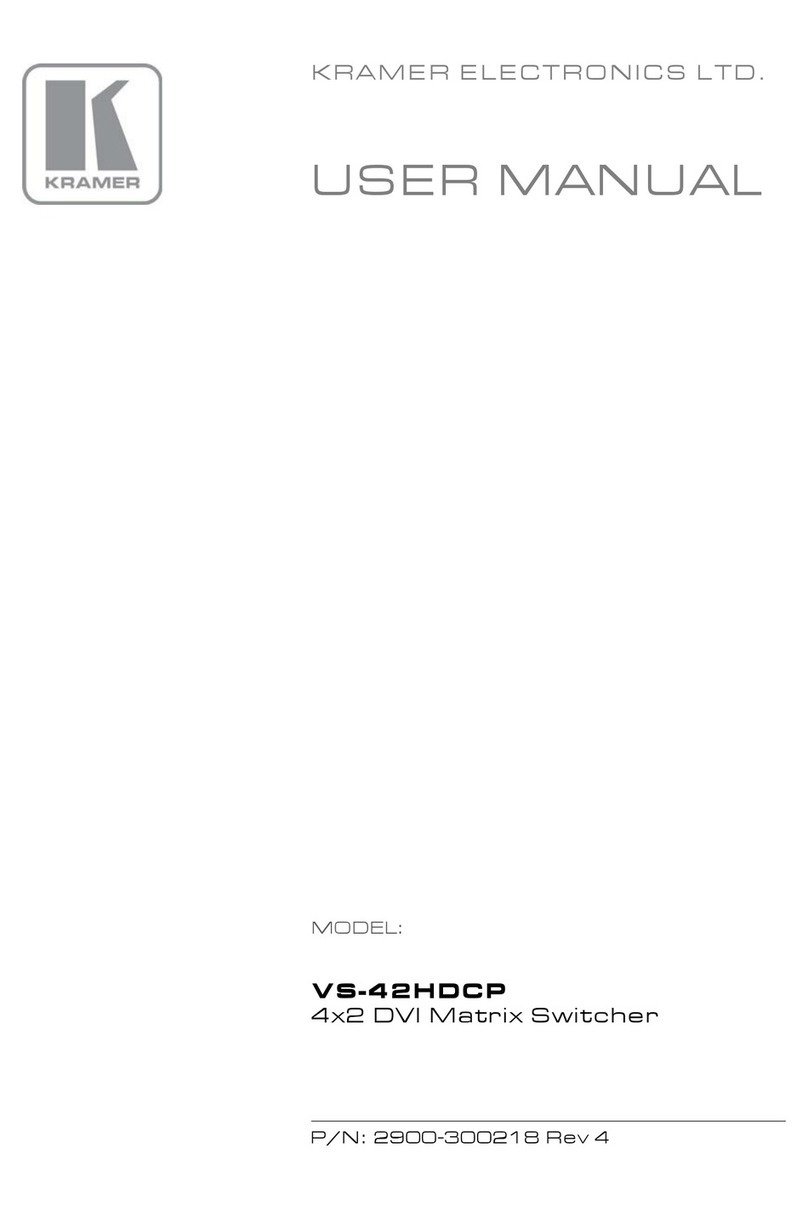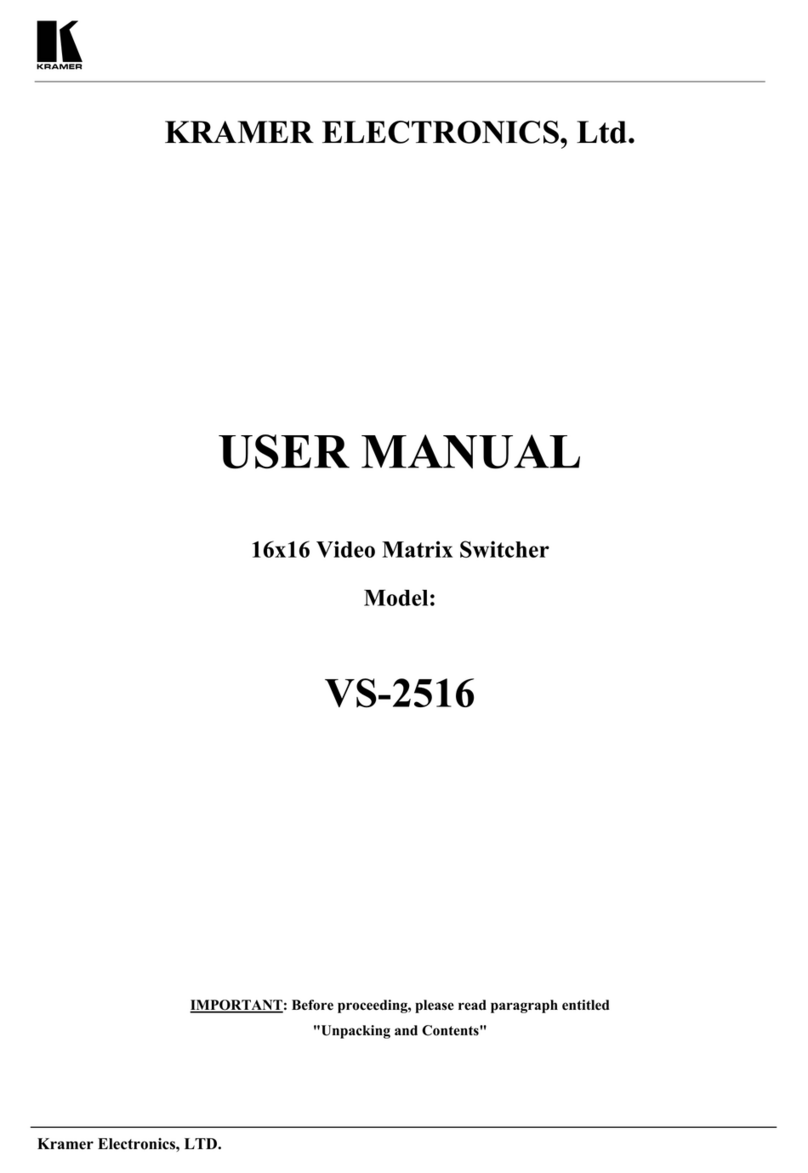Step 6: Set operation parameters via OSD menu
Menu Item Function
Enter the OSD menu via the MENU button on the
front panel or the IR remote control transmitter.
Select a menu item and set parameters as
required.
Inputs Sets the parameters for each input connector such
as input type, native resolution, color depth, HDCP
mode, audio input level and so on
Layout Sets the display mode, transition settings (transition
speed, mode, effects, direction, and take) and
overlay settings (single window and PIP types), as
well as output resolution and other output settings
If you cannot see any video output, verify that the
display, TV, or projector is in good working order
and is connected to the
VP-778. Verify that the VP-778 is selected as the
source. If you still cannot see any video output,
press and hold the RESET TO XGA/720P button
for 3 seconds to reset the output to XGA or 720p
Channel 1 / Channel 2 Sets the parameters for the Channel 1 / Channel 2
output including the source, aspect ratio, color
settings, de-interlacing, noise reduction, projection,
power save settings, test patterns, audio settings
Misc Displays the information, OSD settings, USR
keypad settings, FW upgrade and factory reset
Step 7: Operate via the front panel buttons and via the:
IR remote controller: RS-232 and Ethernet:
RS-232
Baud Rate: 115,200 Stop Bits: 1
Example (decrease the volume on input 5):
TCP/IP Parameters
IP Address: 192.168.1.39 UDP Port #: 50000
Subnet mask: 255.255.000.000 Maximum UDP Connections: Unlimited
OSD Factory Reset through the Misc menu item
Protocol 3000 Including ETH: use “Factory” command or #Y 0,561,1<CR>
Excluding ETH: use “Factory” command or #Y 0,561,1<CR>
Front panel
Including ETH: power up the device with the “RESET TO XGA/720P” key
Step 8: Pass serial data via the device:
The VP-778 lets you route serial data through its various ports in the following ways:
•Serial matrix – up to eight sets of unidirectional connections can be configured for passing serial data from a selected source
to a selected destination.
Select the source/destination ports: port tunneling, the DATA RS-232 port, HDBT IN1, HDBT IN2 HDBT OUT1 or HDBT
OUT2.
•USR buttons – a programmable serial command passes to a selected destination with a press of a USR button.
Select the destination ports: port tunneling, the DATA RS-232 port, HDBT IN1, HDBT IN2 HDBT OUT1, HDBT OUT2 or all