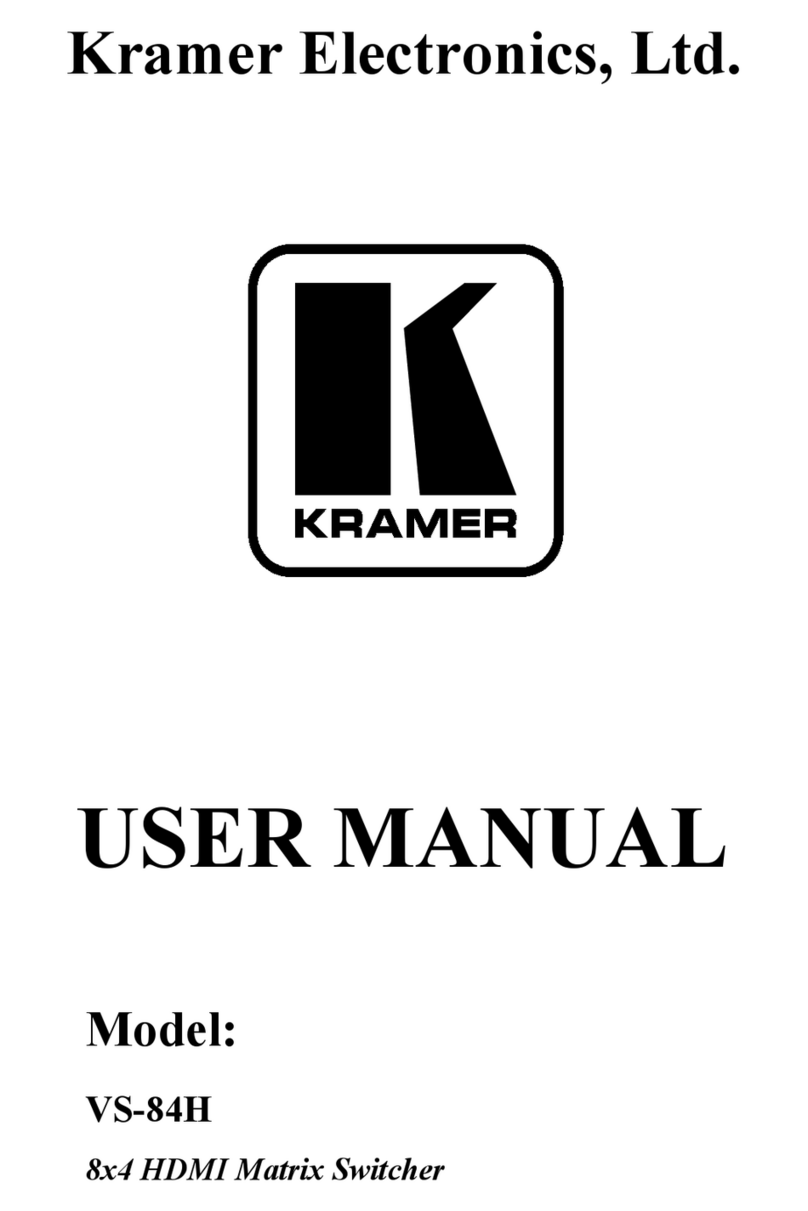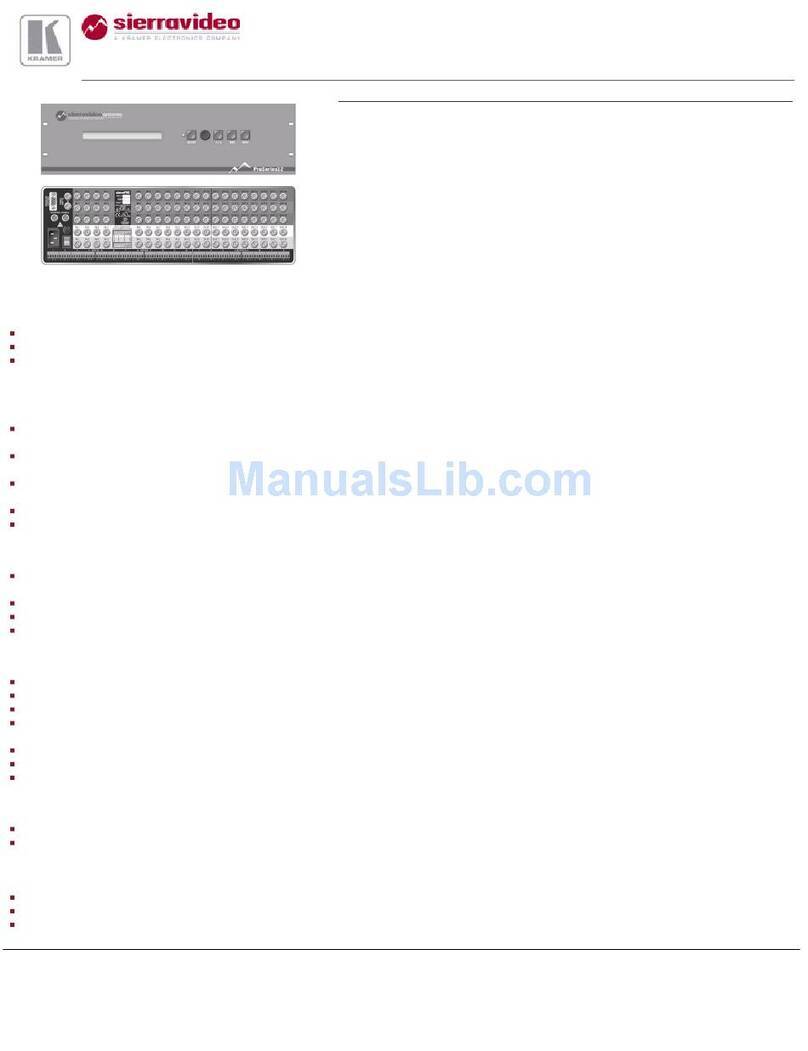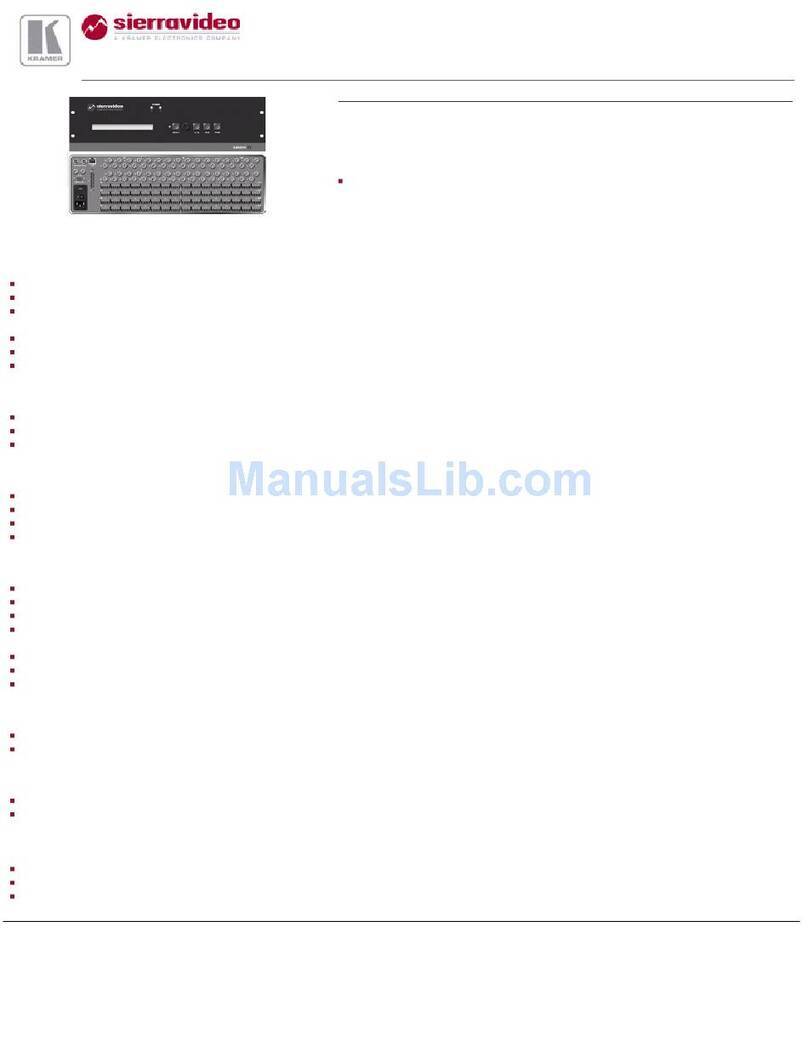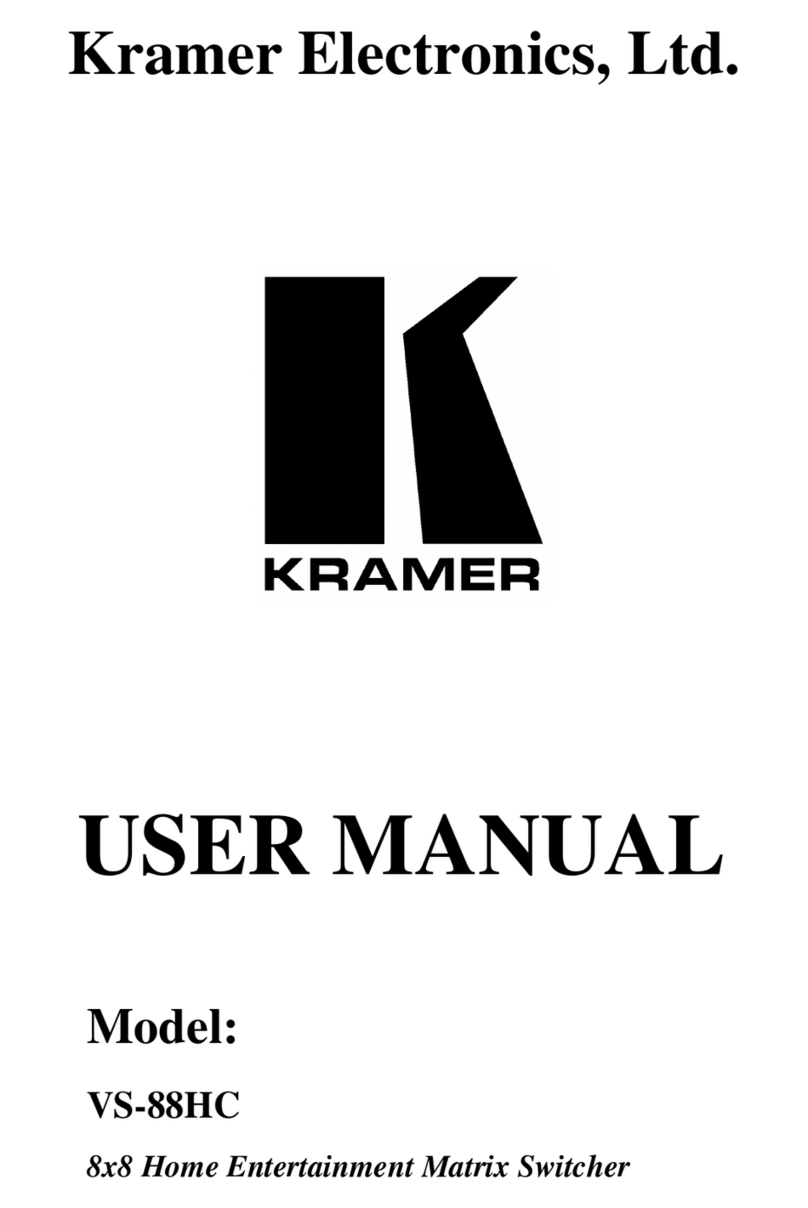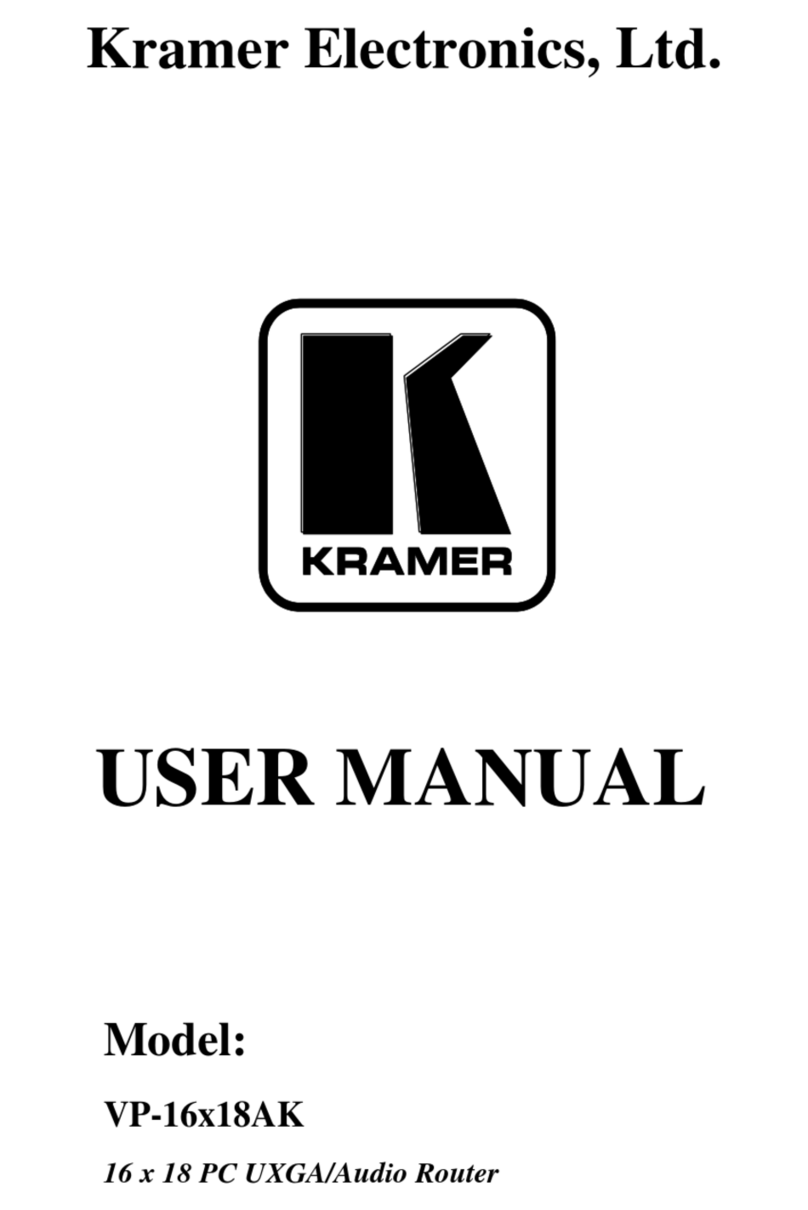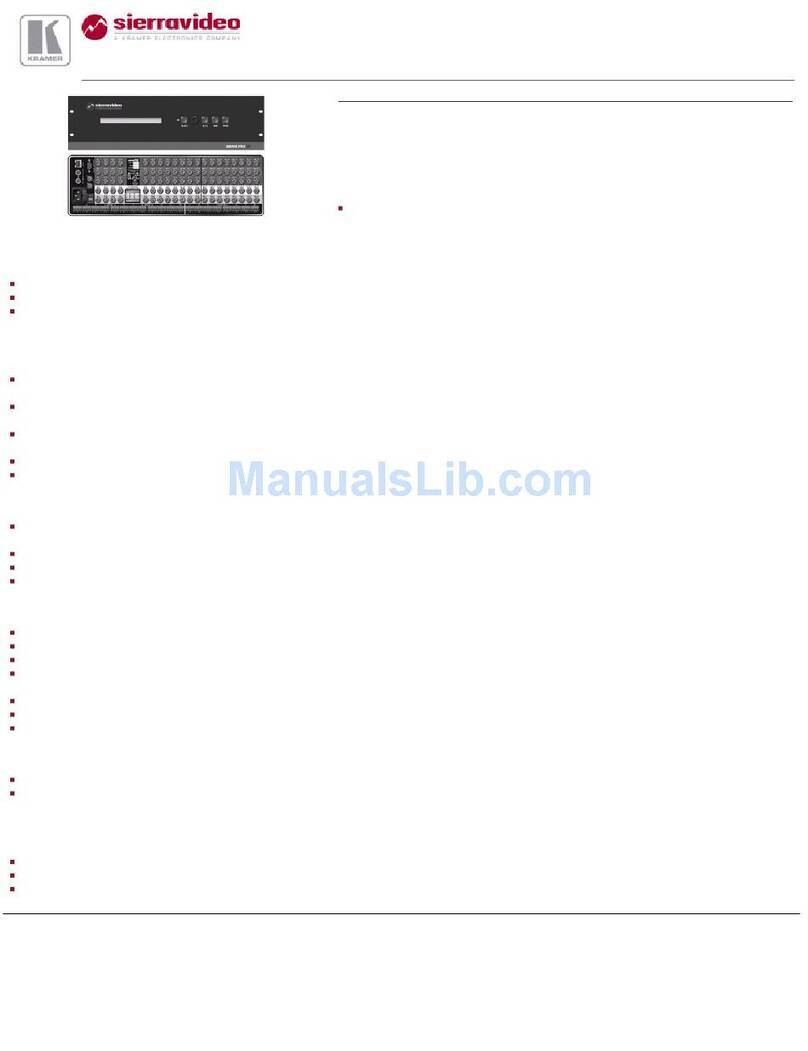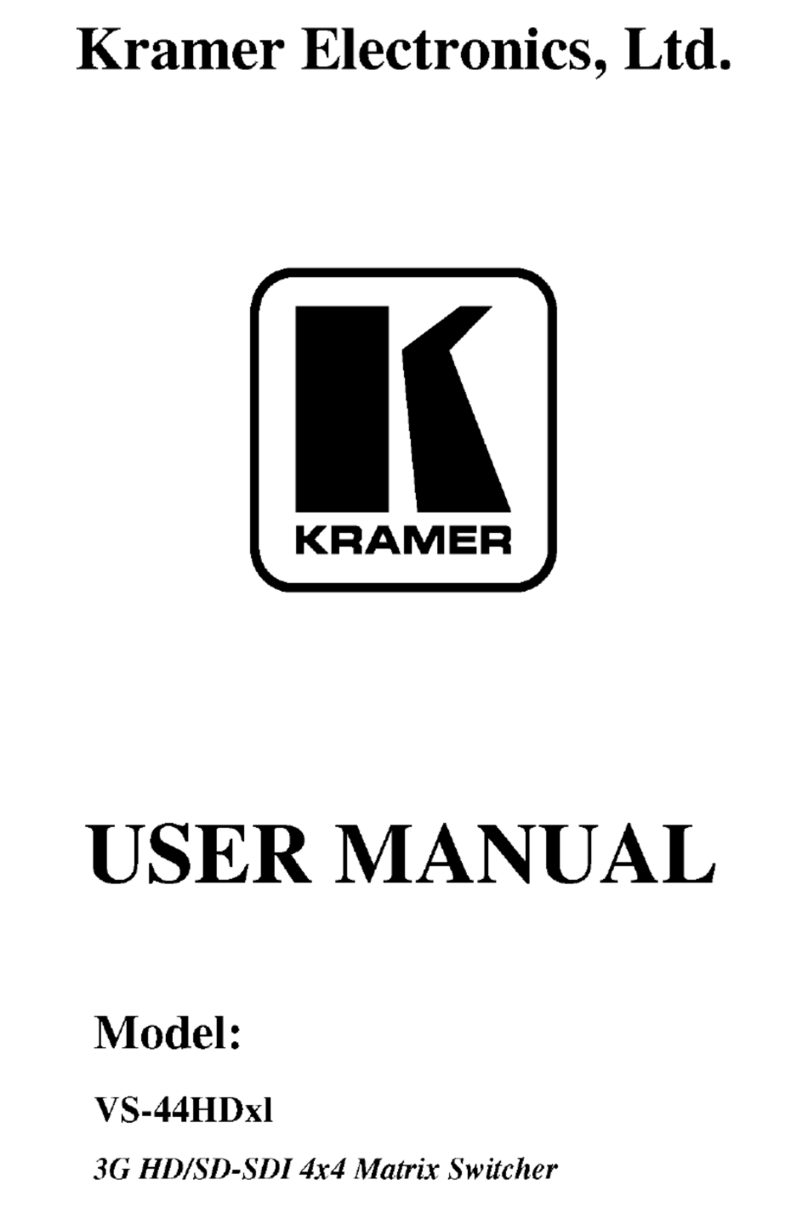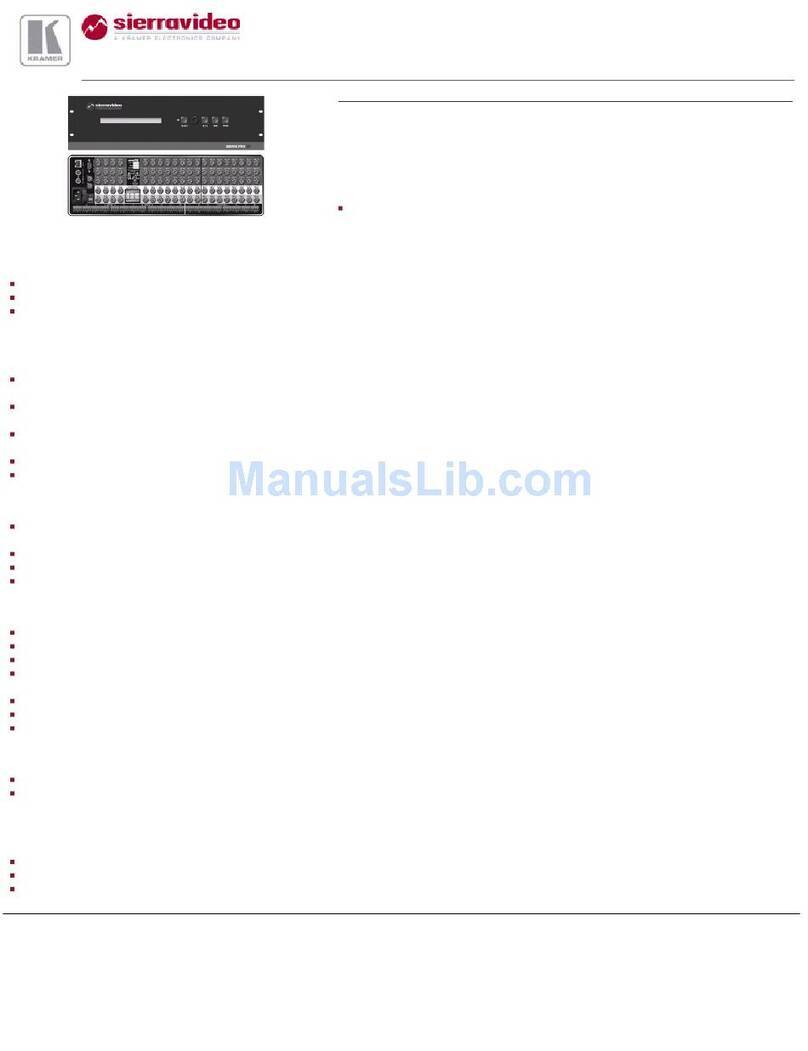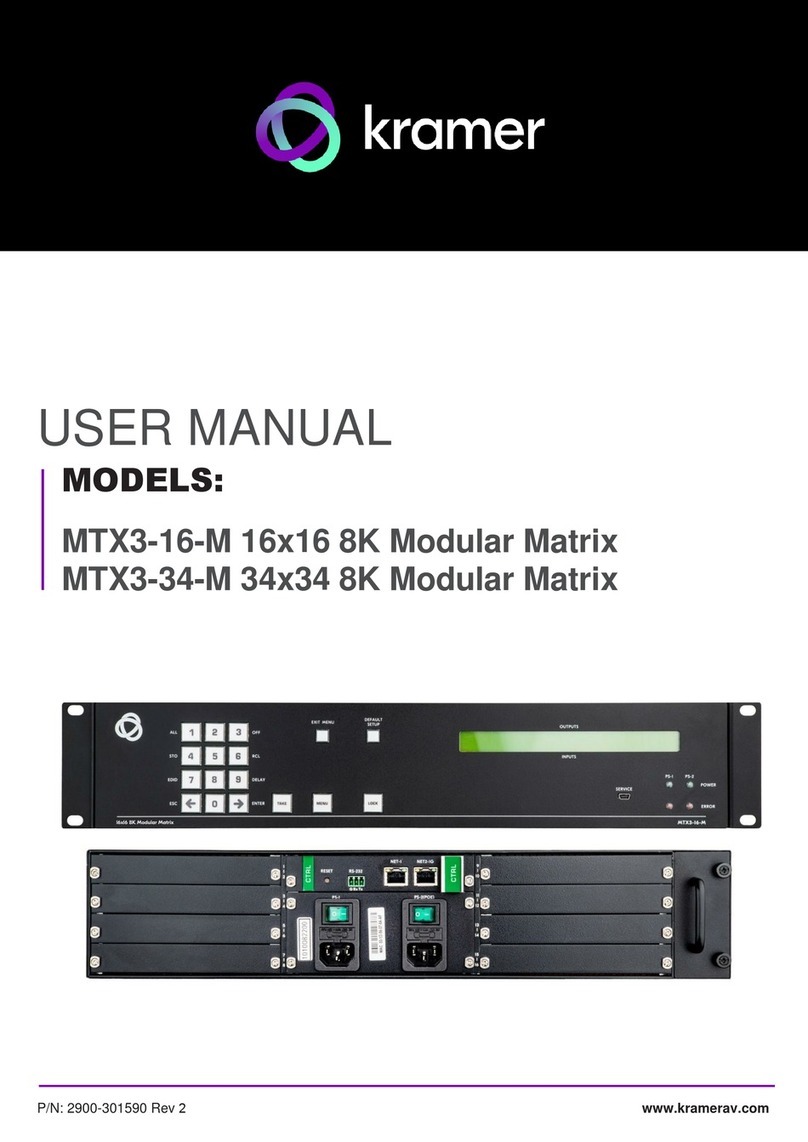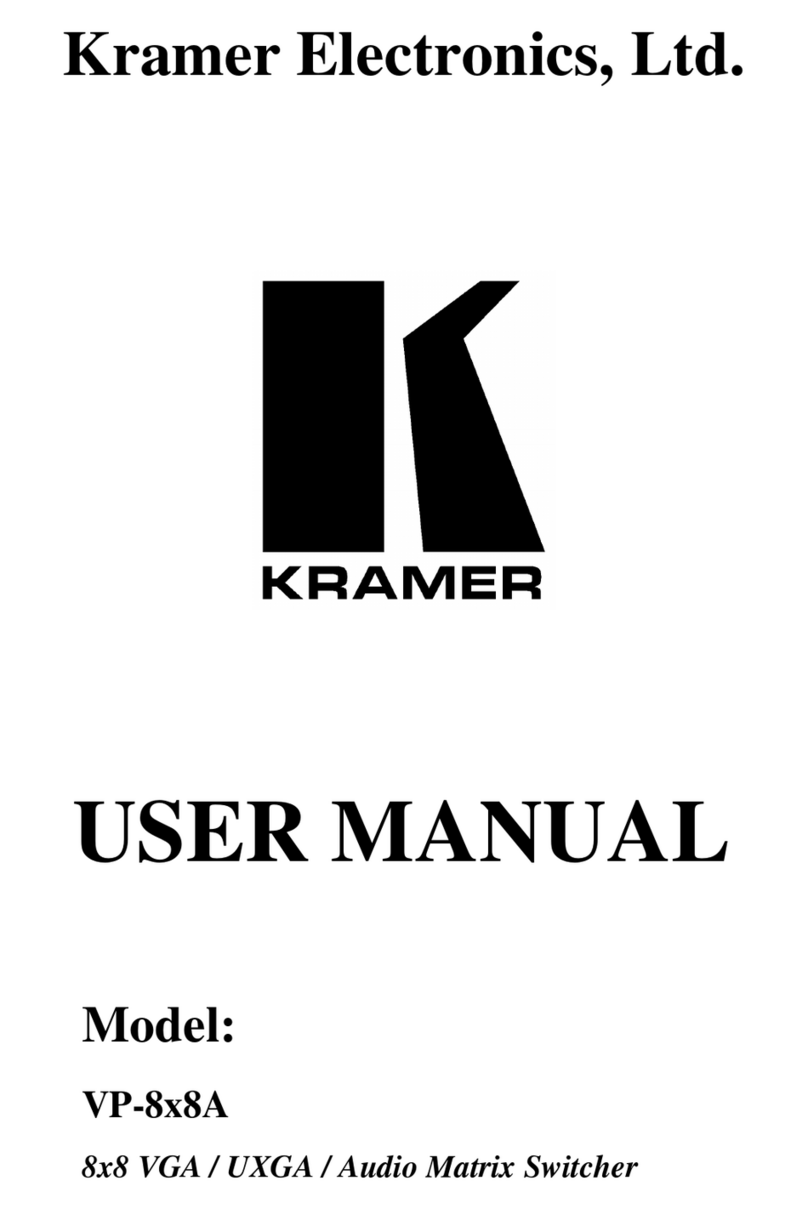MV-4X Quick Start Guide
This guide helps you install and use your MV-4X for the first time.
Go to www.kramerav.com/downloads/MV-4X to download the latest user manual and check if firmware
upgrades are available.
Step 1: Check what’s in the box
MV-4X 4 Window Multi-viewer/4x2 Seamless Matrix Switcher
Step 2: Get to know your MV-4X
INPUT Selector Buttons (1 to 4)
Press to select an HDMI input (from 1 to 4) to switch to an output.
Press to select an output.
Light green when output A or B are selected.
WINDOW (in
Multiview Mode)
Press followed by an input button to connect the selected input to a window.
For example, select Window 3 and then Input button # 2 to connect input # 2 to
Window 3.
Light green when a window is selected.
Press to operate the system as a 4x2 matrix switcher.
Press to display all four inputs on each of the outputs. Layouts are configured
via the embedded web pages.
Press to display one input in the background and the other images as PiP
(Picture-in-Picture) over that image. Layouts are configured via the embedded
web pages.
Press to access the OSD menu, exit the OSD menu and, when in the OSD
menu, move to the previous level in the OSD screen
Press to decrease numerical values or select from several definitions.
Press to move up the menu list values.
Press to increase numerical values or select from several definitions.
Press to move down the menu list.
Press to accept changes and change the SETUP parameters.
RESET TO XGA/1080P Button
Press and hold for about 2 seconds to toggle the output resolution between
XGA and 1080p, alternatively.
To lock, press and hold PANEL LOCK button for about 3 seconds.
To unlock, press and hold PANEL LOCK and RESET TO buttons for about 3
seconds.