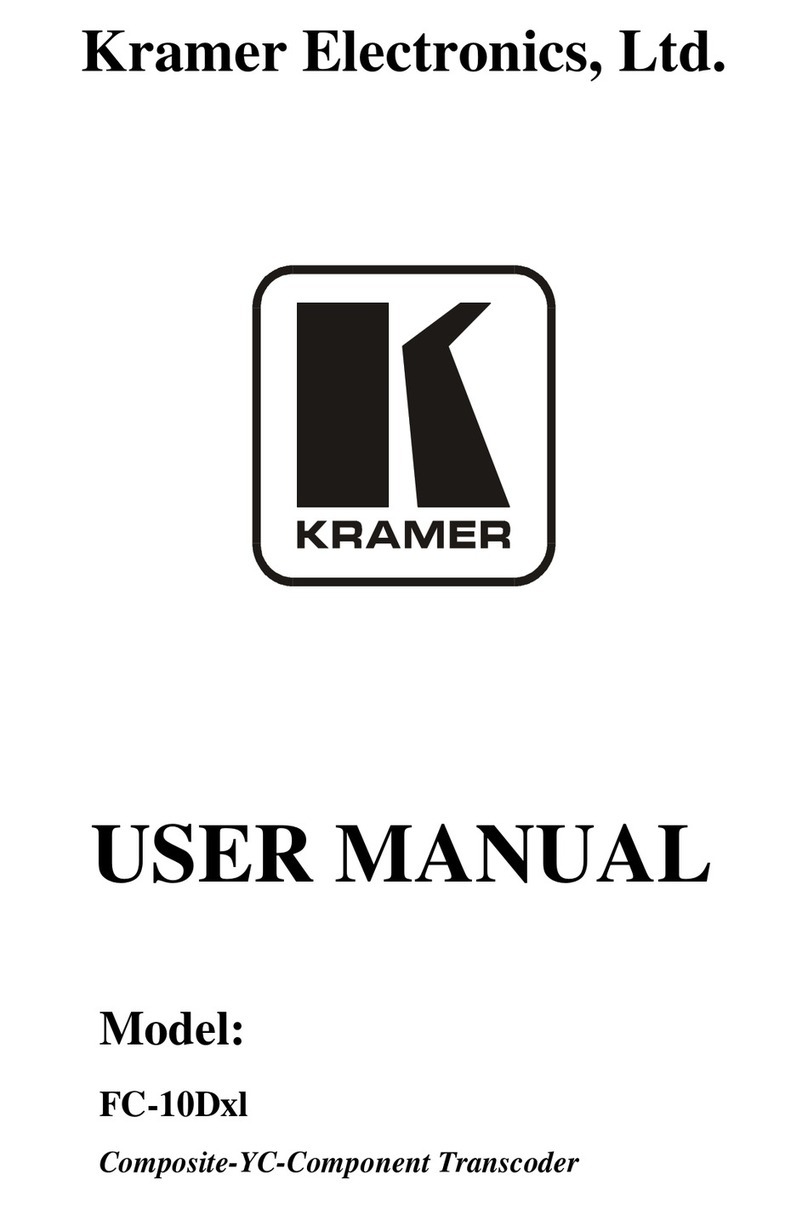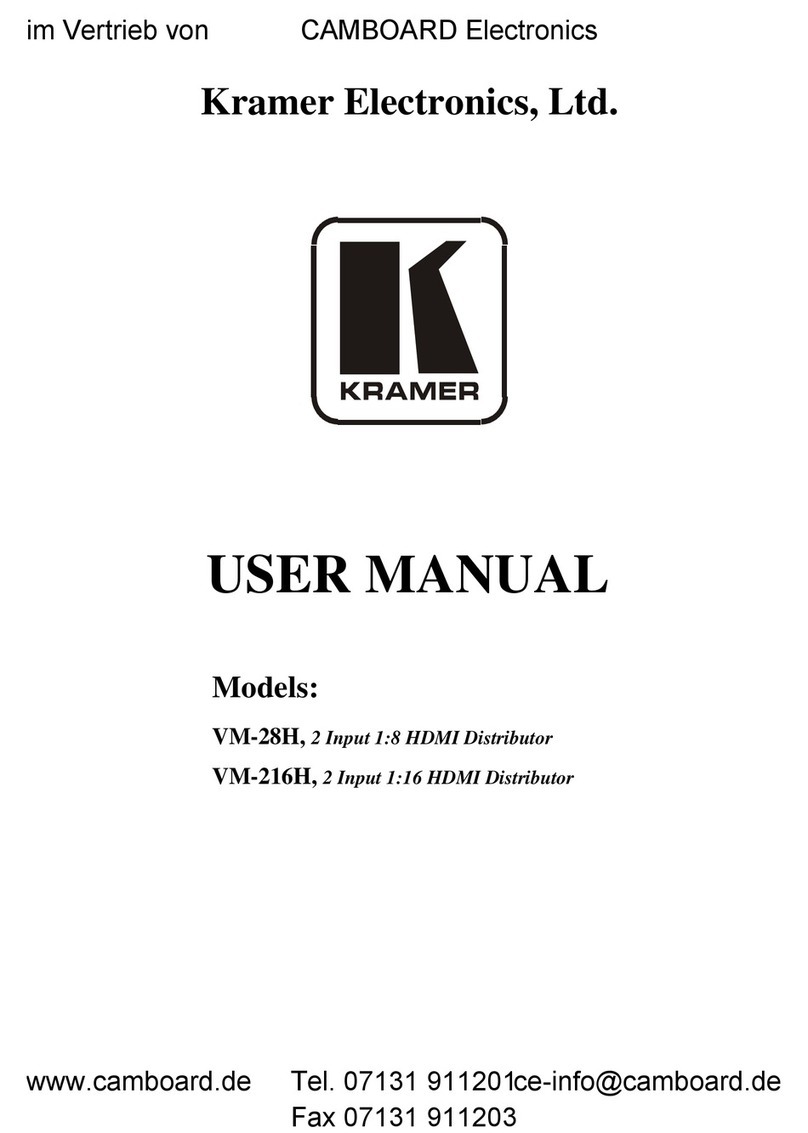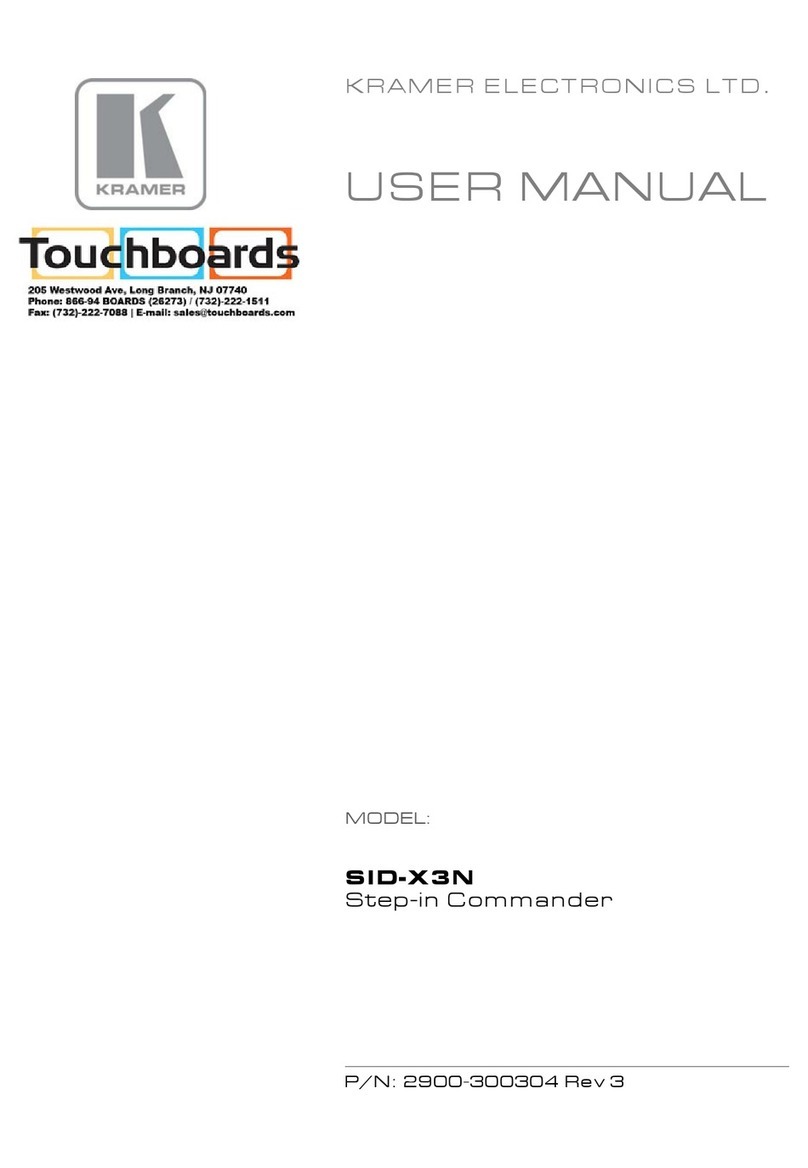Kramer VP-426H2 User manual
Other Kramer Media Converter manuals

Kramer
Kramer VP-505 User manual

Kramer
Kramer 401C User manual
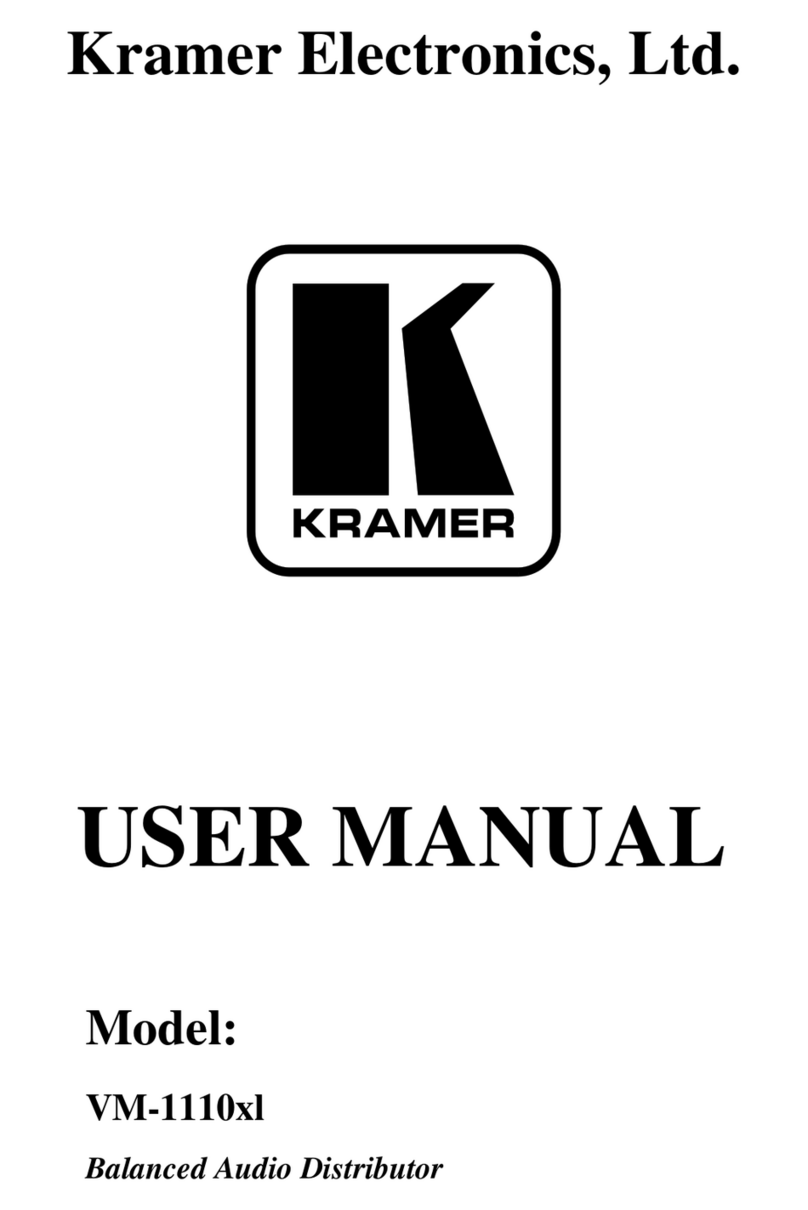
Kramer
Kramer VM-1110xl User manual
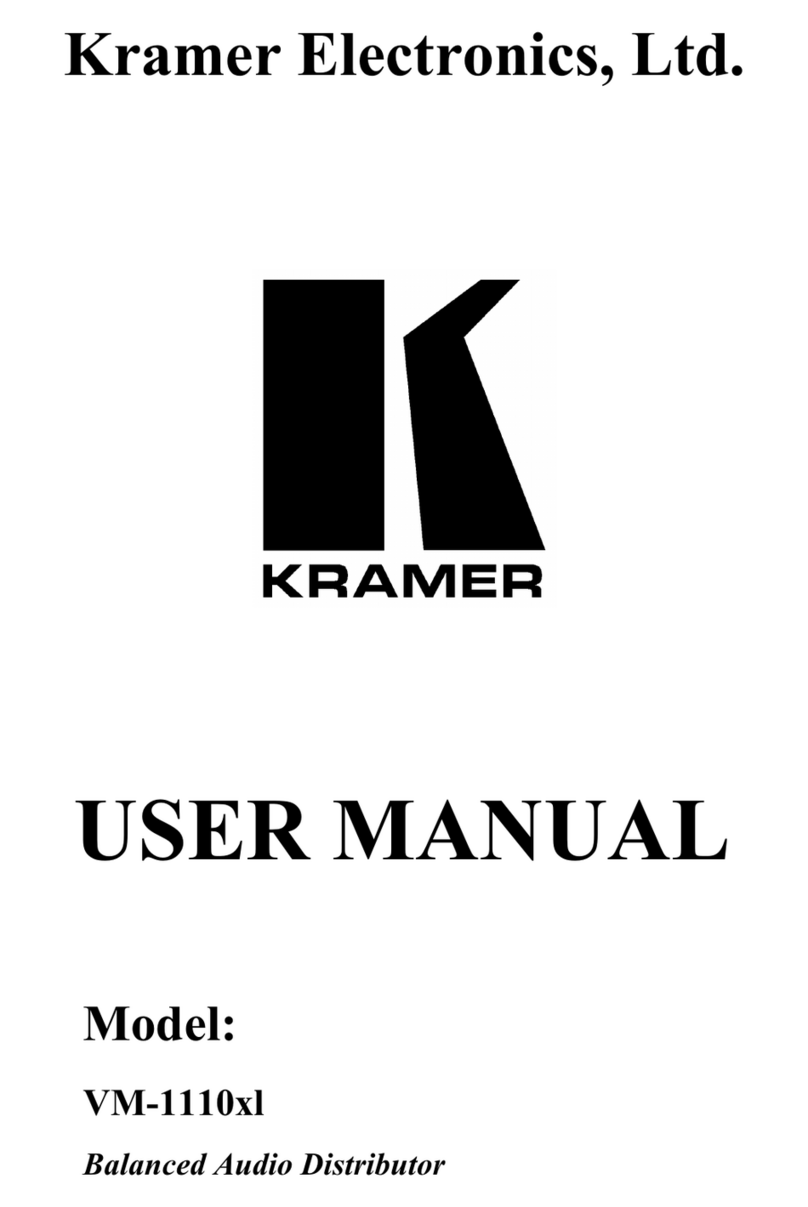
Kramer
Kramer VM-1110xl User manual
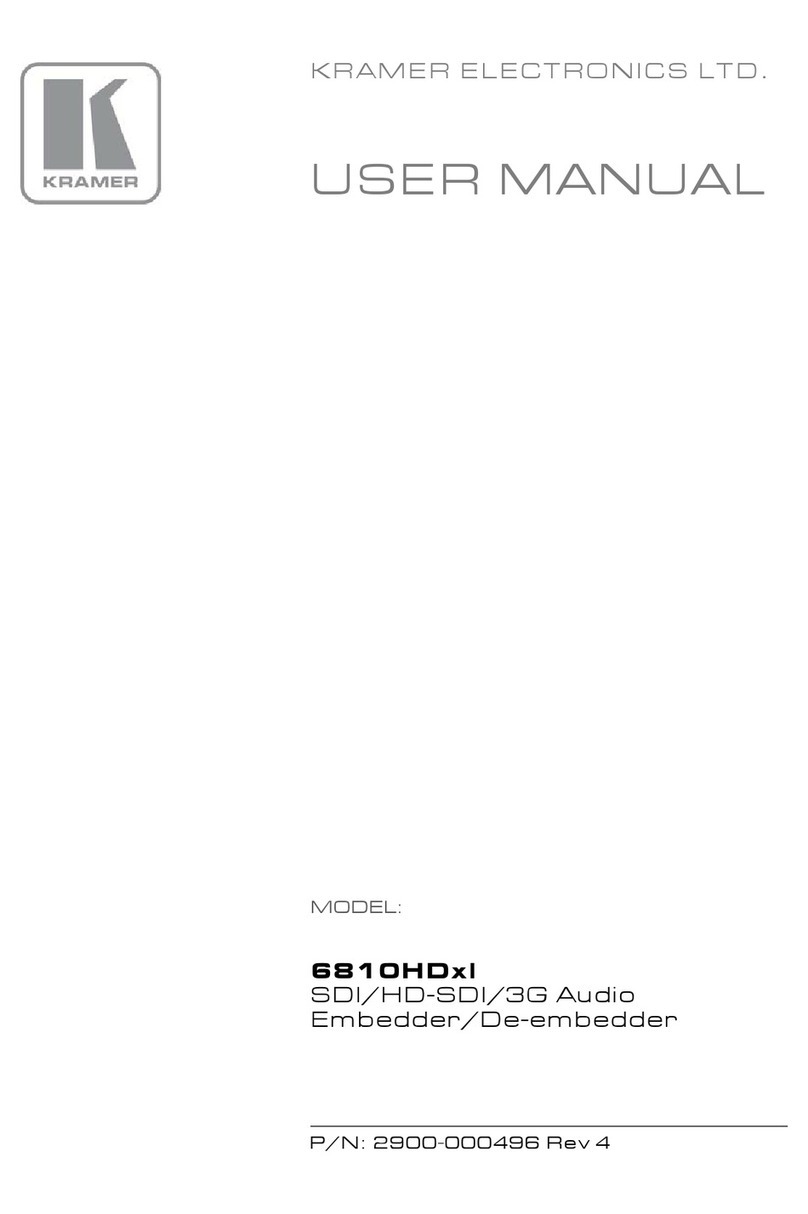
Kramer
Kramer 6810HDxl User manual

Kramer
Kramer VP-501x1 User manual

Kramer
Kramer FC-321 User manual
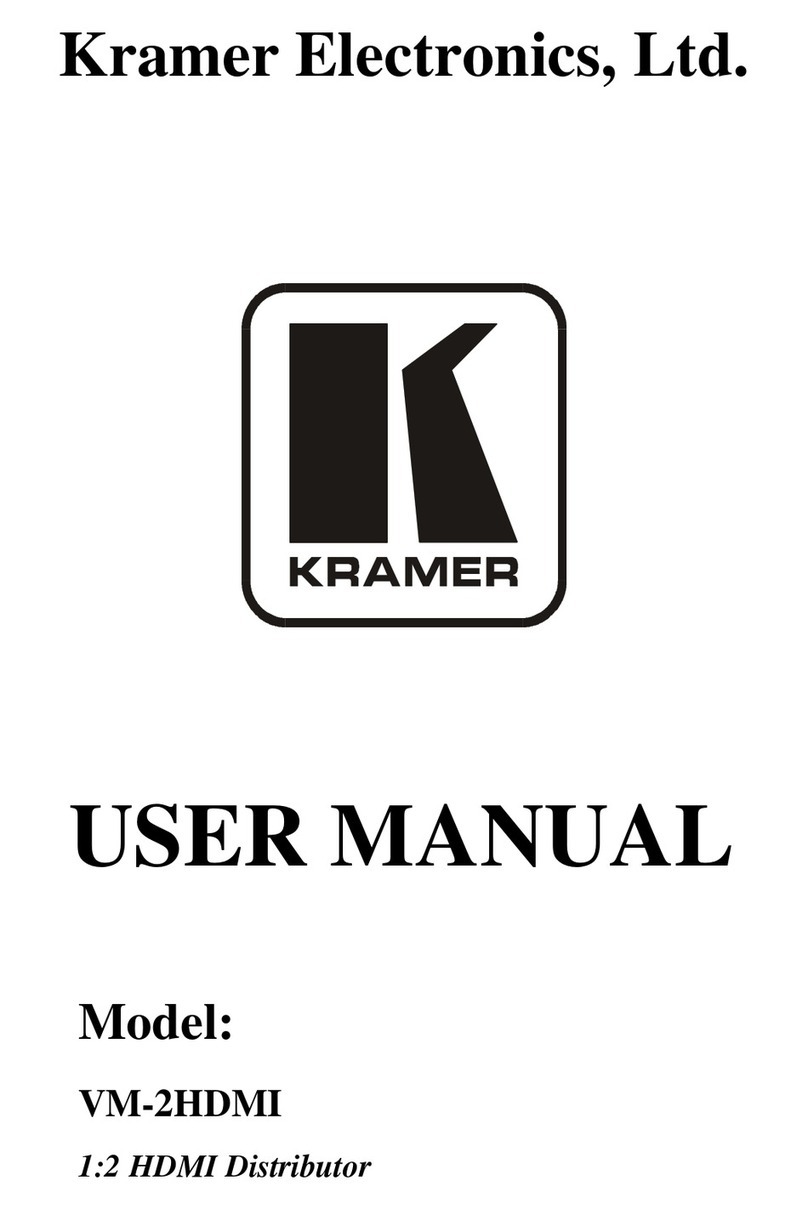
Kramer
Kramer DigiTOOLS VM-2HDMI User manual

Kramer
Kramer FC-7501 User manual

Kramer
Kramer VP-501XL User manual
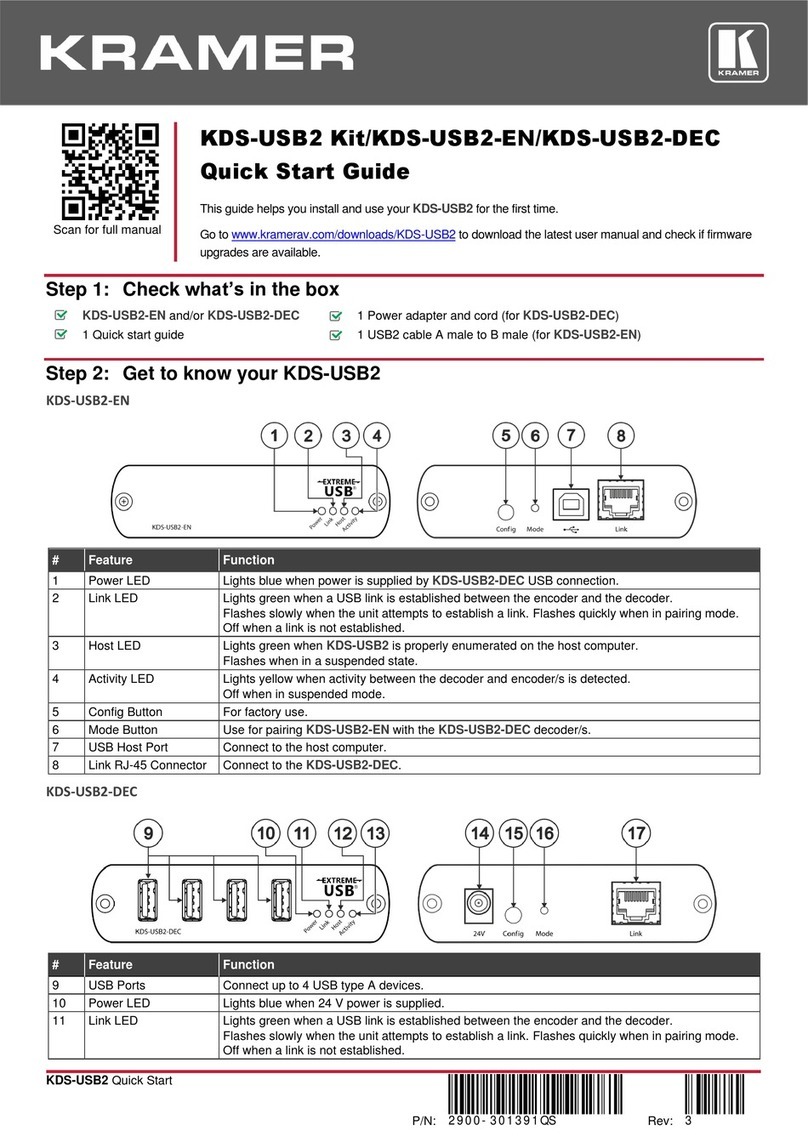
Kramer
Kramer KDS-USB2 Kit User manual
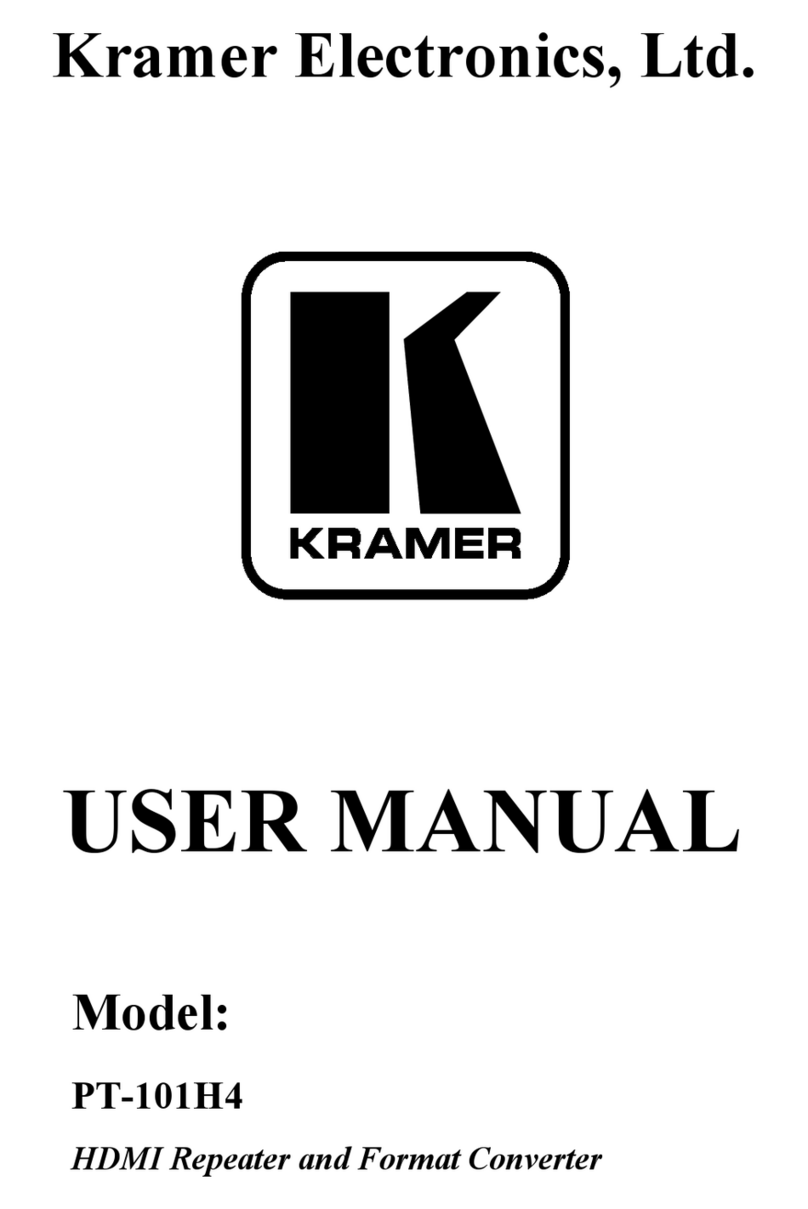
Kramer
Kramer PT-101H4 User manual
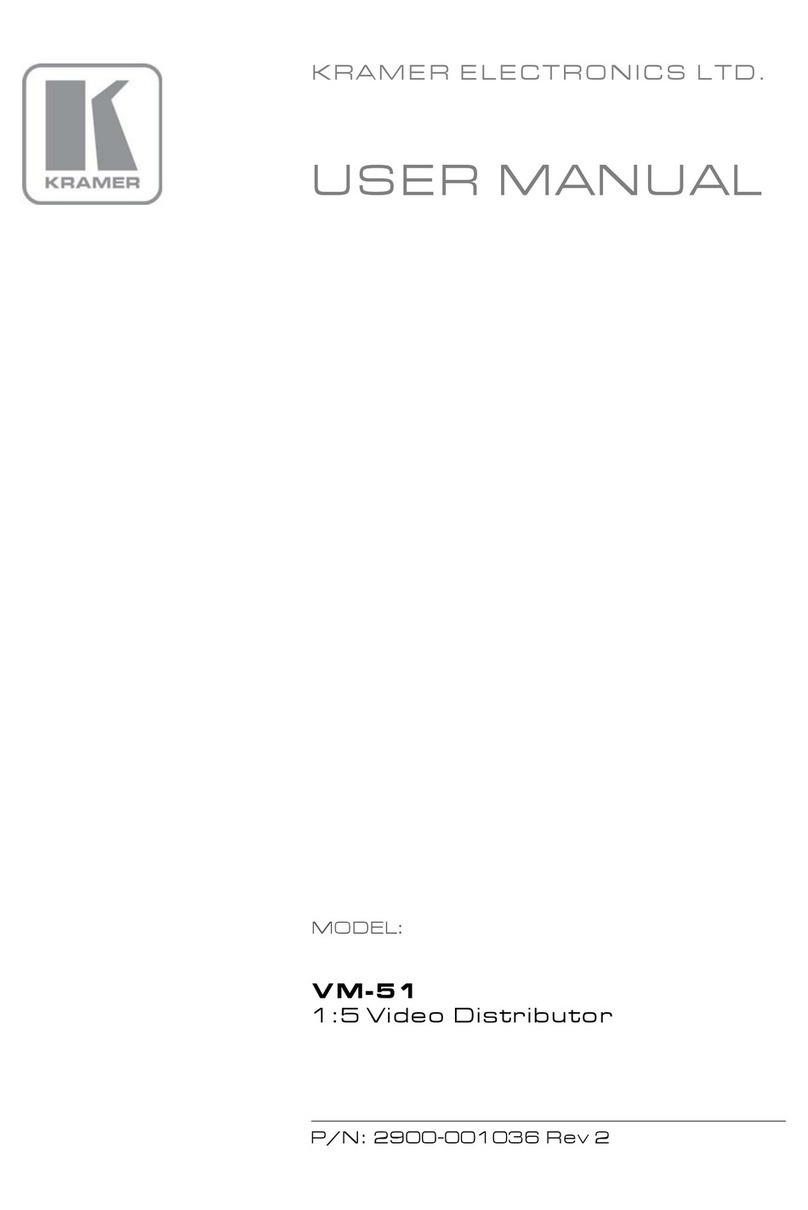
Kramer
Kramer VM-51 User manual

Kramer
Kramer KDS-EN6 User manual
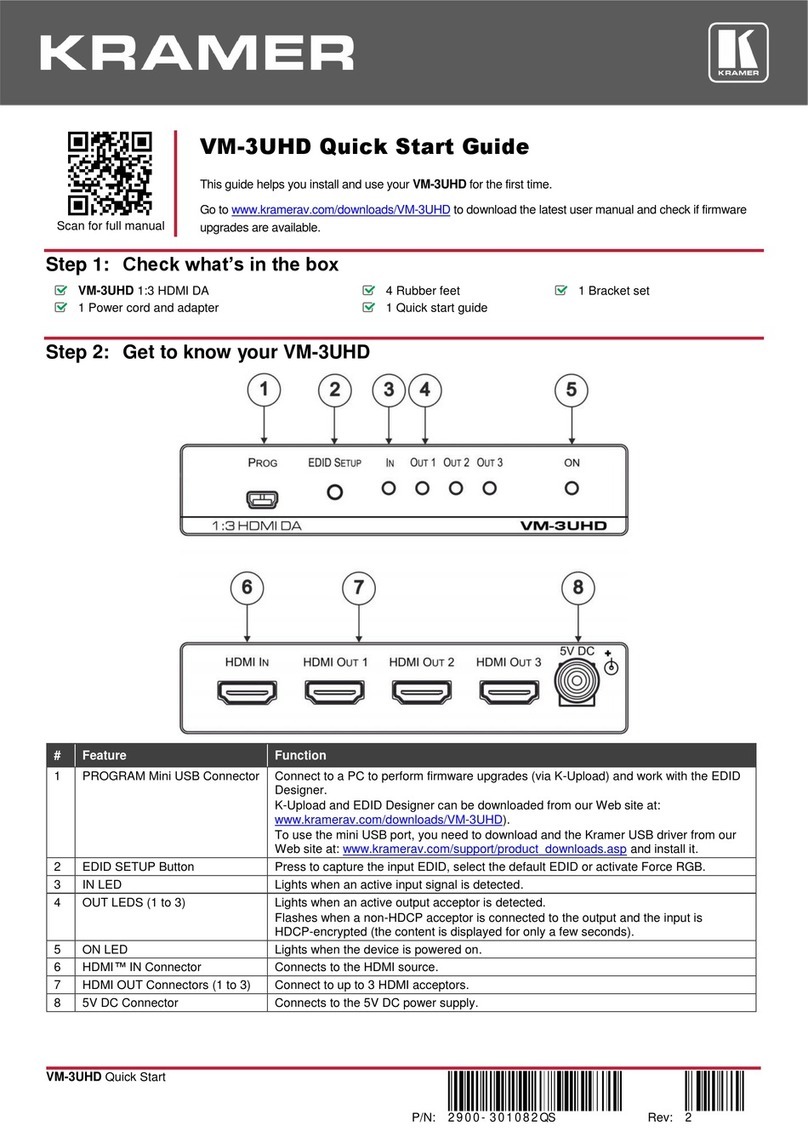
Kramer
Kramer VM-3UHD User manual

Kramer
Kramer PIP-400 User manual
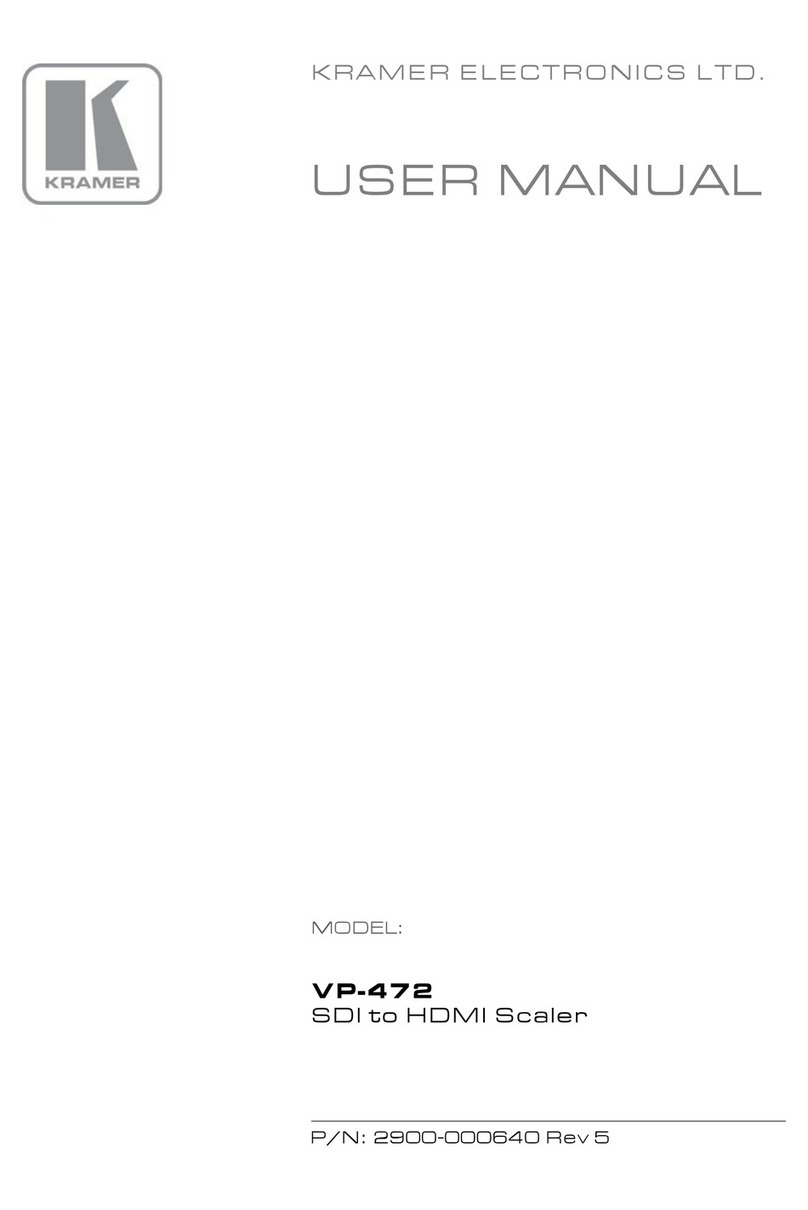
Kramer
Kramer VP-472 User manual

Kramer
Kramer FC-400 User manual

Kramer
Kramer FC-4001 User manual
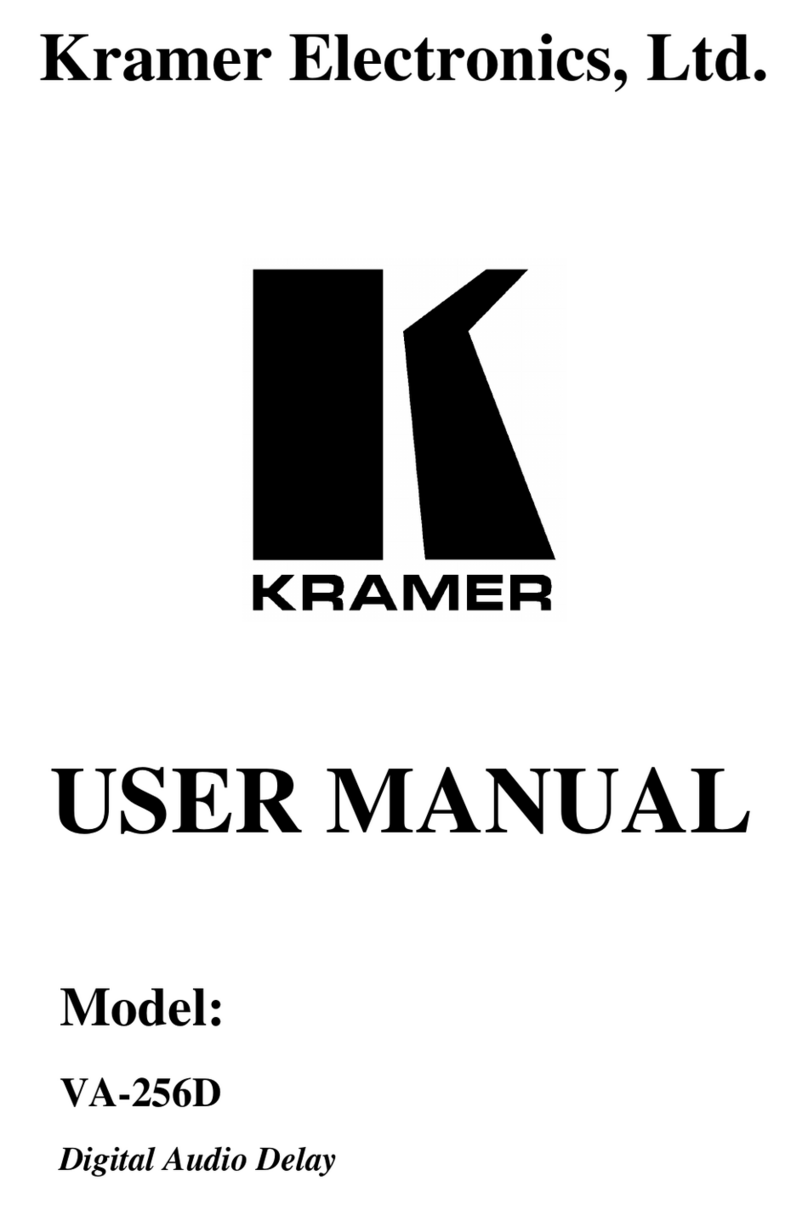
Kramer
Kramer VA-256D User manual