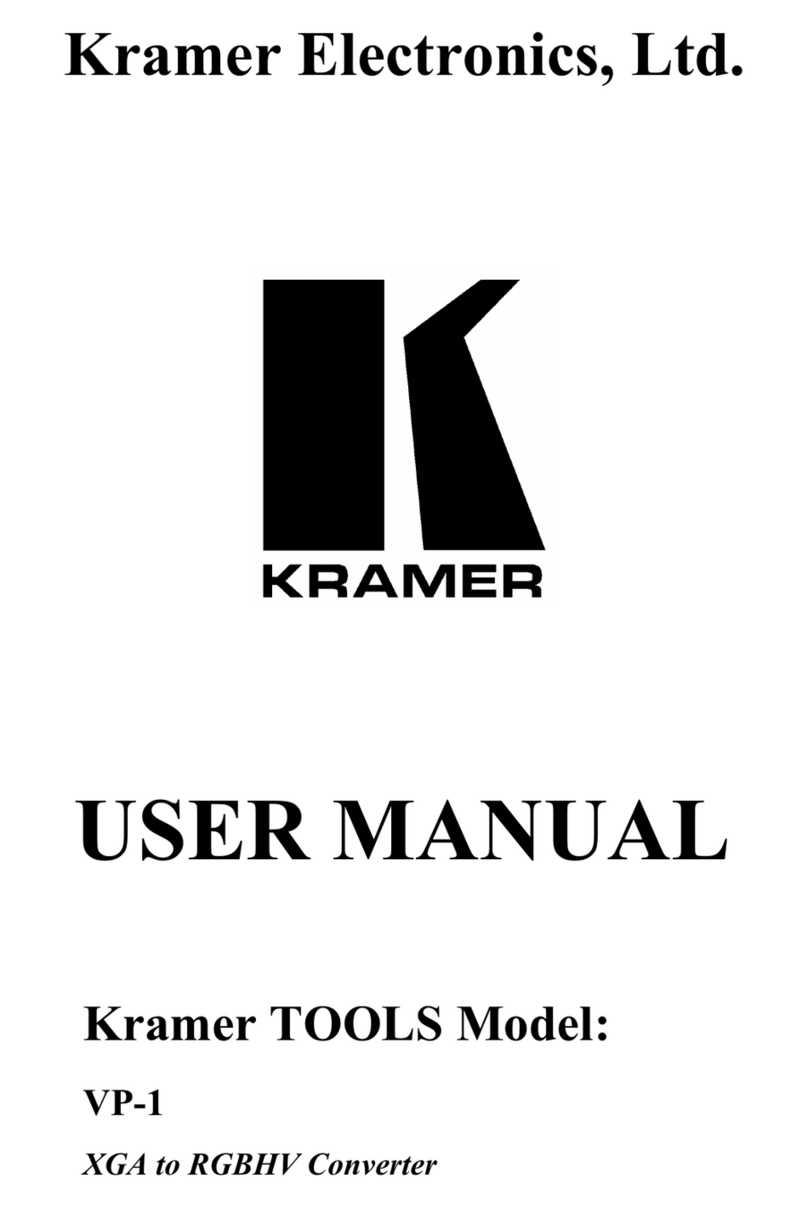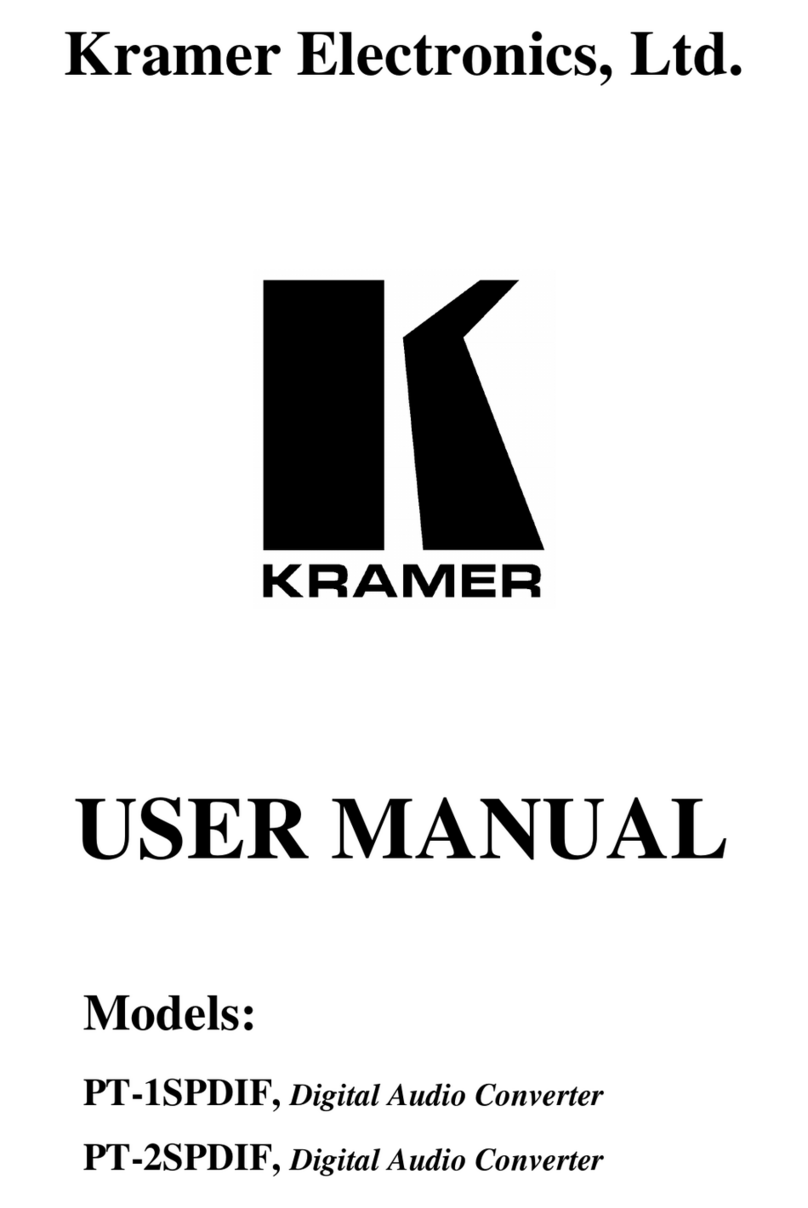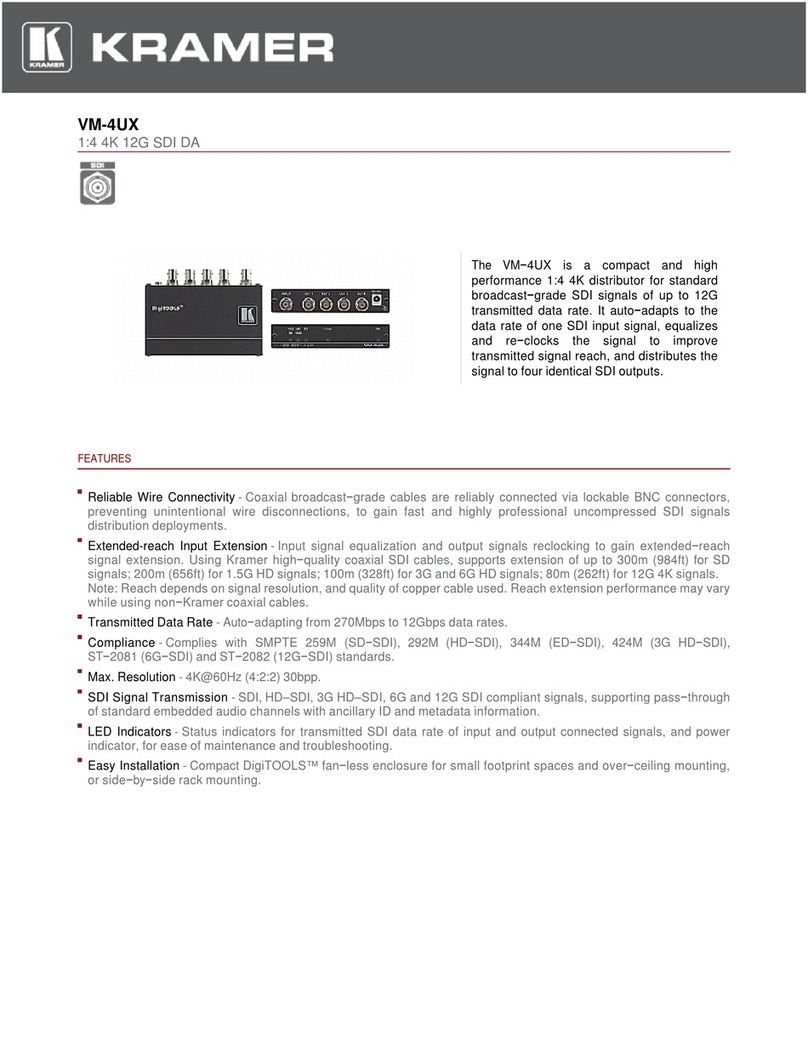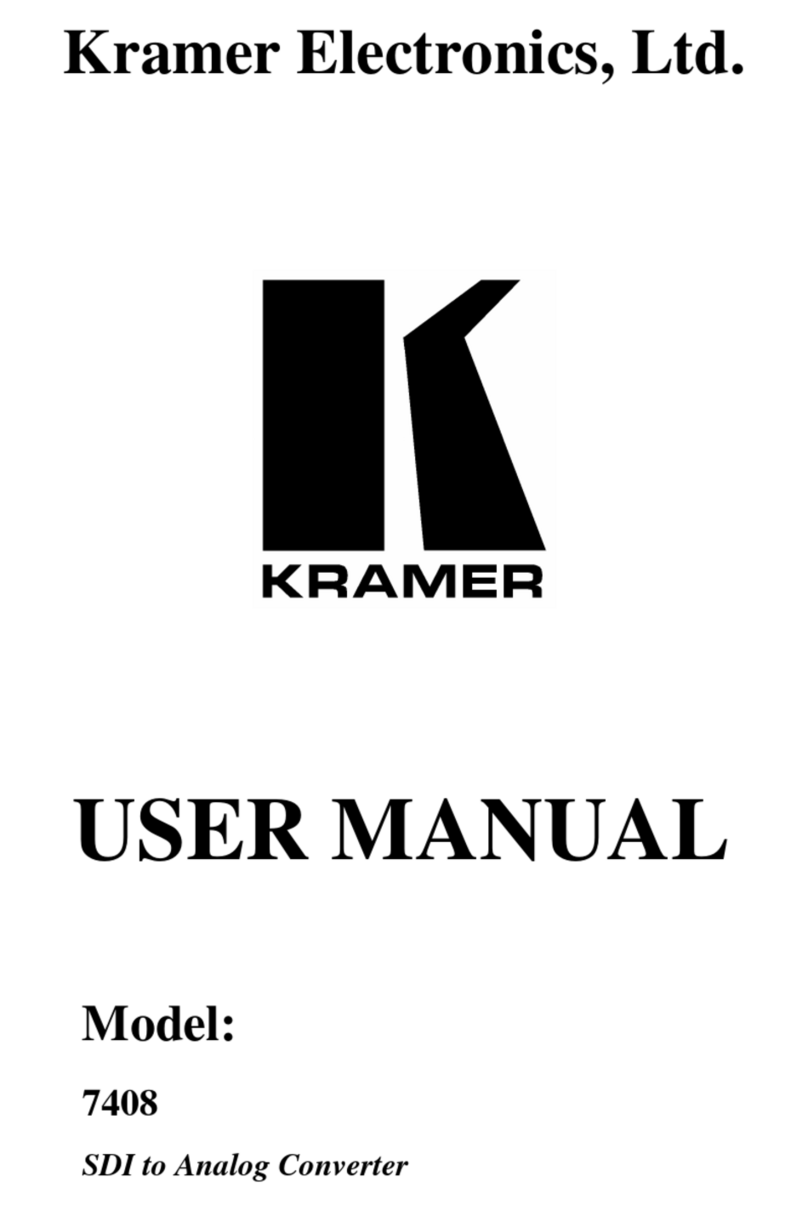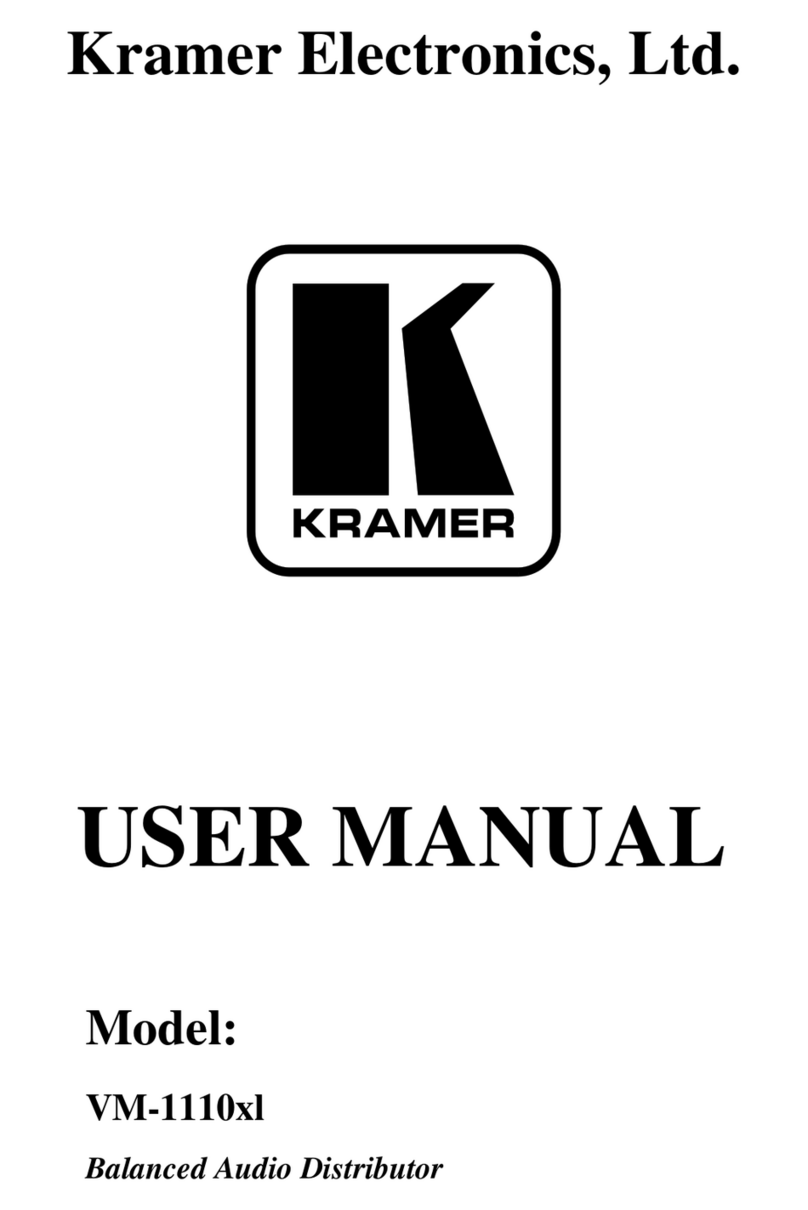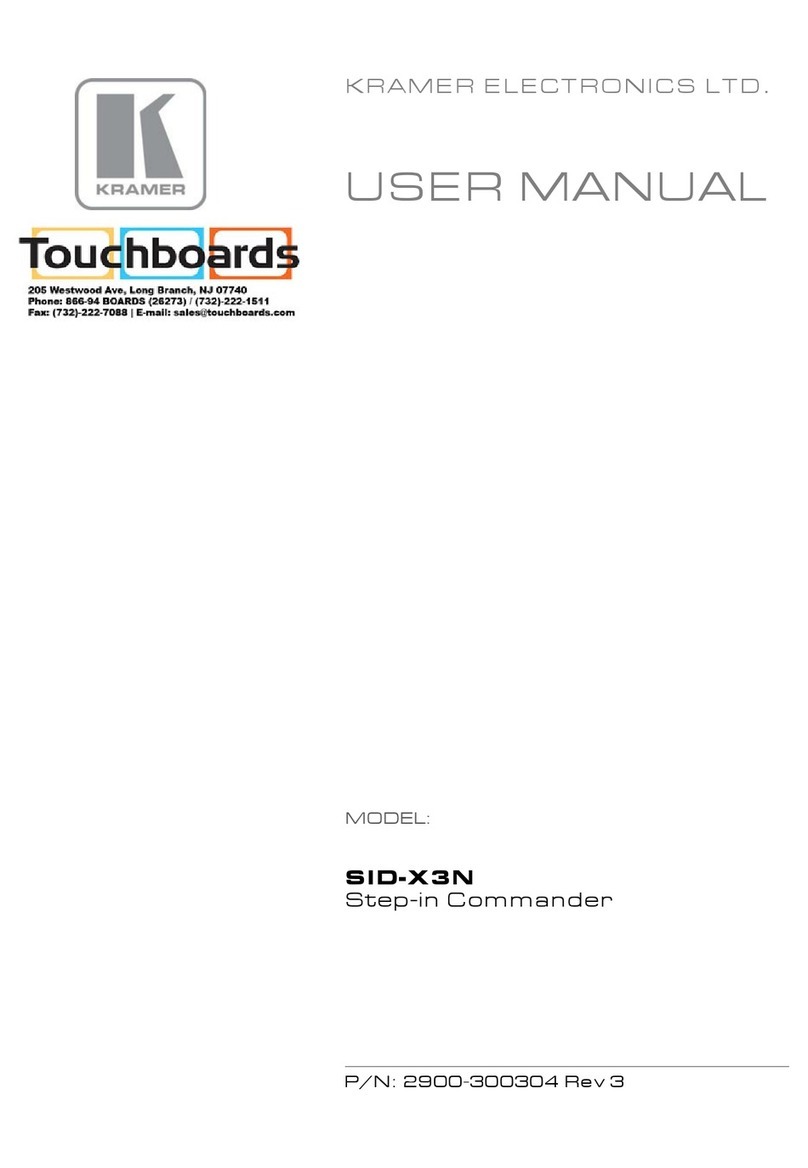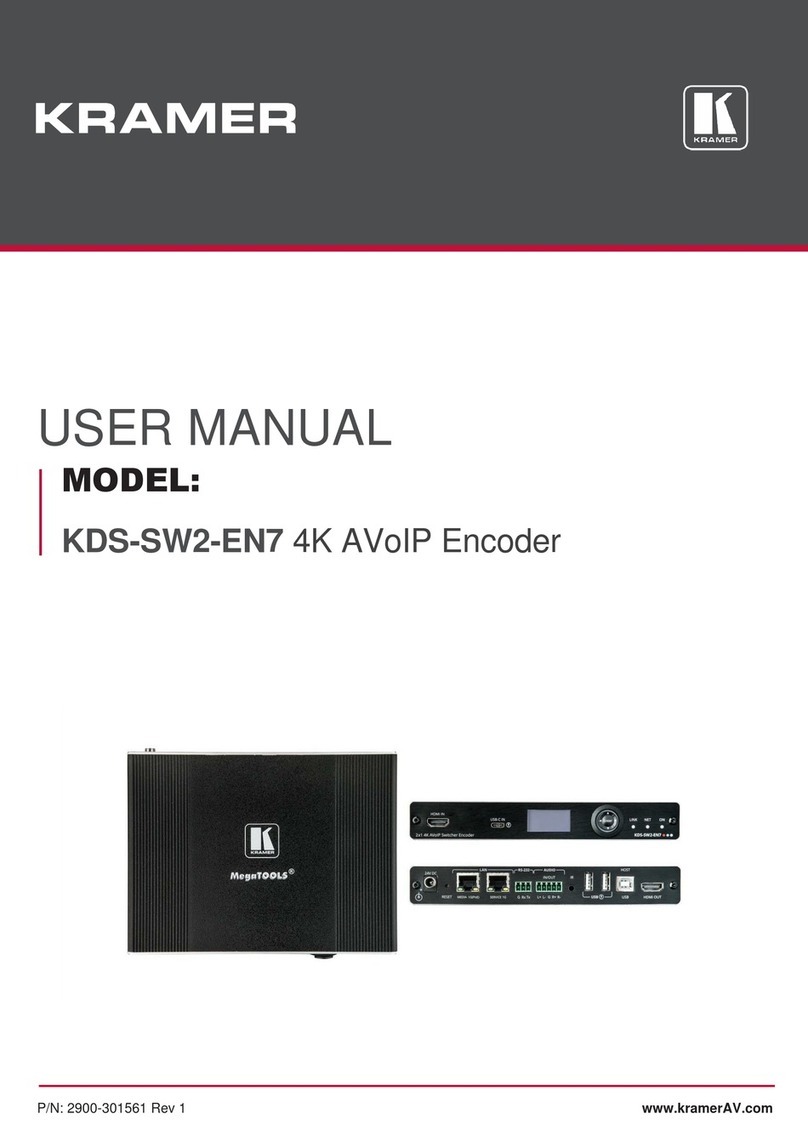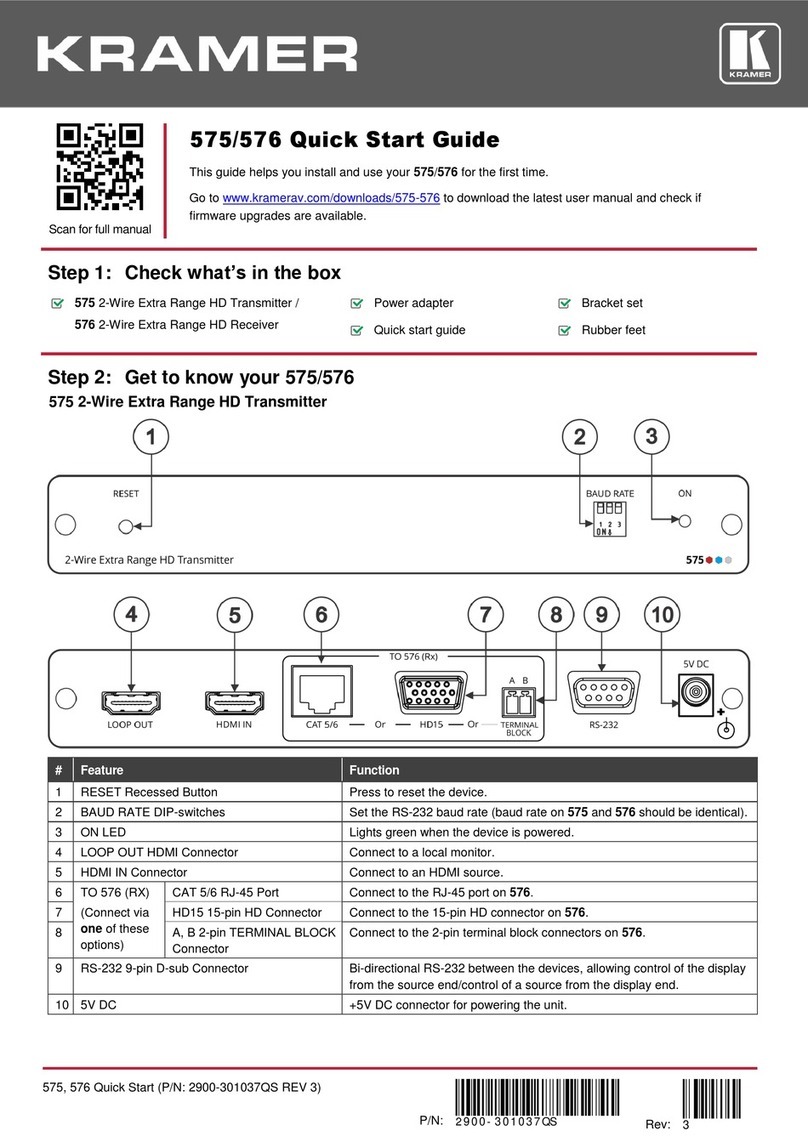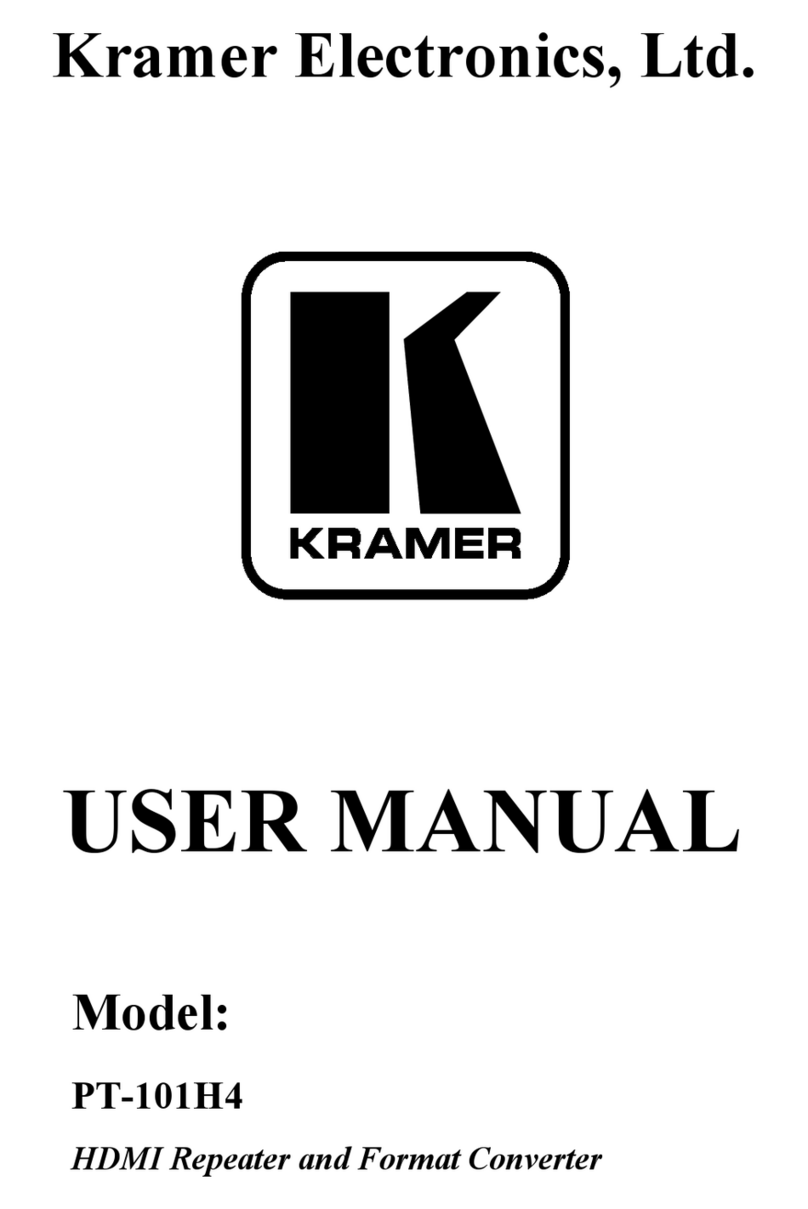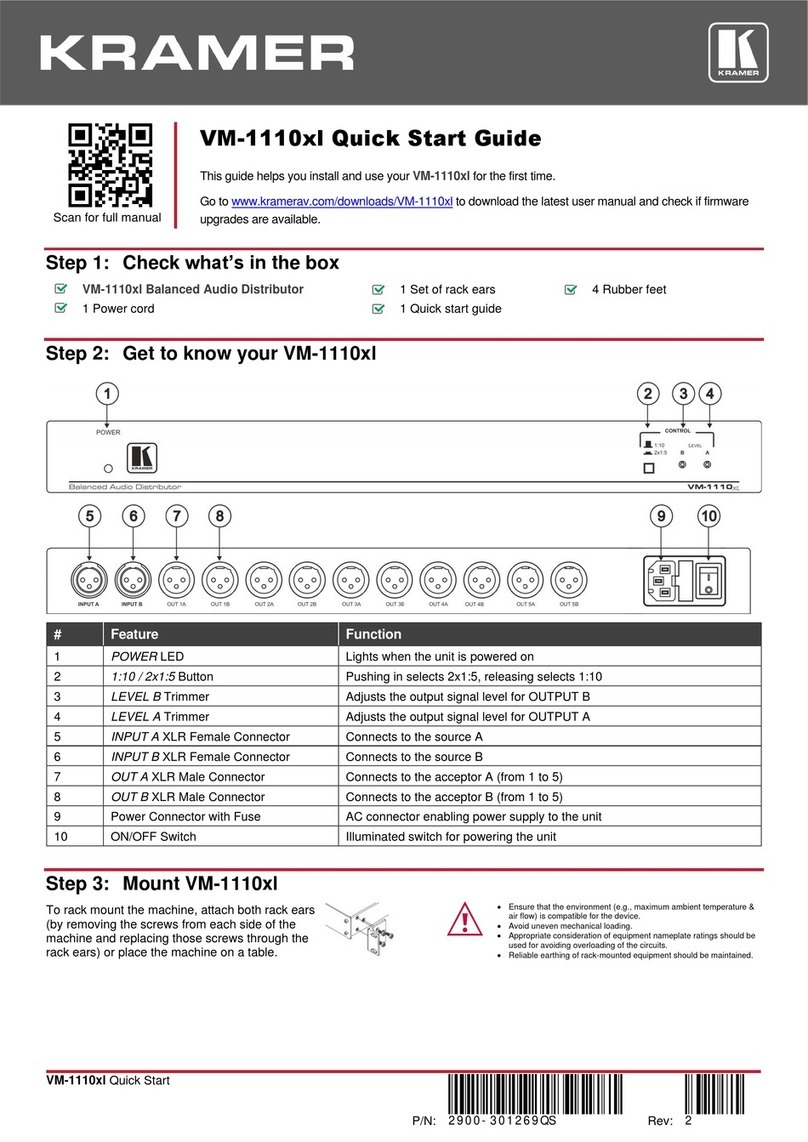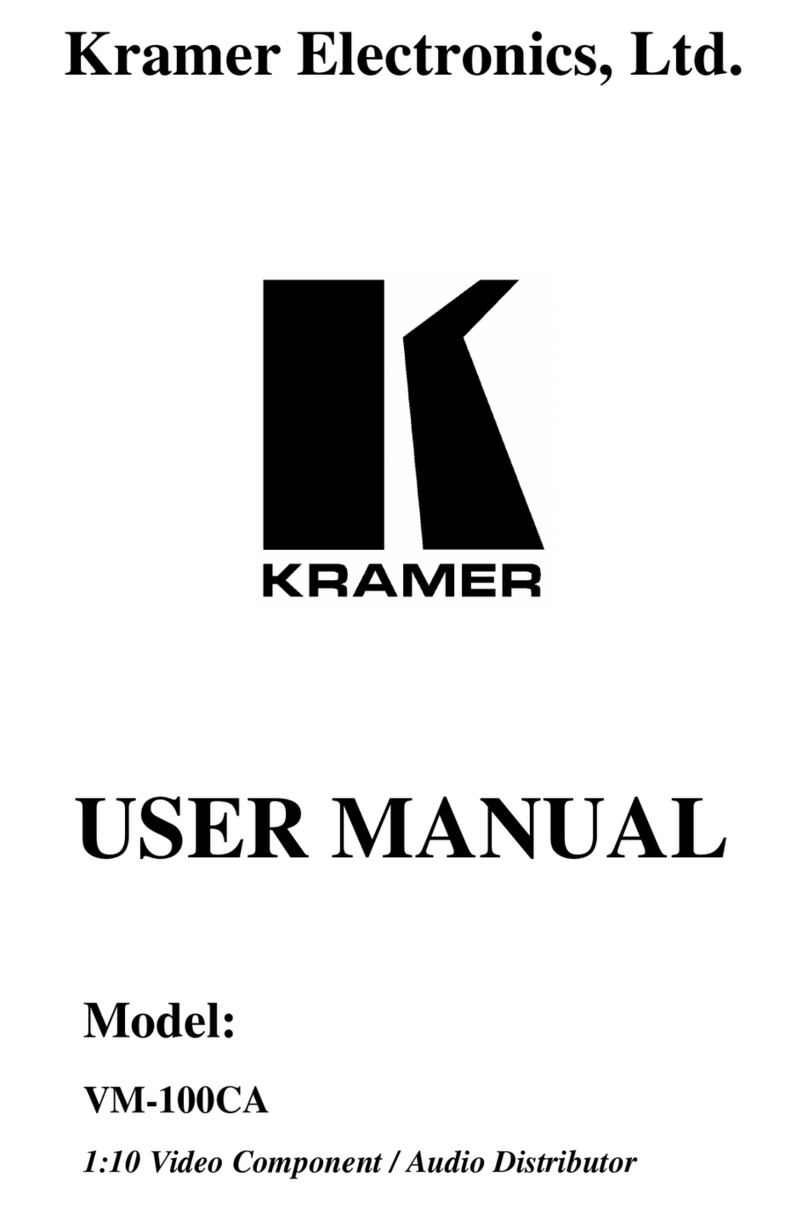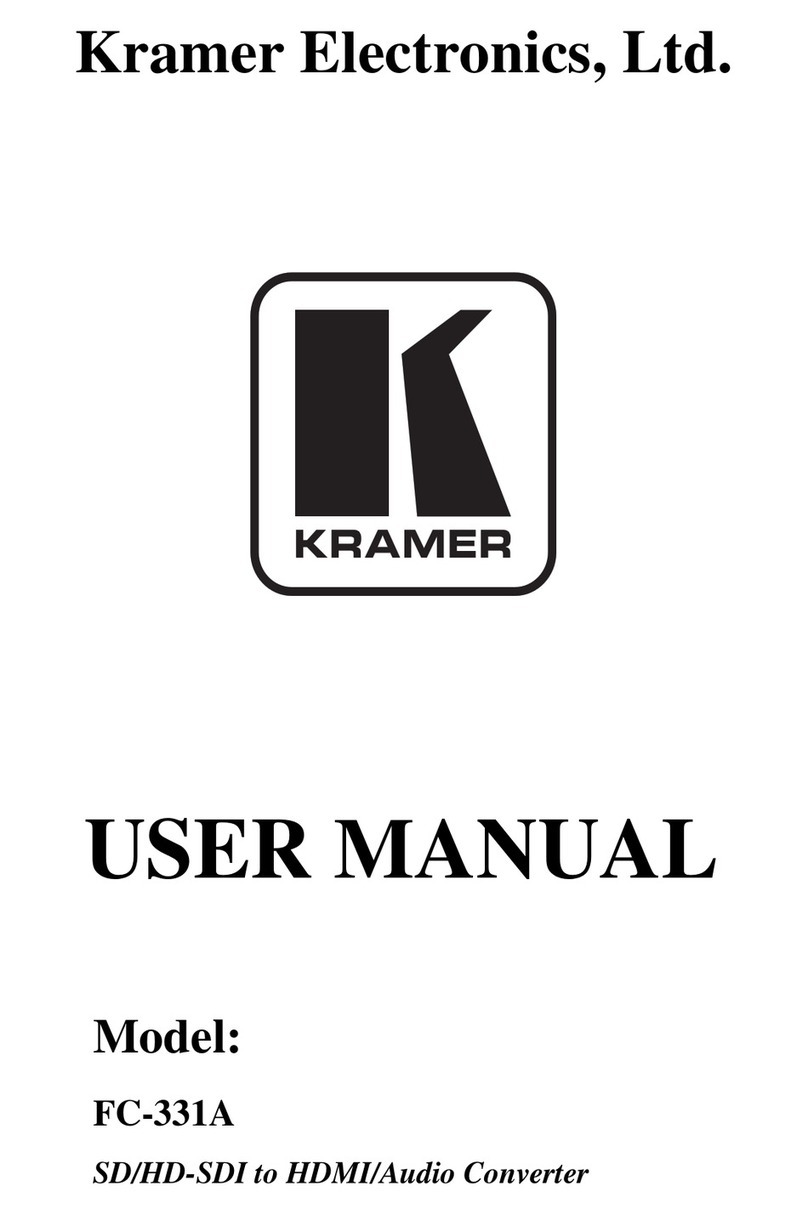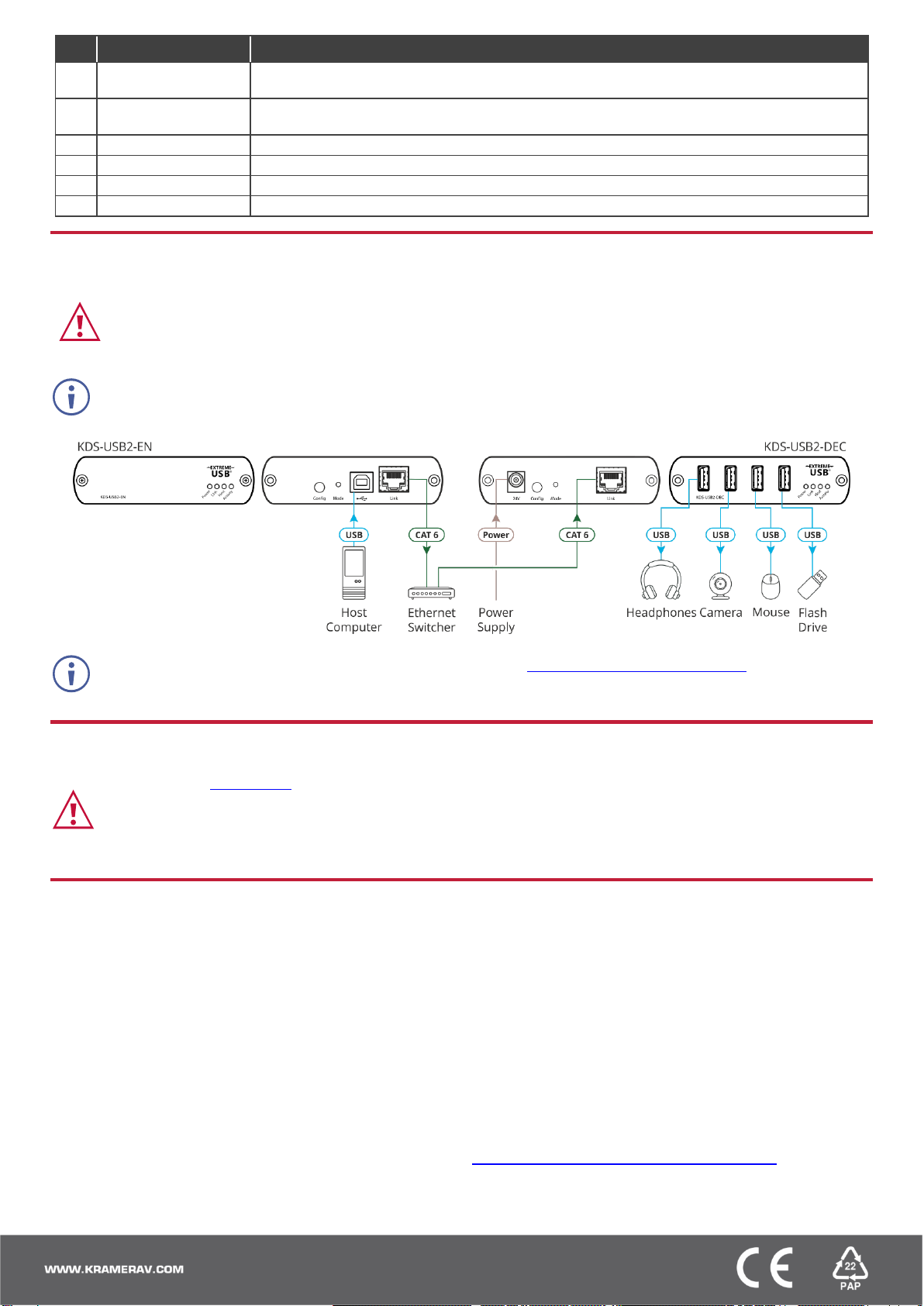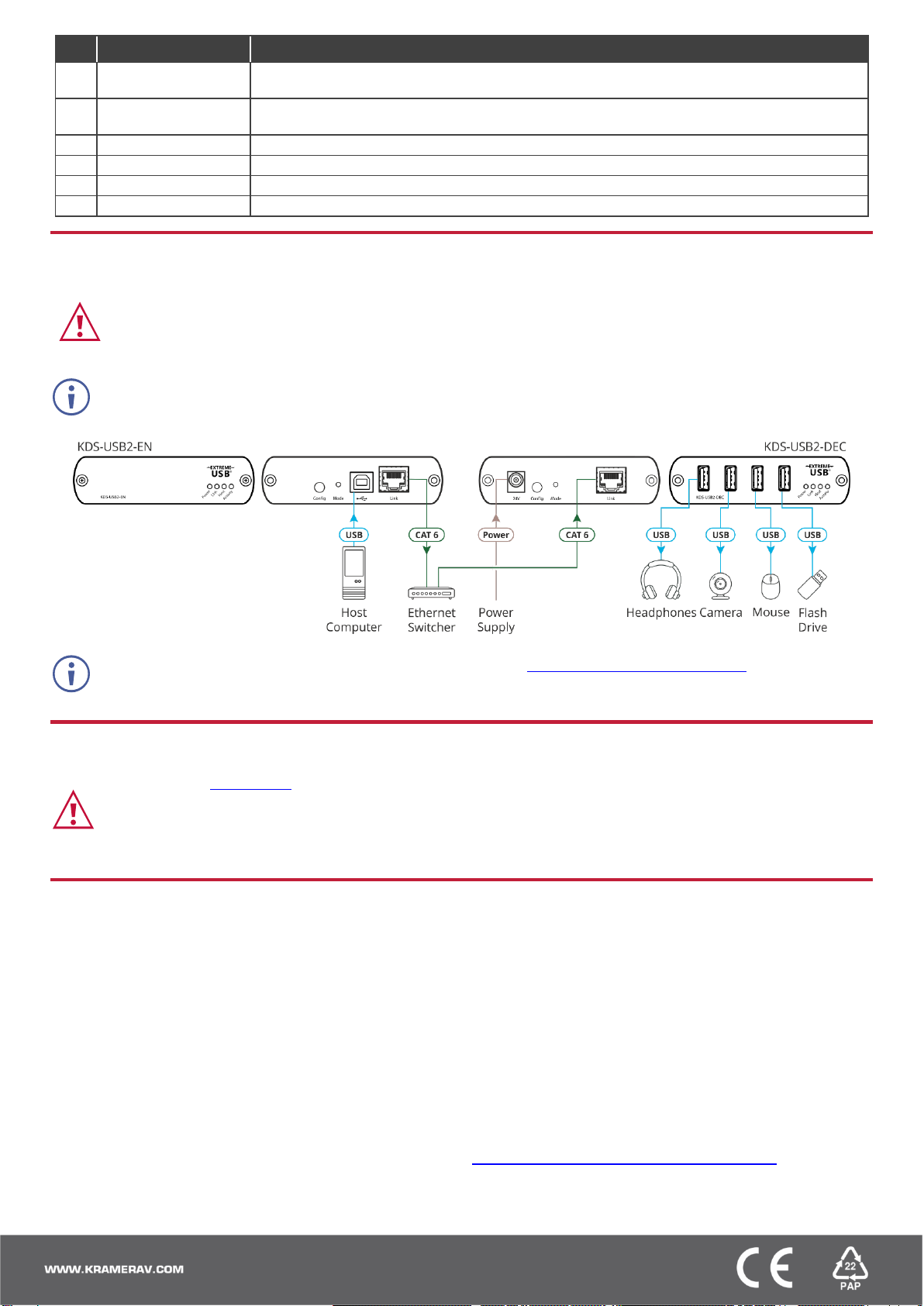
Lights green when KDS-USB2 is properly enumerated on the host computer. Flashes when in a
suspended state.
Lights yellow when activity between the decoder and encoder/s is detected. Off when in
suspended mode.
Connect to the supplied power adapter.
Use for pairing KDS-USB2-EN with the KDS-USB2-DEC decoder/s.
Connect to the KDS-USB2-EN.
Step 3: Connect inputs and outputs
Always switch OFF the power on each device before connecting it to your KDS-USB2.
•Ensure that the environment (e.g., maximum ambient temperature & air flow) is compatible for the device.
•Avoid uneven mechanical loading.
•Appropriate consideration of equipment nameplate ratings should be used for avoiding overloading of the circuits.
•Reliable earthing of rack-mounted equipment should be maintained.
•Maximum mounting height for the device is 2 meters.
•The encoder is powered by the USB host port only.
•You can also connect multiple KDS-USB2-DEC and KDS-USB2-DEC units.
For optimal performance, use the recommended Kramer cables available at www.kramerav.com/product/KDS-USB2.
Using third-party cables may cause damage!
Step 4: Connect power
Connect the power cord to KDS-USB2 and plug it into the mains electricity.
Safety Instructions (See www.kramerav.com for updated safety information)
Caution:
•For products with relay terminals and GPI\O ports, please refer to the permitted rating for an external connection, located next to the terminal or in the User Manual.
•There are no operator serviceable parts inside the unit.
Warning:
•Use only the power cord that is supplied with the unit.
•Disconnect the power and unplug the unit from the wall before installing.
Step 5: Operate KDS-USB2
By default, the KDS-USB2 kit devices are paired. You can also pair devices manually or map multiple devices via Kramer
Control.
When using unpaired units (for example, individually
purchased devices), you can pair them manually.
To pair KDS-USB2-EN with KDS-USB2-DEC manually:
1. Make sure that the devices are properly connected.
2. On KDS-USB2-EN, press and hold Mode for a few
seconds.
The Link LED flashes.
3. On KDS-USB2-DEC, press and hold Mode for a few
seconds.
The Link LED flashes.
4. Wait until both Link LEDs light.
Devices are paired.
If you are using Kramer Control, you can easily map multiple
encoders to decoders.
To pair KDS-USB2-EN devices with KDS-USB2-DEC
devices via Kramer Control:
1. Launch Kramer Control builder to select the space.
2. Add the KDS-USB2 devices and import their drivers.
3. For each device, add its IP address.
4. Map a single encoder to several decoders, or several
decoders to one encoder, as desired.
For further information, go to:
www.kramerav.com/page/knowledgebase-control