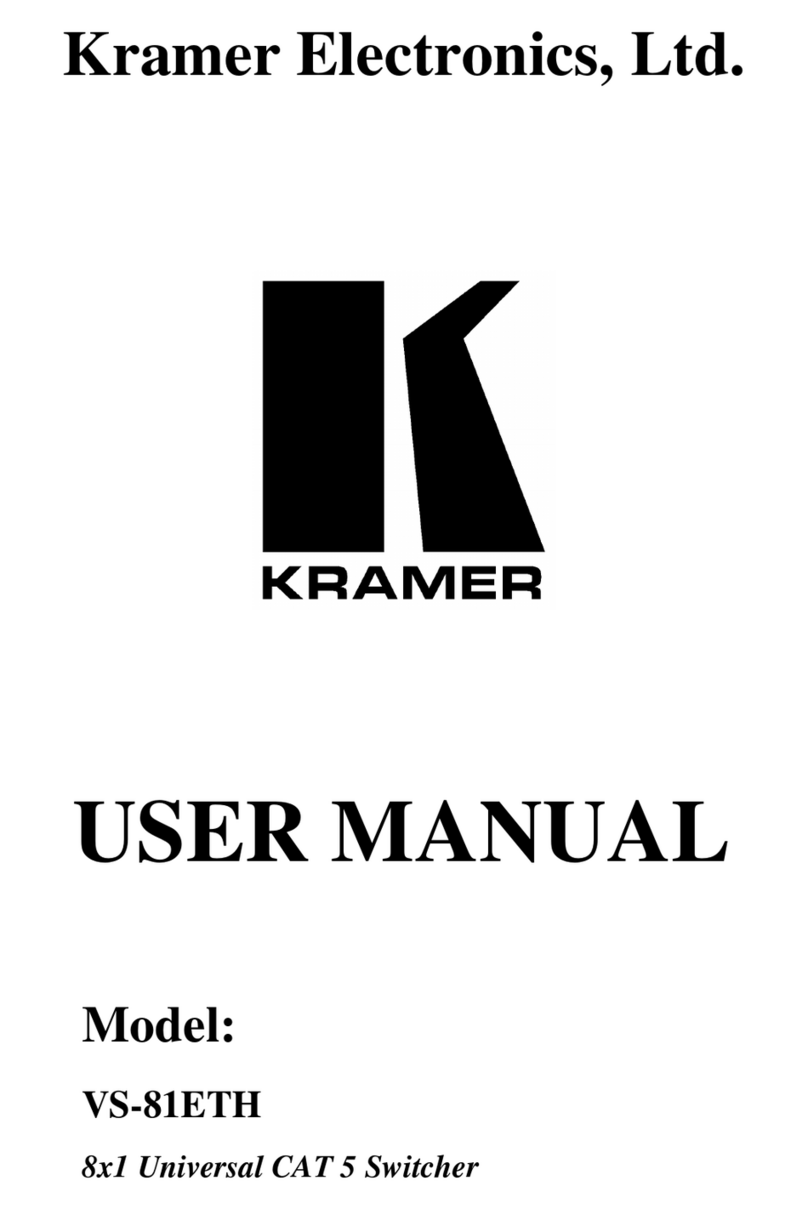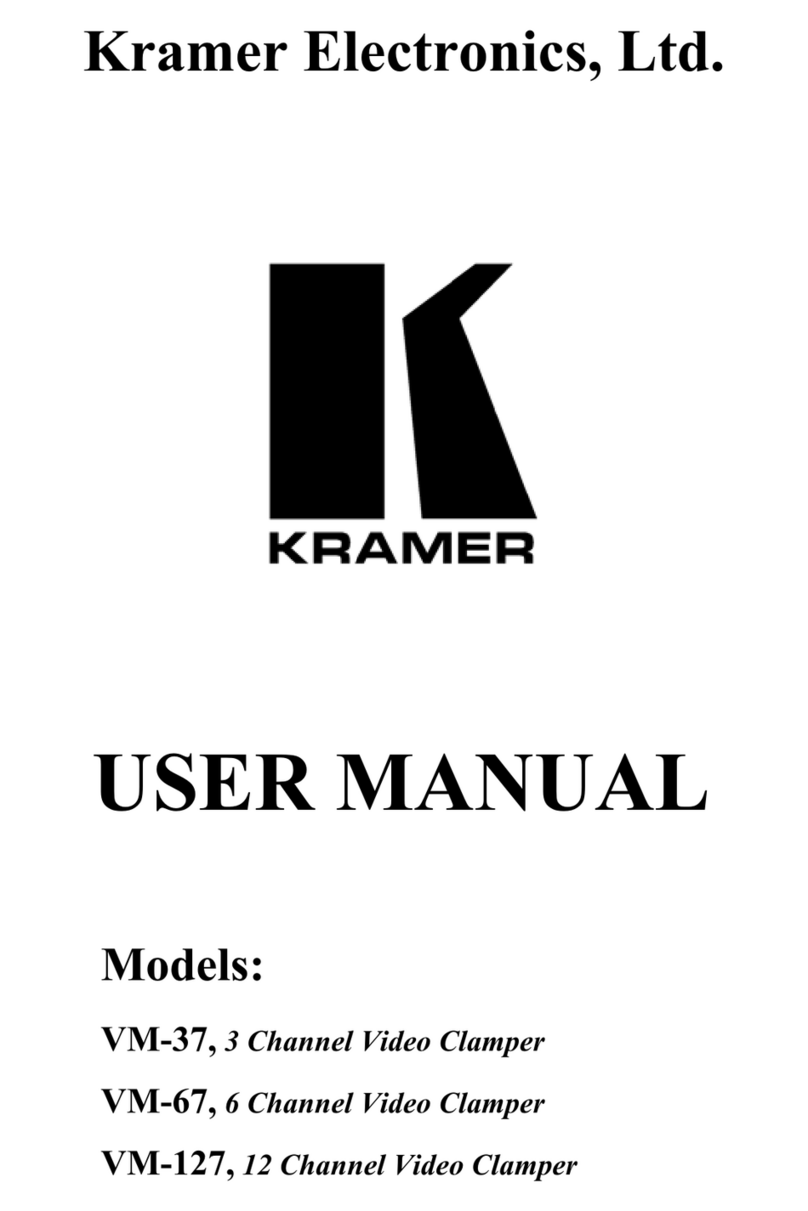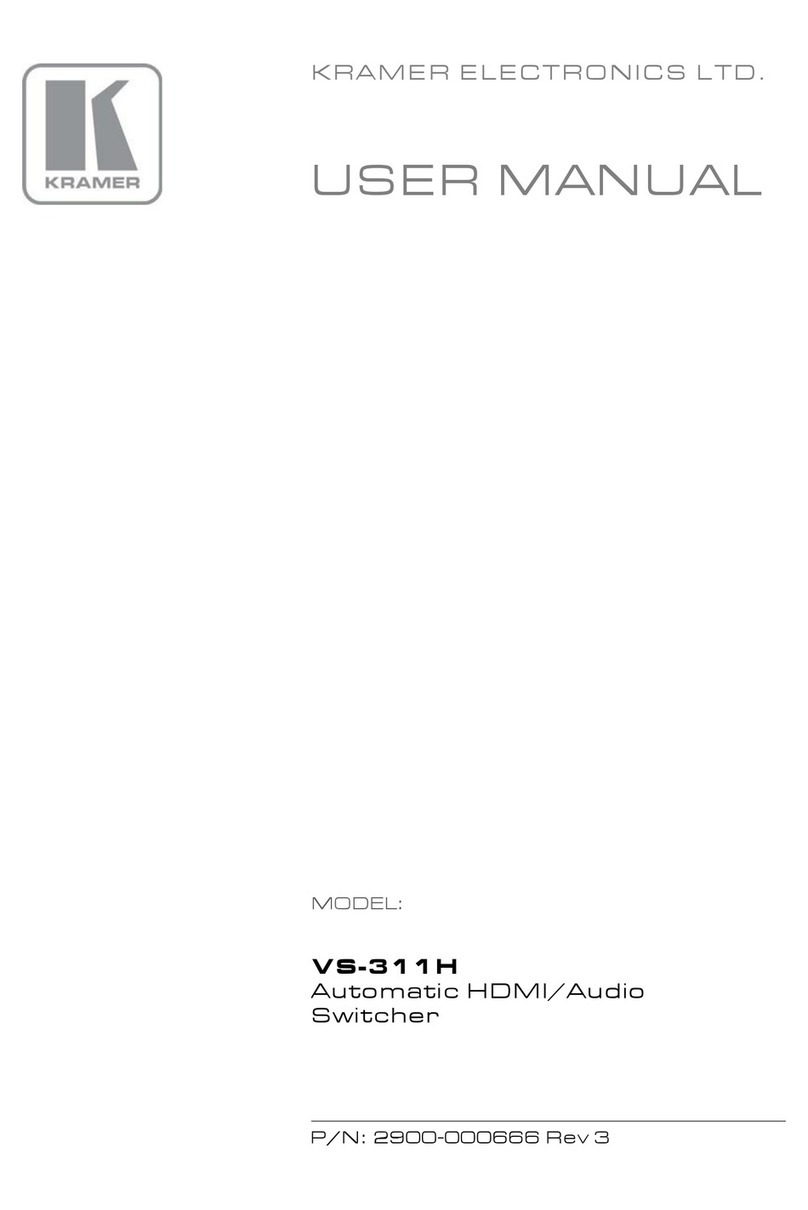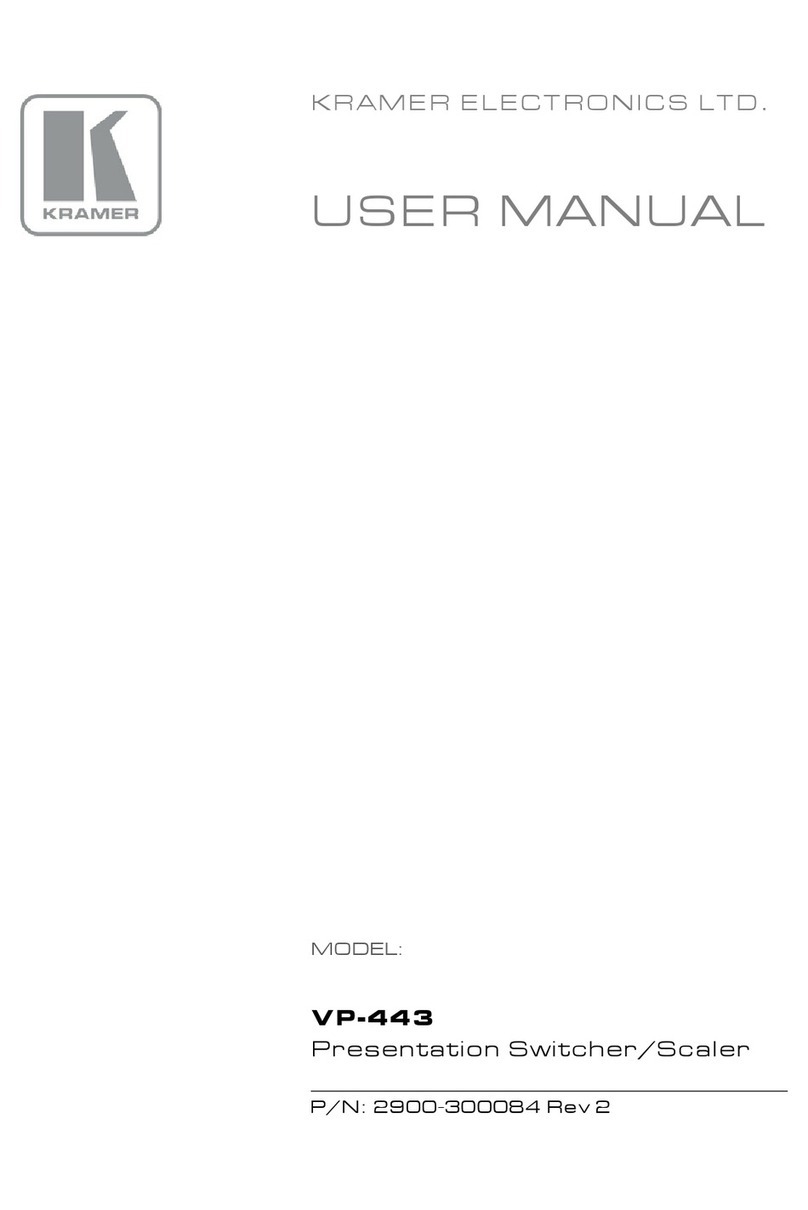Kramer VS-44HN User manual
Other Kramer Switch manuals
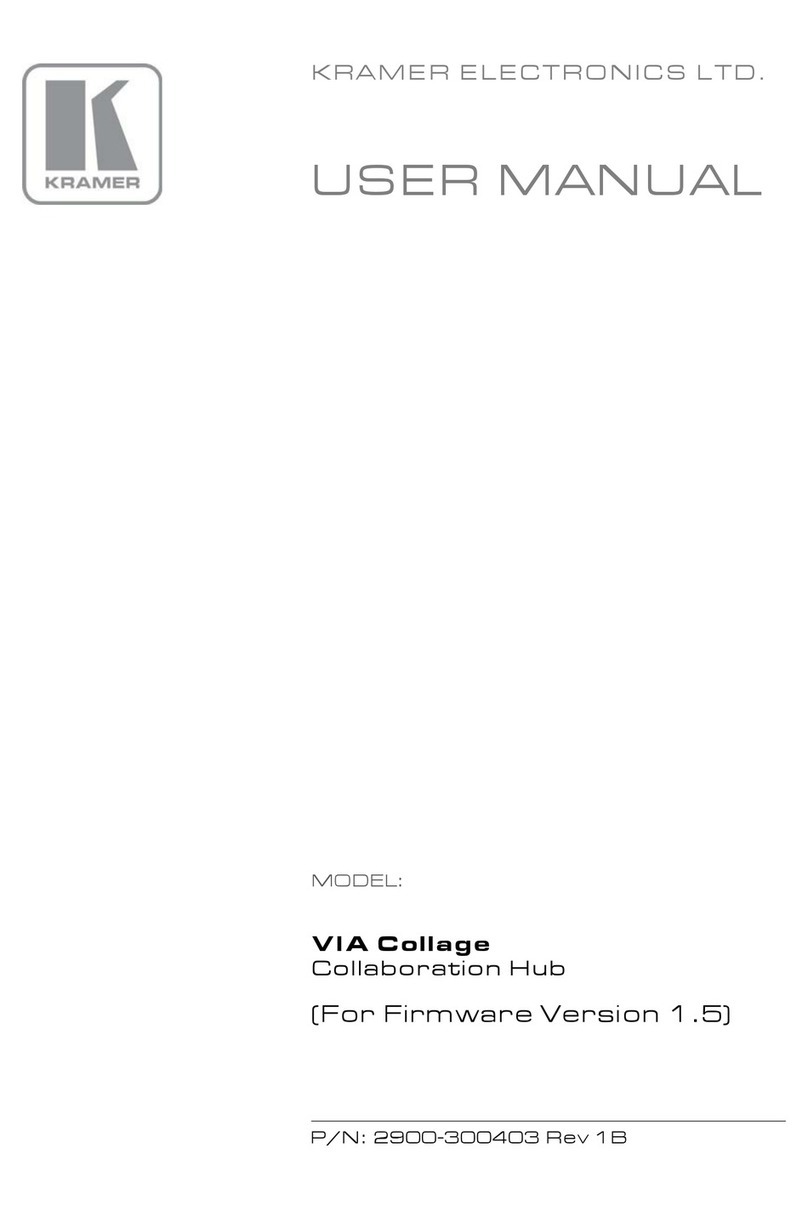
Kramer
Kramer VIA Collage User manual

Kramer
Kramer VP-558 User manual

Kramer
Kramer VP-730 User manual

Kramer
Kramer VP-725N User manual
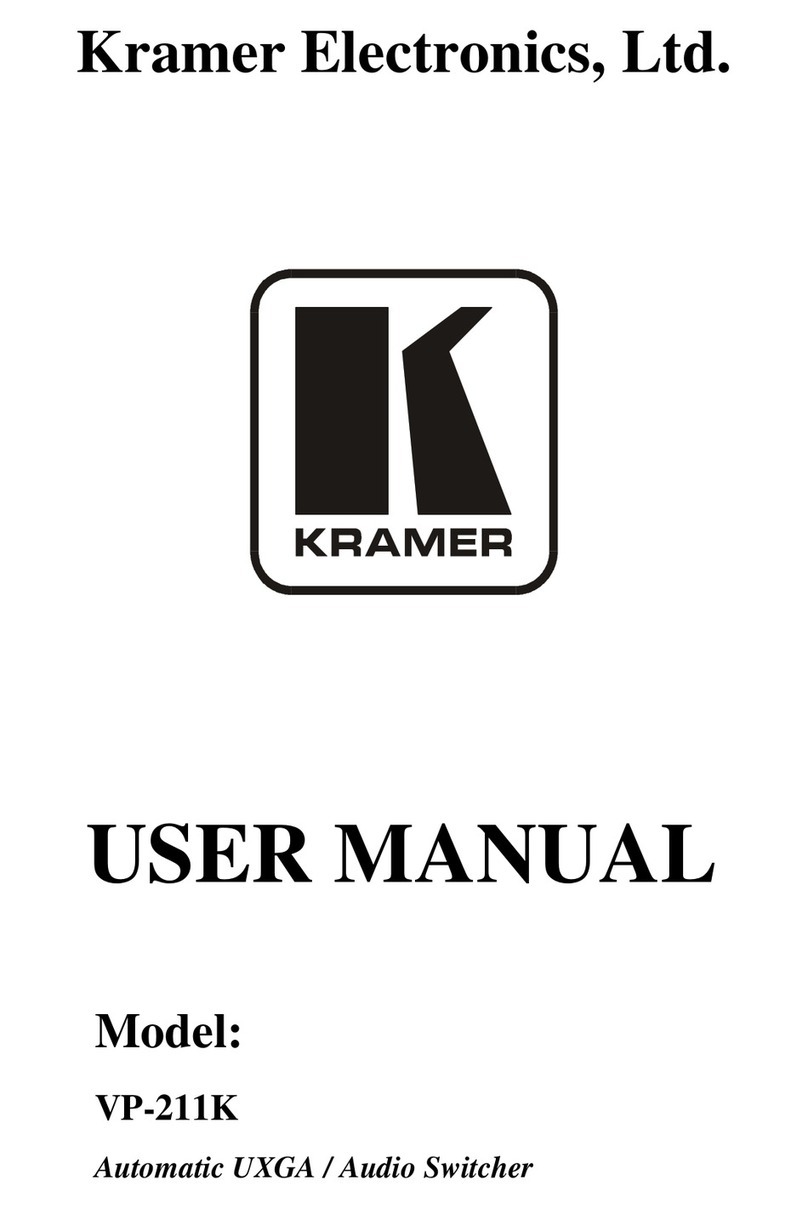
Kramer
Kramer TOOLS VP-211K User manual
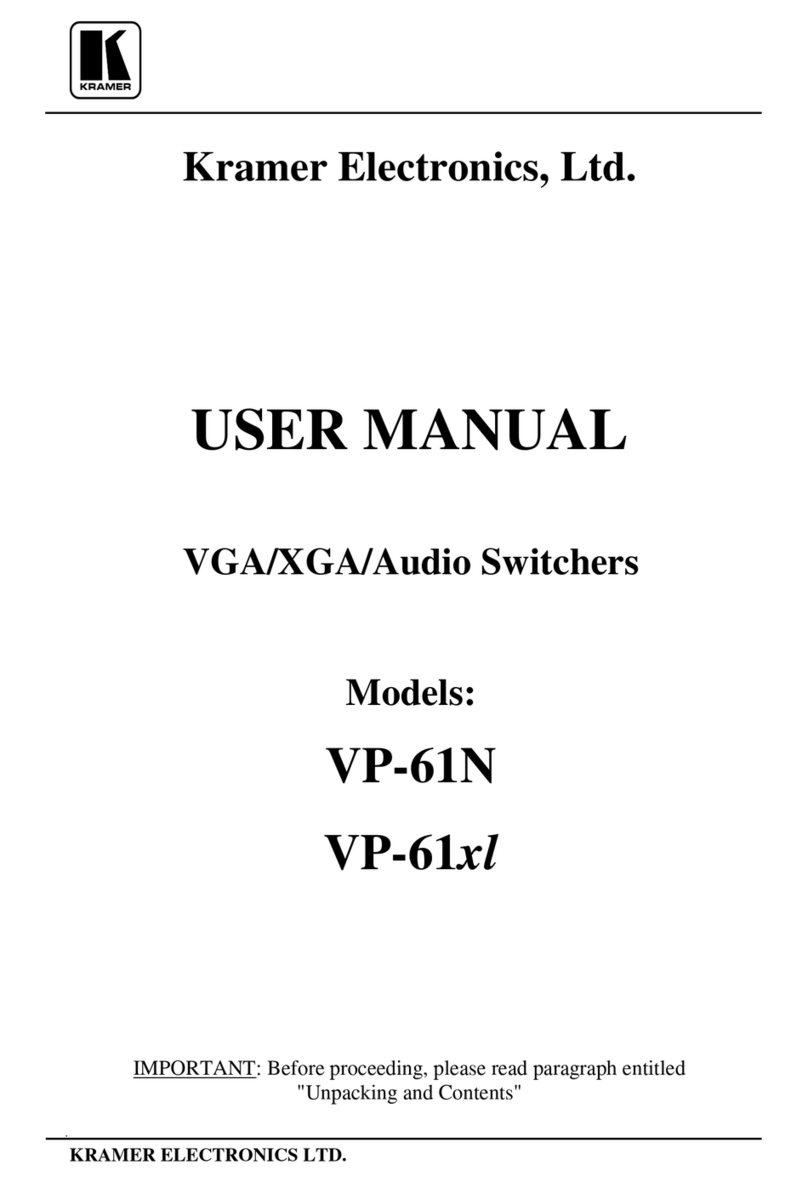
Kramer
Kramer VP-61N User manual

Kramer
Kramer VS-66FW User manual
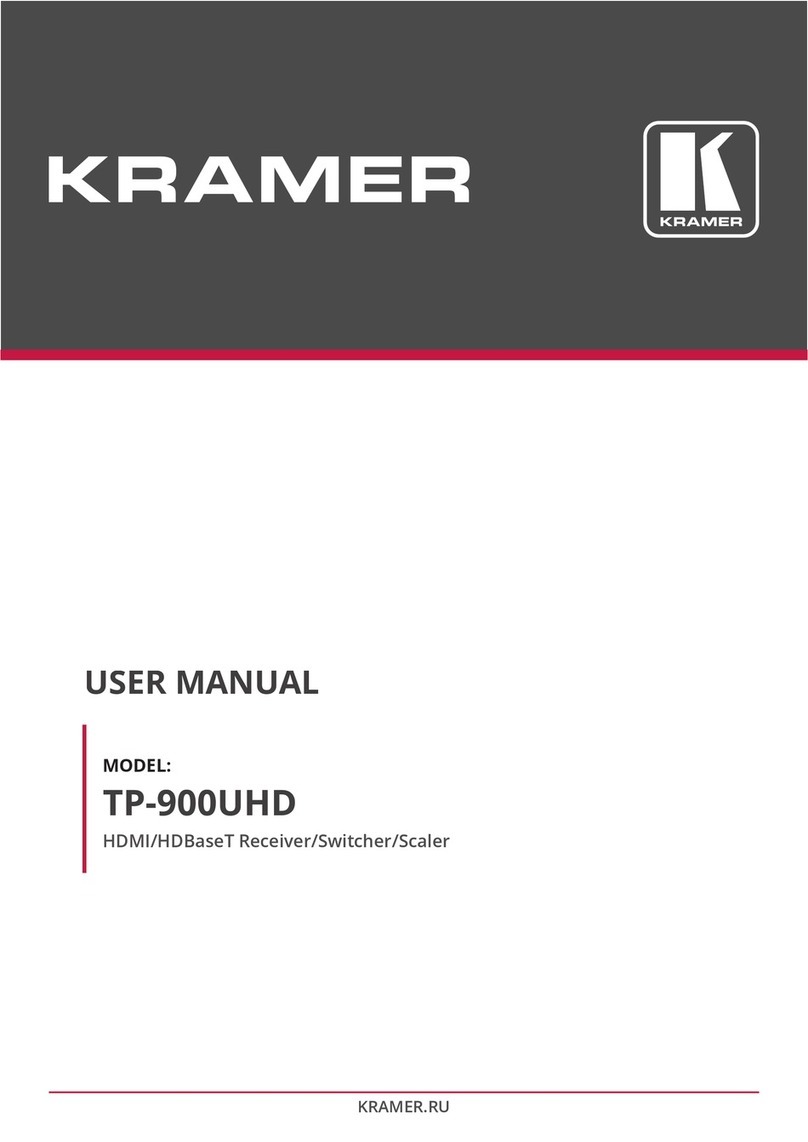
Kramer
Kramer TP-900UHD User manual
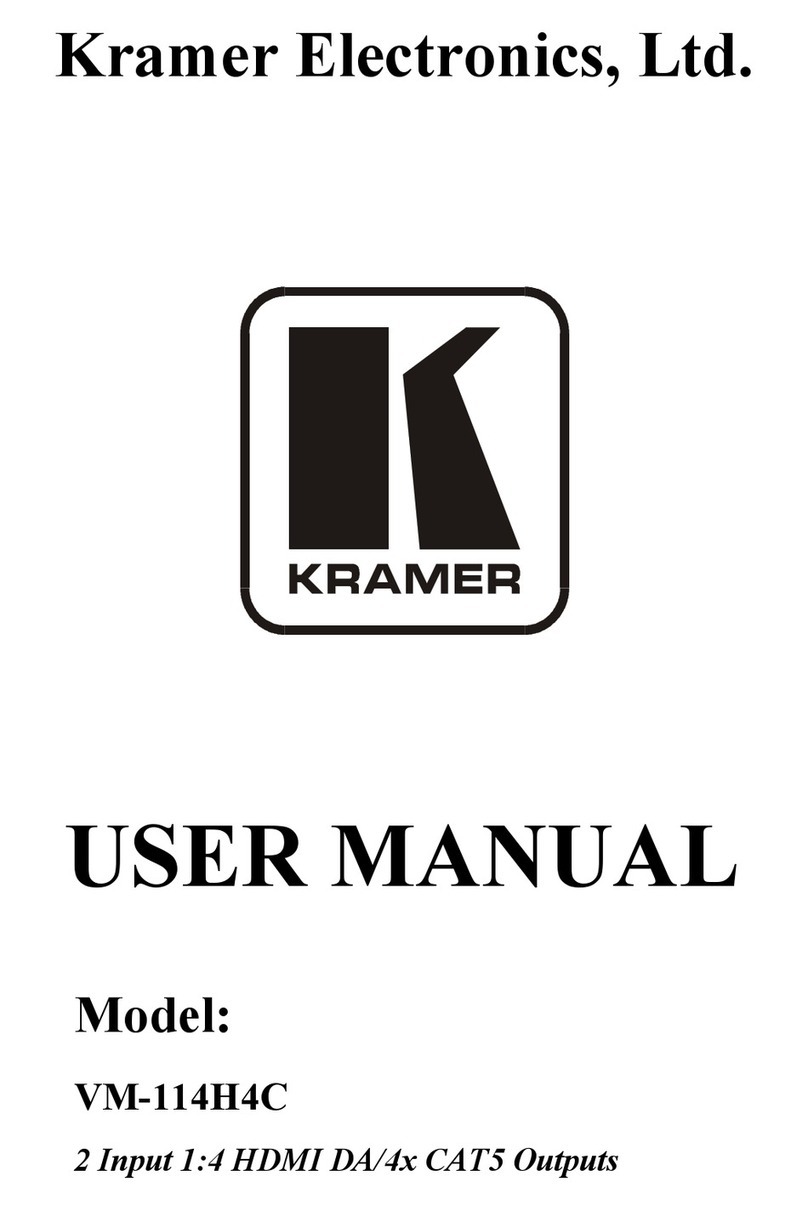
Kramer
Kramer VM-114H4C User manual

Kramer
Kramer TP-590T User manual

Kramer
Kramer VP-81SIDN User manual

Kramer
Kramer VS-401USB User manual
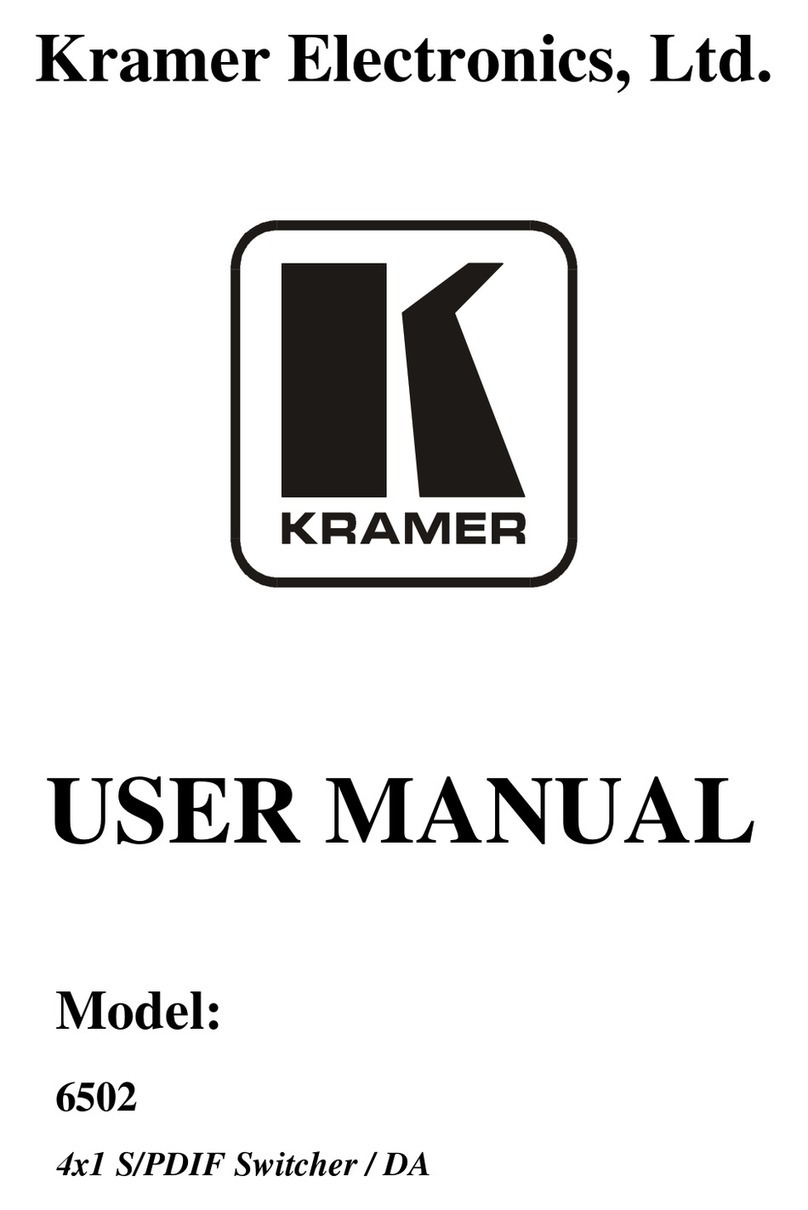
Kramer
Kramer 6502 User manual
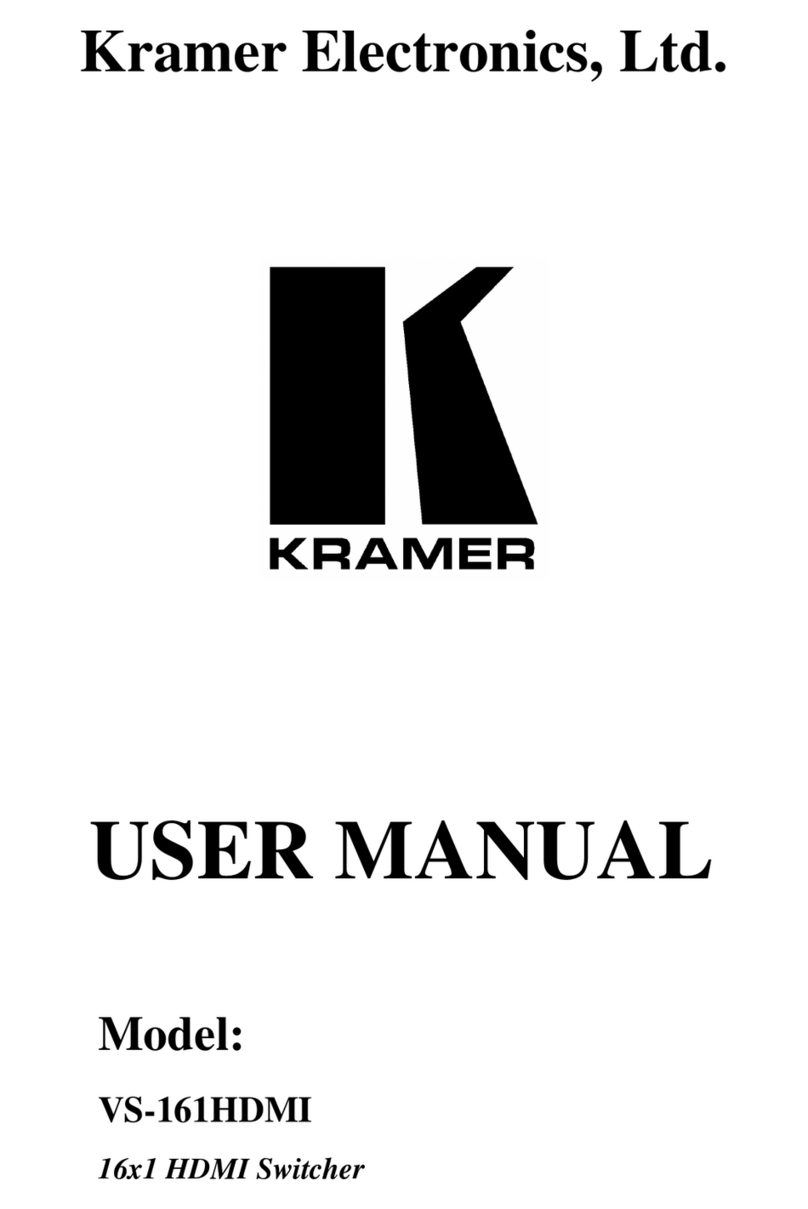
Kramer
Kramer VS-161HDMI User manual

Kramer
Kramer VP-445 User manual

Kramer
Kramer VS-41HD User manual

Kramer
Kramer VP-774AMP User manual

Kramer
Kramer VP-440 User manual
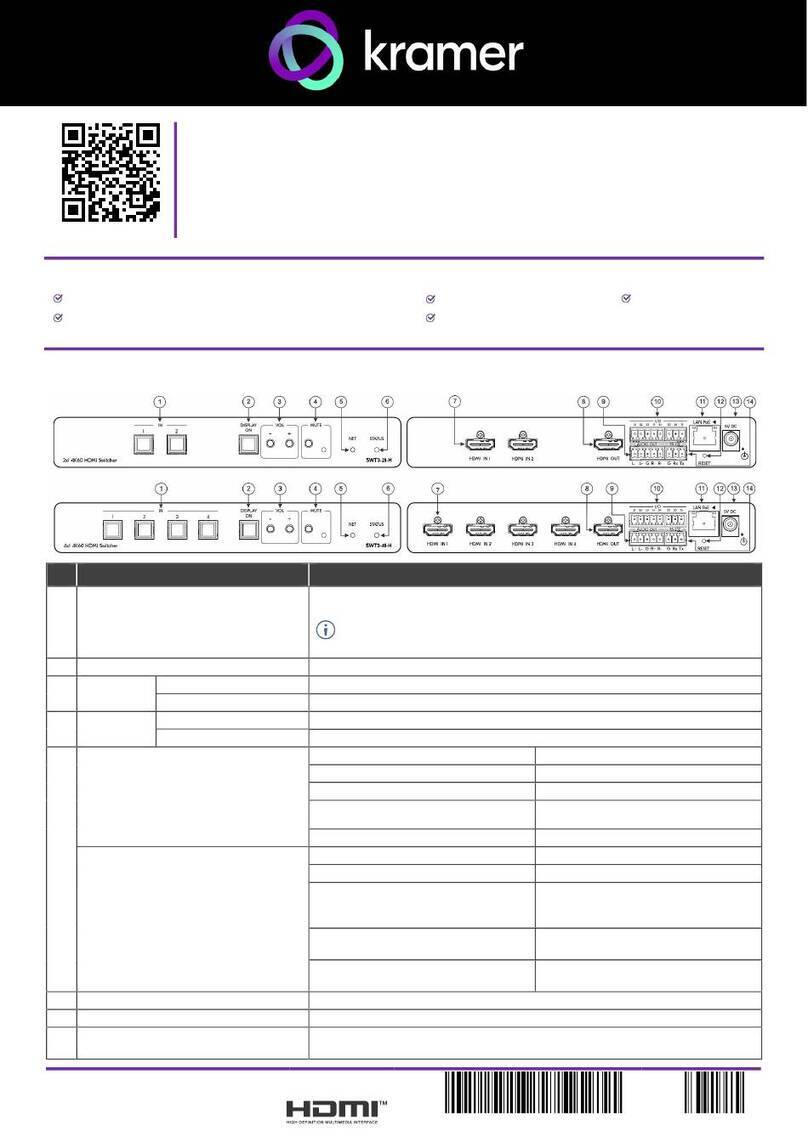
Kramer
Kramer SWT3-21-H User manual

Kramer
Kramer WP-211X User manual
Popular Switch manuals by other brands

SMC Networks
SMC Networks SMC6224M Technical specifications

Aeotec
Aeotec ZWA003-S operating manual

TRENDnet
TRENDnet TK-209i Quick installation guide

Planet
Planet FGSW-2022VHP user manual

Avocent
Avocent AutoView 2000 AV2000BC AV2000BC Installer/user guide

Moxa Technologies
Moxa Technologies PT-7728 Series user manual

Intos Electronic
Intos Electronic inLine 35392I operating instructions

Cisco
Cisco Catalyst 3560-X-24T Technical specifications

Asante
Asante IntraCore IC3648 Specifications

Siemens
Siemens SIRIUS 3SE7310-1AE Series Original operating instructions

Edge-Core
Edge-Core DCS520 quick start guide

RGBLE
RGBLE S00203 user manual