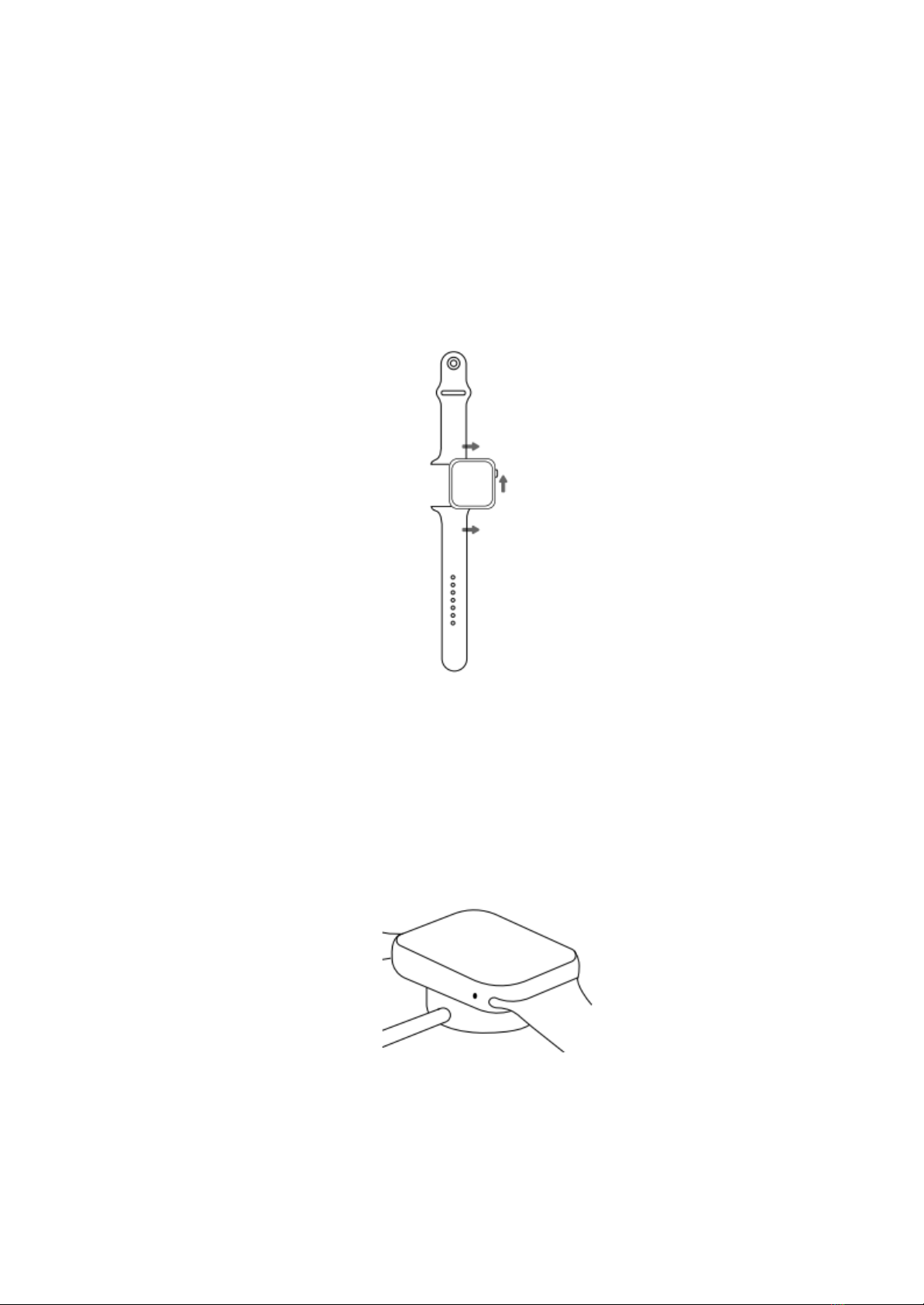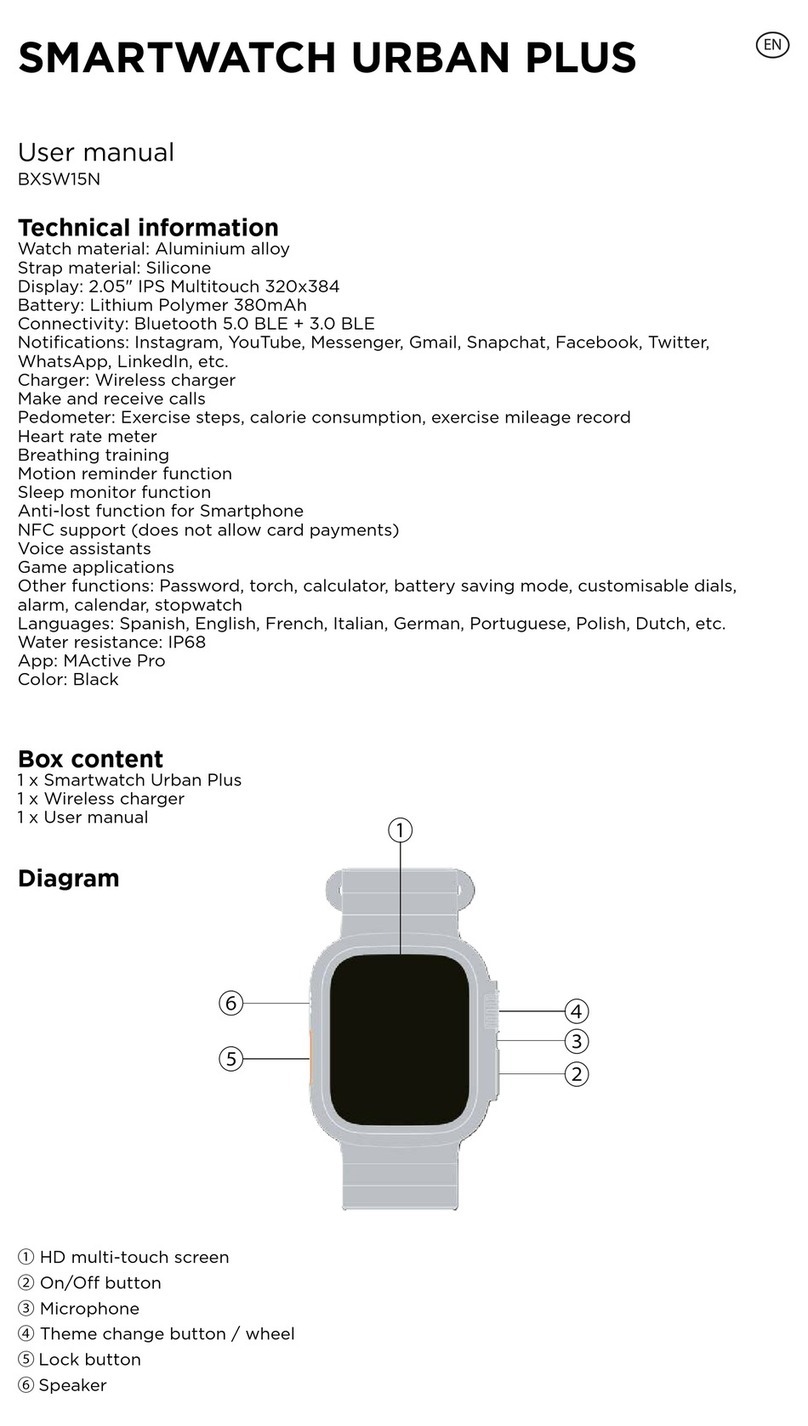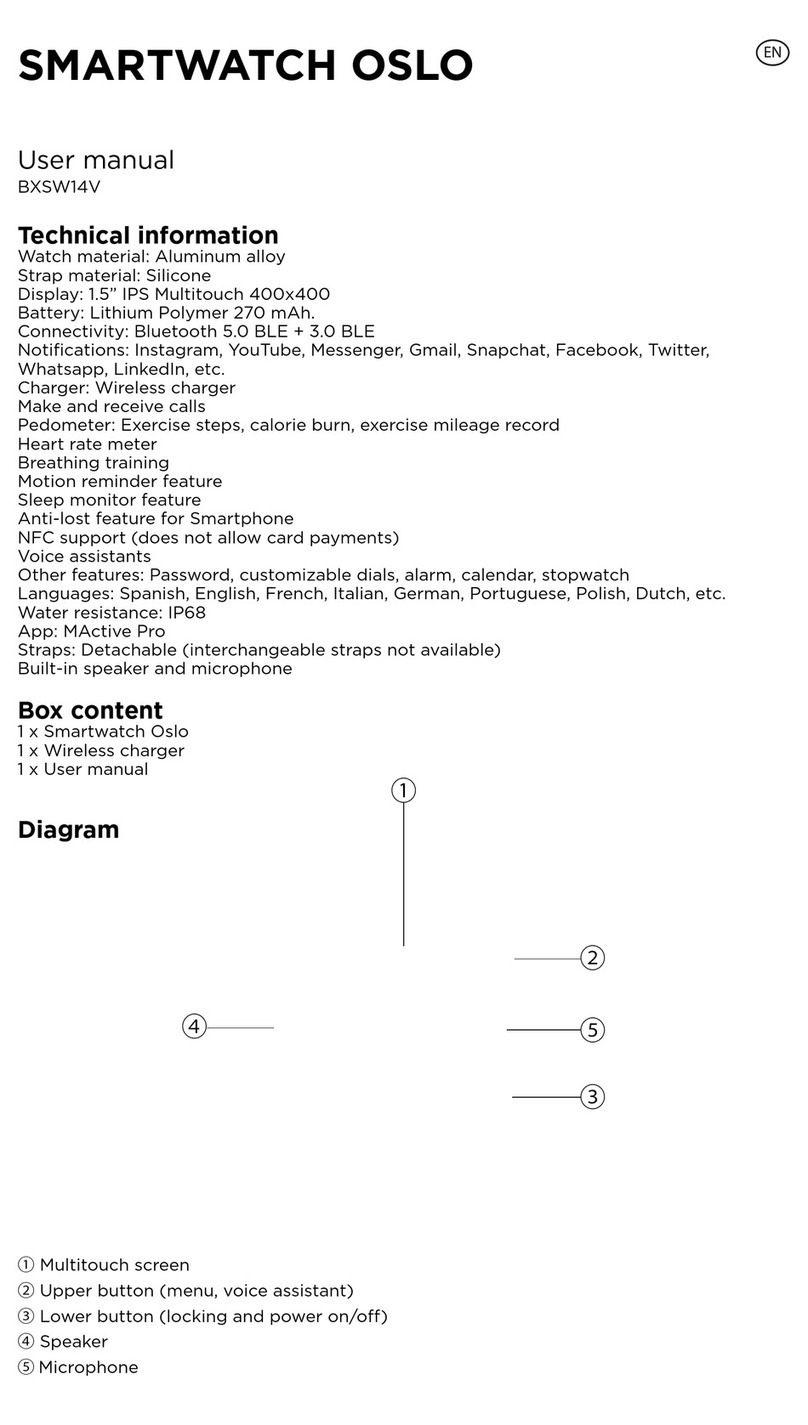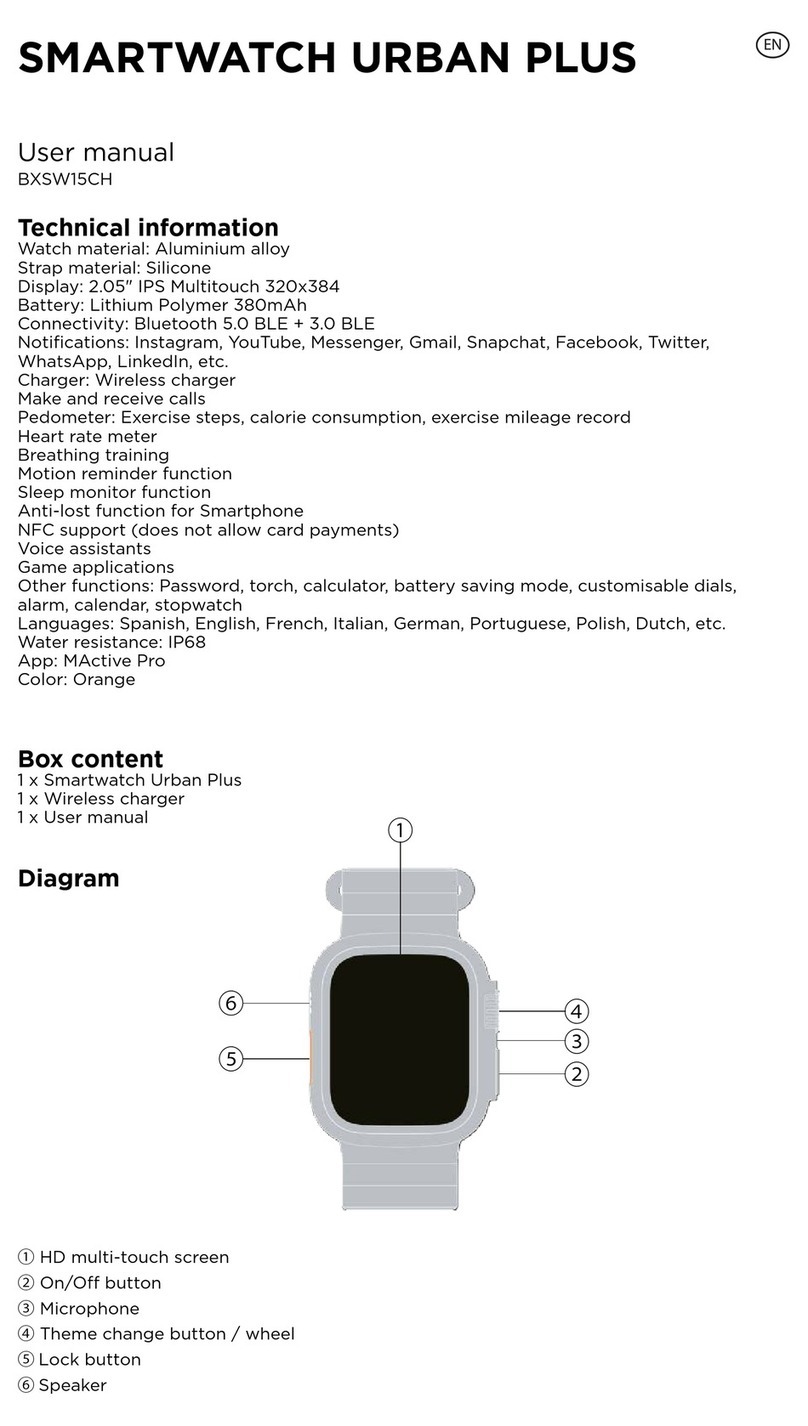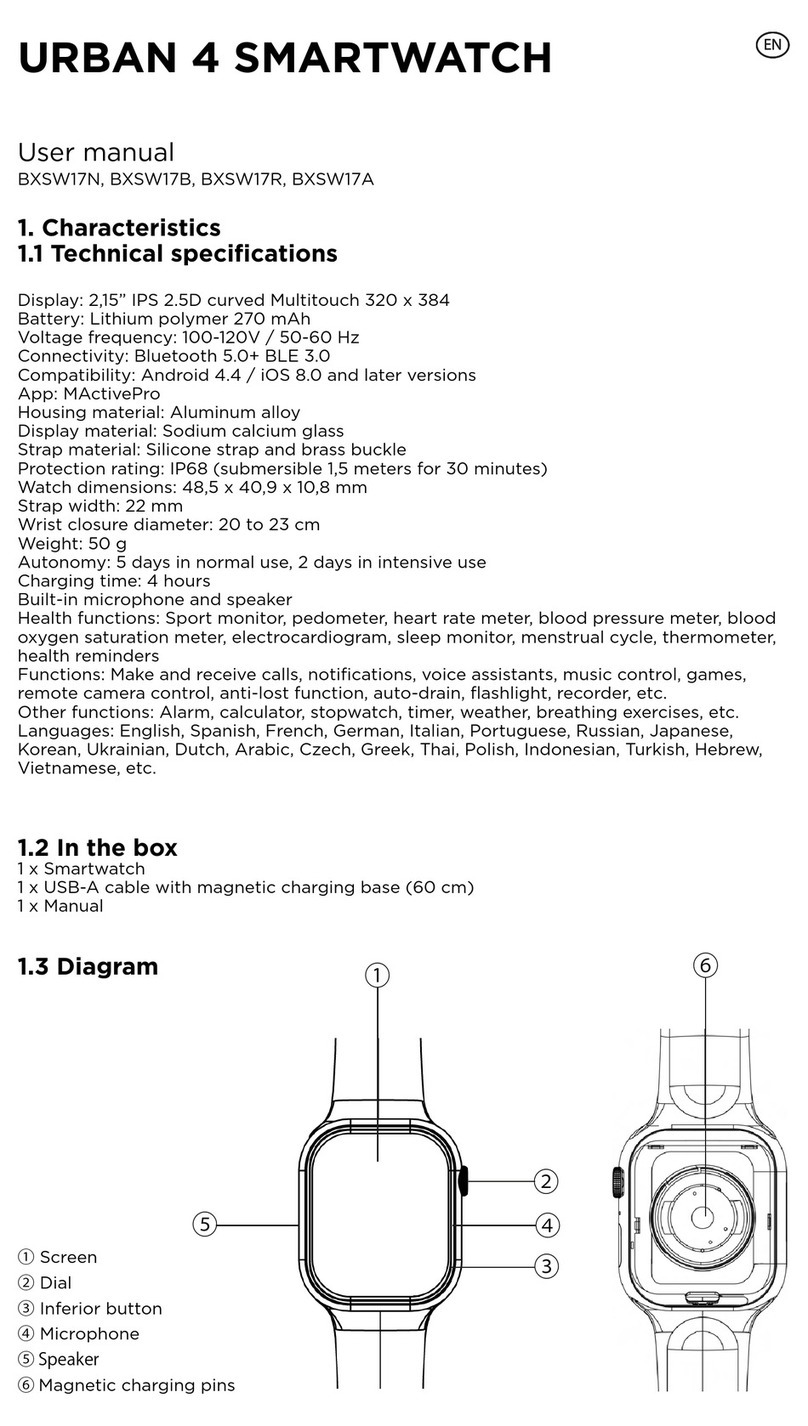Note: Please, clean the contact base with a dry cloth before charging the
smartphone, as any rest of sweat might damage the metal dots on the contact base.
Turning the smartwatch on and off
To turn on the smartwatch, long press the button in the upper right corner. A
bar will appear on the screen and it will gradually turn yellow. Please, long press until
the bar is fully yellow and disappears from the screen.
To turn off the smartwatch, go back to the home screen and long press the button in
the upper right corner. The smartwatch will vibrate and a confirmation message will
appear on screen. To turn off the device, select the option in red and the smartwatch
will turn off straight away. You can also turn off the smartwatch by opening Settings
and then Power off.
Initial configuration
Download the SMART-TIME PRO App from Google Play or App Store:
1. Open the Bluetooth settings of your device and turn on Bluetooth
2. Download the SMART-TIME PRO App
3. Follow the instructions in the app and create a profile
If your smartphone cannot pair with the smartwatch, enter Bluetooth settings on your
mobile phone and check if the signal of Urban 3 is available. If it appears on the list,
it means the Bluetooth signal works properly. Please check if the smartwatch has
been paired with other phones before. In case it is paired with any other smartphone,
your smartphone cannot pair with the watch.
Click Settings – Bluetooth in your smartphone and check whether there is F3 Pro or
Urban 3 Pro listed. If yes, it means there is no problem with the Bluetooth signal. If
the watch is paired with any other device, please unpair it.
Firmware update
After having made some improvements to the Firmware of our Urban3
smartwatch, the user will have to upgrade to the latest version. To complete this
update you must download the Smart Time Pro App.