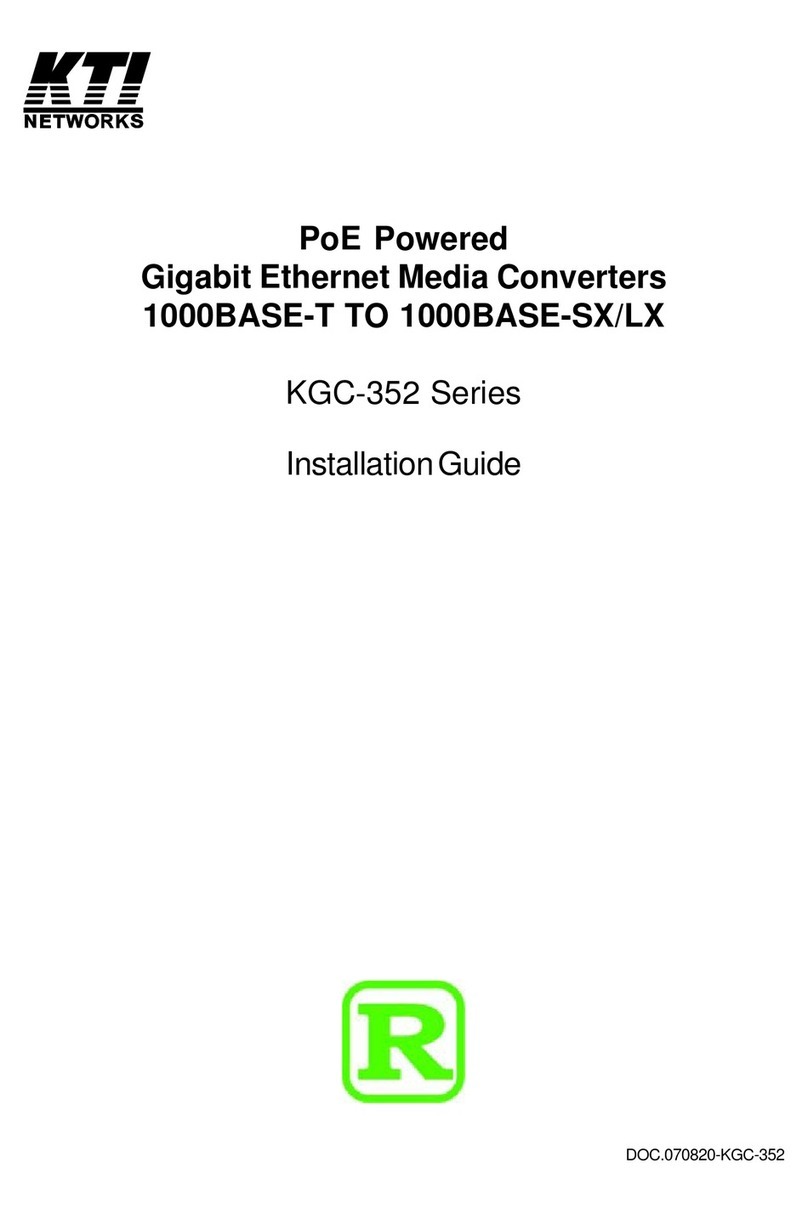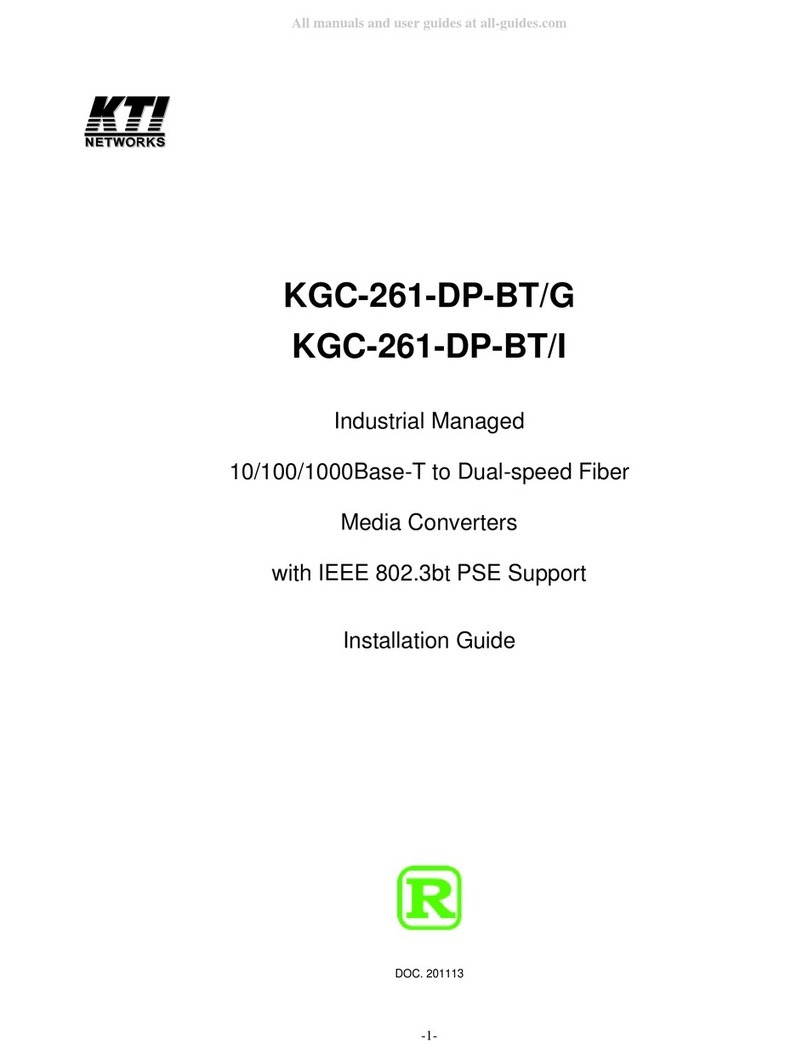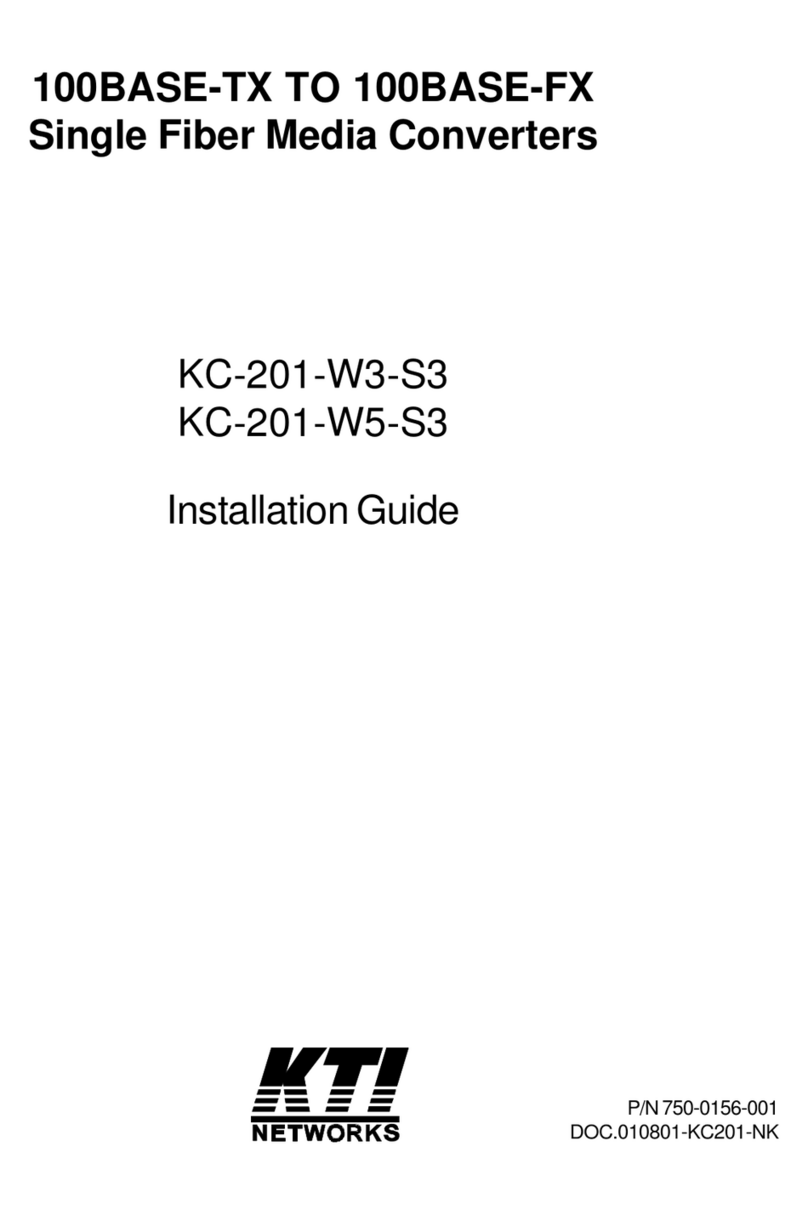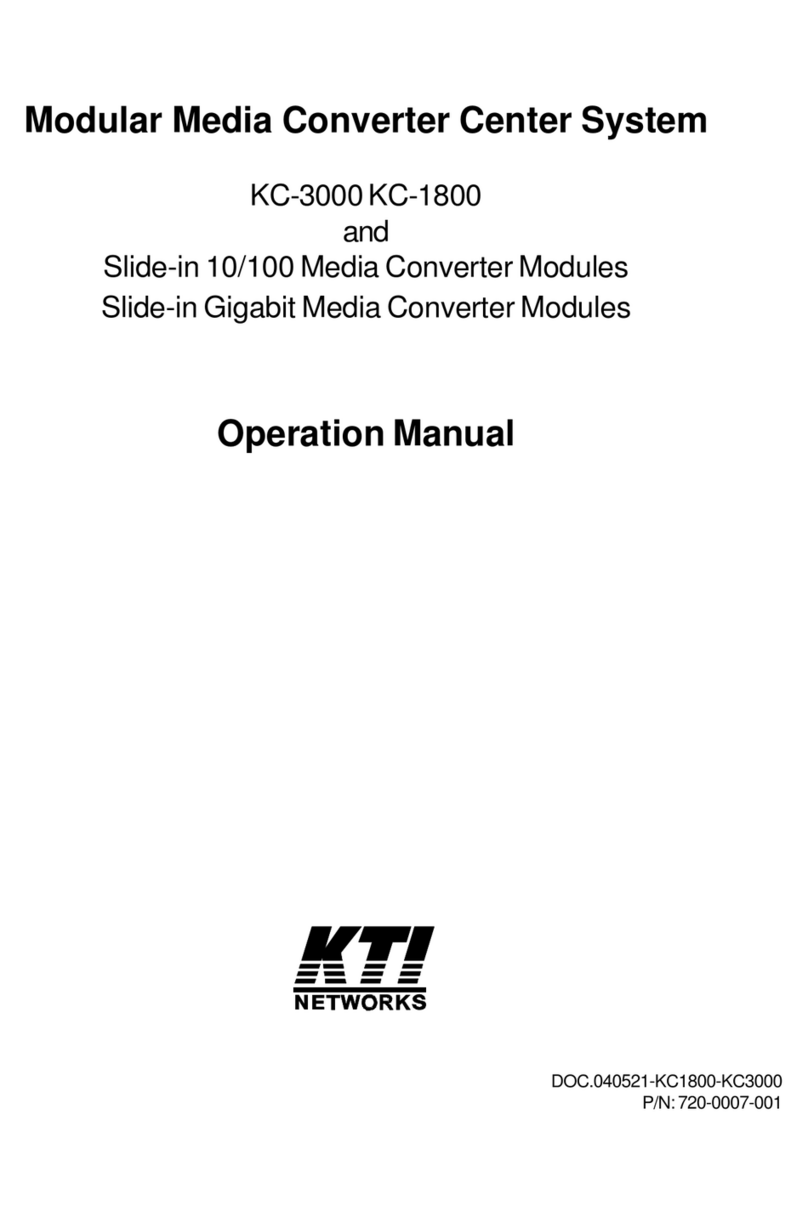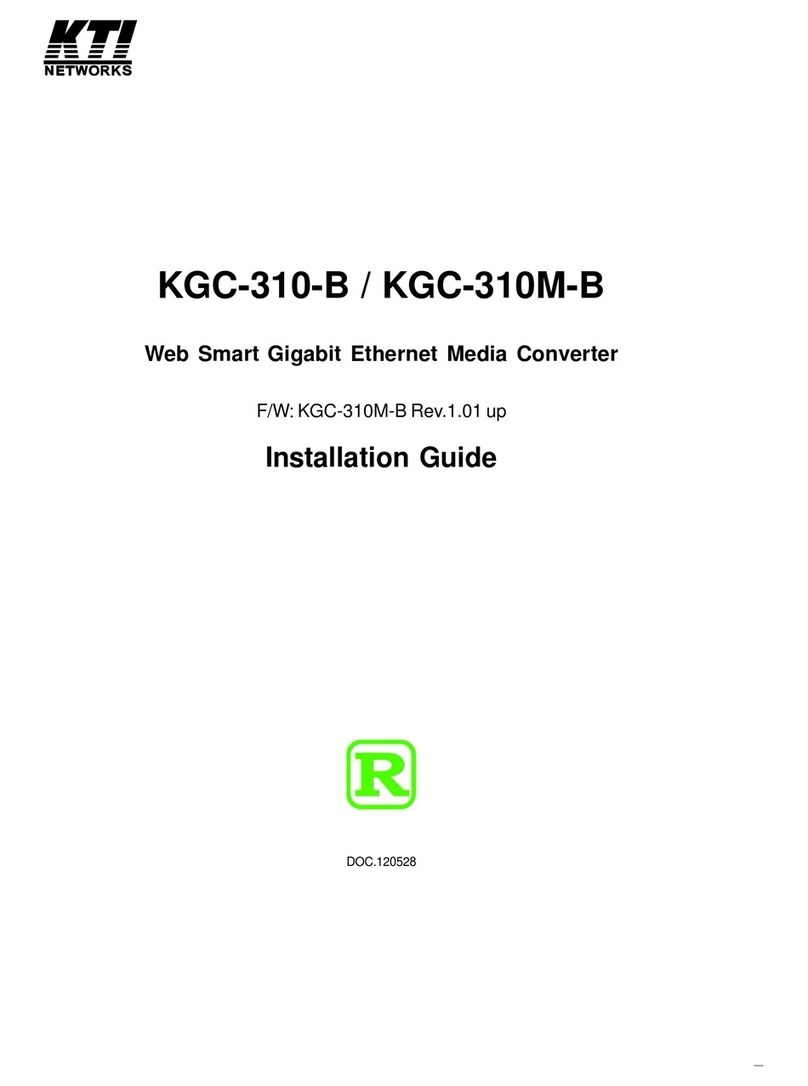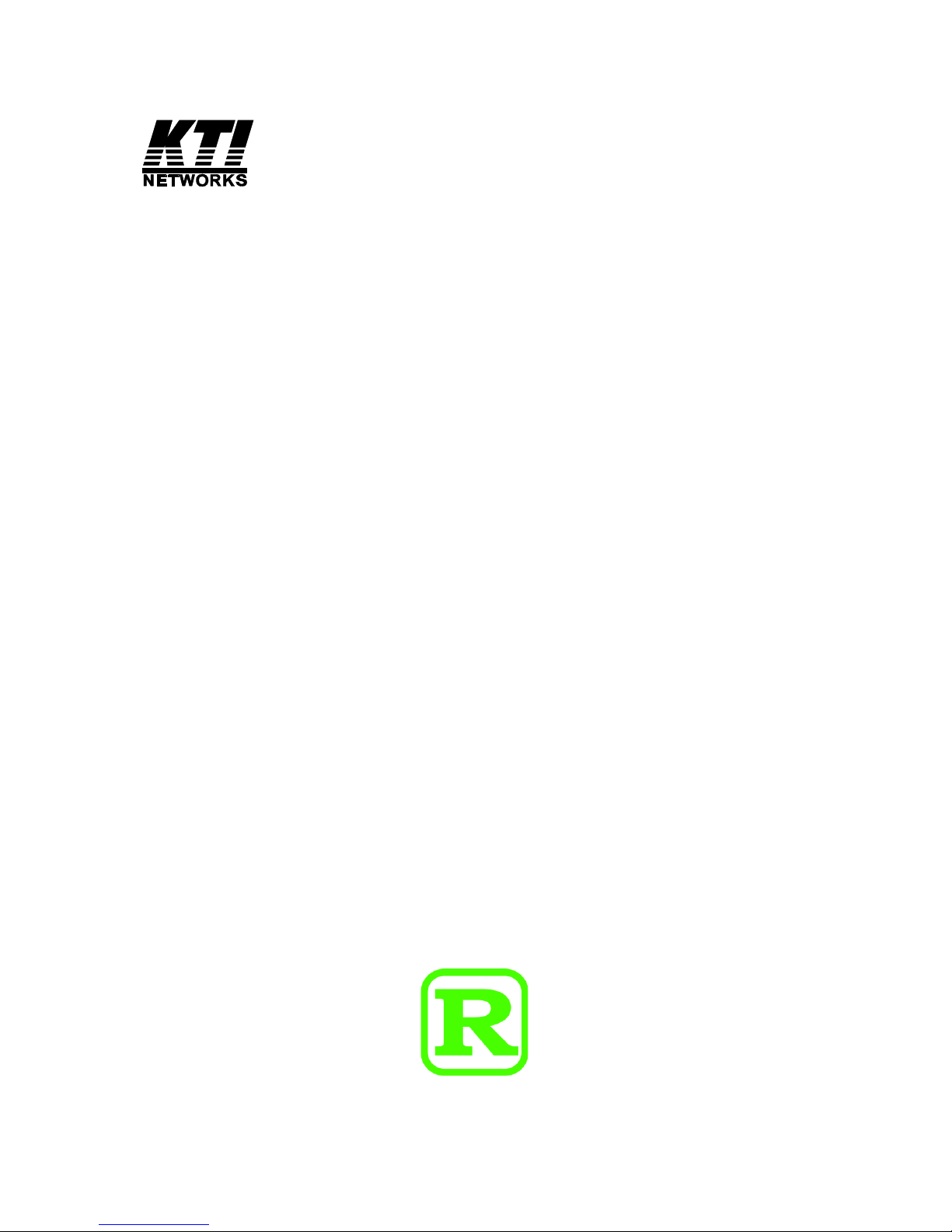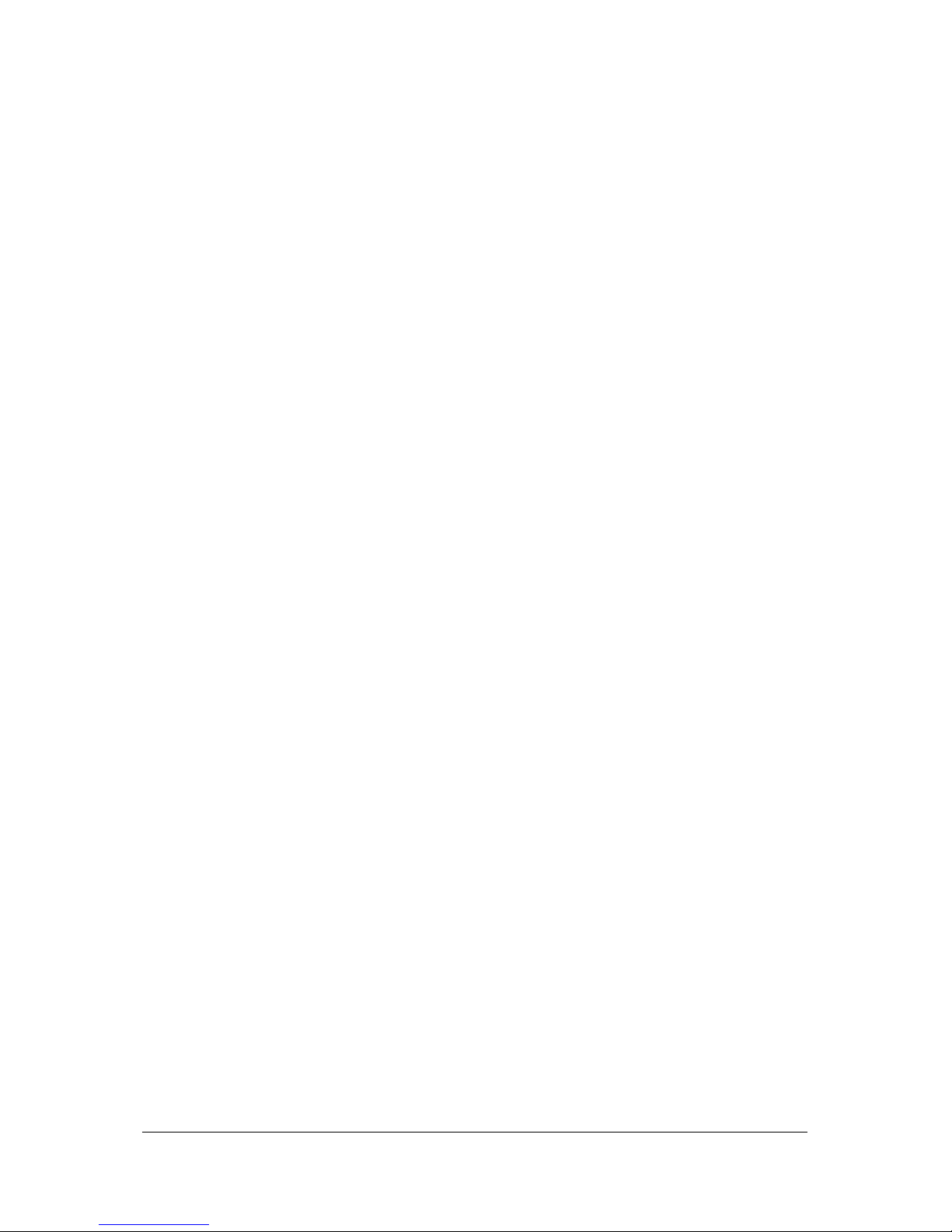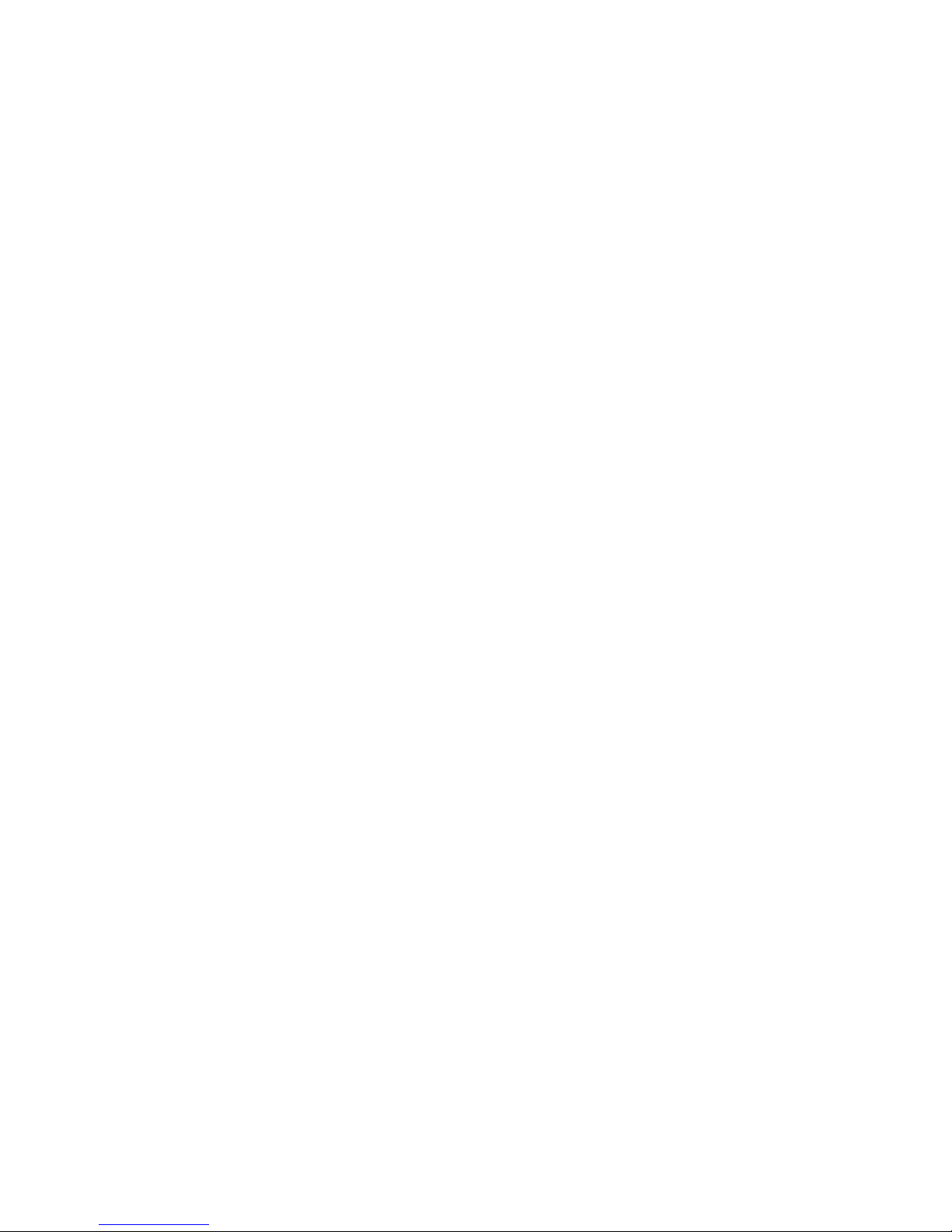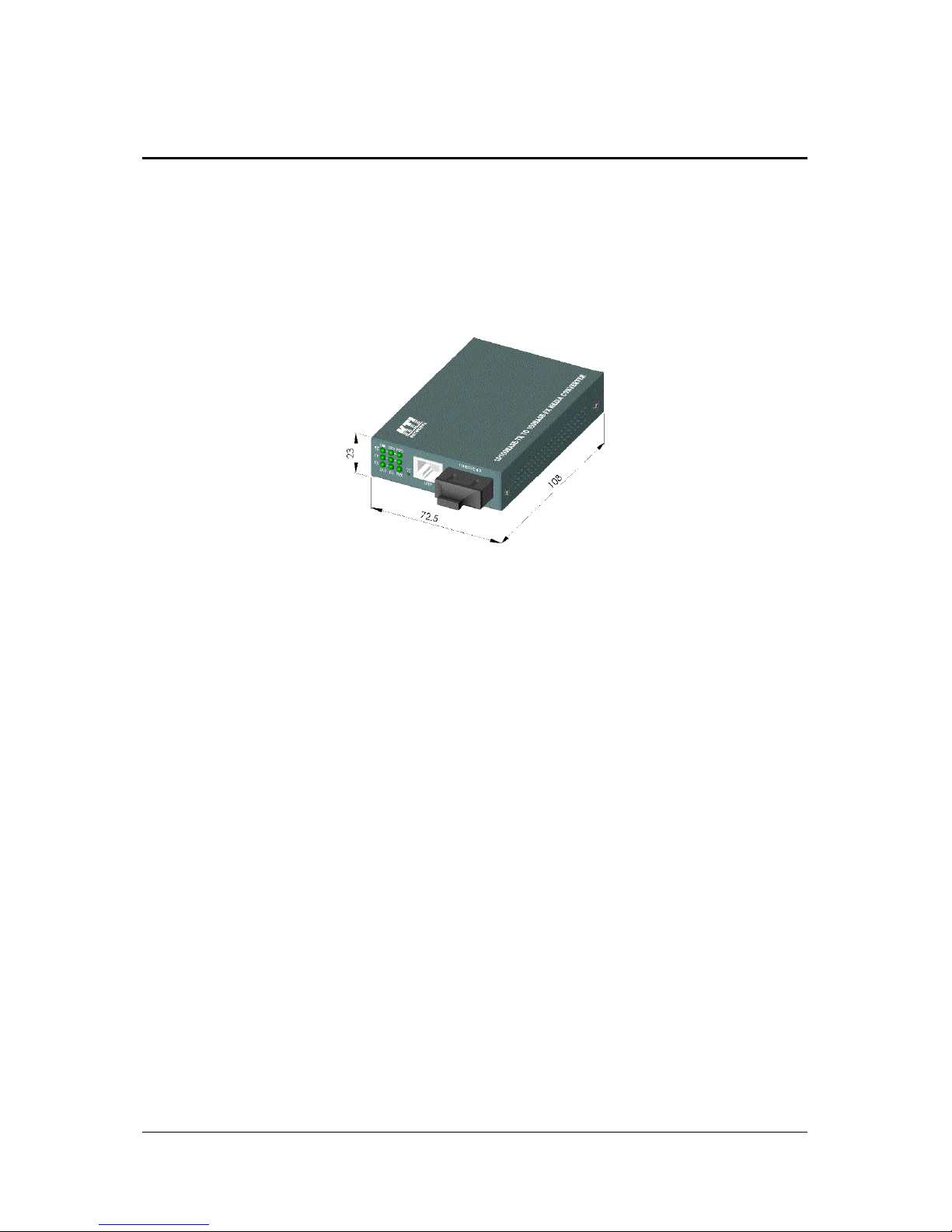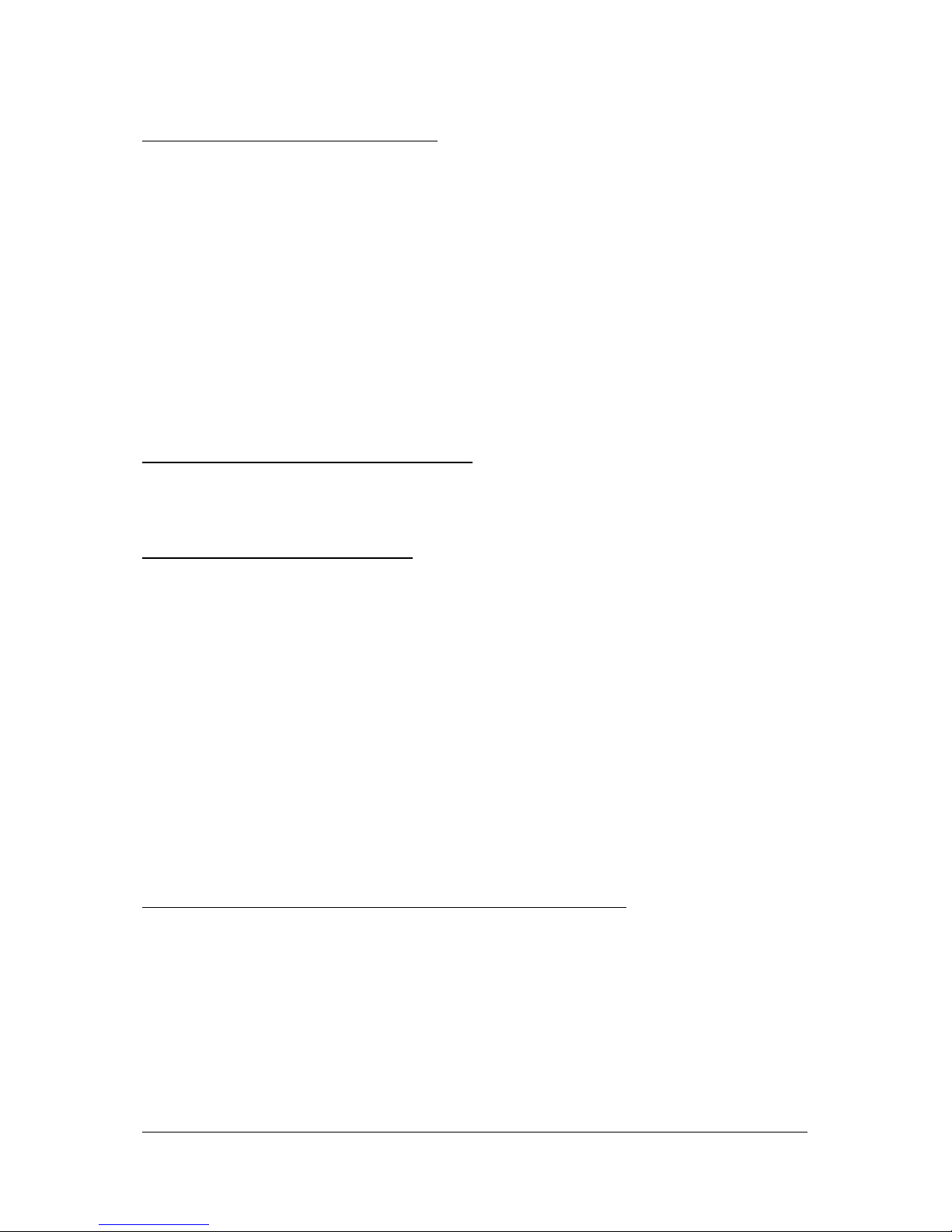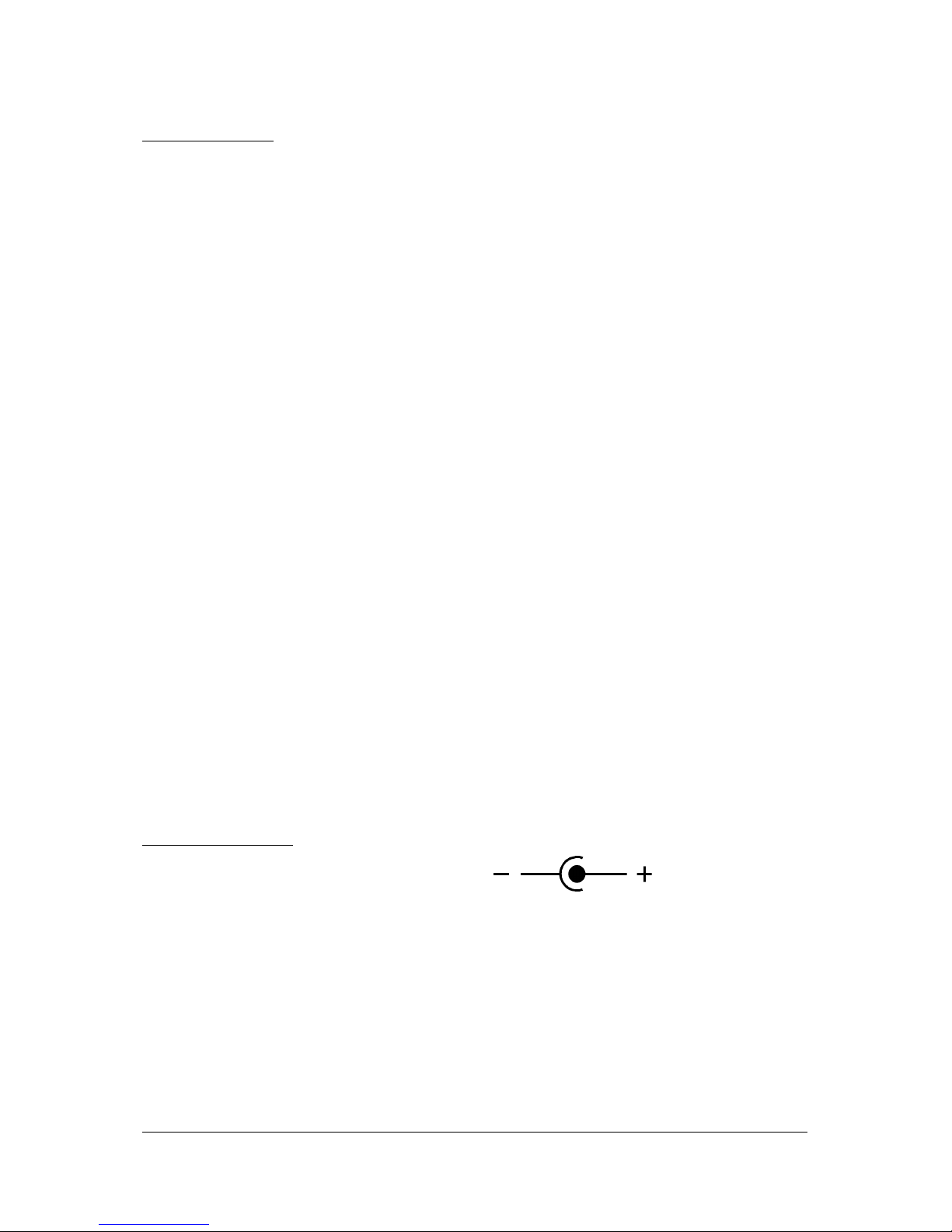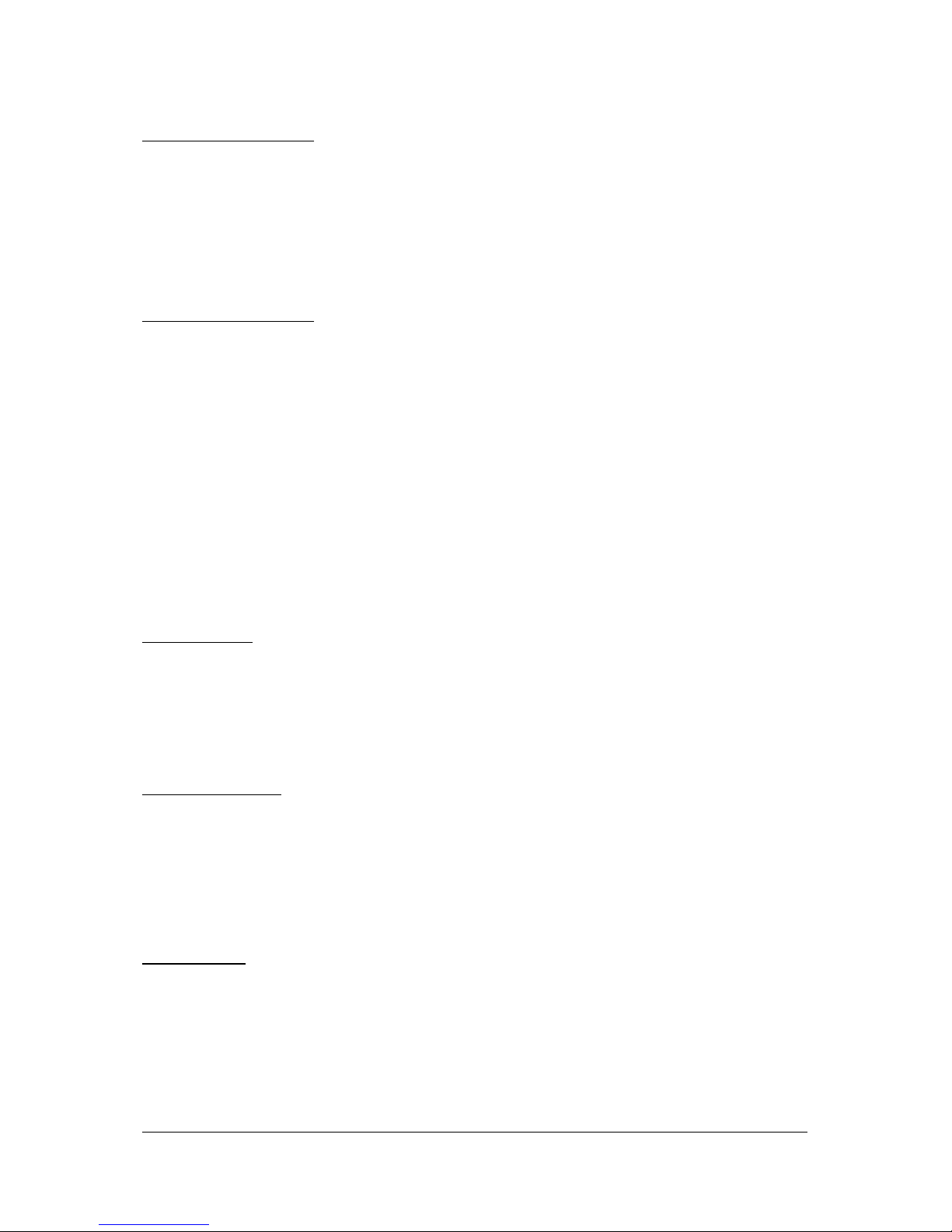-4-
Table of Contents
1. Introduction.........................................................5
1.1 Key Features ................................................................................. 5
1.2 Specifications ................................................................................ 6
1.3 Optical Specifications.................................................................. 10
1.4 Special Functions.........................................................................11
1.4.1Auto MDI/MDI-X Function ...........................................................11
1.4.2 Auto-negotiation Function..........................................................11
1.4.3 Far End Fault Function ..............................................................11
1.4.4 Link Fault Pass Through Function ........................................... 12
1.4.5 Remote TP Port Monitoring Function ....................................... 13
1.4.6 Loop Back Test Function .......................................................... 13
2. Installation.........................................................14
2.1 Unpacking .................................................................................... 14
2.2 Mounting the Device .................................................................... 14
2.3 Applying Power ............................................................................ 15
2.4 Making TP Port Connection ......................................................... 16
2.5 Making FX Port Connection ......................................................... 17
2.6 LED Indicators ............................................................................. 19
2.7 Performing Loop Back Test ......................................................... 20
3. Optional Configuration Settings......................21
3.1 User Inaccessible Jumpers........................................................ 21
3.1.1 Forwarding Mode Setting JP1 .................................................. 22
3.1.2 802.3x Function Setting JP2..................................................... 23
3.1.3 FXDuplex Setting JP3 .............................................................. 23
3.2 JP1-JP3 Factory Default Settings ................................................ 23