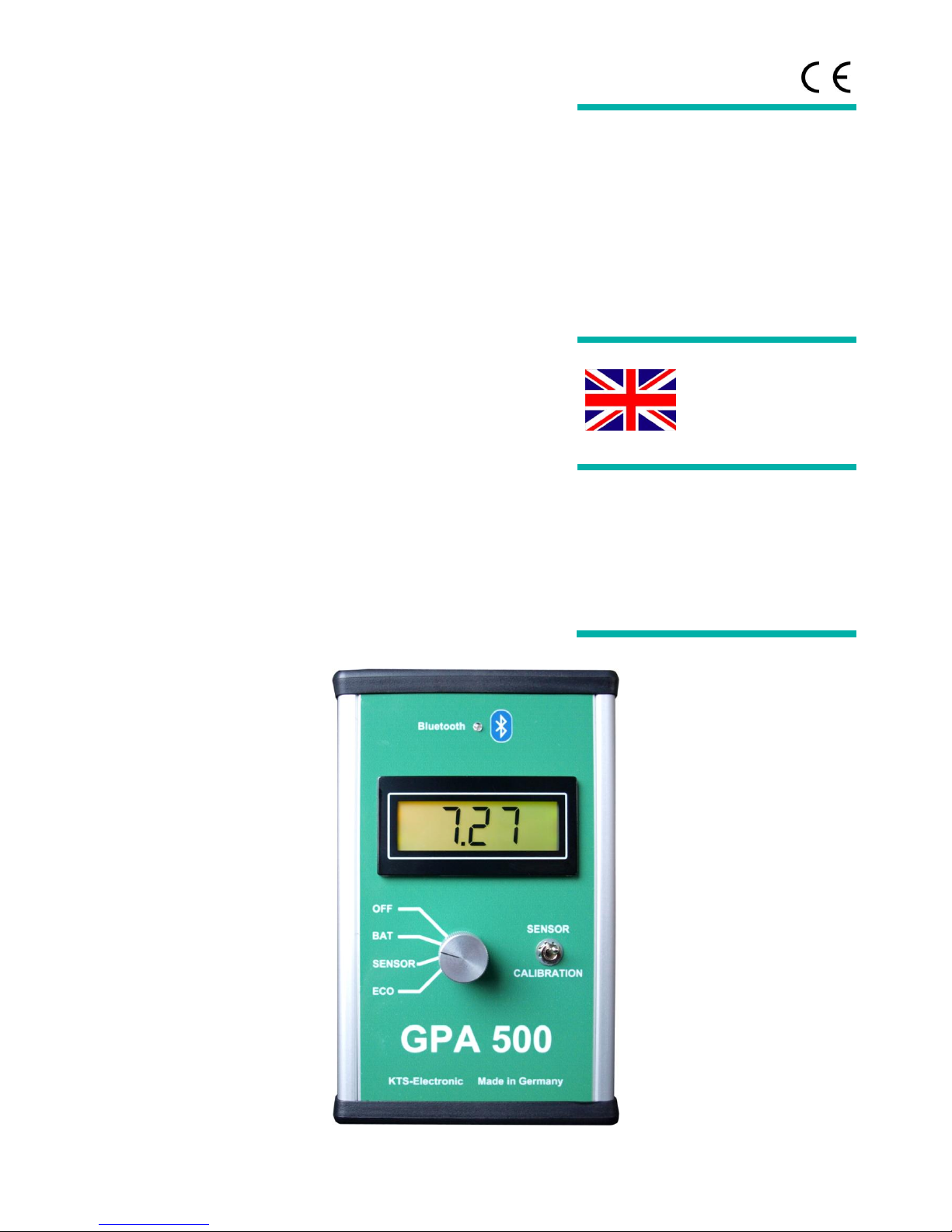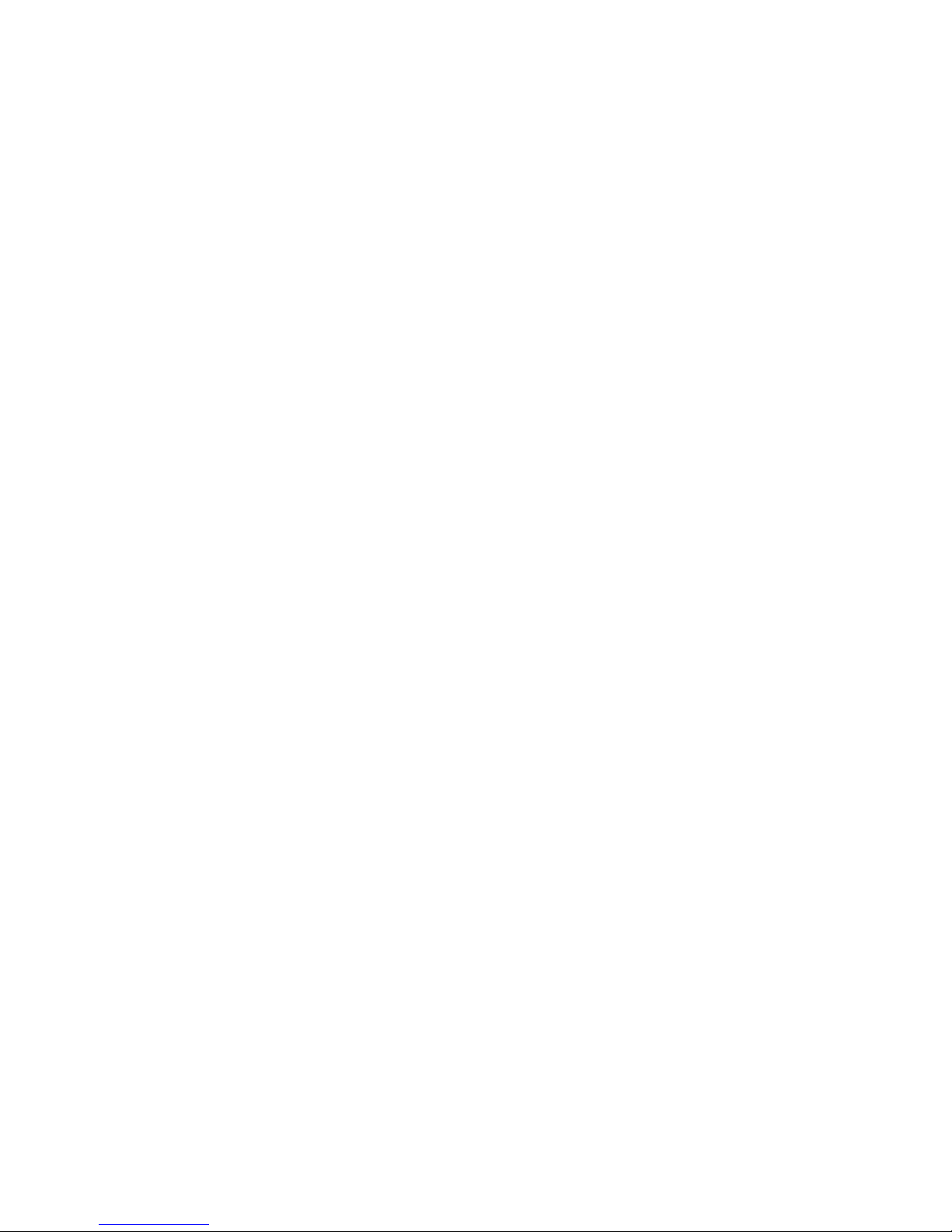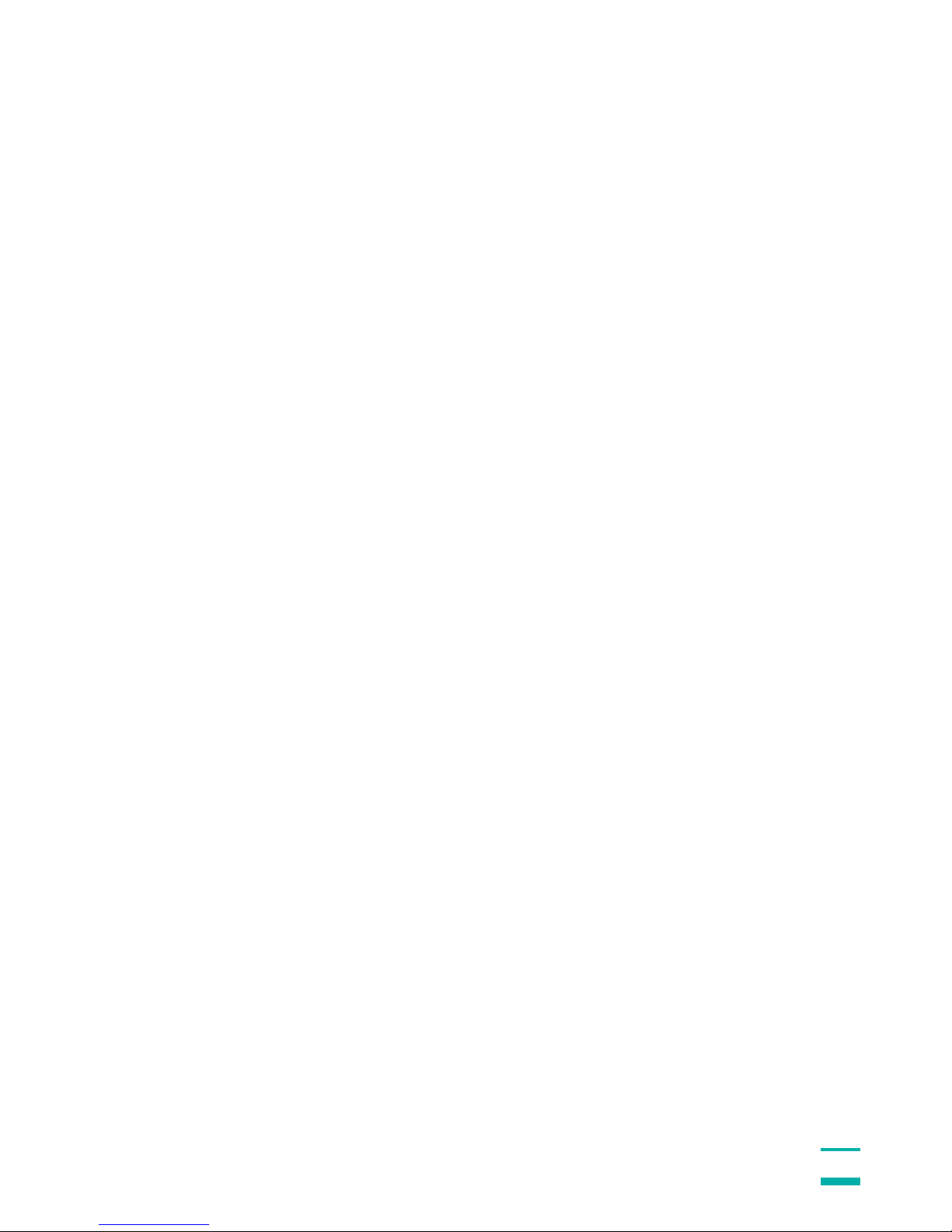KTS-Electronic GmbH & Co. KG –GPA 500
Table of content
1General guidelines.........................................................................................................4
1.1 Preface................................................................................................................4
1.2 Important details ................................................................................................4
1.3 Scope of delivery ...............................................................................................4
2Hardware operation for GPA 500..................................................................................6
2.1 Assembly of the universal probe ......................................................................6
2.2 Electronic Unit....................................................................................................7
2.3 Starting the electronic .......................................................................................8
3Start of program...........................................................................................................10
3.1 Preadjustment KTS 3 D....................................................................................10
3.1.1 Start-button........................................................................................................11
3.1.2 Completion of measurement ..............................................................................11
3.1.3 Transfer of measurement data...........................................................................11
3.1.4 3D presentation..................................................................................................11
3.2 Search process (measurements)....................................................................12
3.2.1 Search in one direction.......................................................................................12
3.2.2 Search in counter direction.................................................................................13
4Program operations.....................................................................................................13
4.1 Main window.....................................................................................................13
4.1.1 Toolbar...............................................................................................................14
4.1.2 Display range.....................................................................................................14
4.2 Menu bar...........................................................................................................14
4.2.1 Data menu .........................................................................................................14
4.2.2 Display menu .....................................................................................................14
4.2.3 Options menu.....................................................................................................14
4.2.4 Info menu...........................................................................................................14
4.3 Options window ...............................................................................................15
4.3.1 Paths..................................................................................................................15
4.3.2 Colors and coordinates ......................................................................................15
4.3.3 Languages.........................................................................................................16
4.3.4 Serial Interface...................................................................................................16
5Data recordings............................................................................................................17
5.1 Modulation before data recording...................................................................17
5.1.1 Display during data recording.............................................................................17
5.1.2 Display after completion of data recording..........................................................18
5.2 Display alternatives..........................................................................................18
5.2.1 Proportional or square display............................................................................18
5.2.2 Data presentation - absolute or relative..............................................................18
6Search process............................................................................................................19
6.1 Search with the universal probe .....................................................................19
6.2 Live mode.........................................................................................................20
6.3 3D-search mode...............................................................................................20
6.4 Rechargeable battery and charger..................................................................21