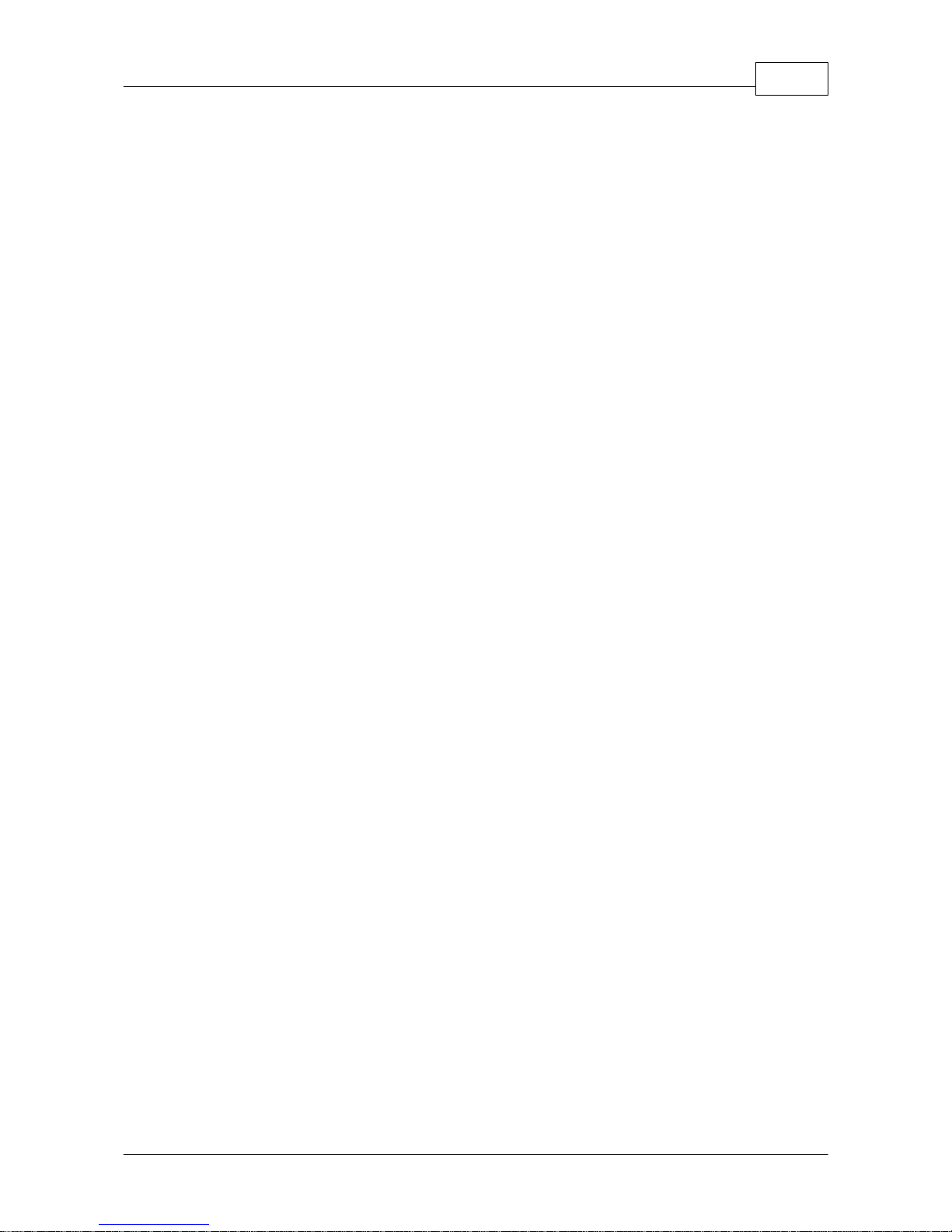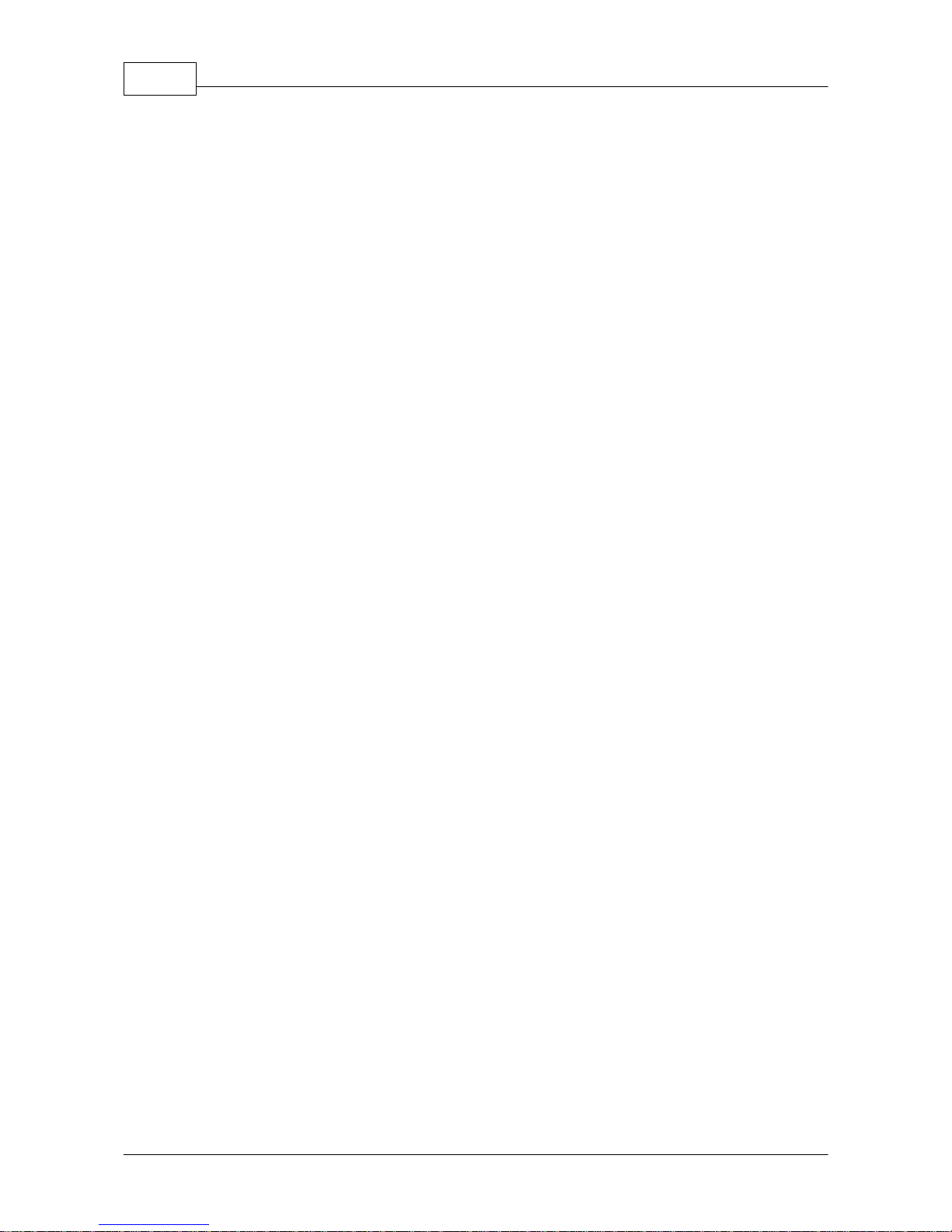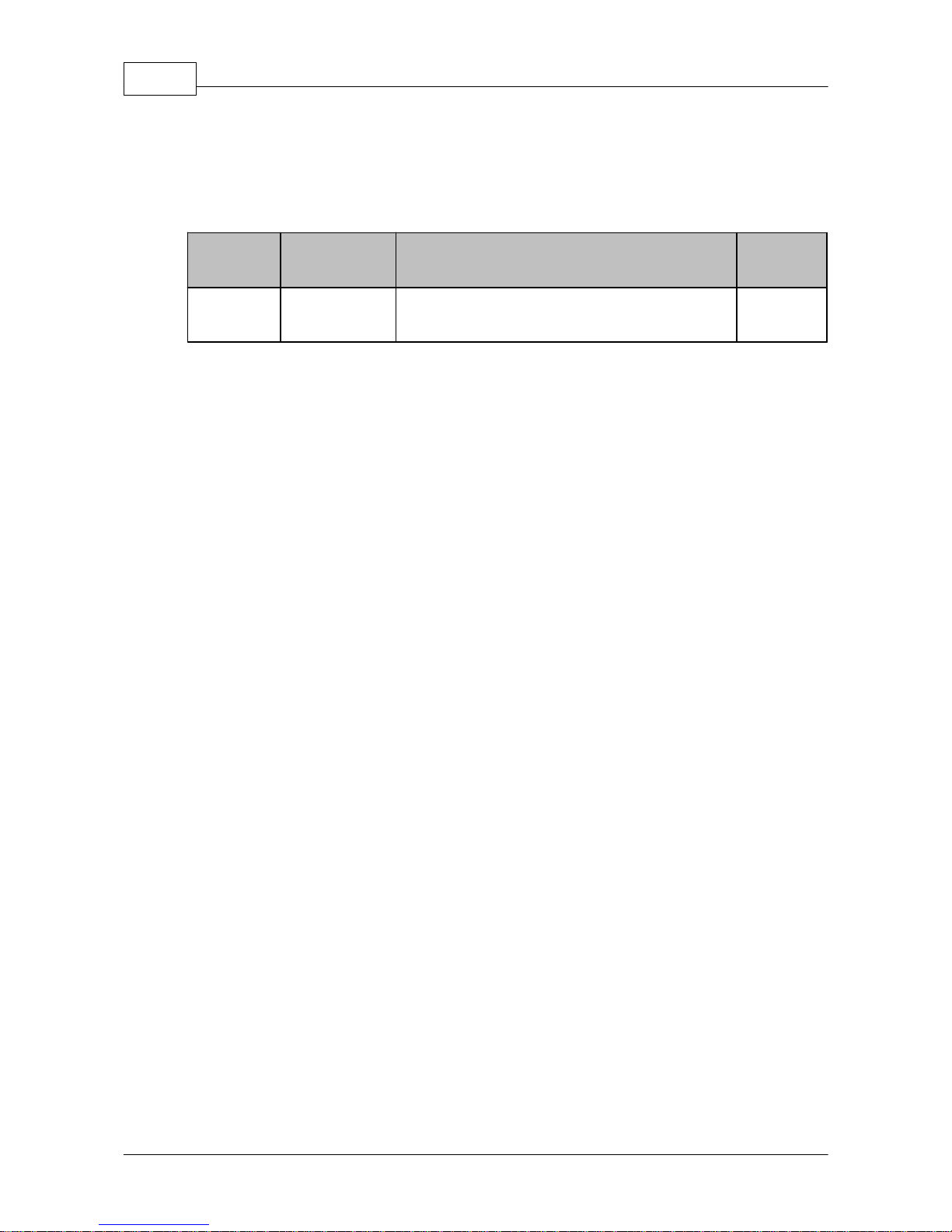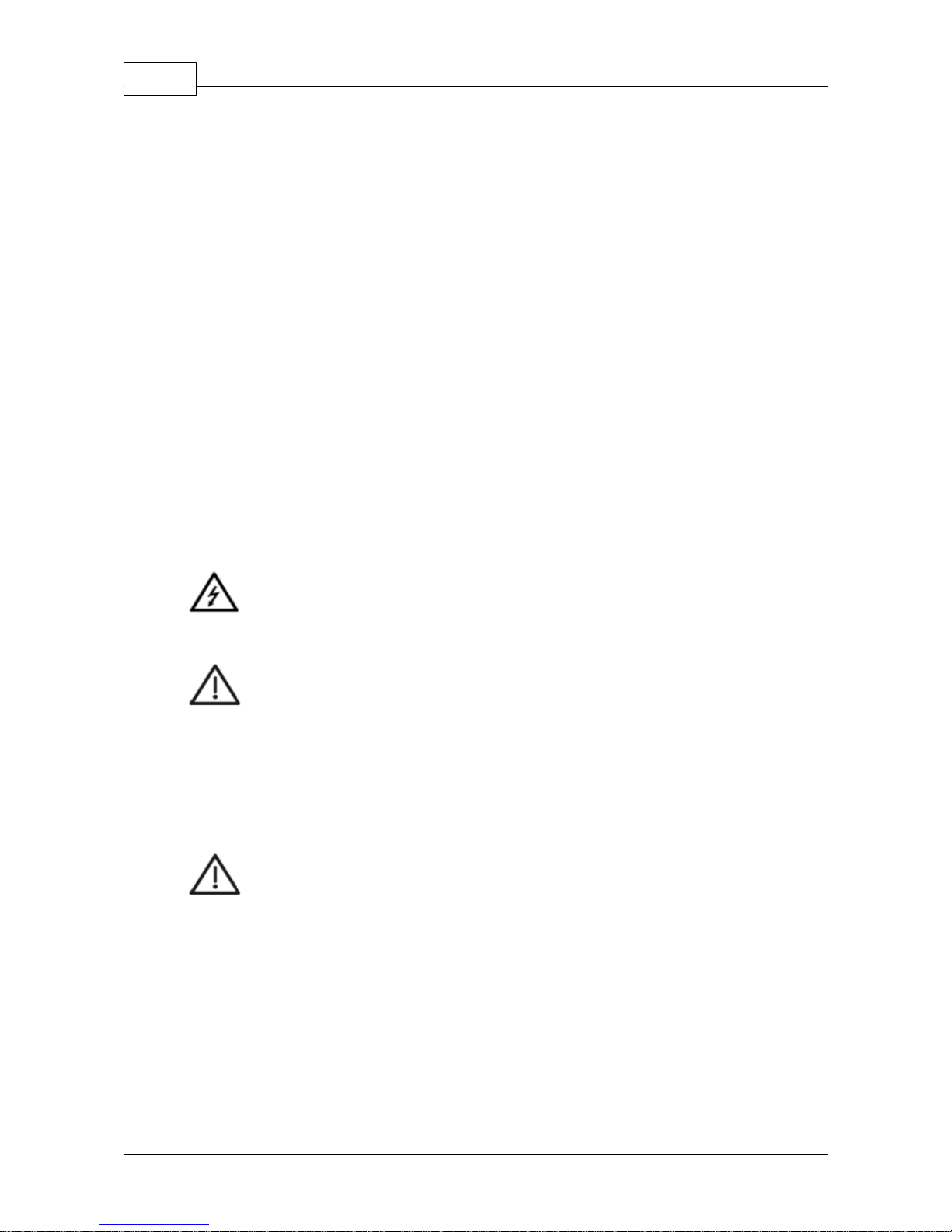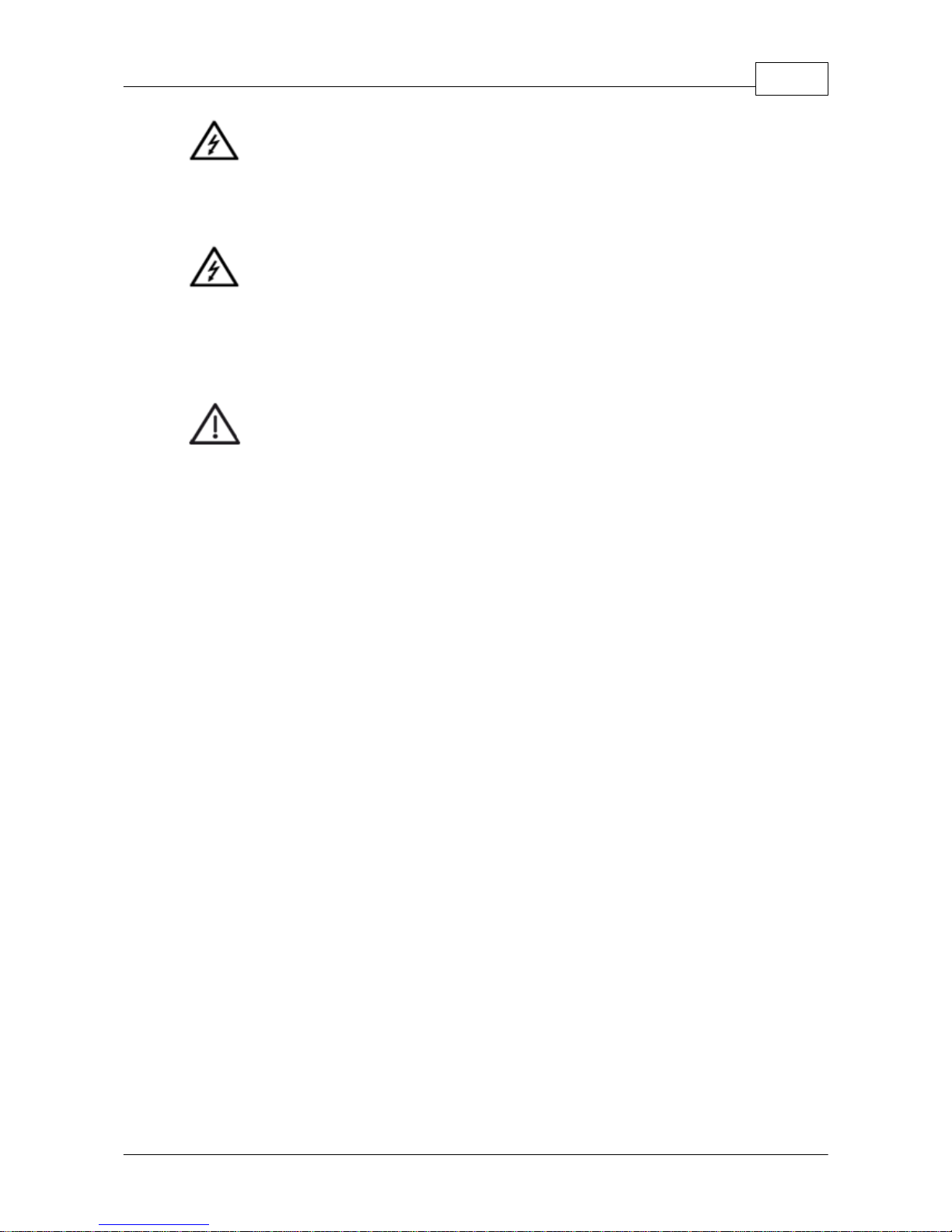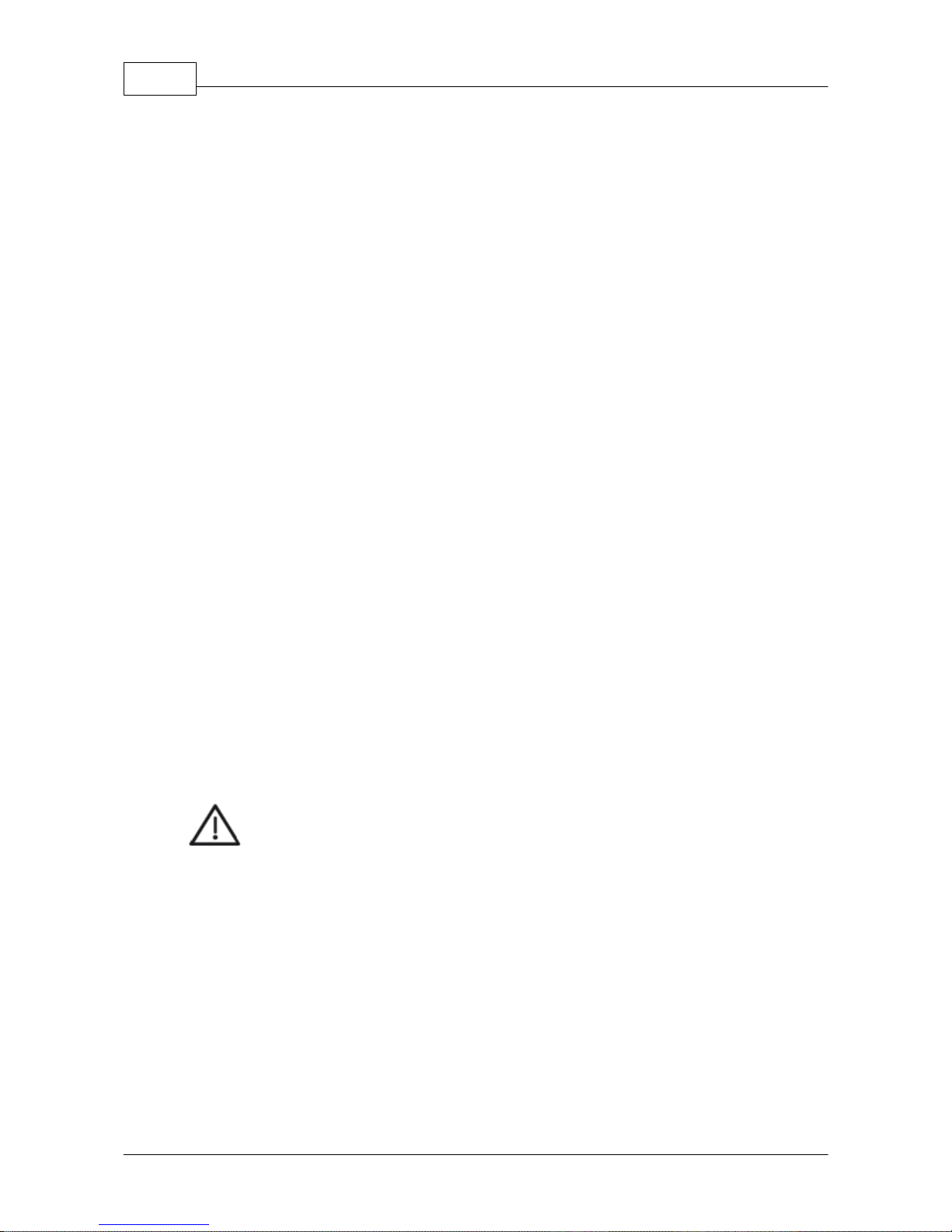cara Print 4.0 Instructions for Use
4
W18519_REF_66069095_11_BA_GB_caraPrint4.0_V02
© 2017 Kulzer GmbH
.................................................................................................................................. 228.1 Safety Features
.................................................................................................................................. 228.2 Operational Safety Features
9cara Print 4.0 On-Board Application Print Manual 23
.................................................................................................................................. 239.1 Introduction
.................................................................................................................................. 239.2 Icon Definition
.................................................................................................................................. 239.3 Language Selection – Initial
.................................................................................................................................. 249.4 Primary Menu
.................................................................................................................................. 249.5 Connecting to a Network
.............................................................................................................................. 24Wi-Fi/Ethernet Selection9.5.1
.............................................................................................................................. 24Advanced Ethernet Network Connection9.5.2
.............................................................................................................................. 25Advanced Wi-Fi Network Connection9.5.3
.................................................................................................................................. 269.6 Adding a Print Object Via USB Device
.................................................................................................................................. 269.7 Build Chamber Components
.................................................................................................................................. 279.8 Inserting and Positioning Print Vat
.................................................................................................................................. 279.9 Inserting and Securing Print Table
.................................................................................................................................. 289.10 Printing an Object
.............................................................................................................................. 28Print Library9.10.1
.............................................................................................................................. 29Material and Quality9.10.2
.............................................................................................................................. 29Prepare for Printing9.10.3
.............................................................................................................................. 29Printing9.10.4
.................................................................................................................................. 309.11 Removing the Print Table and Printed Object from the Printer
.................................................................................................................................. 319.12 Removing the Printed Object from the Print Table
.................................................................................................................................. 319.13 Changing Printer Name
.................................................................................................................................. 319.14 Changing Printer Language
.................................................................................................................................. 329.15 Password Protecting the Printer
.................................................................................................................................. 329.16 Factory Reset
10 cara Print CAM Desktop Application – Print Manager 32
.................................................................................................................................. 3210.1 Introduction
.................................................................................................................................. 3210.2 Initial Printer Set-Up
.............................................................................................................................. 33Automatic Connection10.2.1
.............................................................................................................................. 33Manual Connection10.2.2
.................................................................................................................................. 3310.3 Opening an Existing Print File
.................................................................................................................................. 3410.4 Transferring a Print File to a Printer
.............................................................................................................................. 34Transfer Via USB Device10.4.1
.............................................................................................................................. 34Transfer Via Network Connection10.4.2
.................................................................................................................................. 3410.5 Firmware Updates for cara Print 4.0
.............................................................................................................................. 35Firmware Update Via USB Device10.5.1
.............................................................................................................................. 35Firmware Update Via Network Connection10.5.2
11 cara Print CAM Desktop Application – Print Editor 36