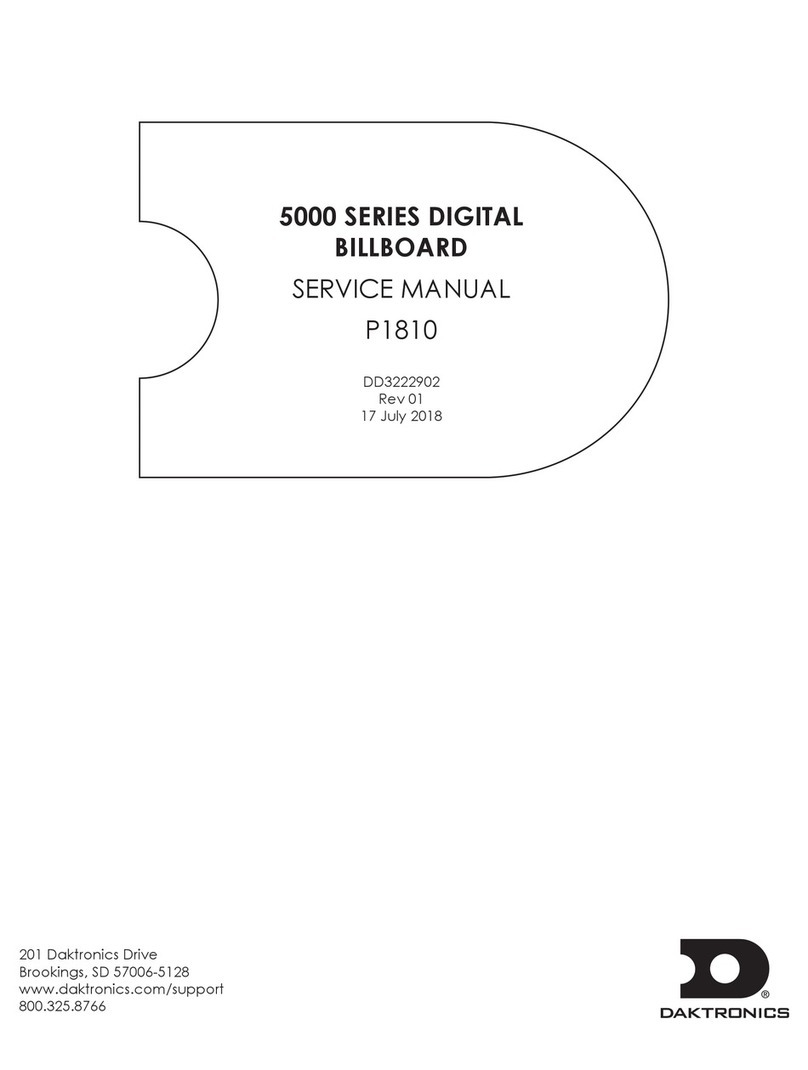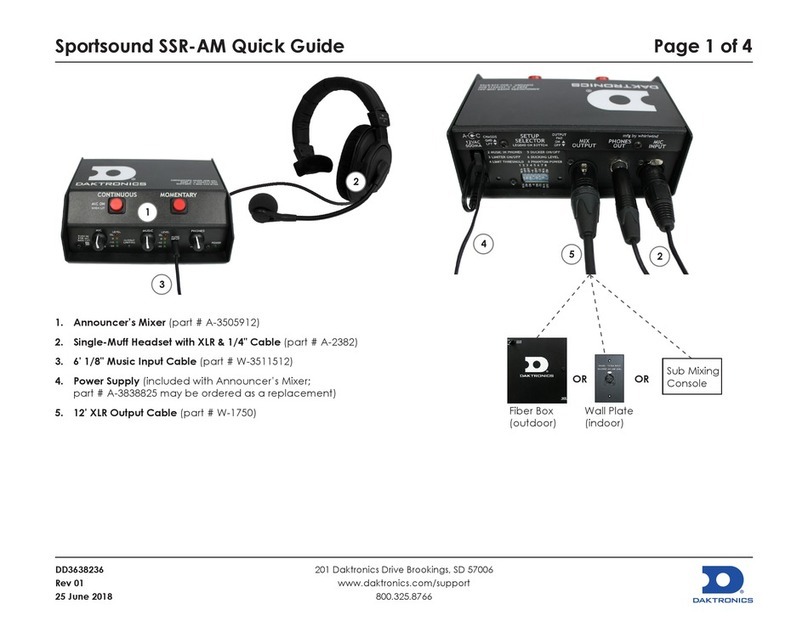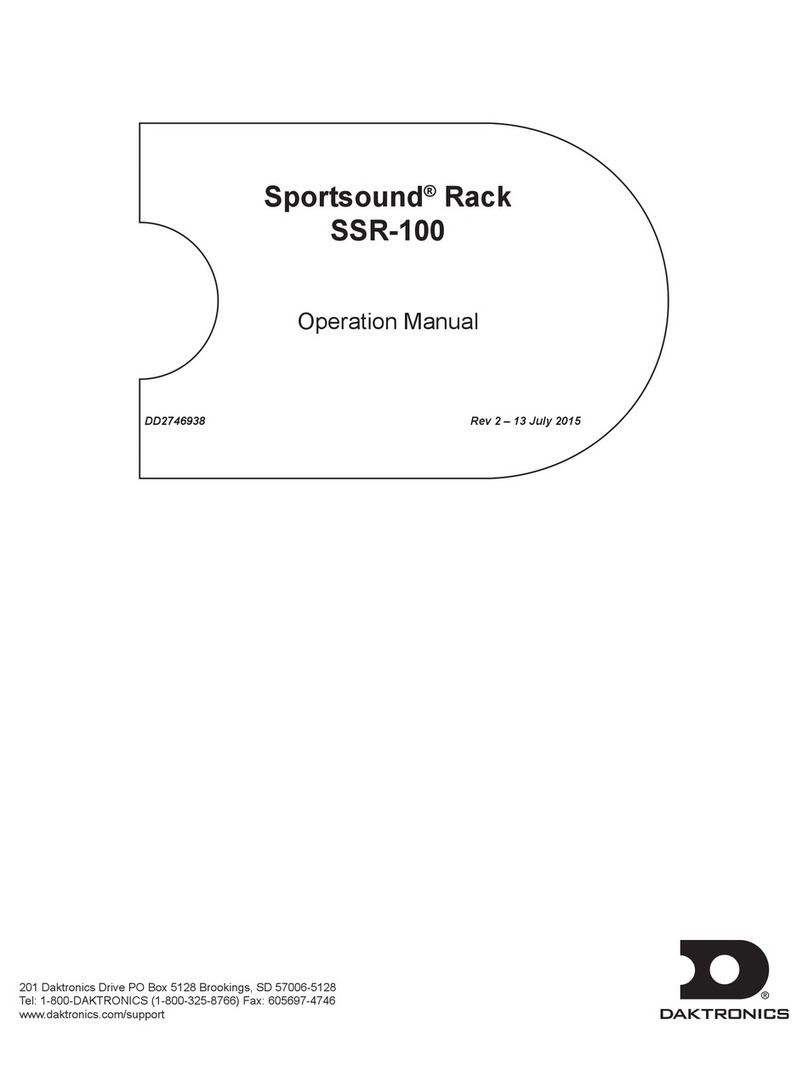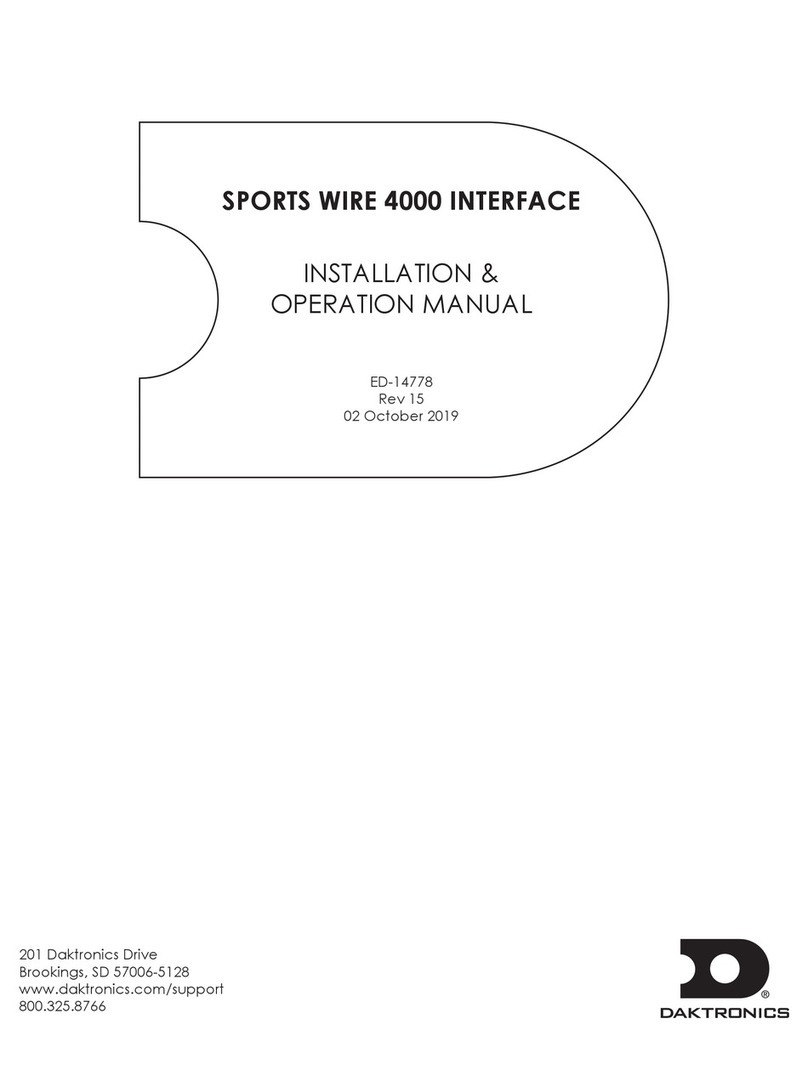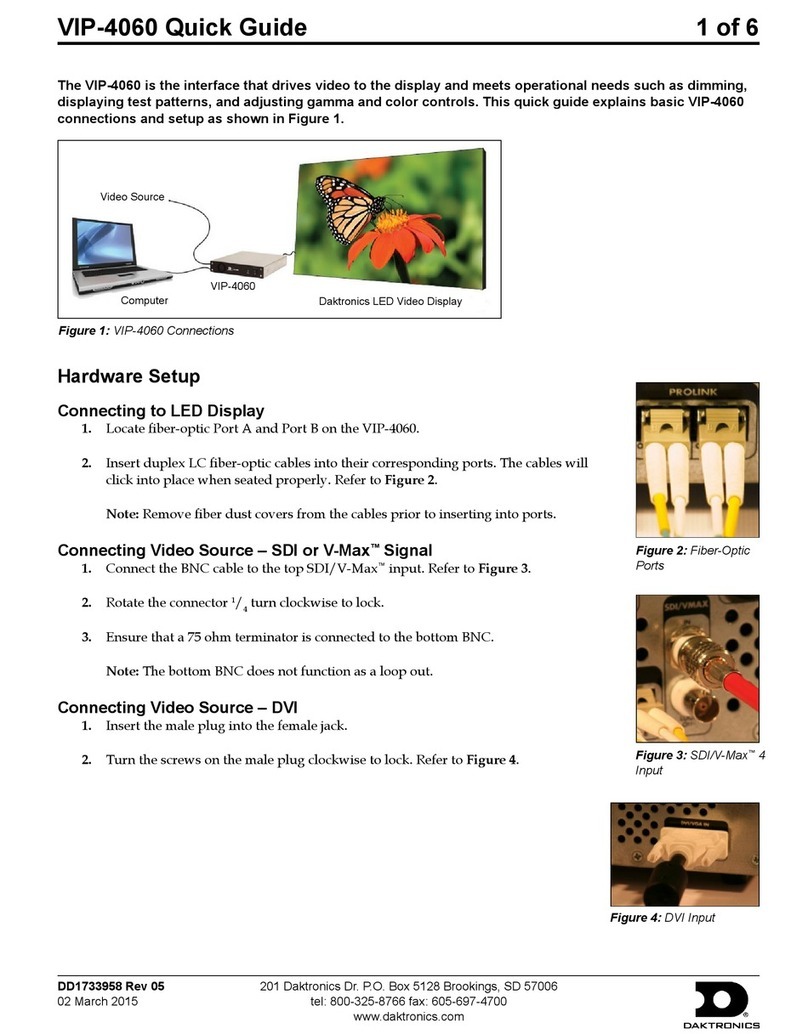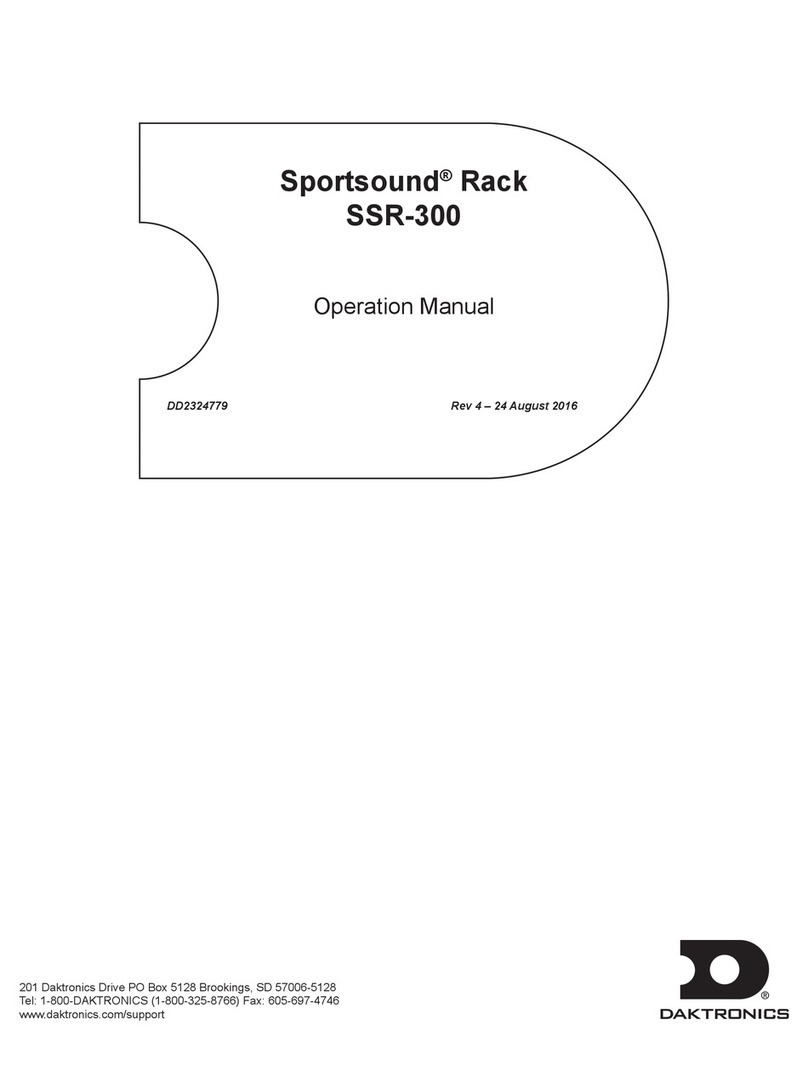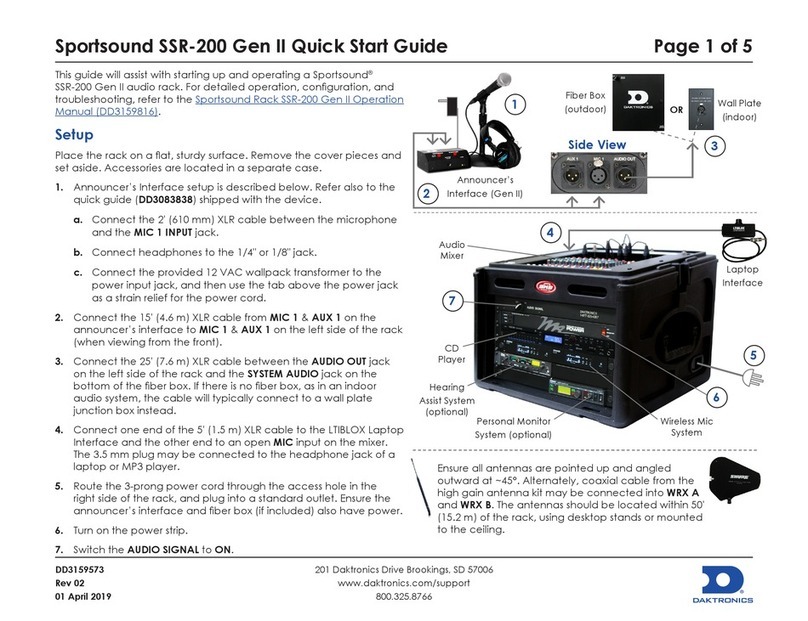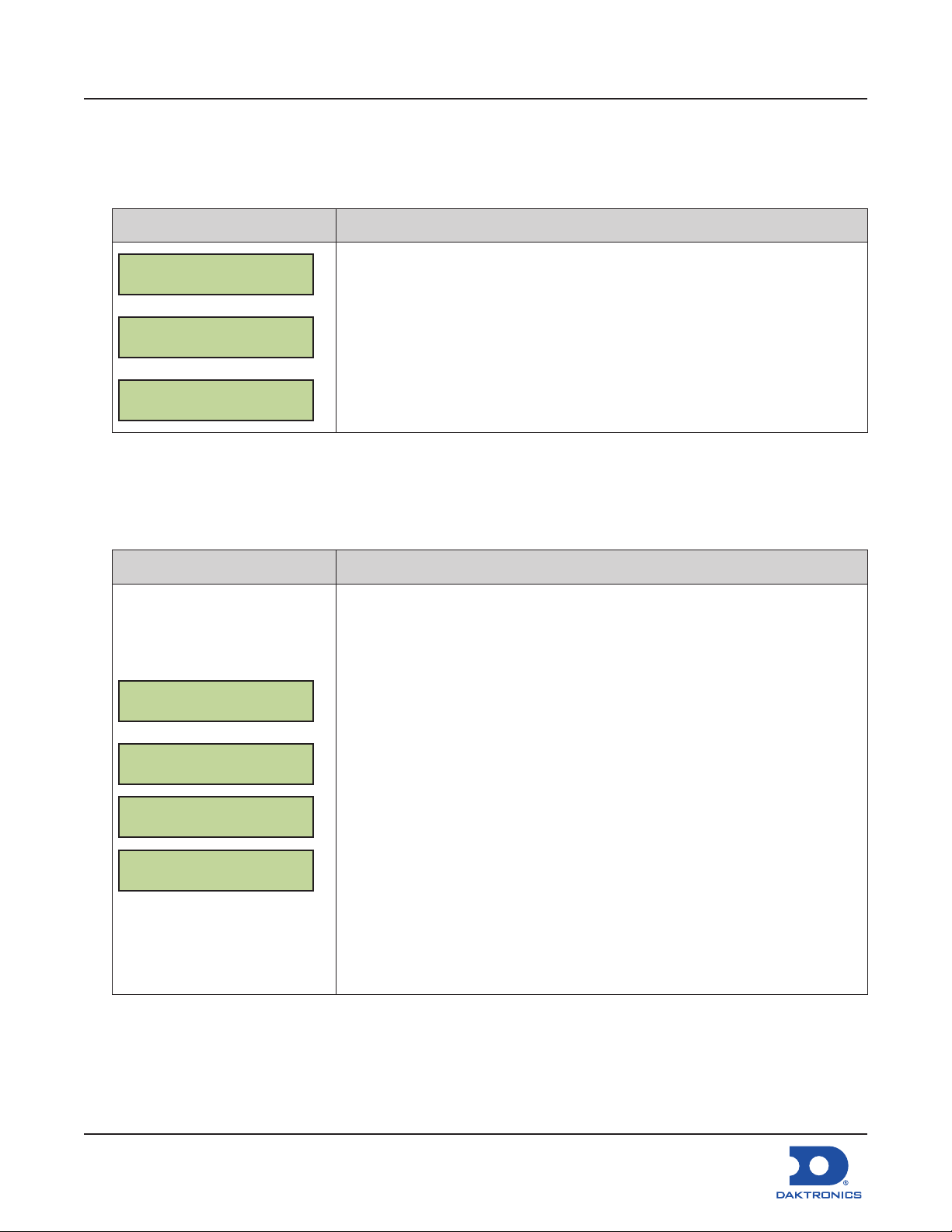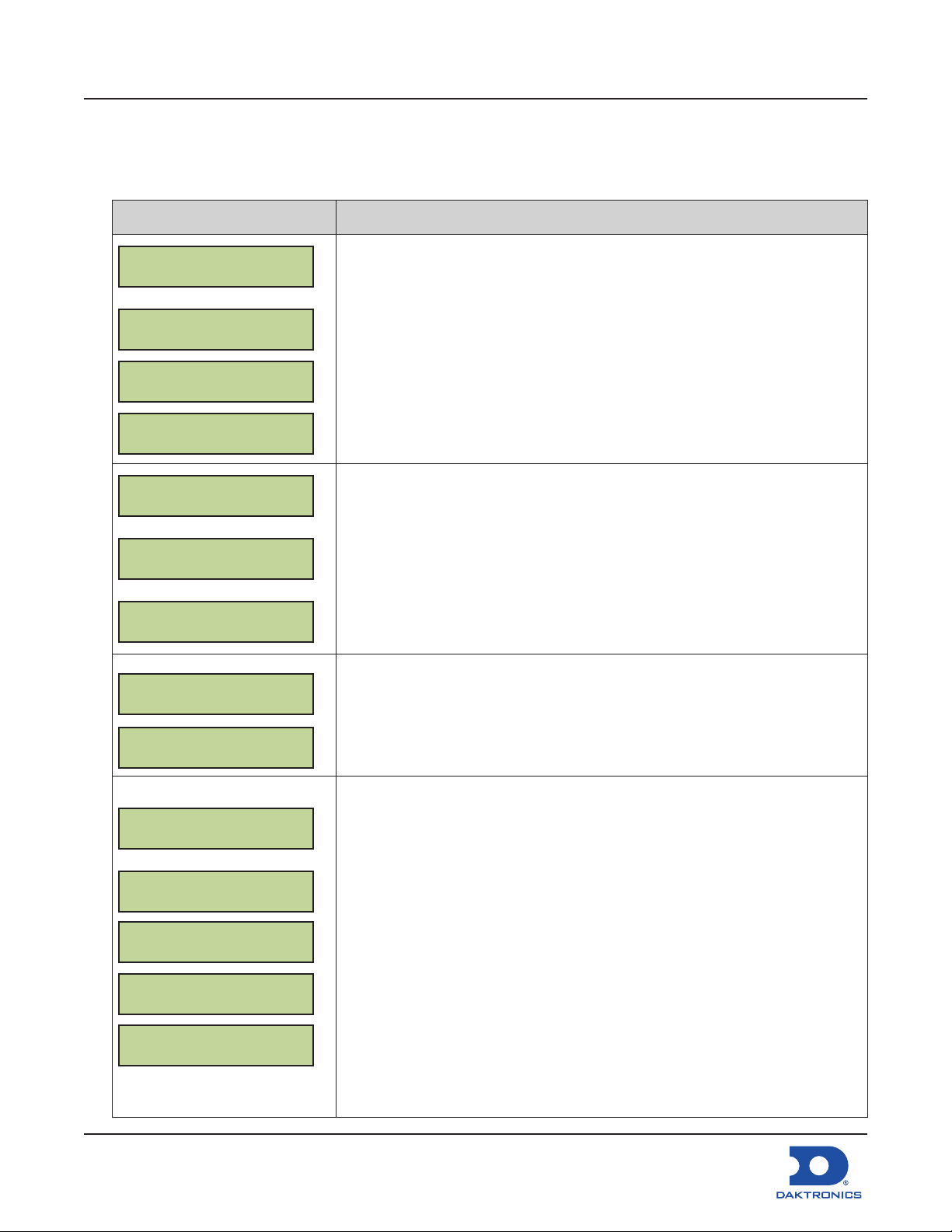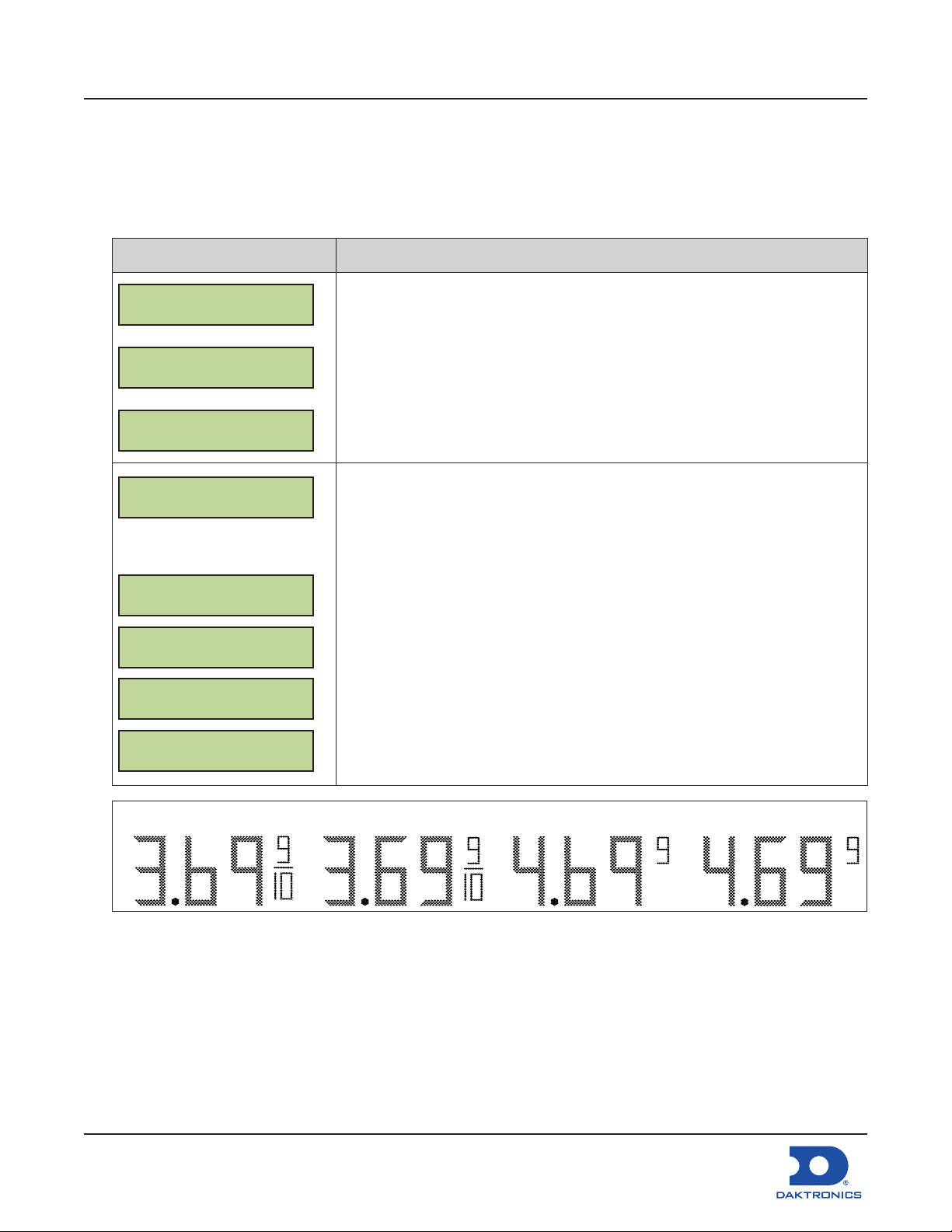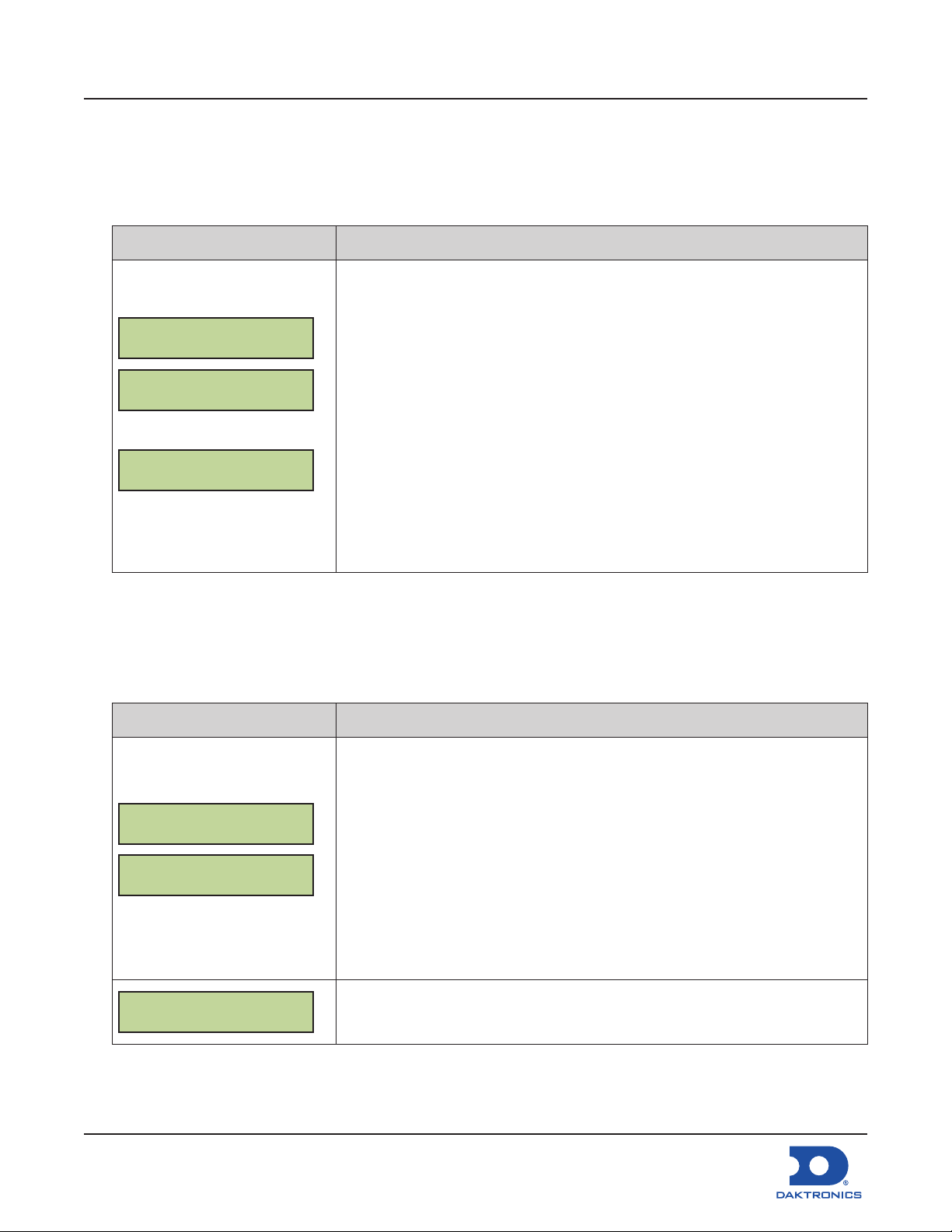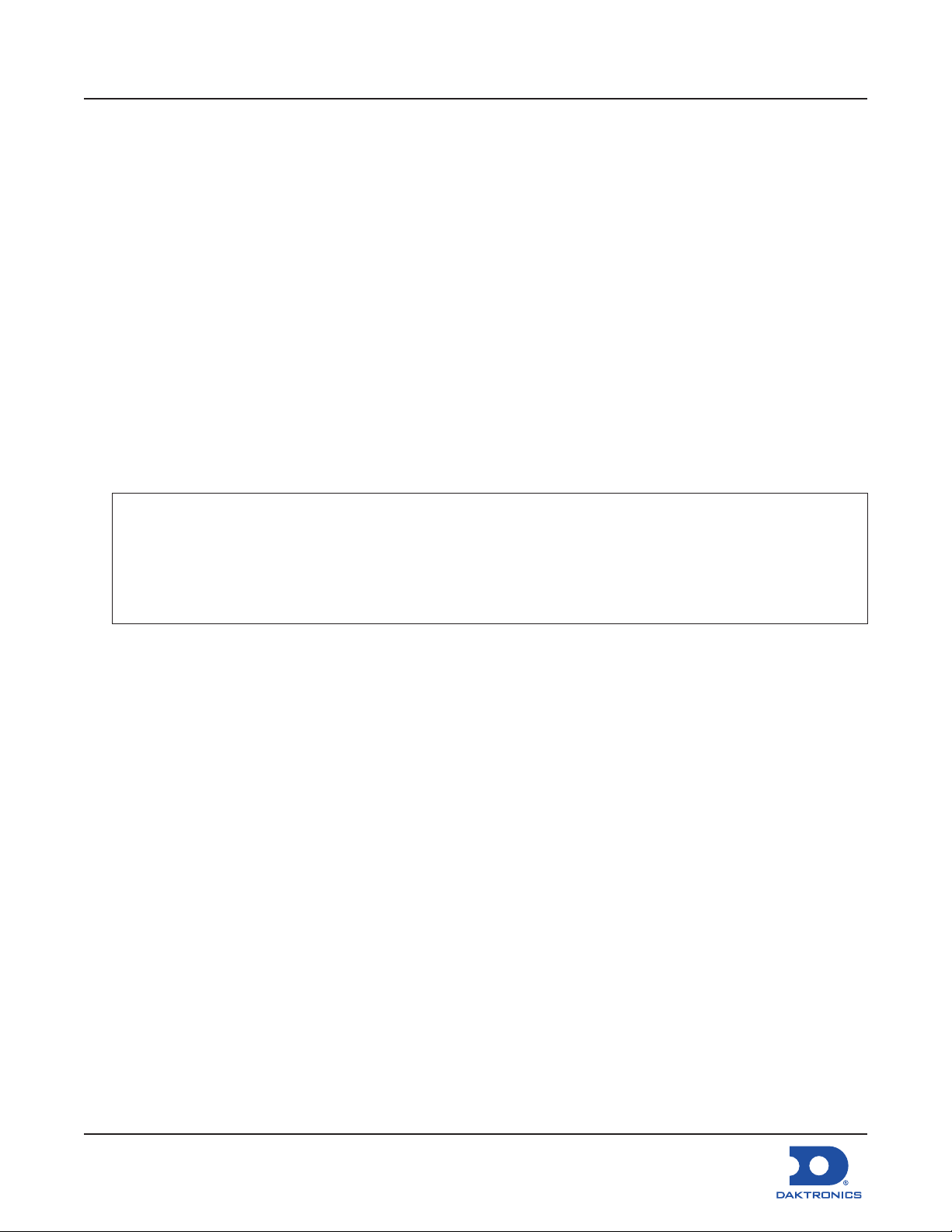Conguring the DM-100 Gen III for Gilbarco
G-Site/Passport Interface Quick Guide
DD2294804
Rev 04
05 October 2021
201 Daktronics Drive
Brookings, SD 57006-5128
www.daktronics.com/support
800.325.8766
Page 9 of 10
The following prompt is shown for both MANUAL and AUTOMATIC dimming selections:
LCD Screen Action/Information Shown
INTENSITY XX {}
ENTER TO SET
XX – Current intensity (2-64)
Max Intensity – 64
Press the Up and Down Arrow keys to modify the display’s current intensity.
Note: The DM-100 must be communicating with the display.
Press ENTER to accept this intensity.
When manual dimming mode is selected, this is the display’s new intensity.
When automatic dimming mode is selected, the display illuminates in full-
bright mode, which is the maximum intensity level.
Set Petroleum Prices
Each line automatically updates when the price is changed in the PoS system. The following error
appears when attempting to edit prices that are congured for PoS control:
LCD Screen Action/Information Shown
THIS PRICE POS
CTRLD. OVERRIDE?
To manually edit the price, press ENTER.
To cancel, press CLEAR.
Update the Display
1. After connecting to the display with the handheld controller, press UPDATE DISPLAY to show the new
sequence on the display.
2. This button also allows for a preview of the new sequence on the LCD.
Multi-Pylon Troubleshooting Steps
Complete the following steps – that may correct communication errors – before calling service/support:
1. Locate the breaker panel for each pylon.
2. Power down each pylon (in no particular order).
3. Power down control equipment.
4. Verify all equipment is powered off.
5. Power up all pylons while DM-100 remains off.
Note: To ensure proper addressing, the pylon with communications tied to it (Host) should be
powered up last. The additional pylons (Clients) are to be powered up rst and in any order.
6. Allow about 30 seconds for the pylons to boot up.
7. Power up the DM-100 handheld controller.
Note: Do not press any buttons on the DM-100 while displays and controller are booting up.
8. Allow time for DM-100 to boot up and initialize all pylons.
a. About 1 minute for each wirelessly connected pylon
b. About 1 minute total for a direct-wired pylon system