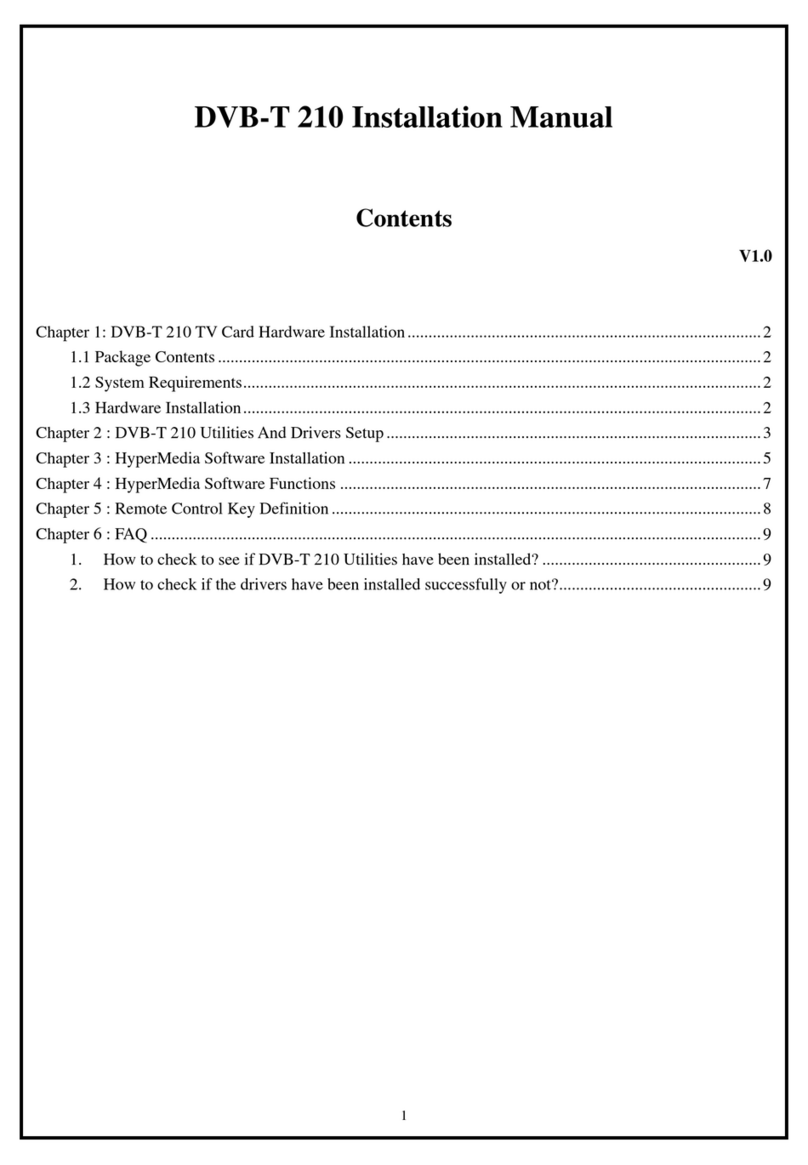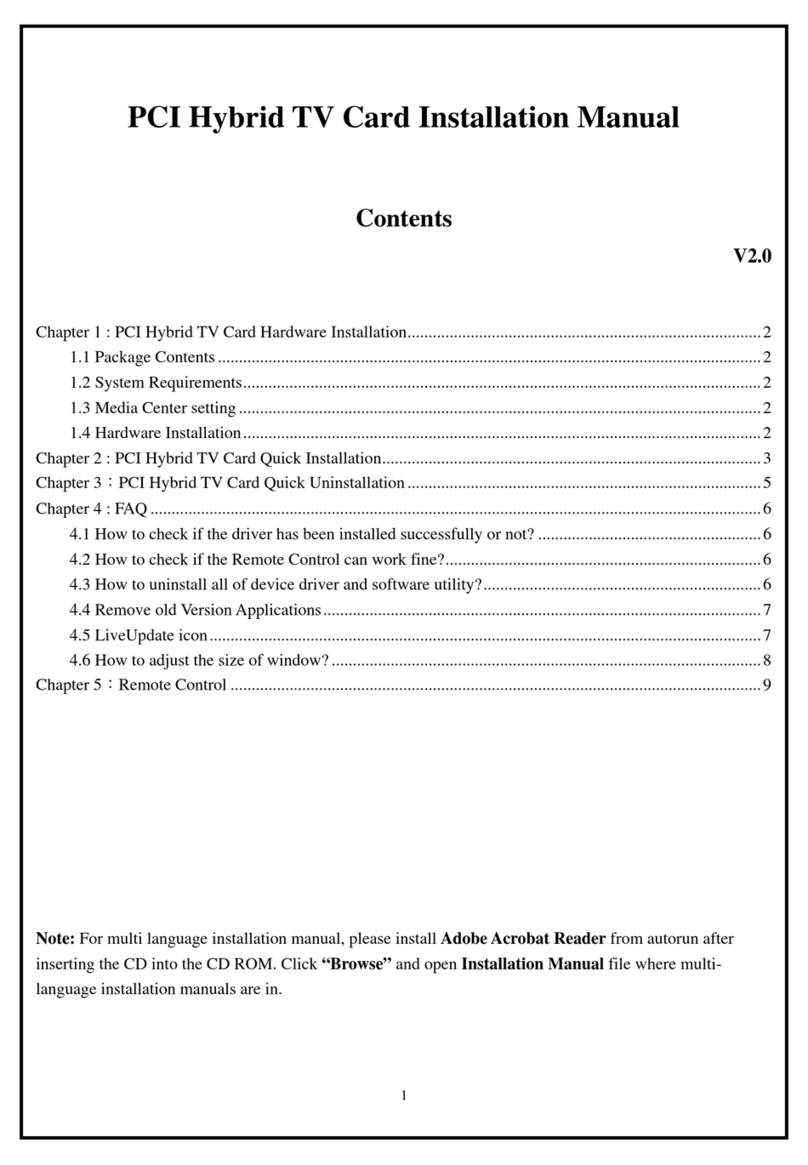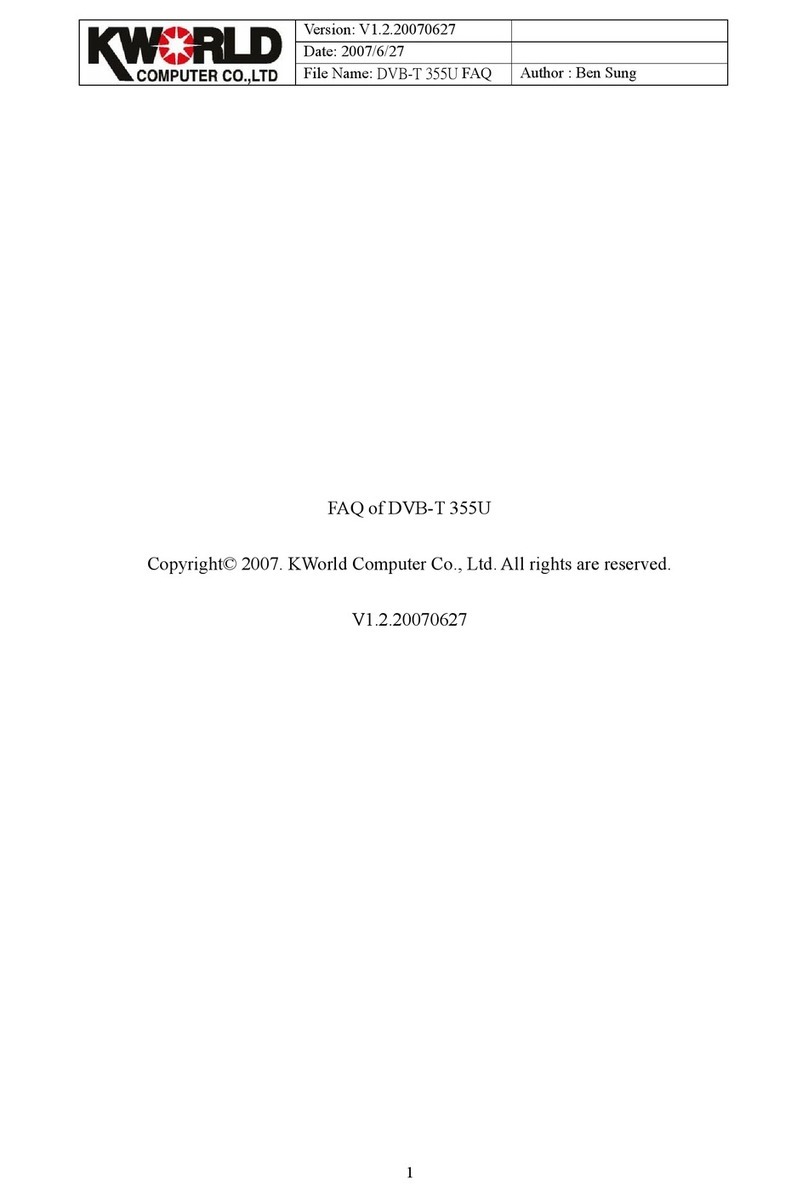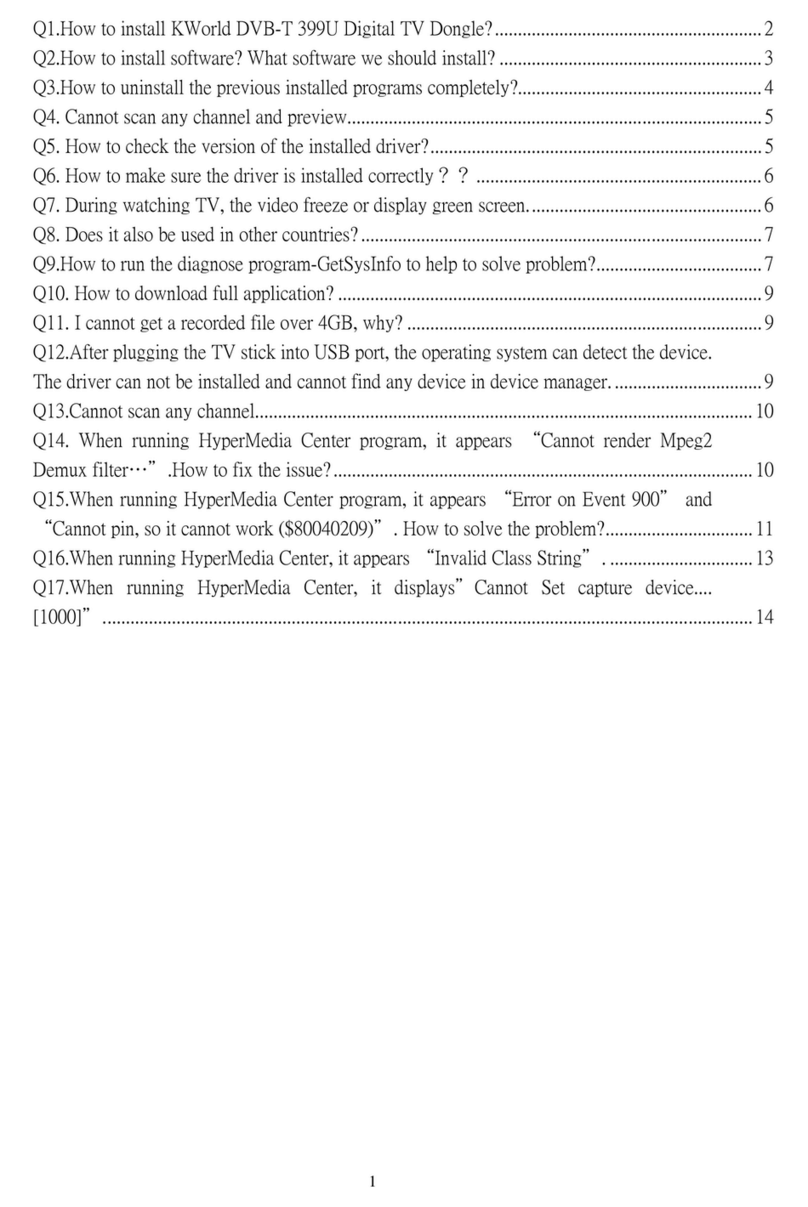1
DVB-T PE360 Installation Manual
Contents
V1.0
Chapter 1 : DVB-T PE360 TV Card Hardware Installation ..............................................................................2
1.1 Package Contents.................................................................................................................................2
1.2 System Requirements...........................................................................................................................2
1.3 Hardware Installation...........................................................................................................................3
Chapter 2 : DVB-T PE360 Quick Installation...................................................................................................4
2.1 The Driver Installation of DVB-T PE360............................................................................................4
2.2 HyperMedia Application Installation...................................................................................................5
2.3 The Remote Installation of DVB-T PE360..........................................................................................6
Chapter 3:DVB-T PE360 Quick Uninstallation..............................................................................................7
3.1 The Driver Uninstallation of DVB-T PE360 .......................................................................................7
3.2 HyperMediaCenter Uninstallation.......................................................................................................7
3.3 The Remote Uninstallation of DVB-T PE360 .....................................................................................8
Chapter 4 : FAQ.................................................................................................................................................9
4.1 How to check if the driver has been installed successfully or not? ...........................................9
4.2 How to check if the Remote Control can work fine?.................................................................9
4.3 How to uninstall all of device driver and software utility?......................................................10
4.4 Why does the inputted video stop and HyperMediaCenter makes no response? ....................10
Chapter 5:Remote Control ............................................................................................................................11
Note: For multi language installation manual, please install Adobe Acrobat Reader from autorun after
inserting the CD into the CD ROM. Click “Browse” and open Installation Manual file where multi-
language installation manuals are in.