KWorld DVB-S 100 Installation guide
Other KWorld Computer Hardware manuals
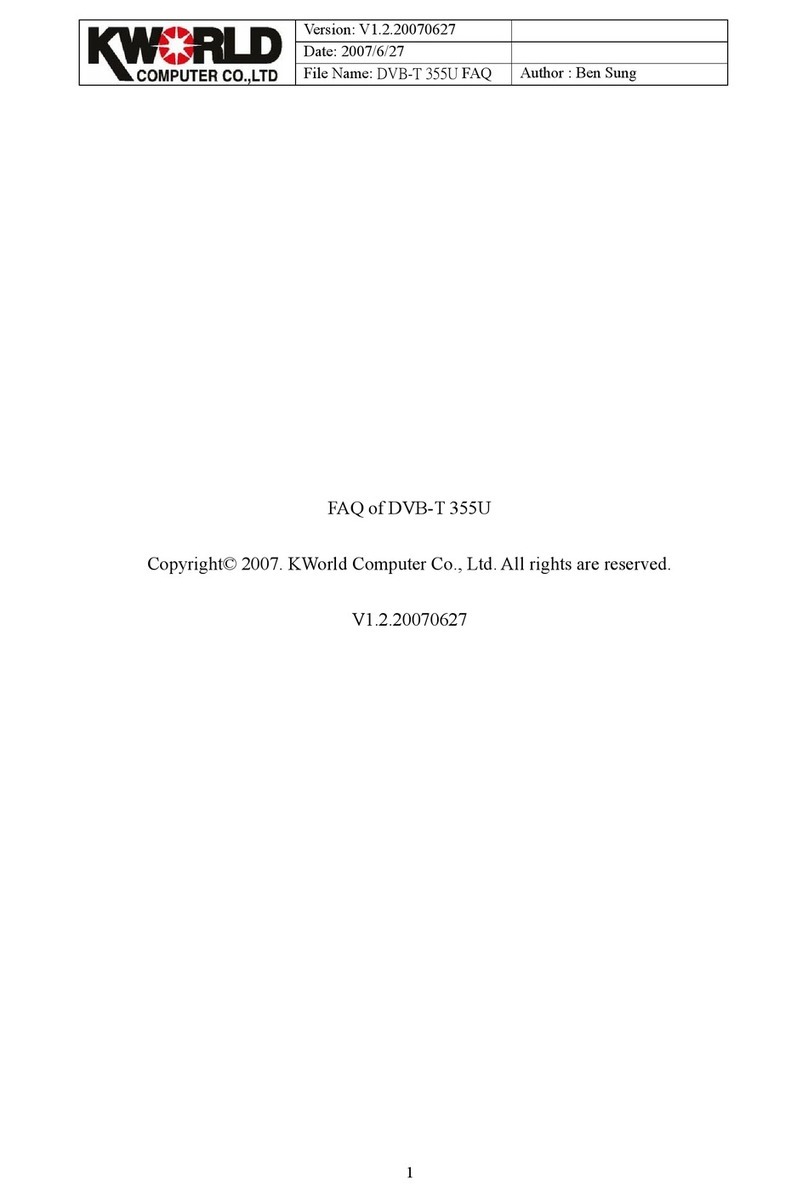
KWorld
KWorld DVB-T 355U Installation guide
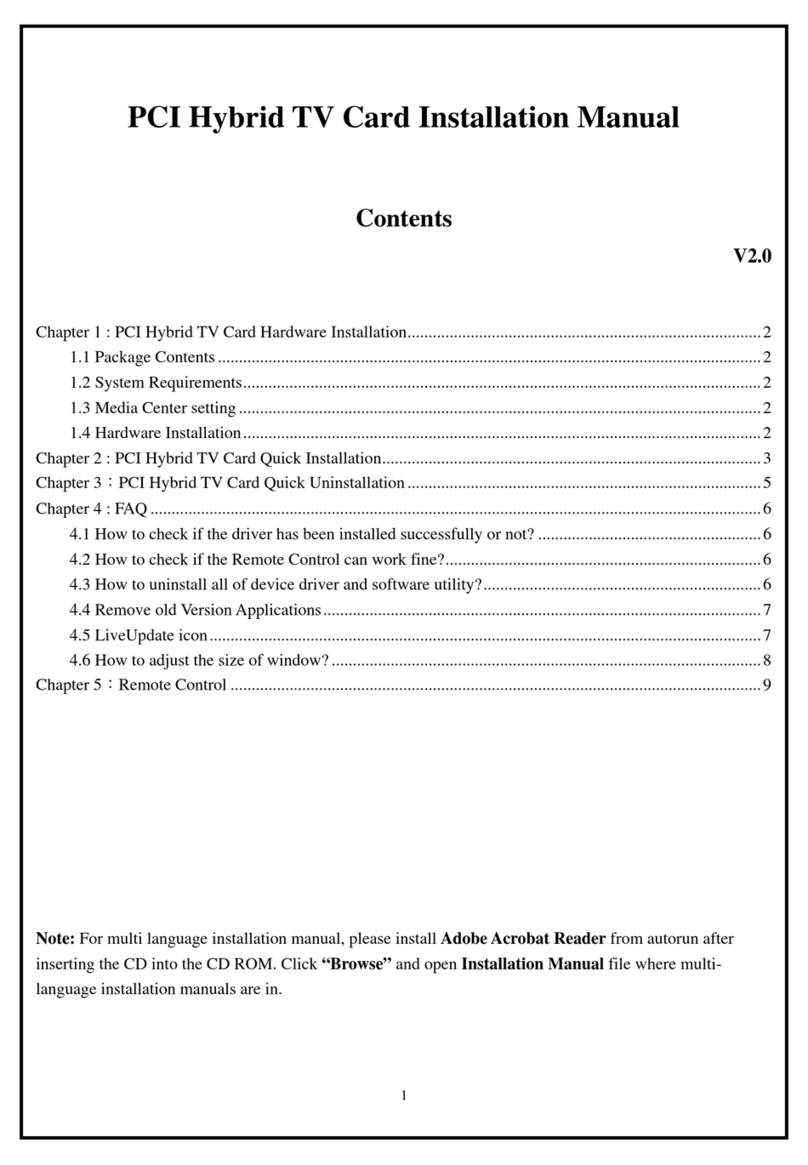
KWorld
KWorld DVB-T 210 User manual
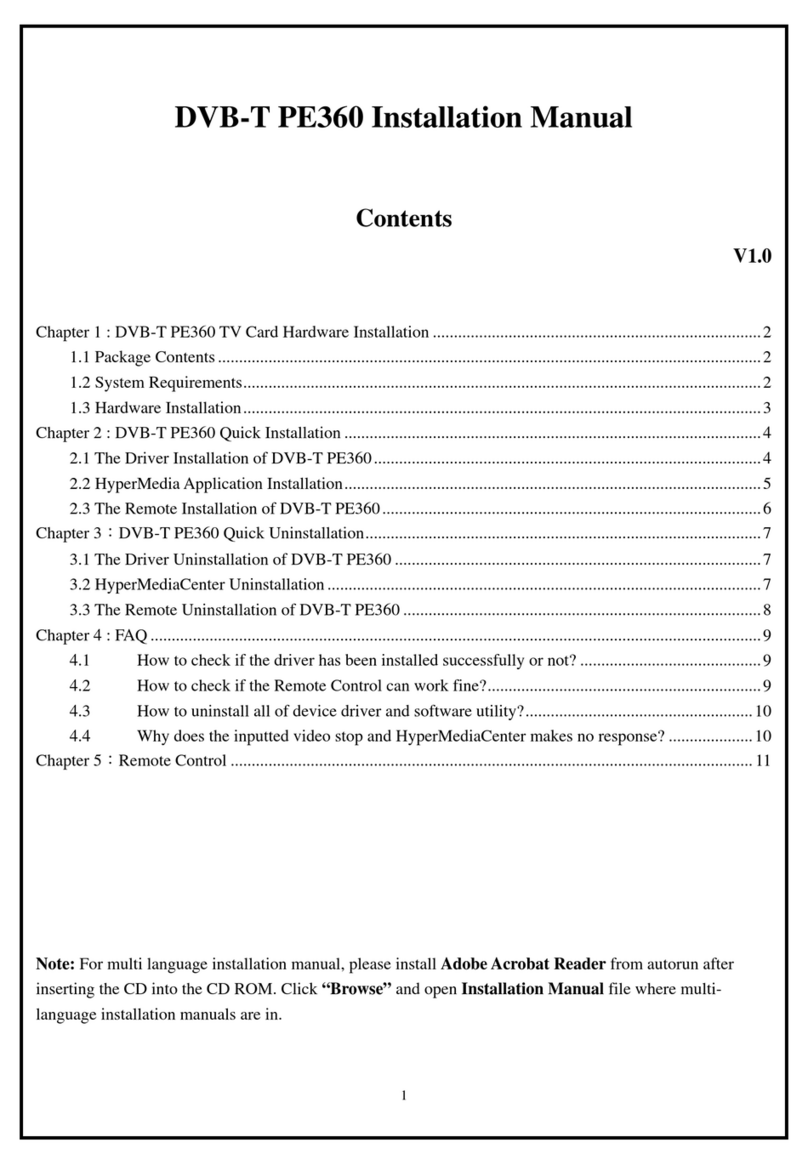
KWorld
KWorld DVB-T PE360 User manual

KWorld
KWorld PVR-TV 7134SE User manual
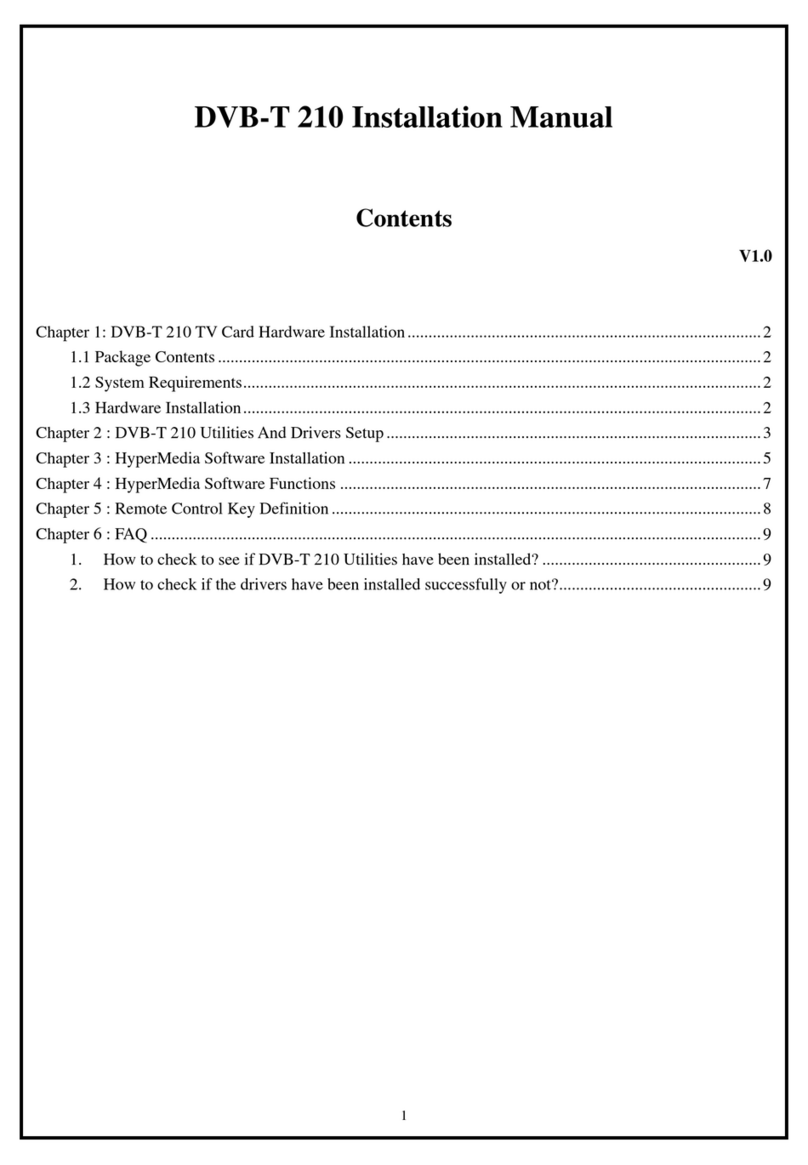
KWorld
KWorld DVB-T 210 User manual

KWorld
KWorld PVR-TV 713X User manual

KWorld
KWorld DVB-S 100 Owner's manual

KWorld
KWorld PE355-2T User manual
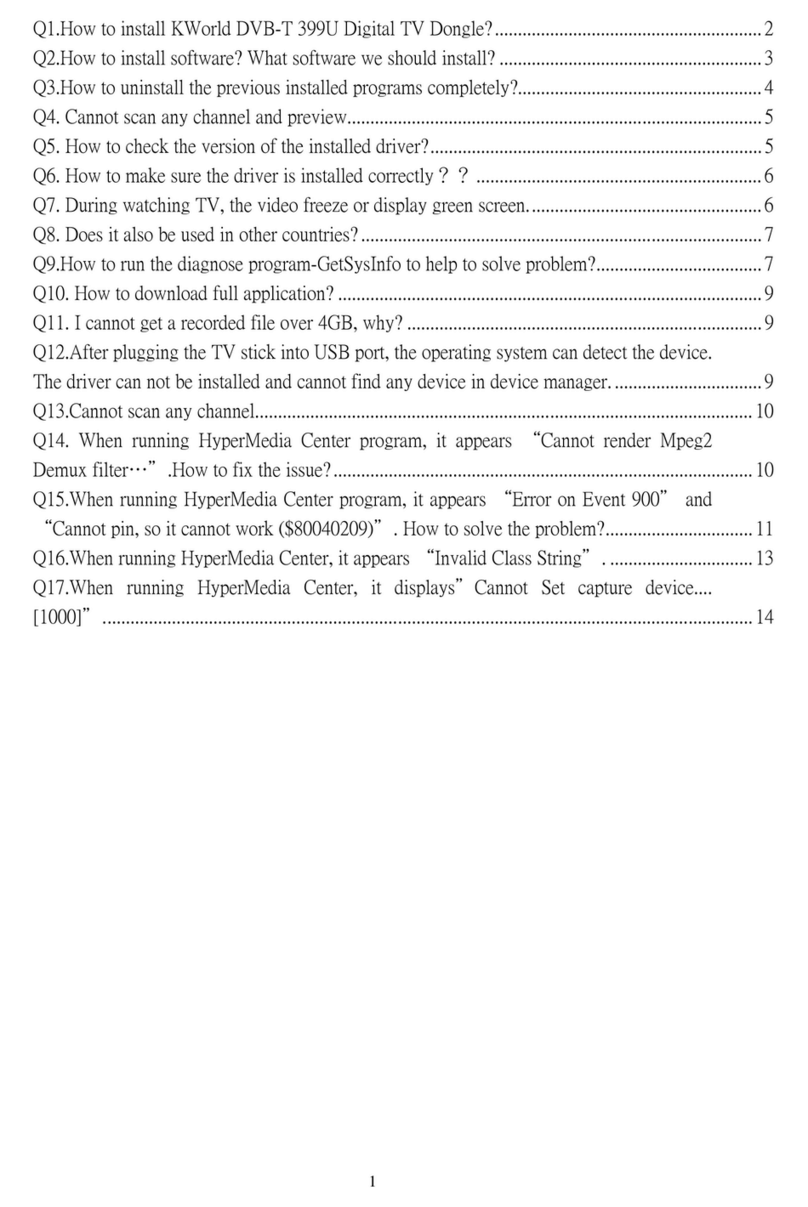
KWorld
KWorld DVB-T 399U Installation guide
Popular Computer Hardware manuals by other brands

EMC2
EMC2 VNX Series Hardware Information Guide

Panasonic
Panasonic DV0PM20105 Operation manual

Mitsubishi Electric
Mitsubishi Electric Q81BD-J61BT11 user manual

Gigabyte
Gigabyte B660M DS3H AX DDR4 user manual

Raidon
Raidon iT2300 Quick installation guide

National Instruments
National Instruments PXI-8186 user manual





















