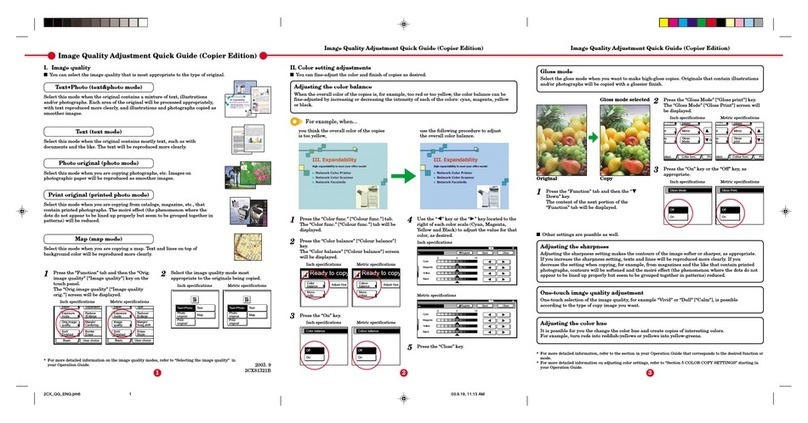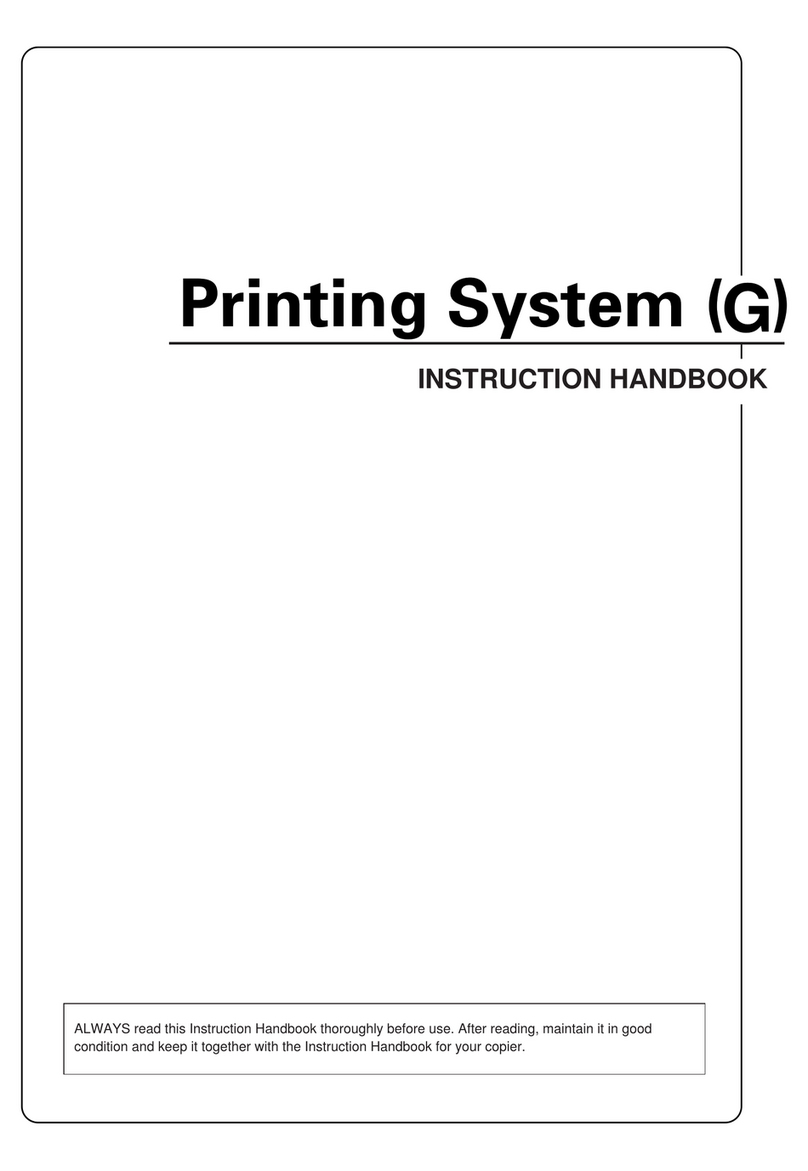Kyocera 3554ci Manual
Other Kyocera All In One Printer manuals

Kyocera
Kyocera ECOSYS FS-C8520MFP User manual
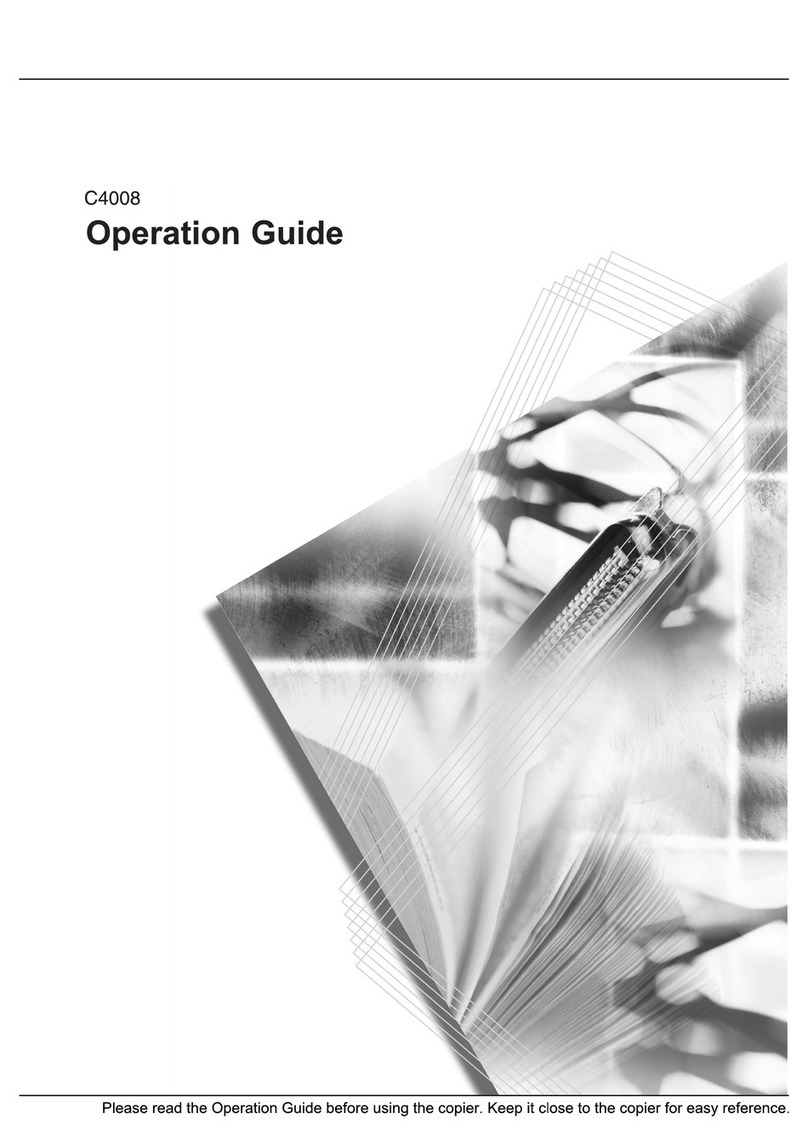
Kyocera
Kyocera KM-C4008 User manual

Kyocera
Kyocera TASKalfa 205c User manual
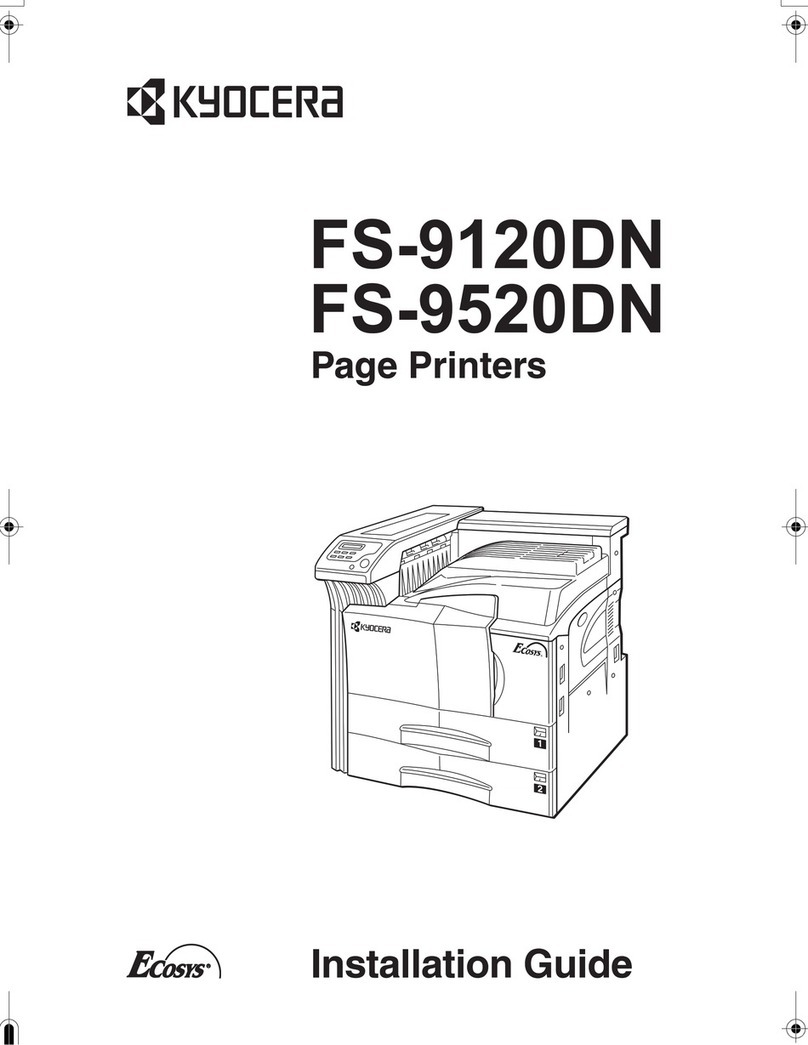
Kyocera
Kyocera FS-9120DN User manual

Kyocera
Kyocera FS FS-1020D User manual

Kyocera
Kyocera TASKalfa 420i User manual

Kyocera
Kyocera FS-1016MFP User manual

Kyocera
Kyocera TASKalfa 3050ci User manual
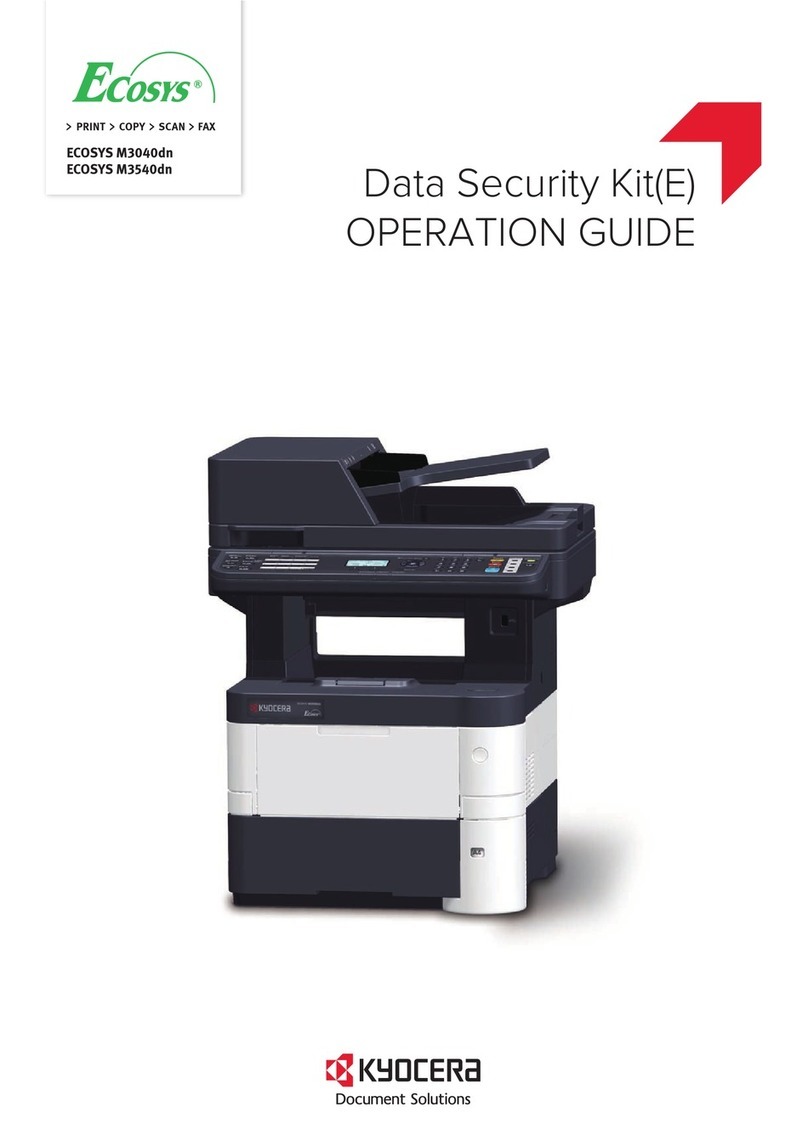
Kyocera
Kyocera ECOSYS M3040dn User manual

Kyocera
Kyocera FS FS-1020D User manual

Kyocera
Kyocera TASKalfa 2551ci User manual

Kyocera
Kyocera ECOSYS M8124cidn User manual
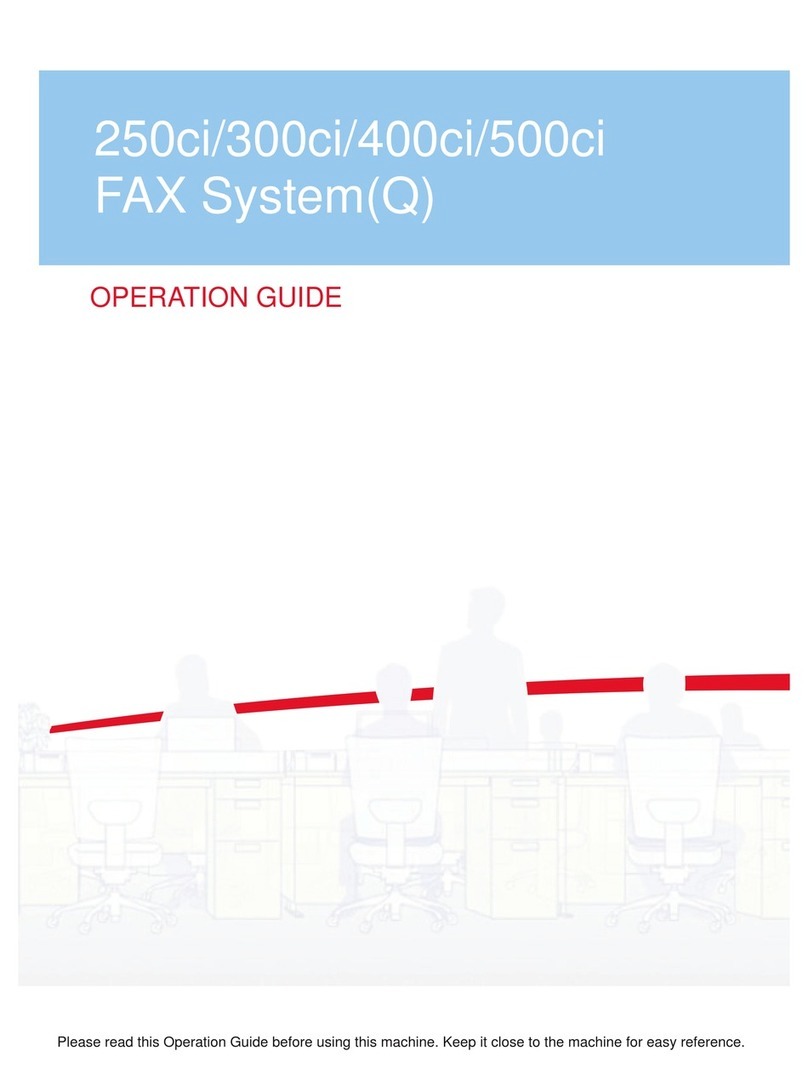
Kyocera
Kyocera TASKalfa 250ci User manual

Kyocera
Kyocera ECOSYS M6026cidn User manual

Kyocera
Kyocera FS-C1020MFP User manual

Kyocera
Kyocera 13600 Guide

Kyocera
Kyocera ECOSYS M2040dn User manual

Kyocera
Kyocera TASKalfa 4002i User manual

Kyocera
Kyocera FS-2020D User manual
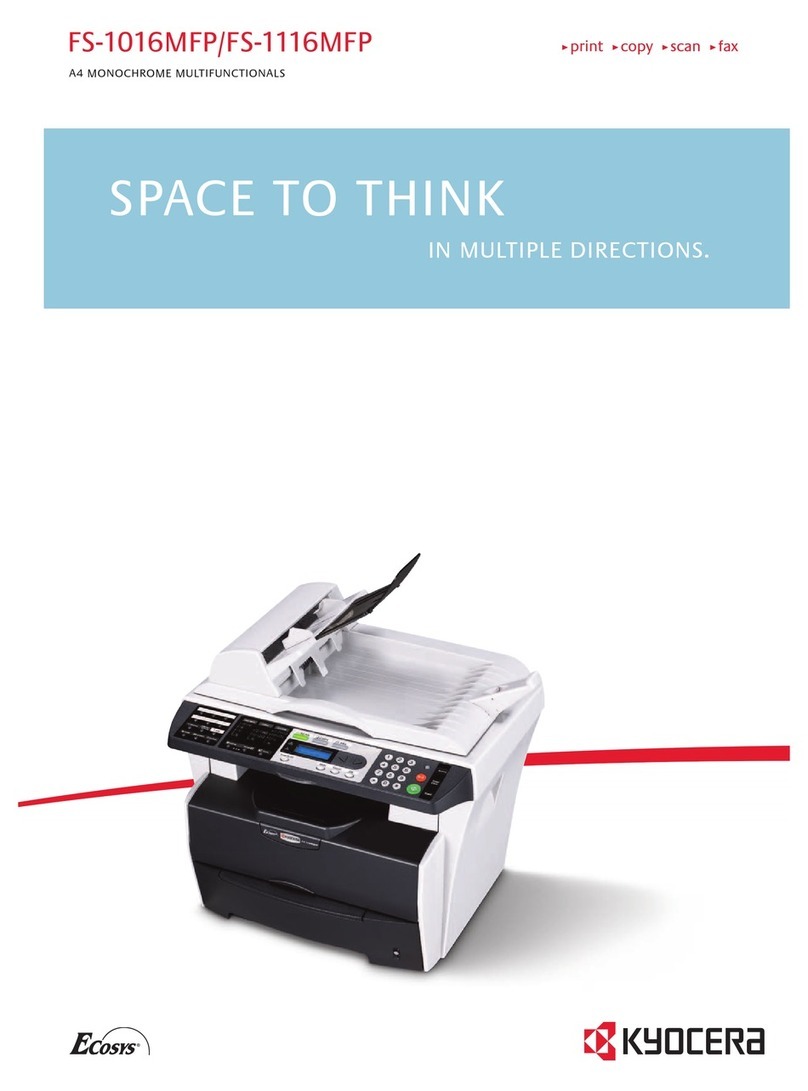
Kyocera
Kyocera FS-1116MFP Owner's manual