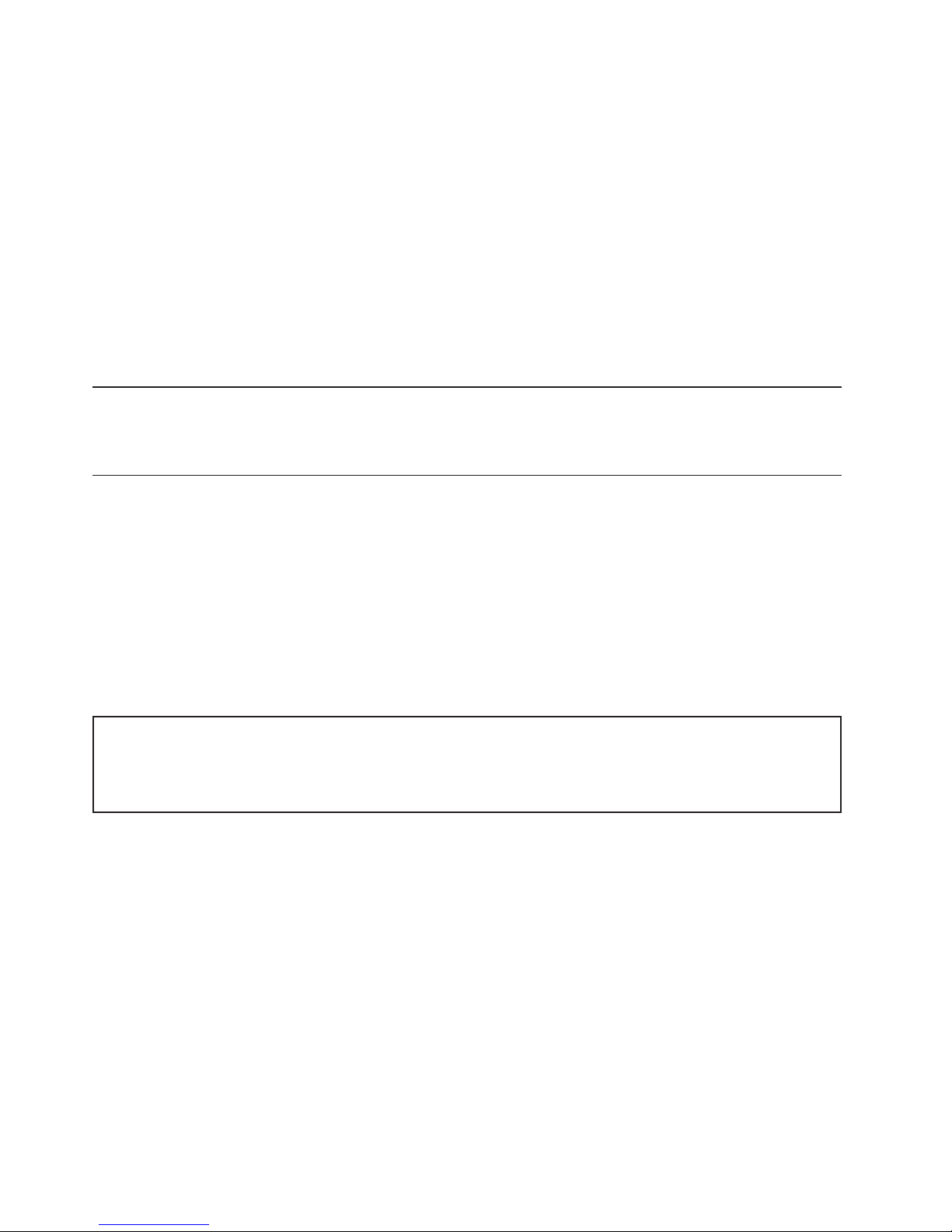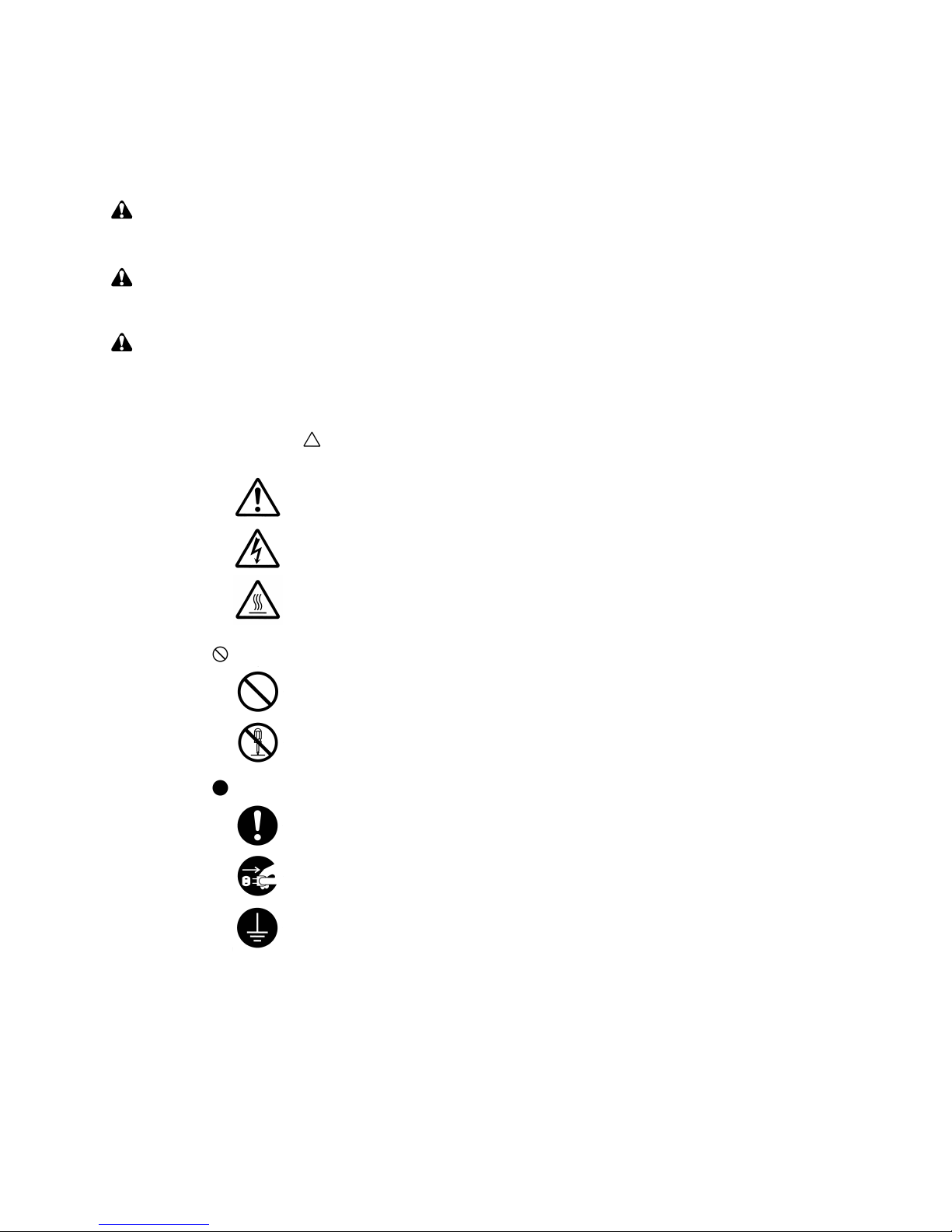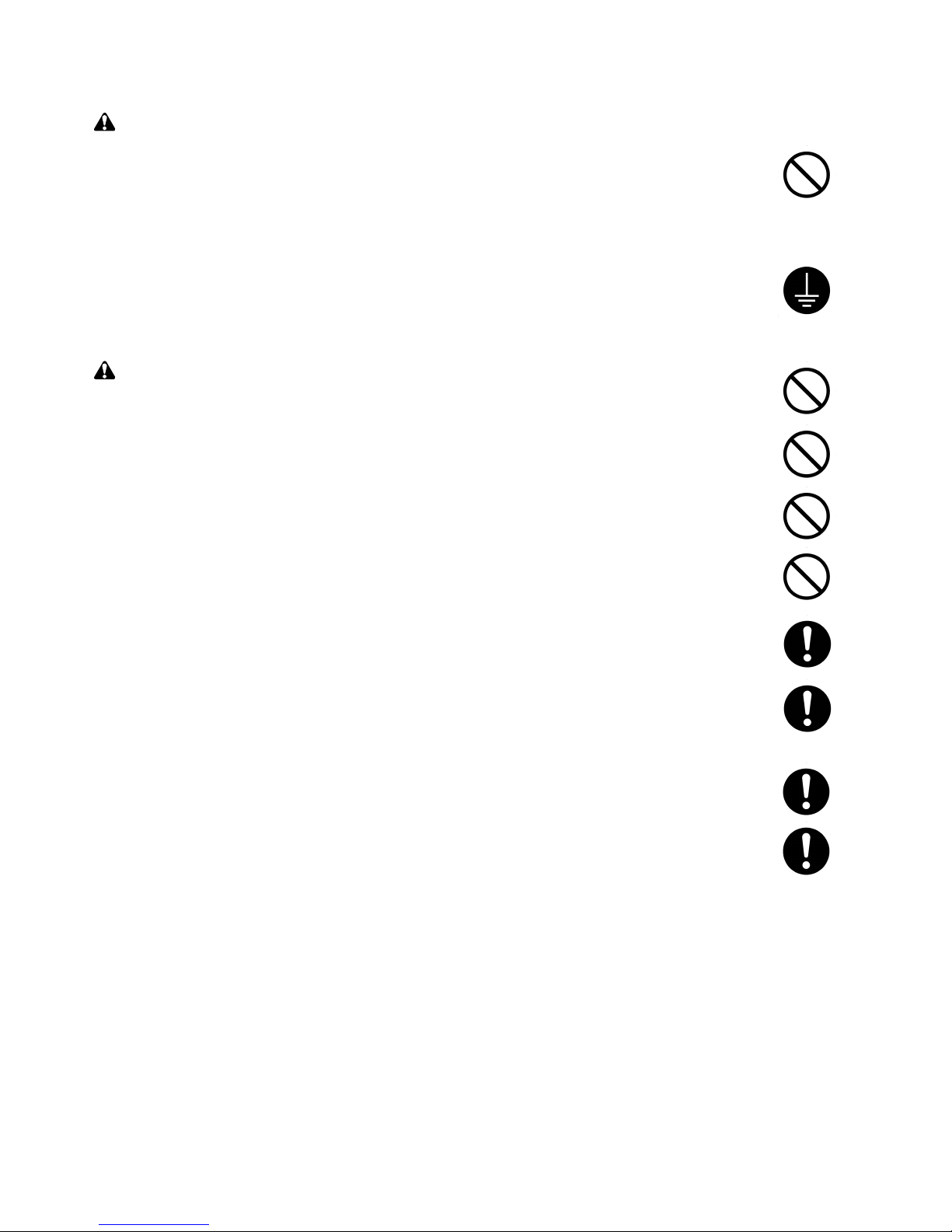1-1-1
3HW
CONTENTS
1-1 Specifications
1-1-1 Specifications ....................................................................................................................................... 1-1-1
1-1-2 Parts names and their functions ........................................................................................................... 1-1-2
(1) Parts names ................................................................................................................................... 1-1-2
1-1-3 Machine cross section .......................................................................................................................... 1-1-3
1-1-4 Drive system ........................................................................................................................................ 1-1-4
1-2 Installation
1-2-1 Unpacking and installation ................................................................................................................... 1-2-1
(1) Unpacking....................................................................................................................................... 1-2-1
1-3 Maintenance Mode
1-3-1 Maintenance mode ............................................................................................................................... 1-3-1
(1) Executing a maintenance item ....................................................................................................... 1-3-1
(2) Maintenance mode item list ............................................................................................................ 1-3-2
(3) Contents of maintenance mode items ............................................................................................ 1-3-3
1-4 Troubleshooting
1-4-1 Paper misfeed detection ...................................................................................................................... 1-4-1
(1) Paper misfeed indication ................................................................................................................ 1-4-1
(2) Paper misfeed detection conditions................................................................................................ 1-4-1
(3) Paper misfeeds ............................................................................................................................... 1-4-3
1-4-2 Self-diagnosis ....................................................................................................................................... 1-4-6
(1) Self-diagnostic function .................................................................................................................. 1-4-6
(2) Self-diagnostic codes ..................................................................................................................... 1-4-6
1-4-3 Image formation problems ................................................................................................................... 1-4-7
(1) The leading edge of the image is consistently misaligned with the original. .................................. 1-4-8
(2) The leading edge of the image is sporadically misaligned with the original. .................................. 1-4-8
1-4-4 Electrical problems ............................................................................................................................... 1-4-9
(1) The machine does not operate when the power switch is turned on. ............................................. 1-4-9
(2) The drawer drive motor does not operate. ..................................................................................... 1-4-9
(3) The drawer paper feed clutch does not operate. ............................................................................ 1-4-9
(4) The message requesting paper to be loaded is shown when paper is present in the drawer. ....... 1-4-9
(5) The size of paper in the drawer is not displayed correctly.............................................................. 1-4-9
(6) A paper jam in the paper feeder is indicated when the power switch is turned on. ........................ 1-4-9
(7) The message requesting cover to be closed is displayed when the drawer
left cover is closed. ....................................................................................................................... 1-4-10
(8) Others. .......................................................................................................................................... 1-4-10
1-4-5 Mechanical problems ........................................................................................................................ 1-4-11
(1) No primary paper feed. ................................................................................................................. 1-4-11
(2) Skewed paper feed. ...................................................................................................................... 1-4-11
(3) Multiple sheets of paper are fed at one time. ................................................................................ 1-4-11
(4) Paper jams. .................................................................................................................................. 1-4-11
(5) Abnormal noise is heard. .............................................................................................................. 1-4-11
1-5 Assembly and Disassembly
1-5-1 Precautions for assembly and disassembly ......................................................................................... 1-5-1
(1) Precautions ..................................................................................................................................... 1-5-1
(2) Running a maintenance item .......................................................................................................... 1-5-2
1-5-2 Paper feeder ........................................................................................................................................ 1-5-3
(1) Detaching and refitting the feed roller ............................................................................................. 1-5-3
(2) Detaching and refitting the drawer separation pulley ..................................................................... 1-5-4
(3) Detaching and refitting the drawer forwarding pulley and drawer paper feed pulley ...................... 1-5-5
(4) Adjusting the leading edge registration of image printing ............................................................... 1-5-7
(5) Adjusting the center line of image printing ...................................................................................... 1-5-8
(6) Adjusting the amount of slack in the paper..................................................................................... 1-5-9