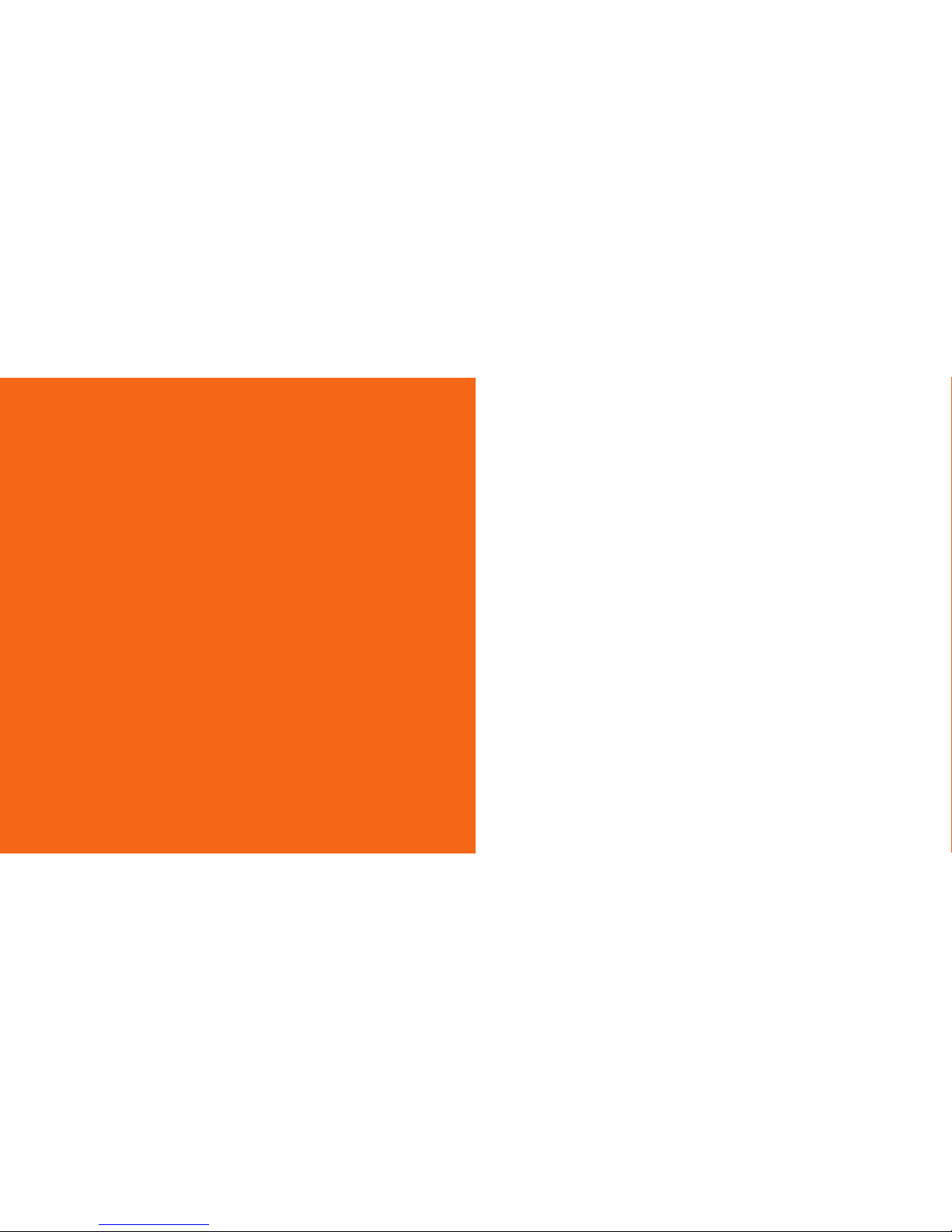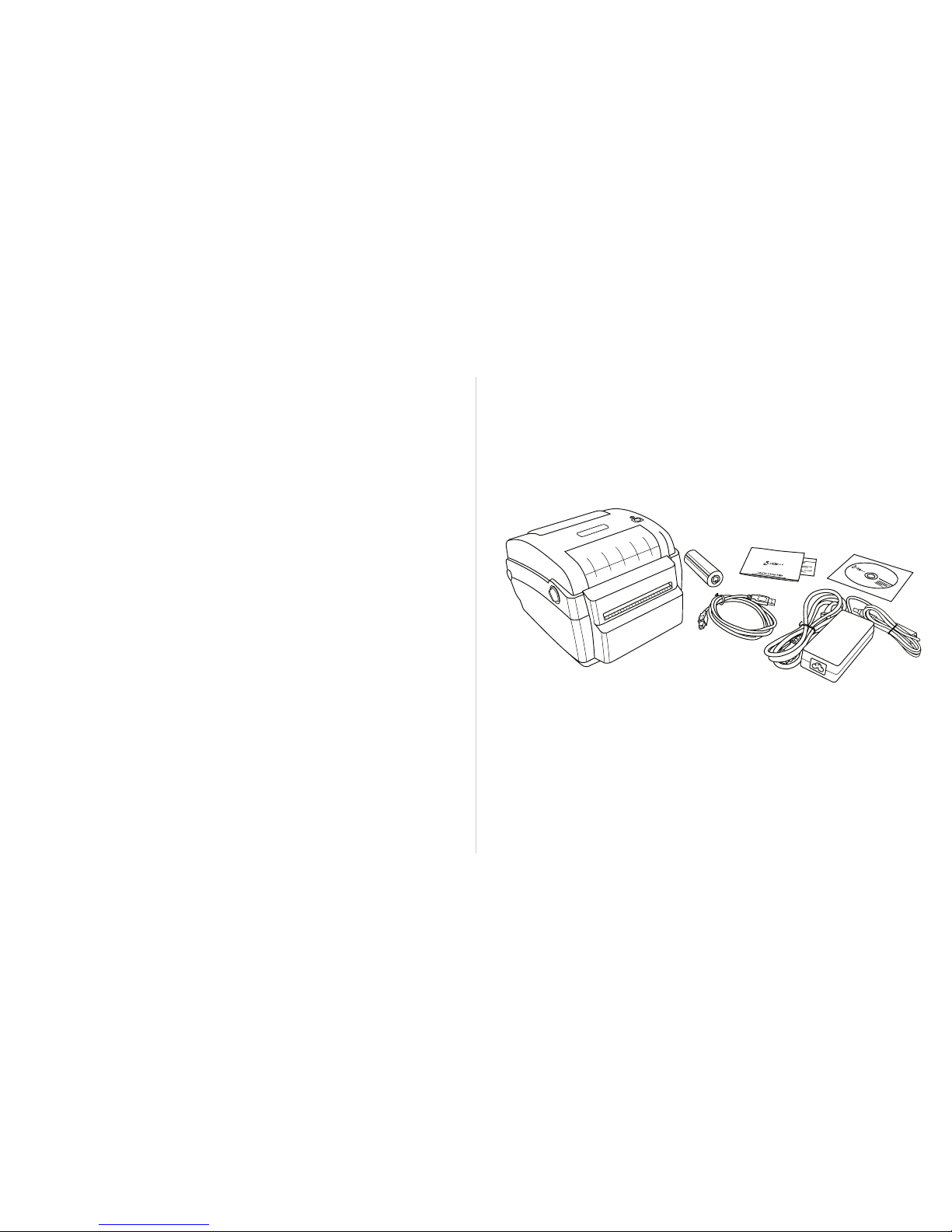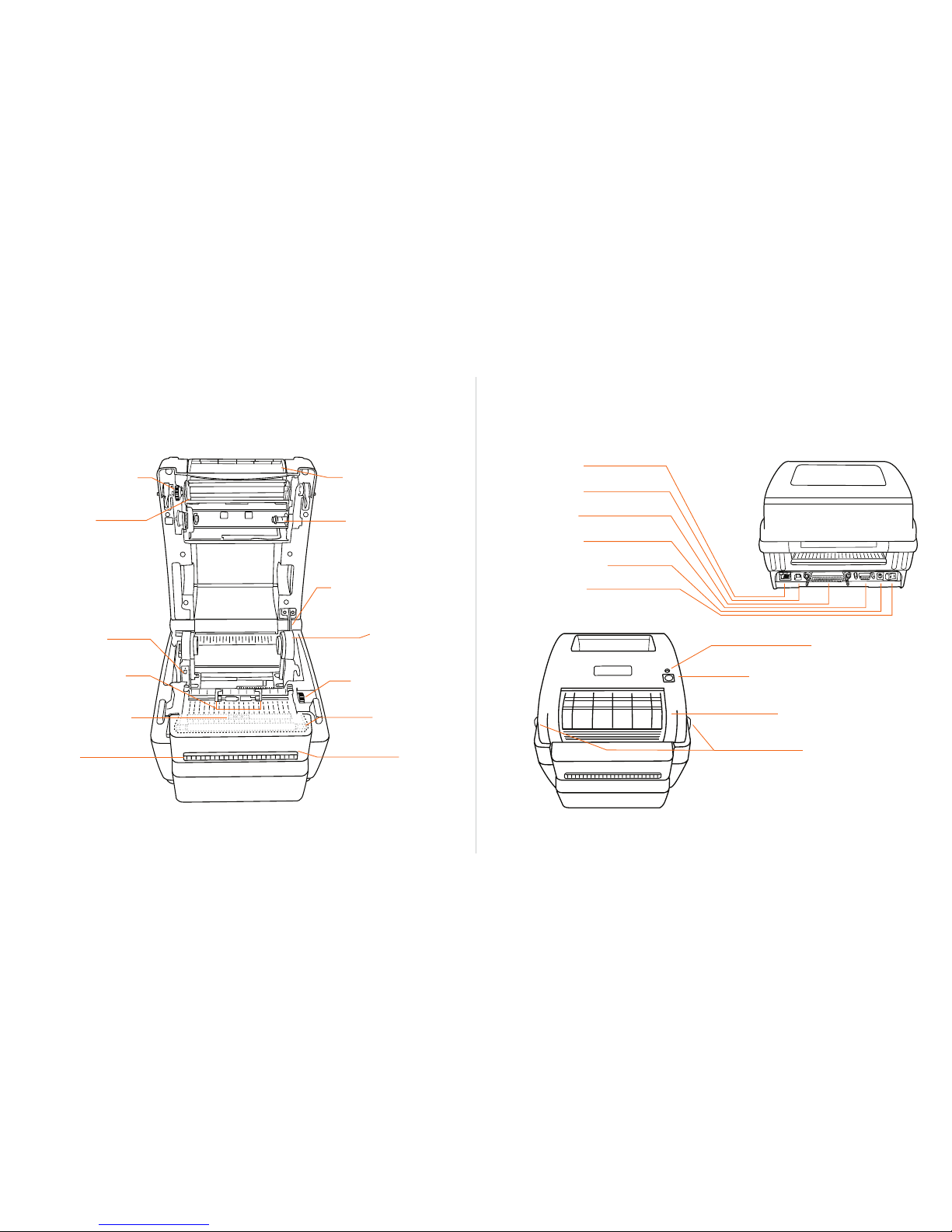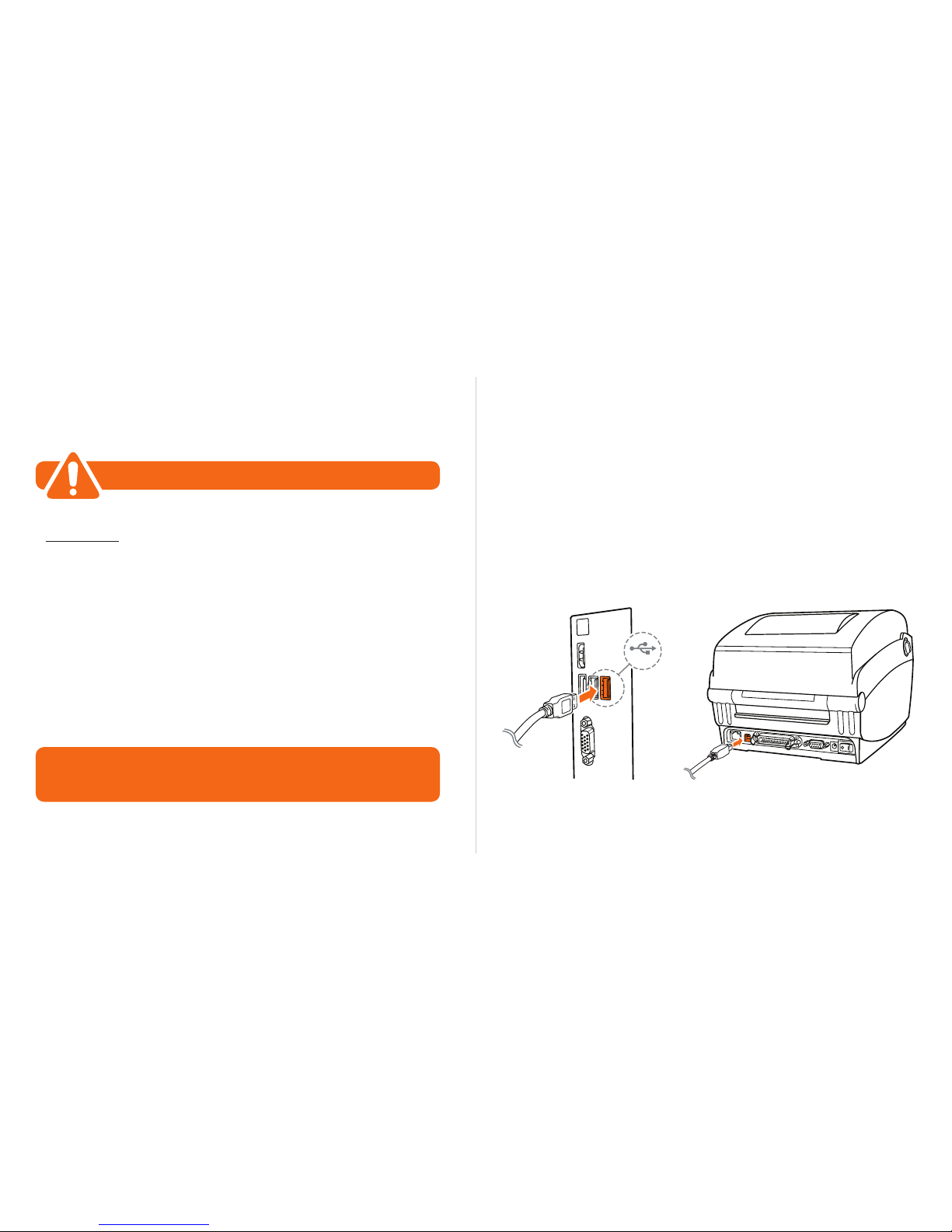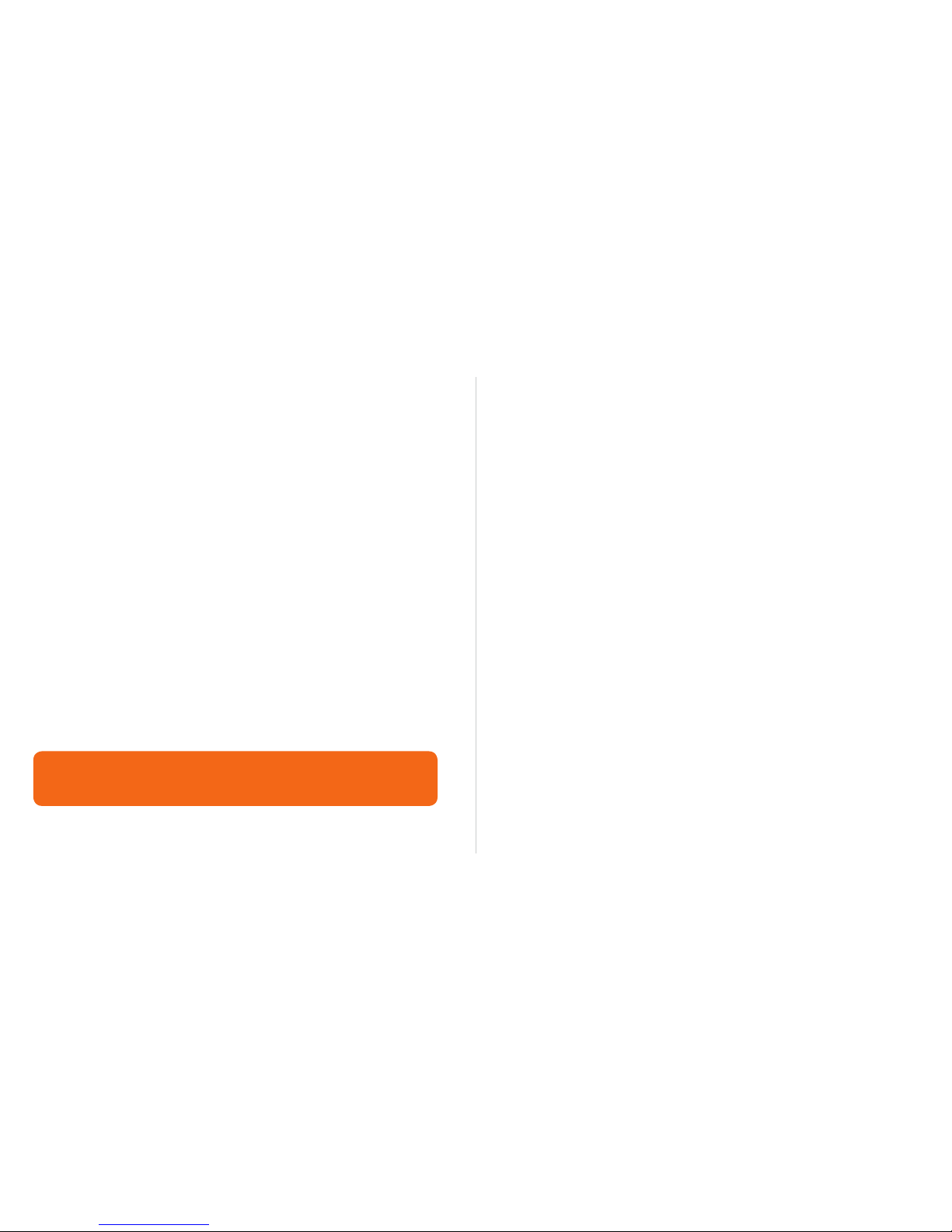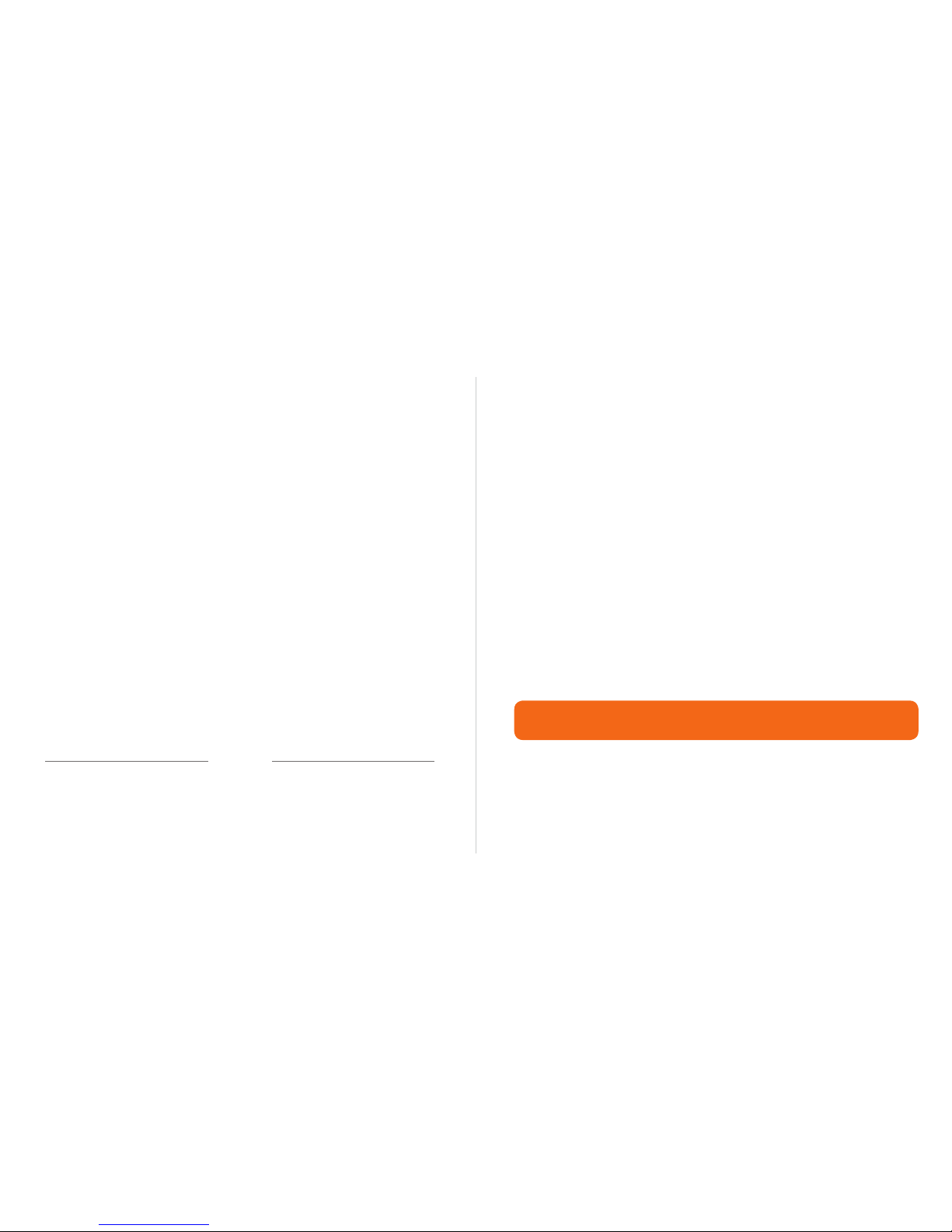Installing LabelTac drivers Installing templates & symbols
Insert LabelTac Install CD. The install menu should auto-load. If
it doesn’t, open the CD and run setup.exe manually.
Select ‘Install LabelTac 4 Drivers’. (If a pop-up appears about
making changes to your computer, select ‘Yes’ and continue)
Click ‘Install printer drivers’, and then click ‘Next’.
Select ‘Install a driver for a Plug and Play printer’ (this should
be already selected by default) and click ‘Next’.
In the Printer name field, change the name to LabelTac 4.
Leave everything else as-is, and click ‘Next’.
Click ‘Finish’ to start the installation. (If a pop-up appears about
driver software publishers, select ‘Install this driver software
anyways’ and continue) Click ‘Close’ when complete.
From the LabelTac Install CD menu, select ‘Install Templates &
Symbols’.
Choose the folder you would like to install the templates and
symbols, and then click ‘Install’. (We recommend installing to
your desktop for easy access when creating signs and labels)
Click ‘Close’ when complete.
1
2
3
4
5
6
1
2
Setup & Install Installing LabelTac drivers10 Setup & Install Installing templates & symbols 11
Need a hand with installation?
Our representatives are available Mon-Fri, 6am-3:30pm (PST) to assist in a variety of
ways with installing your printer. Call us toll free at (866) 777-1360.
LabelTac Printers include hundreds of templates and symbols to help you make
professional signs and labels quickly and easily.
Once installed, you will see two folders named ‘Templates’ and ‘Symbols’.
The Templates folder contains customizable industrial templates in MS Word and
OpenOffice formats, and is divided into subfolders based on application as well
as by size/width.
The Symbols folder contains useful symbols often found on industrial labels in a
resizable PNG format. The folder is also divided into subfolders by application,
and all also appear together in an ‘(ALL SYMBOLS)’ folder.
. . .