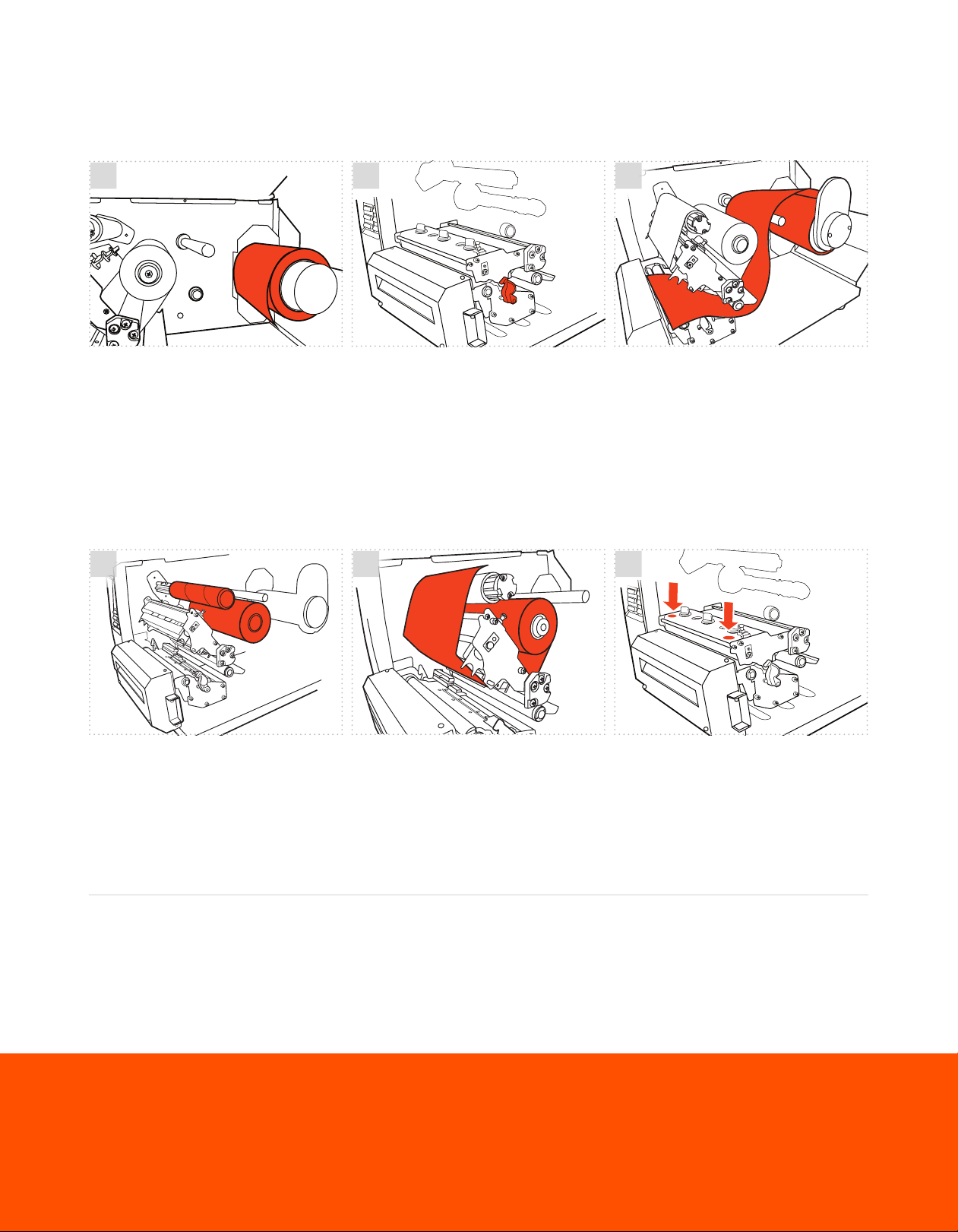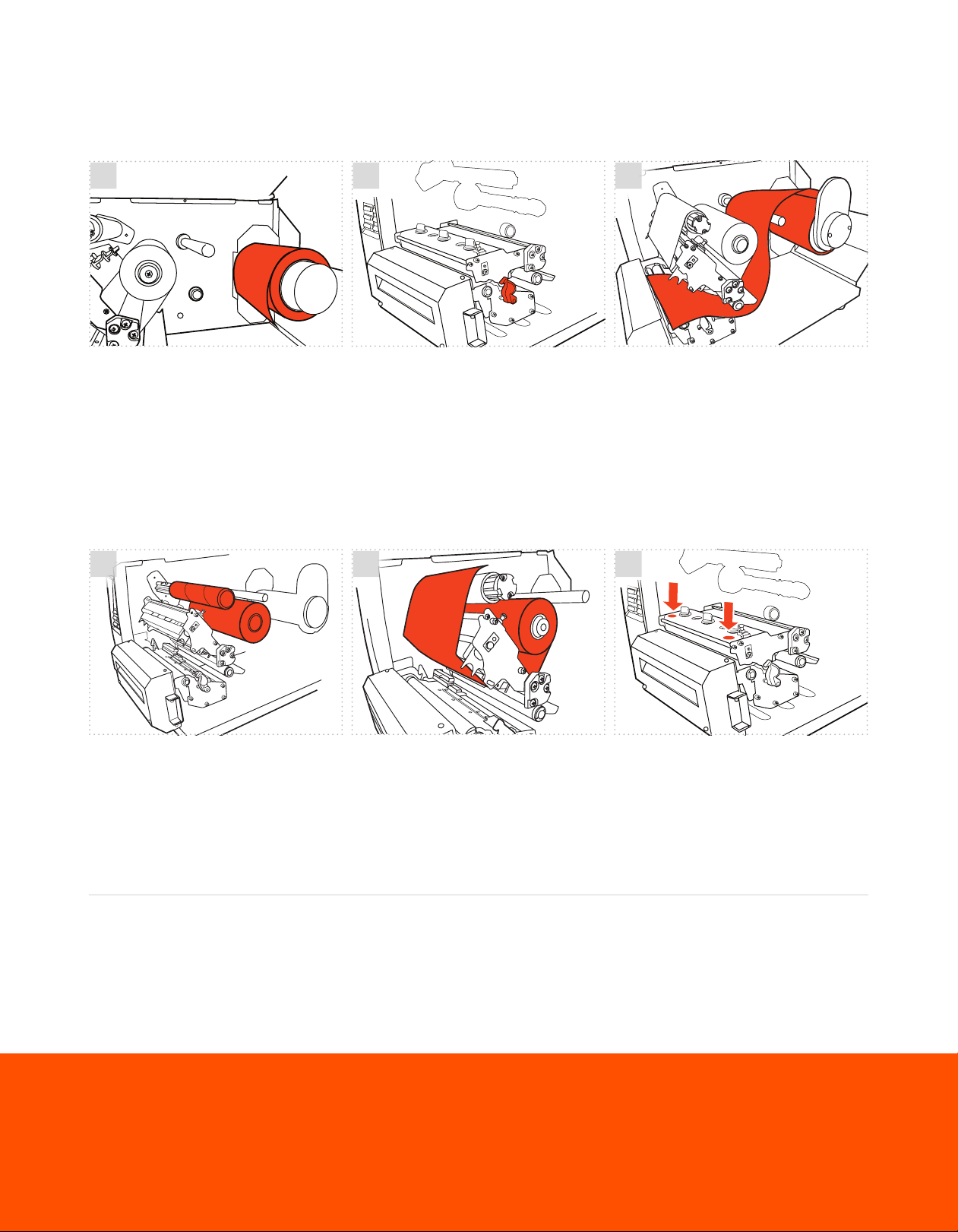
HOW TO |LOAD LABEL SUPPLY
HOW TO |LOAD PRINT RIBBON
Lift the printer cover. Remove the green
media cap from the media supply spindle
and place the supply roll on the spindle.
Replace the media cap so it sits snugly
against the supply.
Lift the printer cover and print head
mechanism (see supply instructions).
Insert the ribbon onto the rear ribbon hub
and the blank cardboard core onto the front
ribbon hub.
Push the print head release lever to open
the print head mechanism.
Route the ribbon through the ribbon sensor
slot and up and over the print head. Tape
the end of the ribbon to the blank cardboard
core and wind the core up until the ribbon is
tight and wrinkle free.
Route the supply over the silver media guide
bar, under the spring loaded damper, between
the green media alignment guides, and out
through the mouth of the printer. Unlock the
sliding alignment guide by pressing down and
move it so it meets the edge of the supply.
Close the print head mechanism (see ribbon
instructions) and printer cover.
Close the print head mechanism by
pressing down on both sides, making sure
the latches are engaged properly. Then
close the printer cover.
1
1
Check out videos on loading supplies and learn some helpful label making tips on our YouTube channel
youtube.com/labeltac
2
2
3
3
labeltac.com/support 1-877-356-6584
Need some more help with your printer?