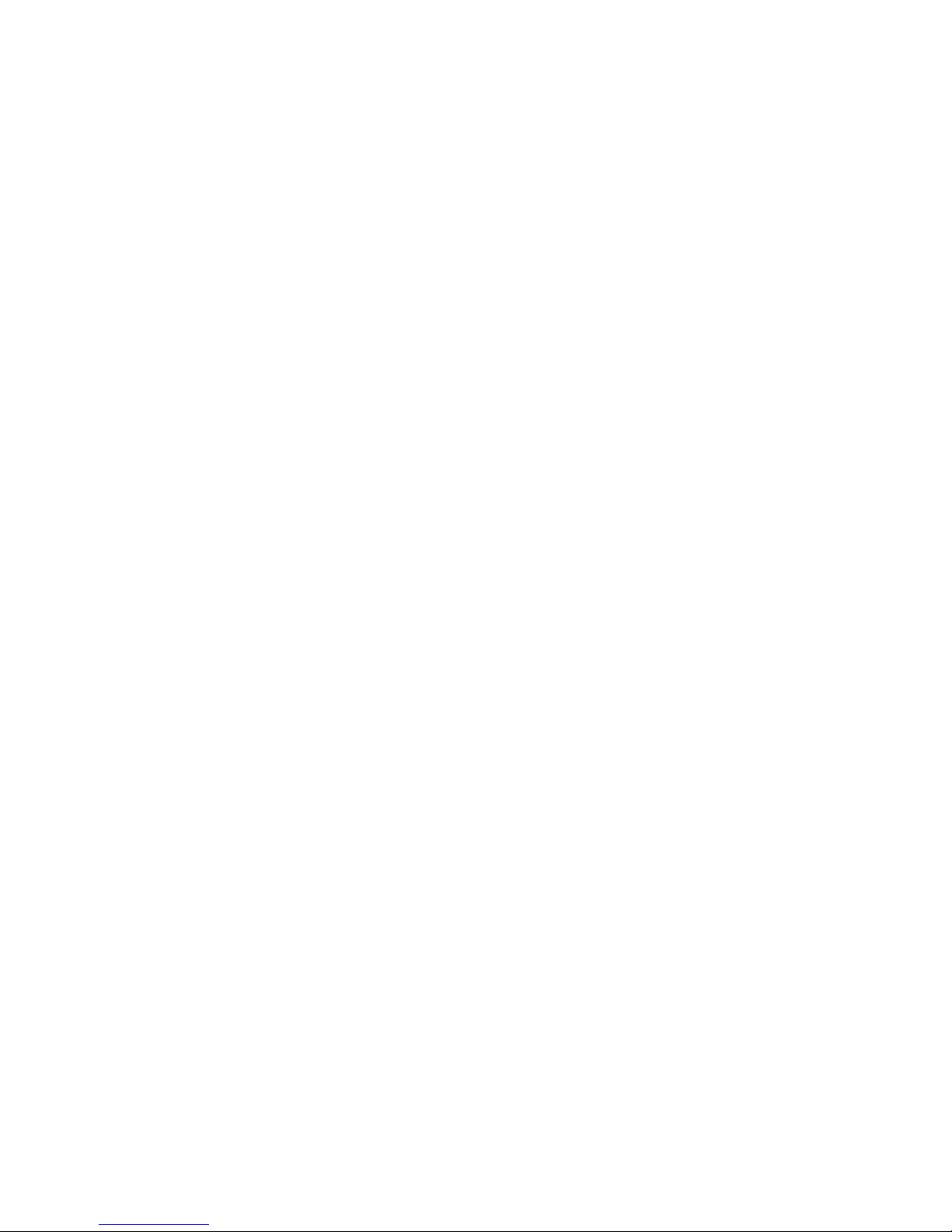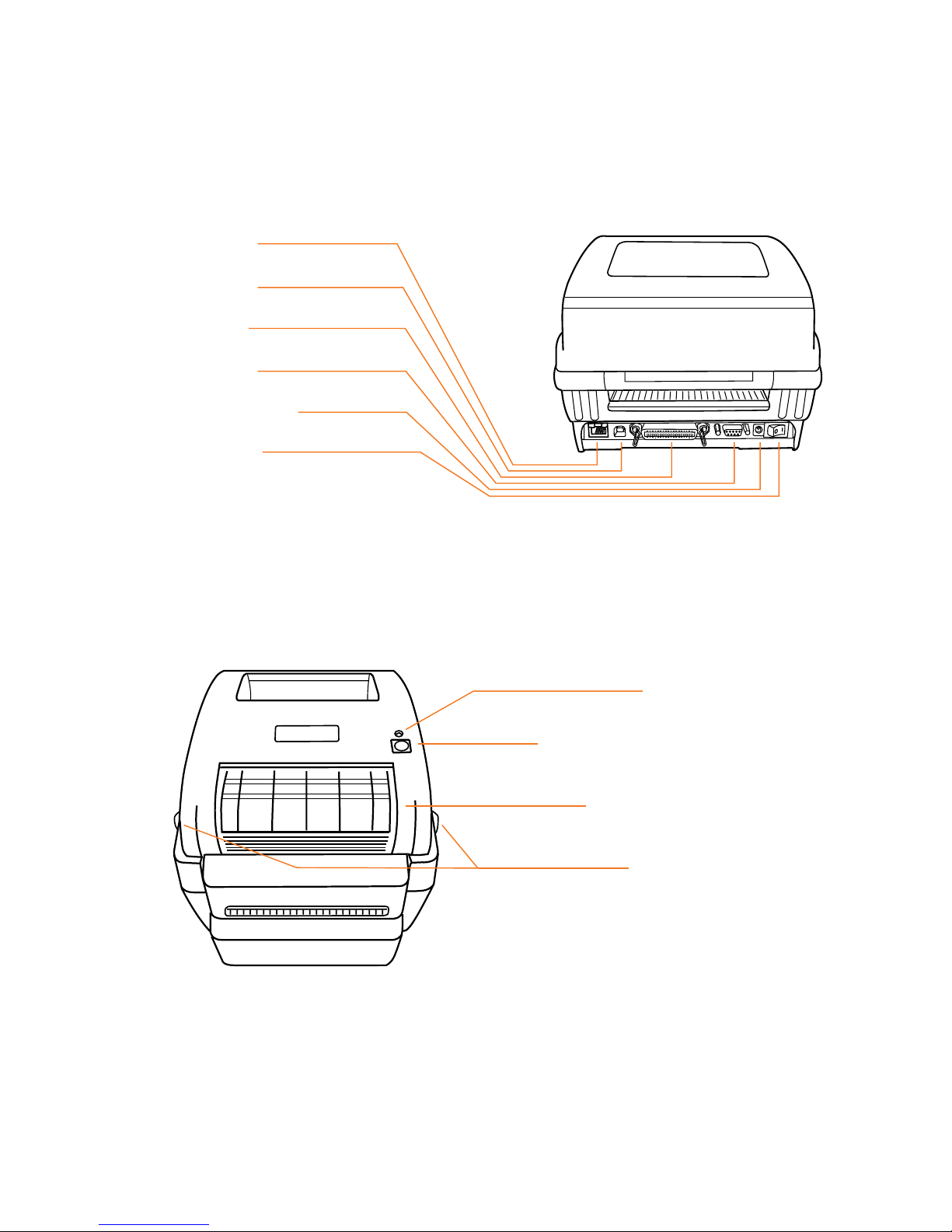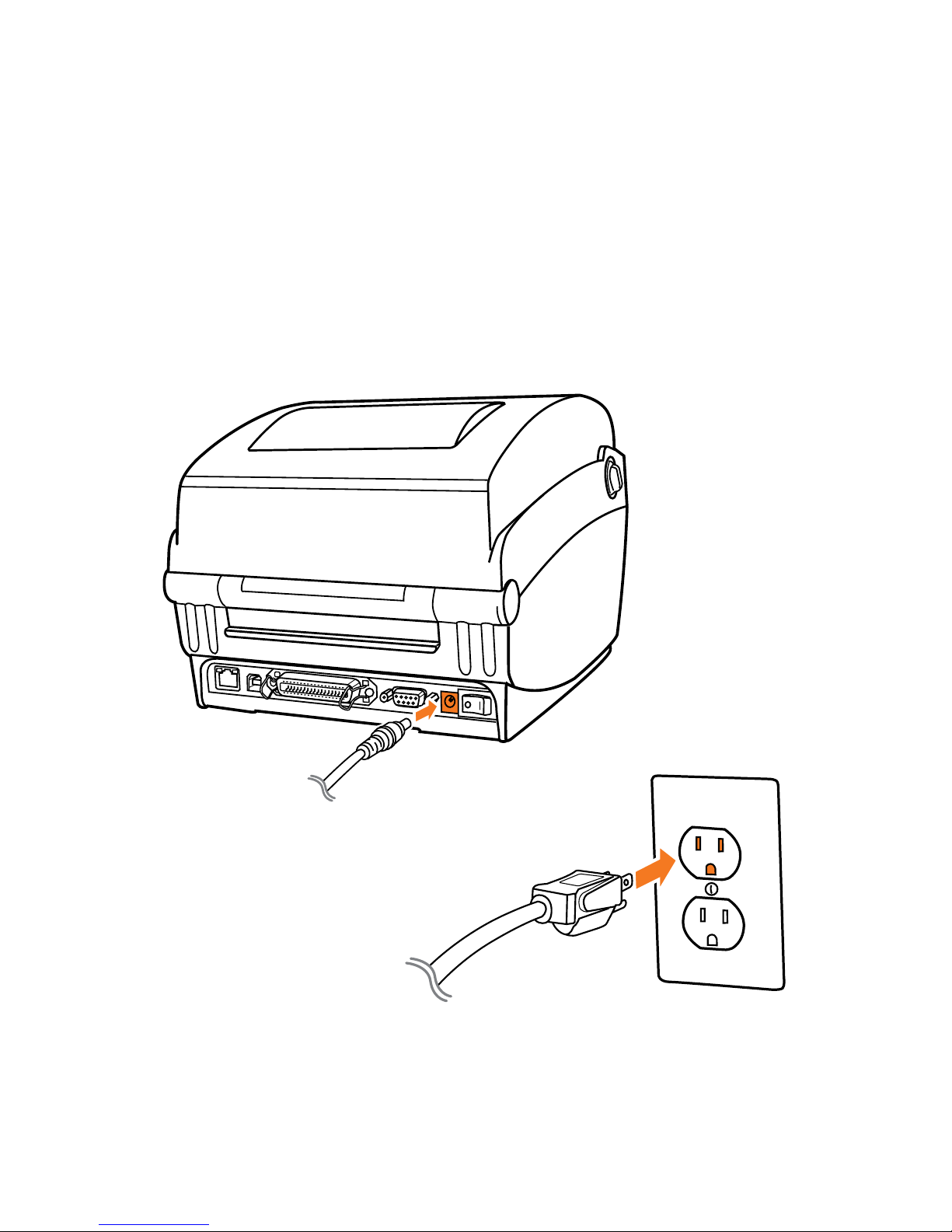LabelTac®Printers are professional thermal transfer
printing systems, designed for creating custom labels and
signs, in-house, for a variety of applications including:
Pipe Marking, Safety, Arc Flash, OSHA, Racks/Warehouses,
Tool Identification, Lean & 5S, Kaizen, Kanban, Hazmat,
ANSI/ASME & more.
We’re here to help!
Please give us a call or email if you need any help with
installing or operating your LabelTac®Printer:
phone 1-877-356-6584
web labeltac.com
2