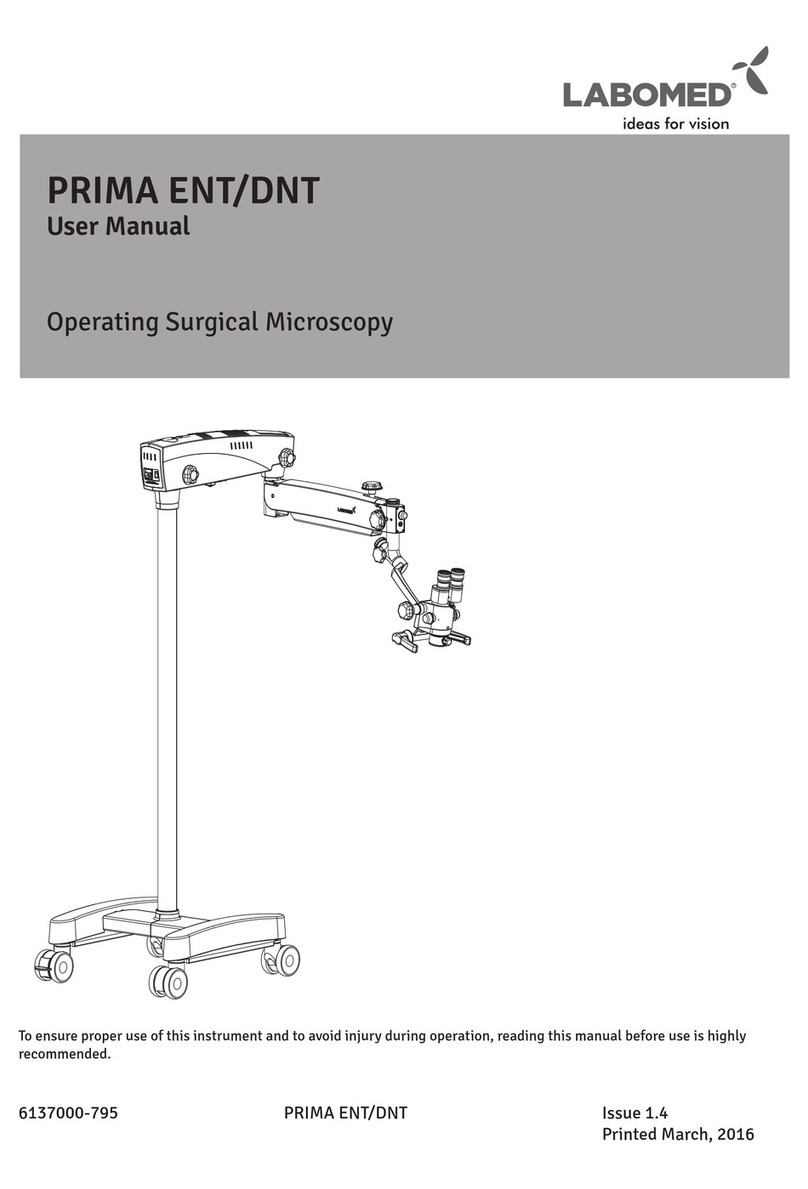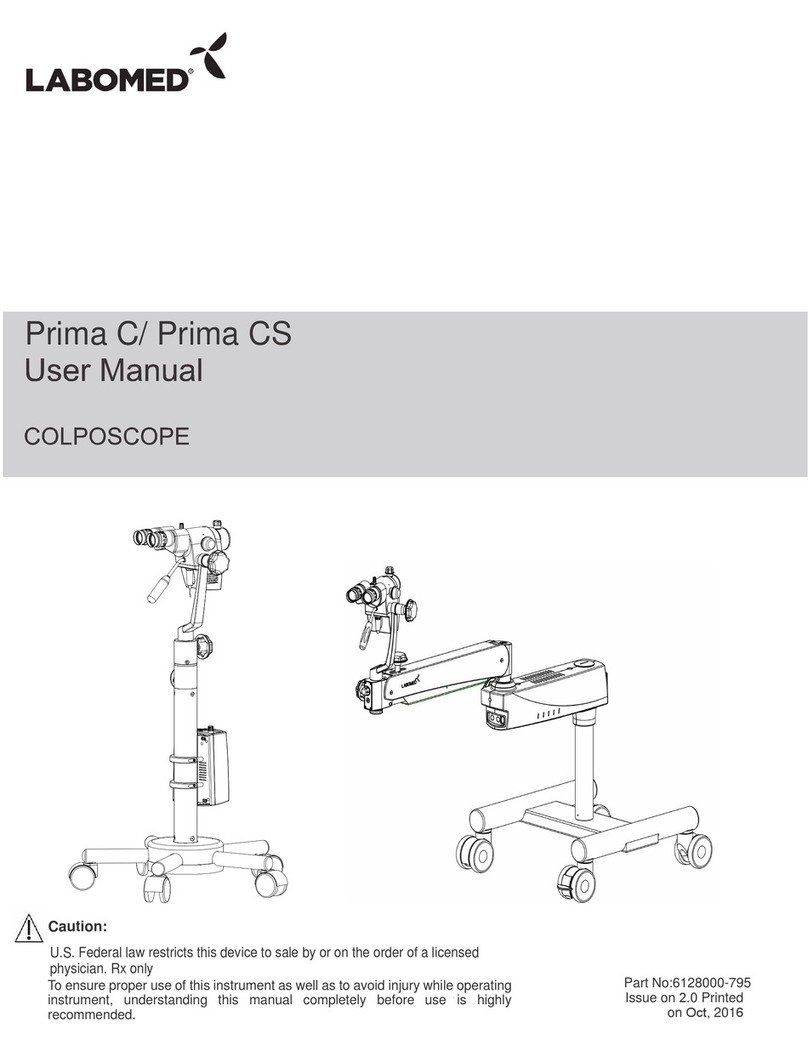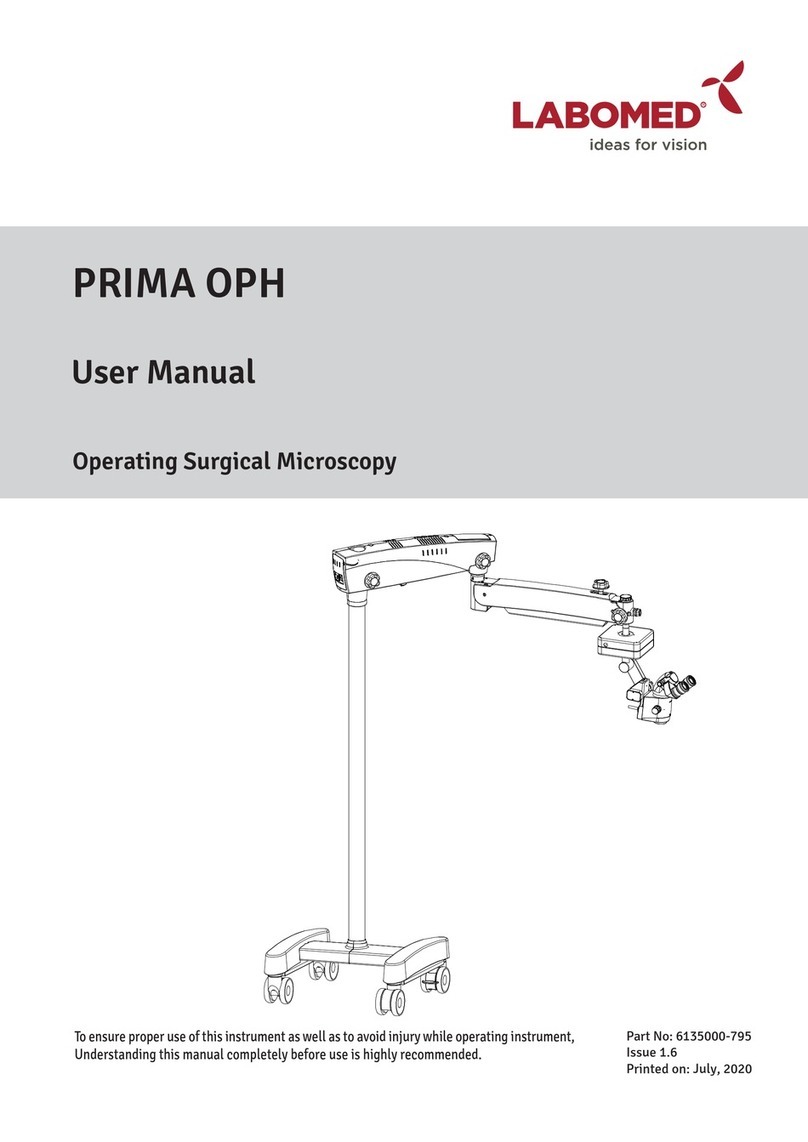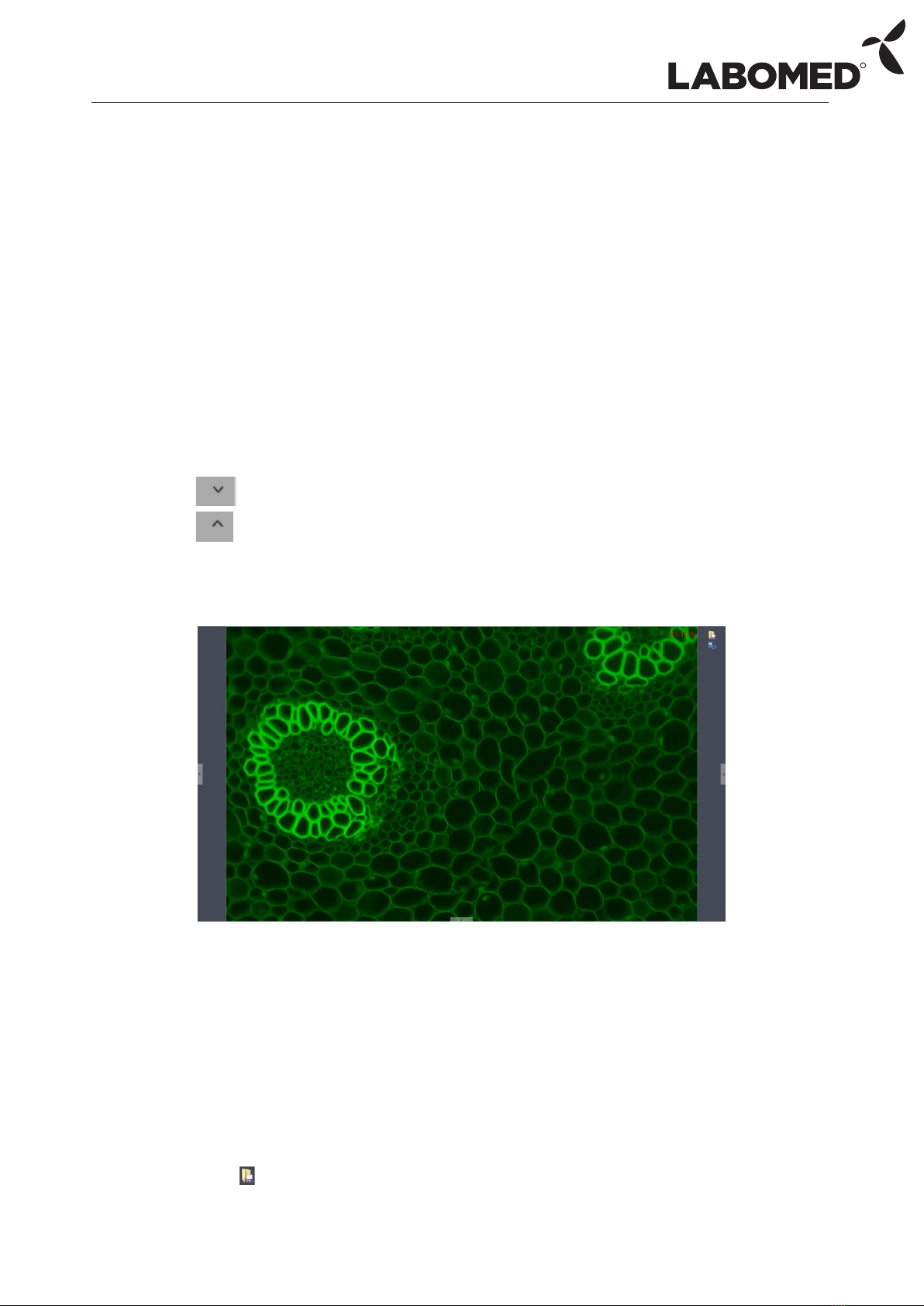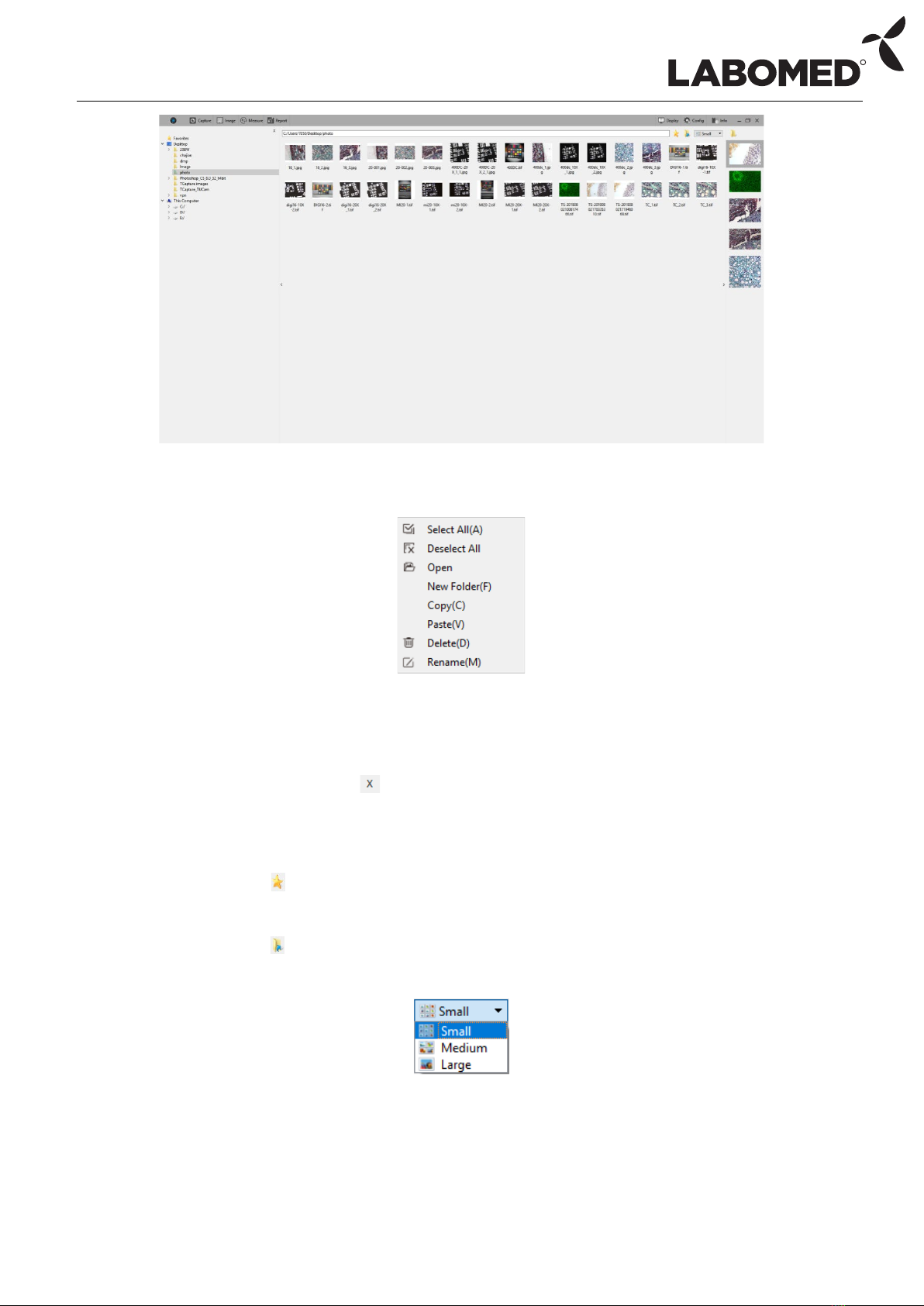PixelPro 3.2 Instruction Manual
R
2
4.2 Image Dye..................................................................................................... 32
4.3 Fluorescence................................................................................................. 33
4.4 Advanced Computational Imaging ............................................................... 35
4.5 Binarization................................................................................................... 36
4.6 Histogram ..................................................................................................... 36
4.7 Smooth ......................................................................................................... 37
4.8 Filter/Extract/Inverse Color.......................................................................... 38
4.9 Deconvolution .............................................................................................. 38
4.10 Automatic Counting ..................................................................................... 39
4.11 Automatic Counting Property ...................................................................... 42
5. Measure................................................................................................................... 42
5.1 Measure Tool................................................................................................ 43
5.2 Calibration .................................................................................................... 45
5.3 Measure Layer.............................................................................................. 47
5.4 Metrics Flow................................................................................................. 48
5.5 Graphics Properties ...................................................................................... 50
5.6 Manual Class Counting................................................................................. 51
5.7 Scale Property .............................................................................................. 52
5.8 Ruler Property .............................................................................................. 54
5.9 Grid Property................................................................................................ 54
5.10 Save Settings................................................................................................. 55
5.11 Fluorescence Intensity.................................................................................. 56
5.12 Cursor Property ............................................................................................ 57
6. Report ...................................................................................................................... 57
6.1 Template Report........................................................................................... 57
6.2 Report........................................................................................................... 59
7. Display...................................................................................................................... 60
8. Config....................................................................................................................... 61
8.1 Capture/Image/Measure.............................................................................. 61
8.2 Jpeg............................................................................................................... 62
9. Info........................................................................................................................... 62