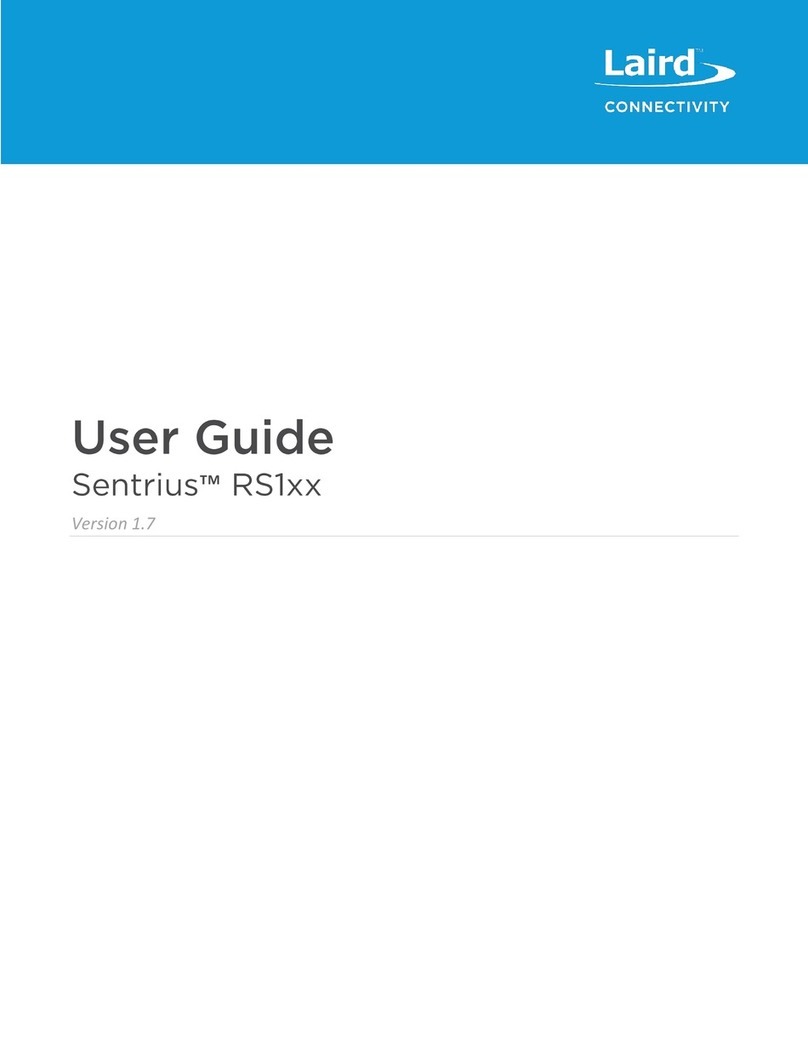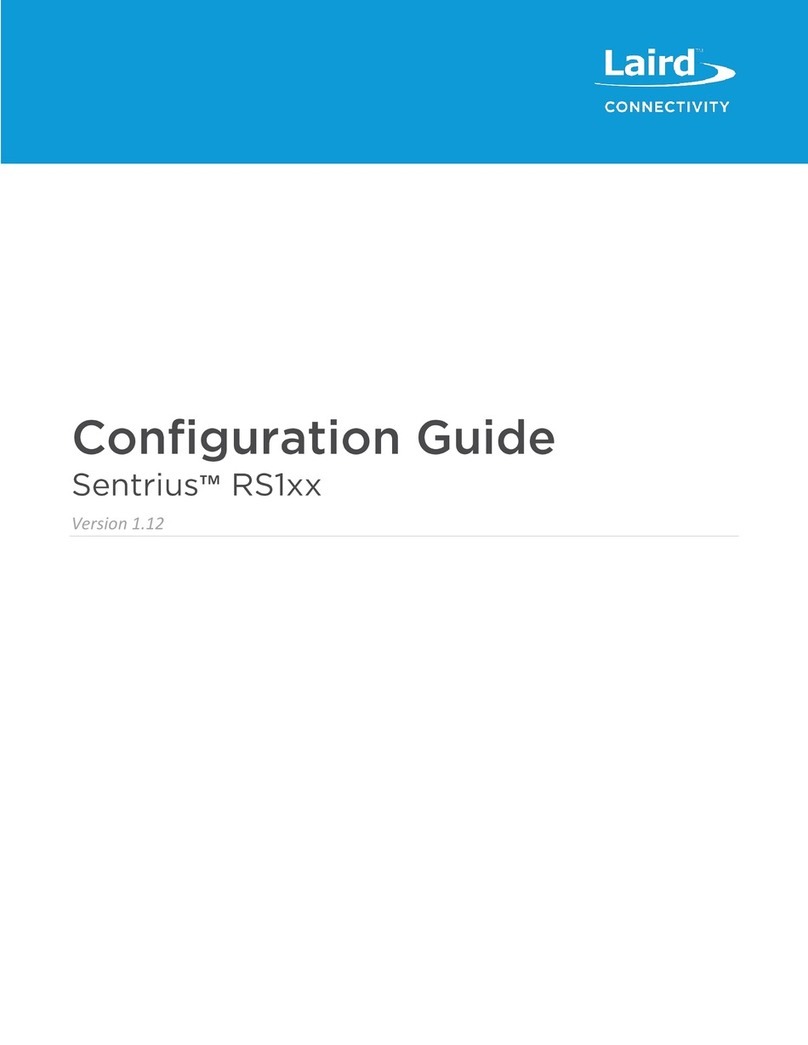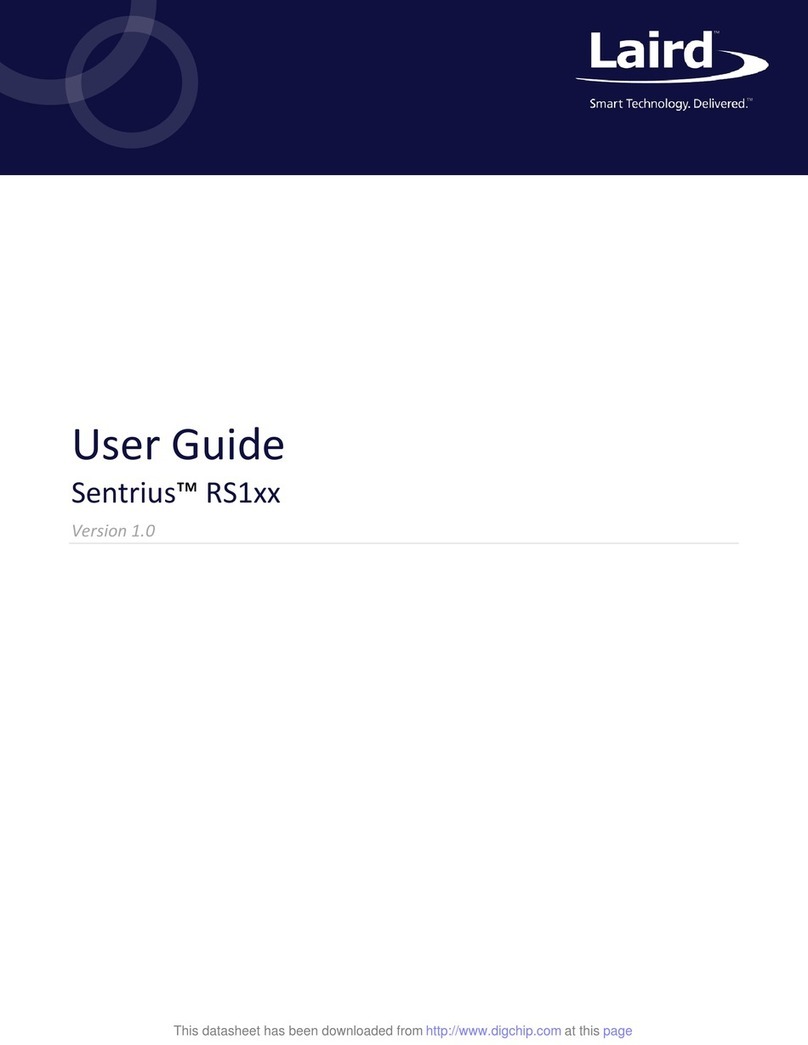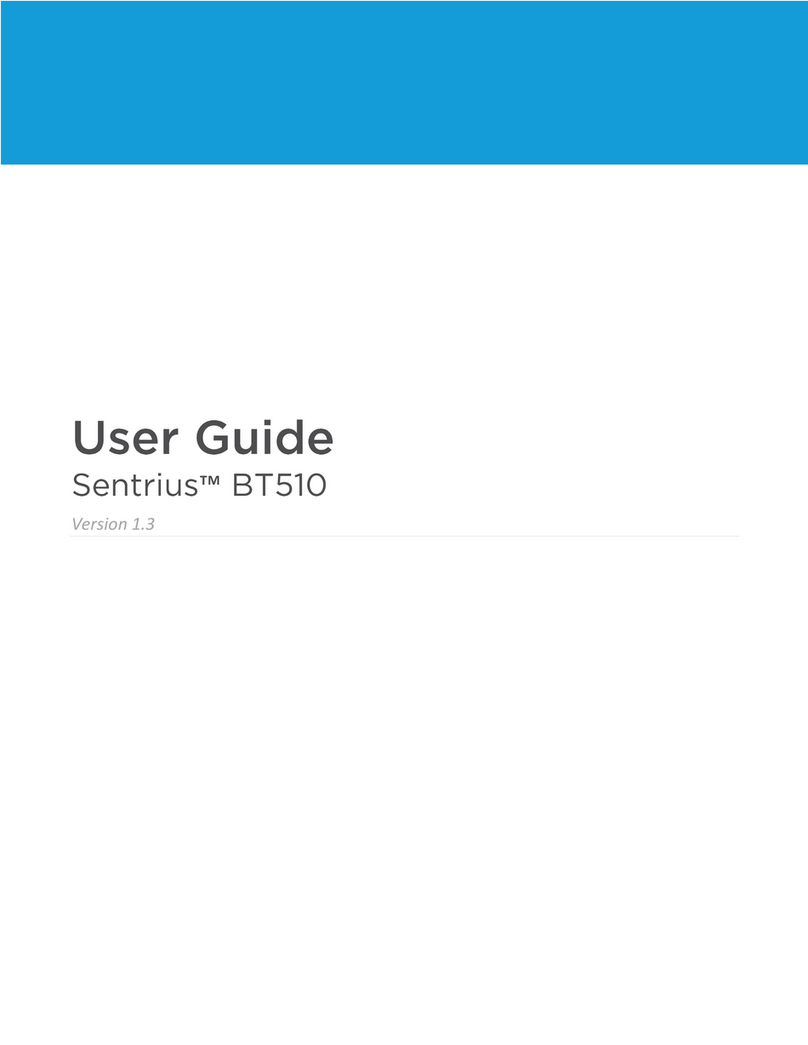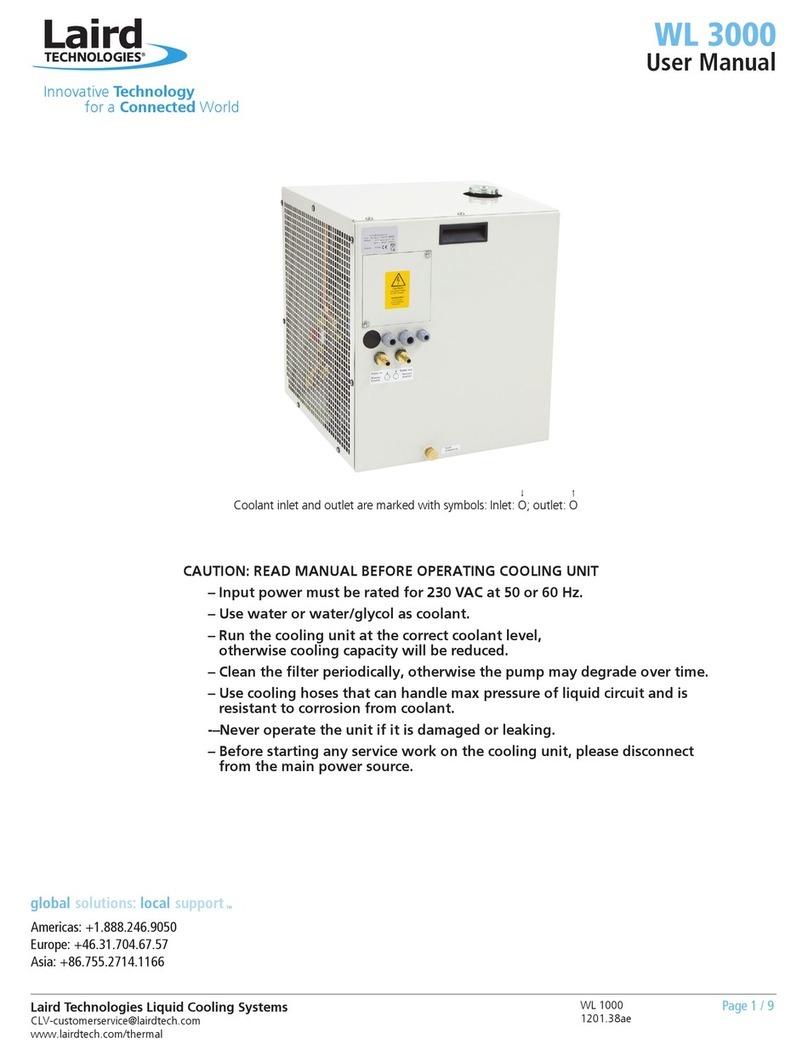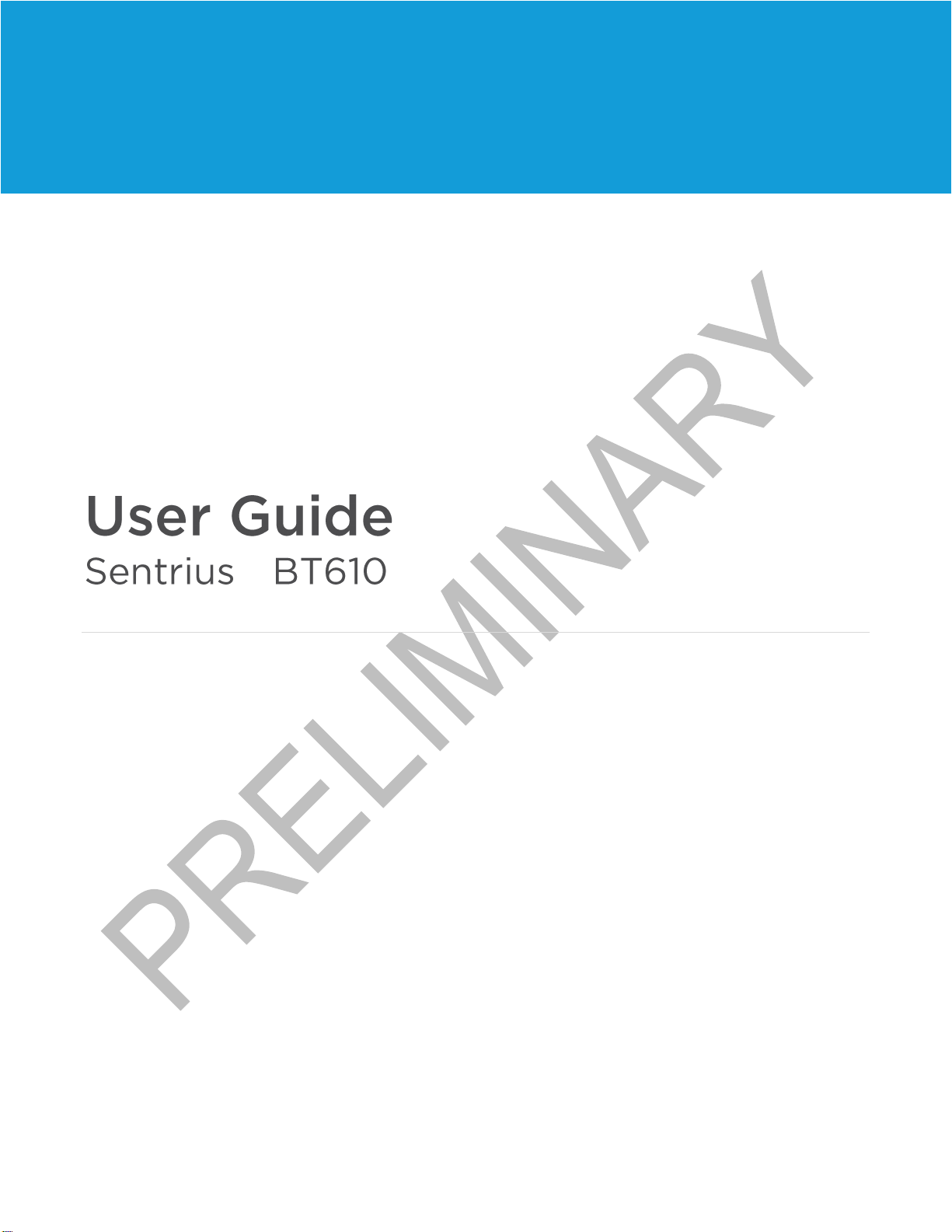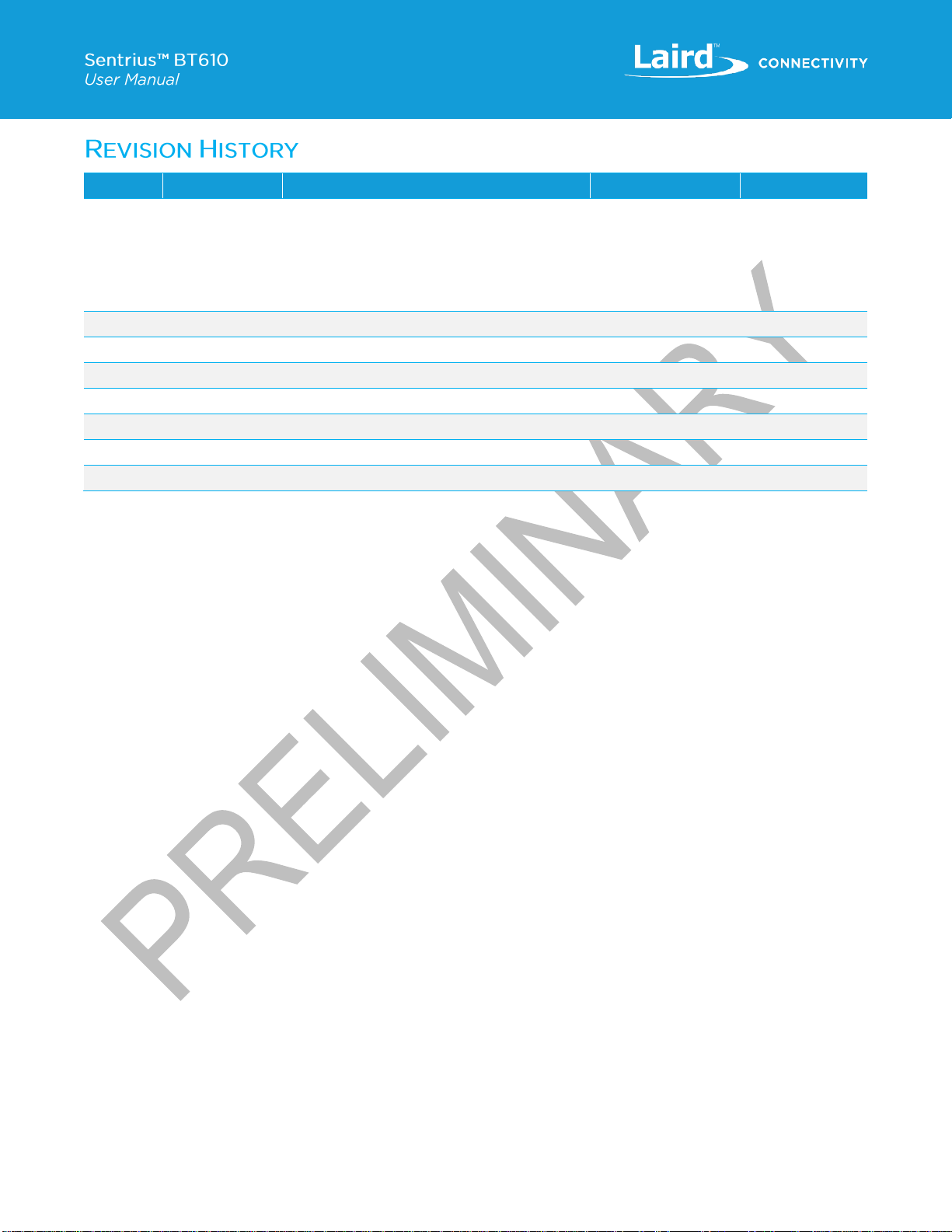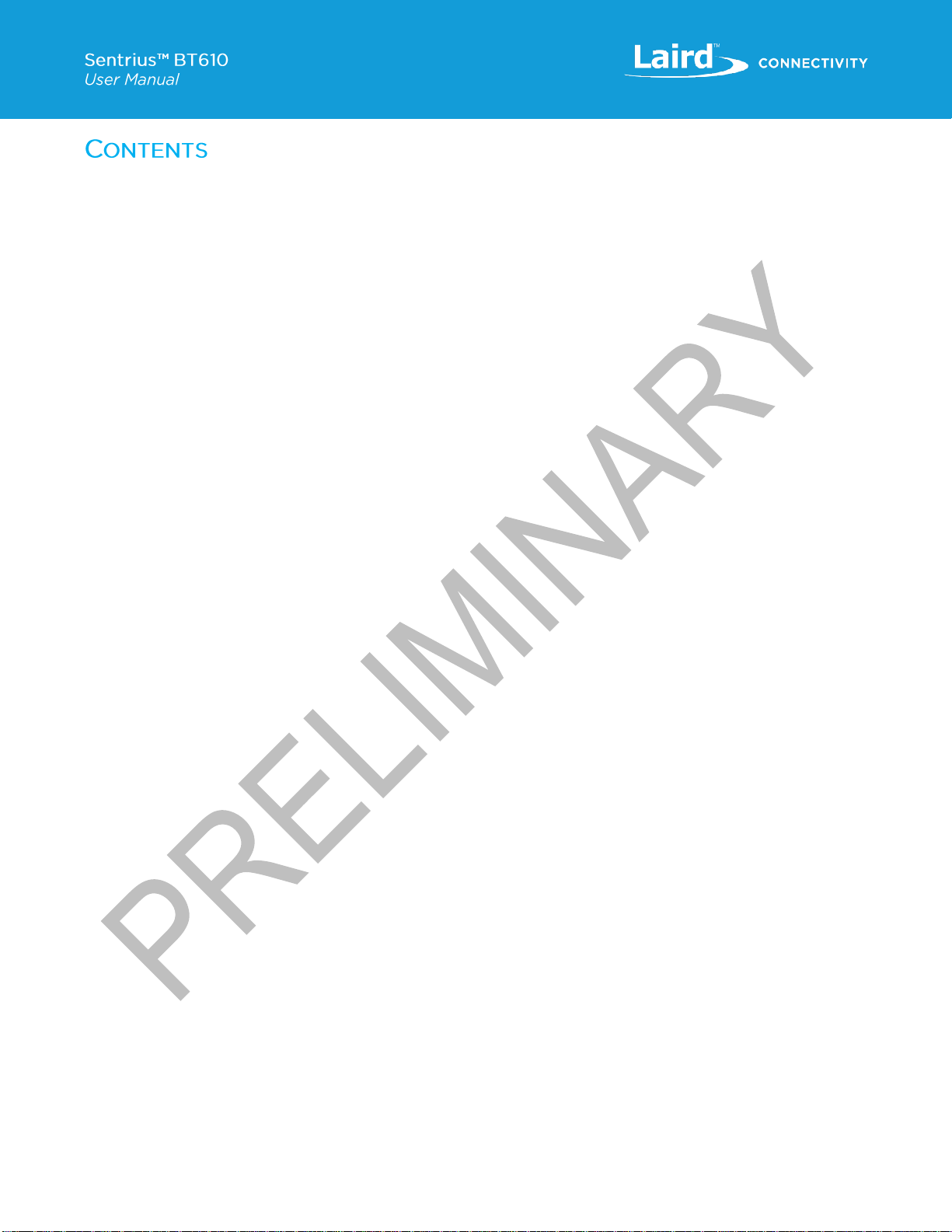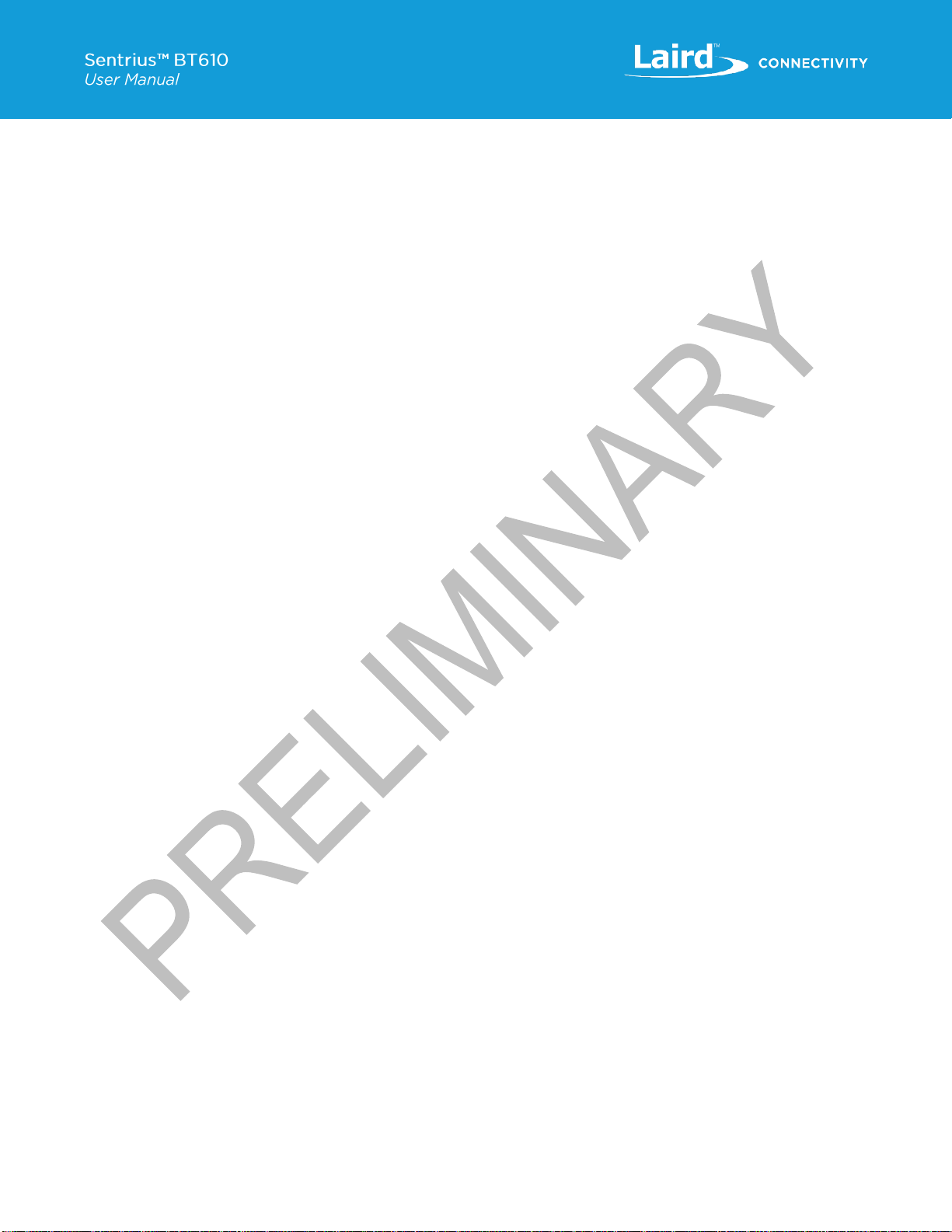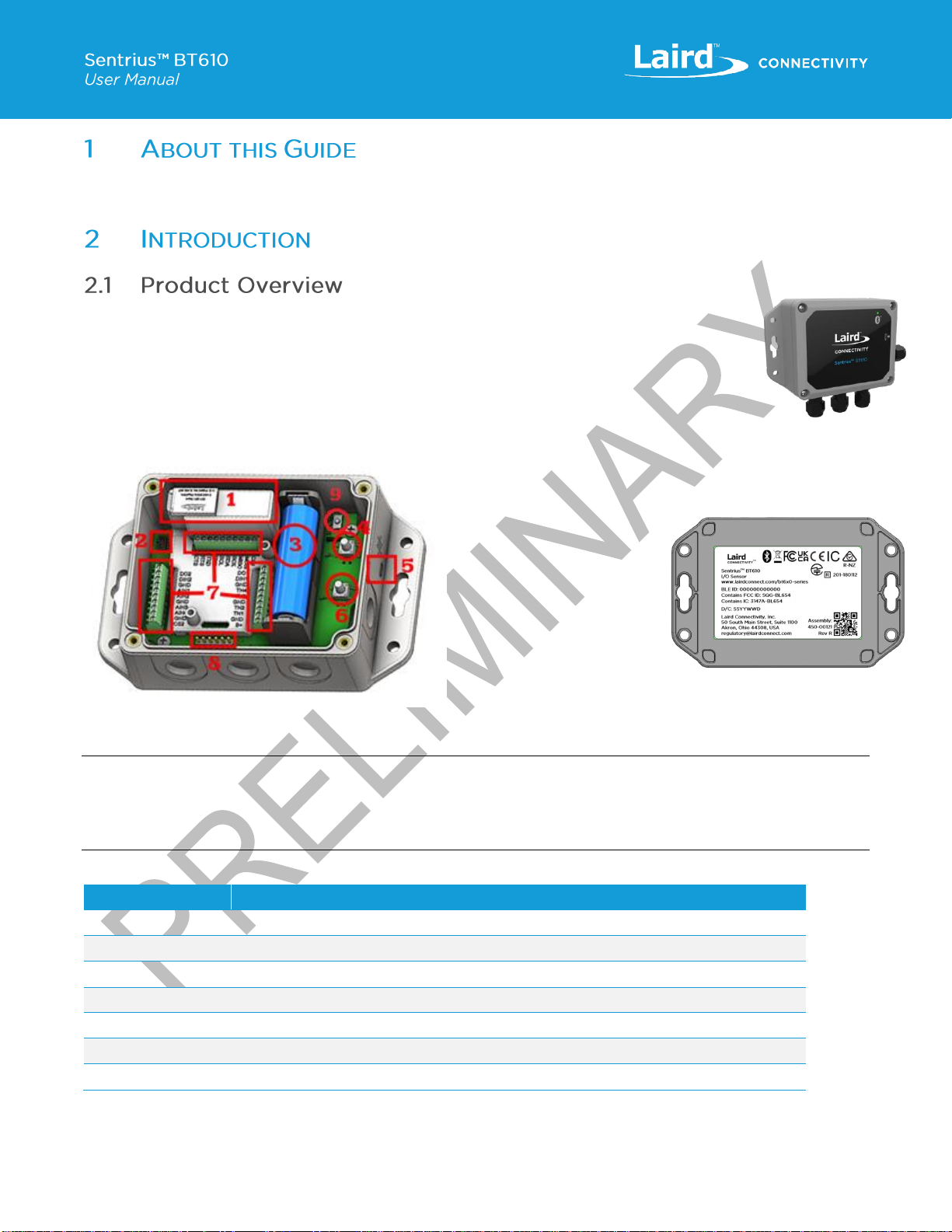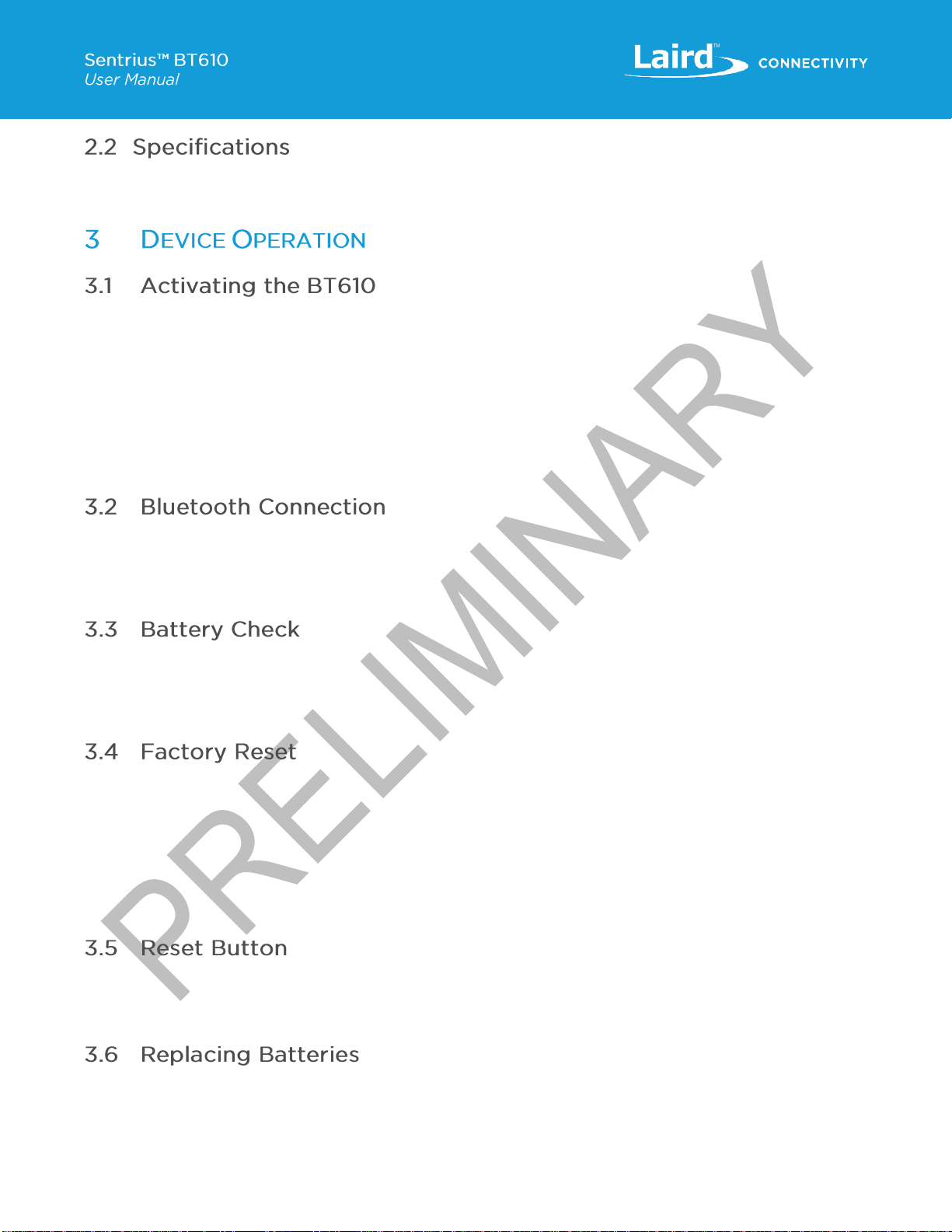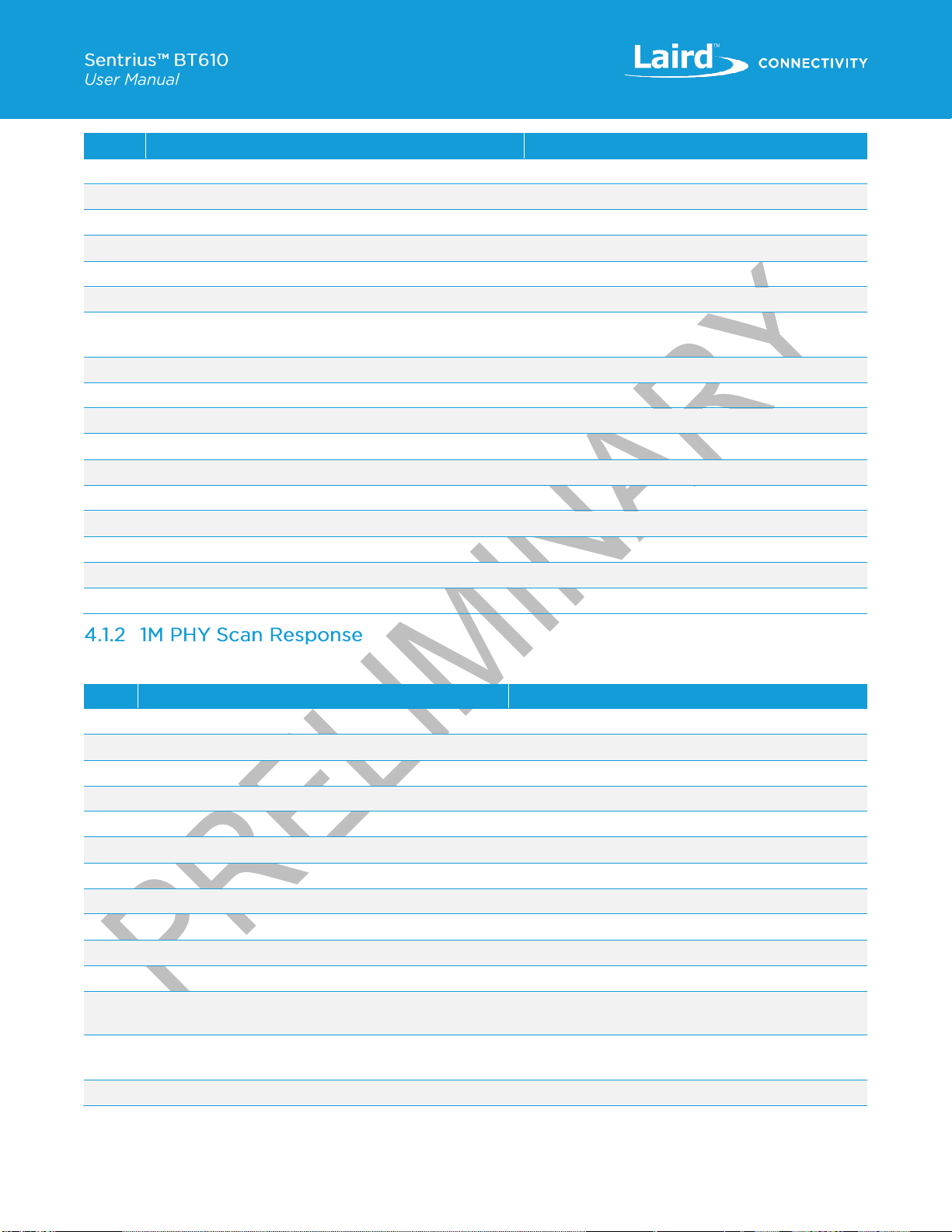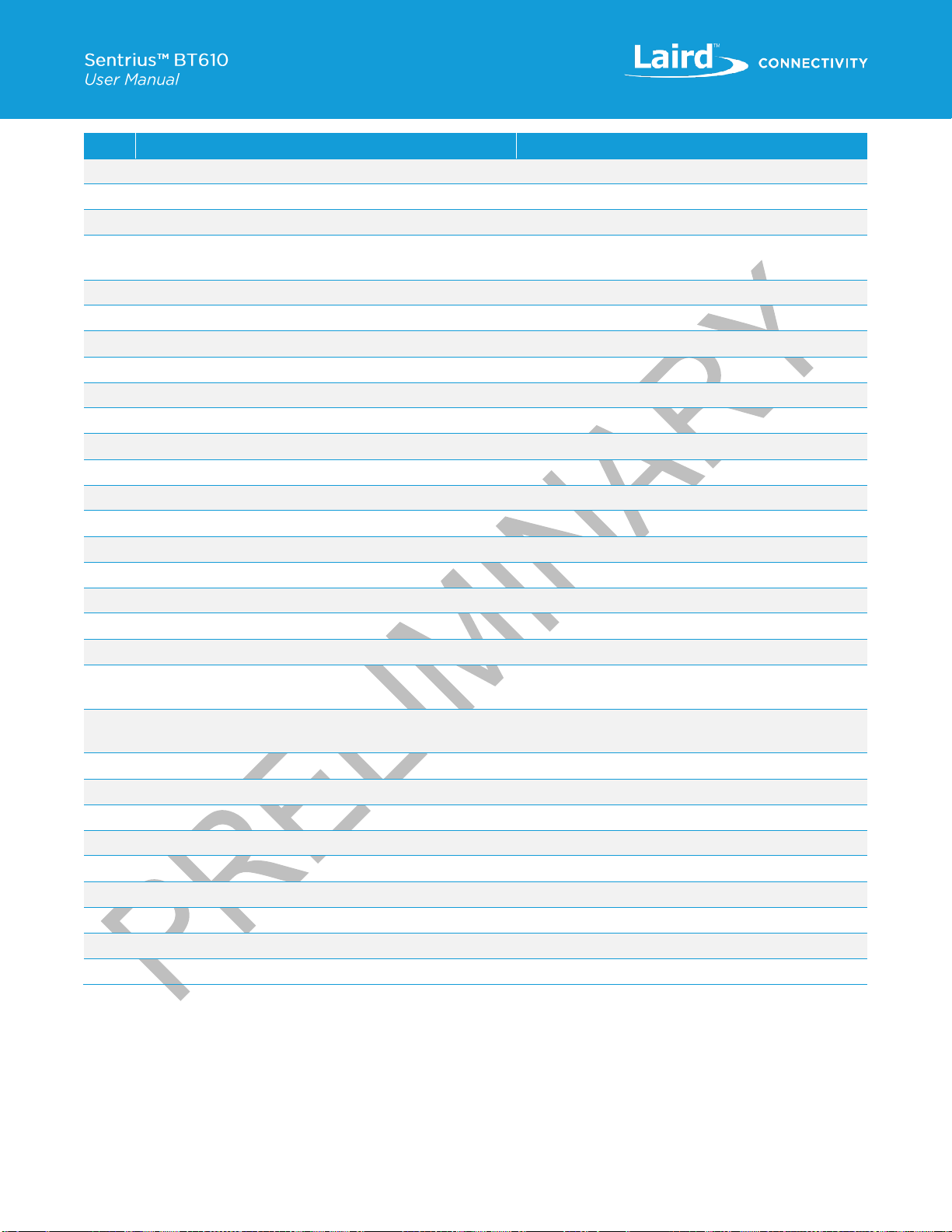1About this Guide...........................................................................................................................................................5
2Introduction..................................................................................................................................................................5
2.1 Product Overview................................................................................................................................................5
2.2 Specifications......................................................................................................................................................6
3Device Operation.........................................................................................................................................................6
3.1 Activating the BT610 ...........................................................................................................................................6
3.2 Bluetooth Connection..........................................................................................................................................6
3.3 Battery Check......................................................................................................................................................6
3.4 Factory Reset......................................................................................................................................................6
3.5 Reset Button.......................................................................................................................................................6
3.6 Replacing Batteries .............................................................................................................................................6
3.7 Care and Maintenance ........................................................................................................................................7
4Sensor Architecture......................................................................................................................................................7
4.1 Advertisements ...................................................................................................................................................7
4.1.1 1M PHY.........................................................................................................................................................7
4.1.2 1M PHY Scan Response................................................................................................................................8
4.1.3 LE Coded PHY..............................................................................................................................................9
4.1.4 Record Event Types ....................................................................................................................................11
4.1.5 Tamper State...............................................................................................................................................11
4.1.6 Flags...........................................................................................................................................................12
4.1.7 Alarm Map...................................................................................................................................................12
4.1.8 Digital Alarm Map ........................................................................................................................................13
4.1.9 Reset Reason..............................................................................................................................................13
4.2 CBOR...............................................................................................................................................................13
4.2.1 Methods......................................................................................................................................................14
4.3 Sensor Configuration.........................................................................................................................................15
4.3.1 Example......................................................................................................................................................15
4.4 Event Log..........................................................................................................................................................15
5Mobile Application......................................................................................................................................................16
5.1 Overview...........................................................................................................................................................16
5.2 Using the Sentrius™ BT610 Sensor Mobile App on Device.................................................................................16
5.3 Application Navigation.......................................................................................................................................20
5.3.1 Sensor Type................................................................................................................................................20
5.3.2 Device Settings............................................................................................................................................29
5.3.3 Bluetooth Settings........................................................................................................................................30
5.3.4 Logging.......................................................................................................................................................32
5.3.5 Permissions.................................................................................................................................................33