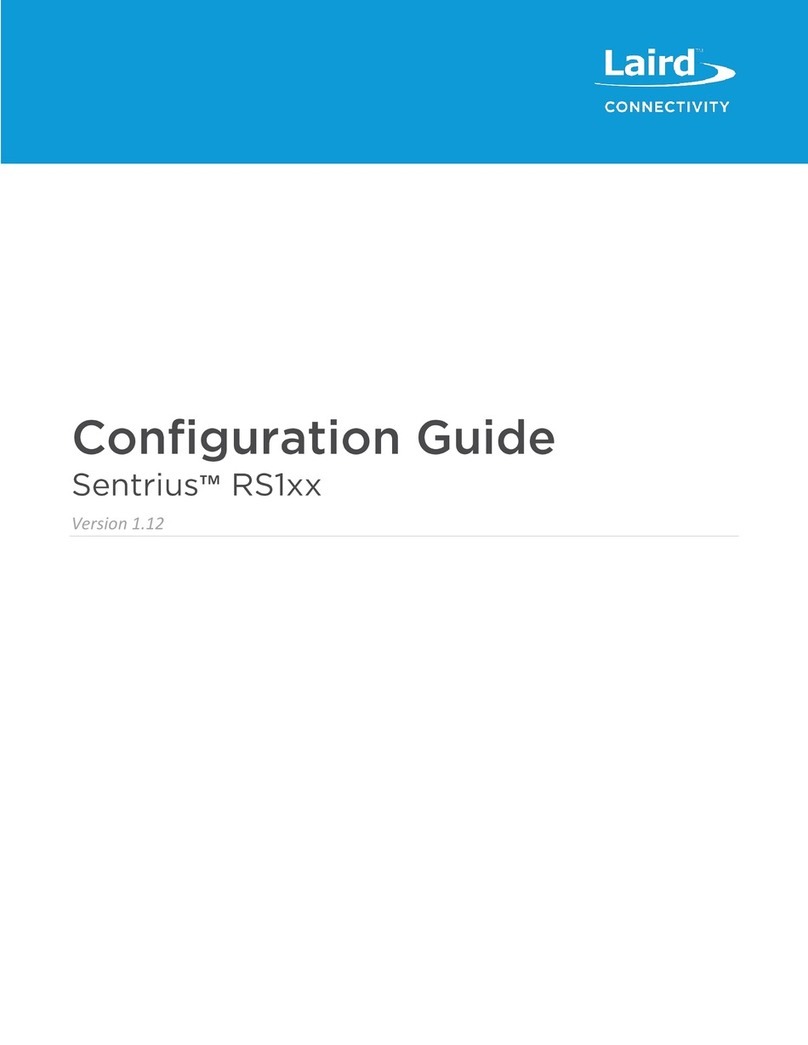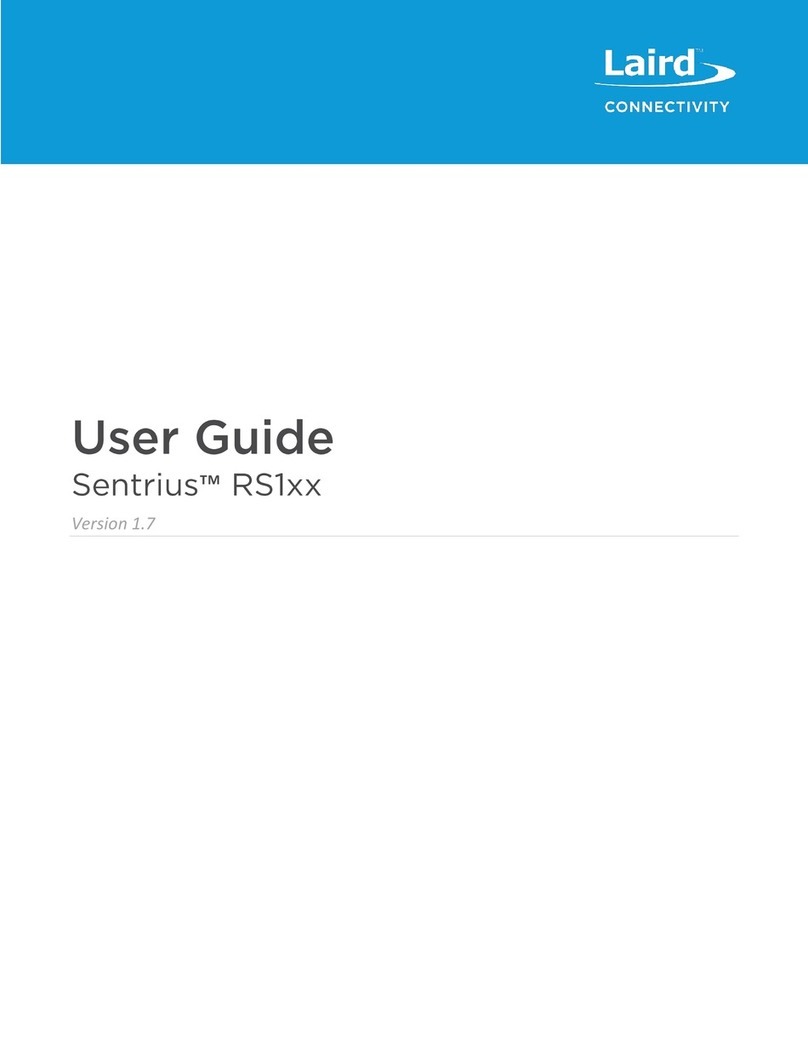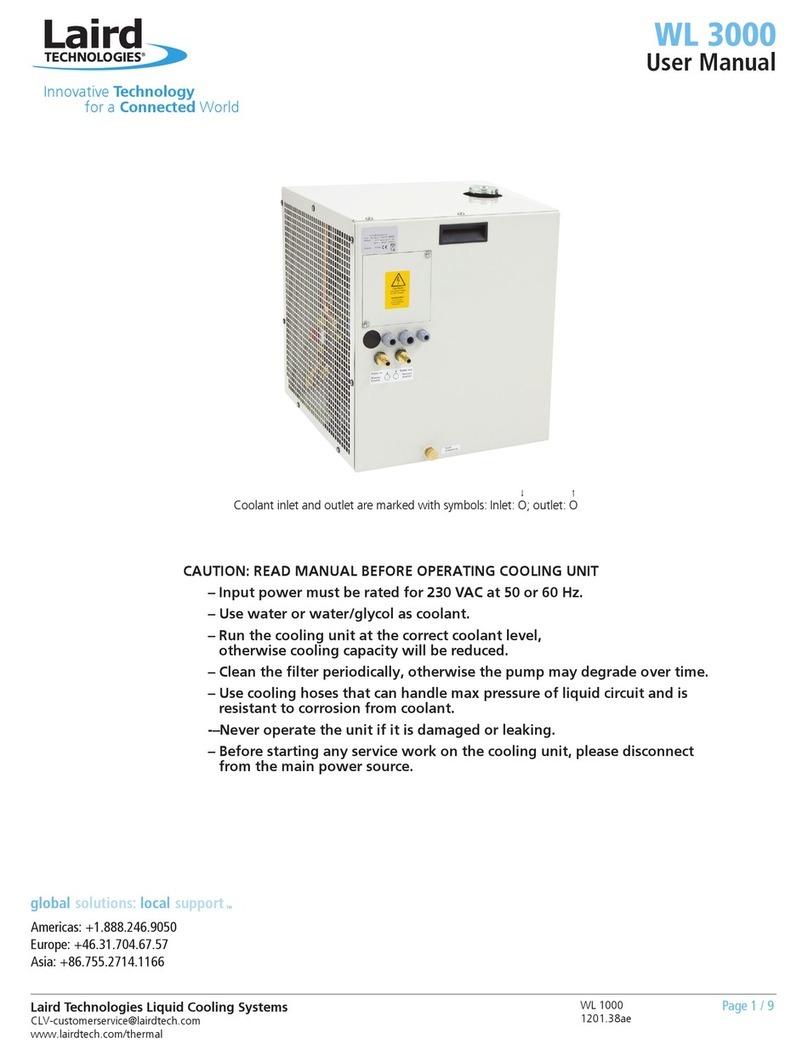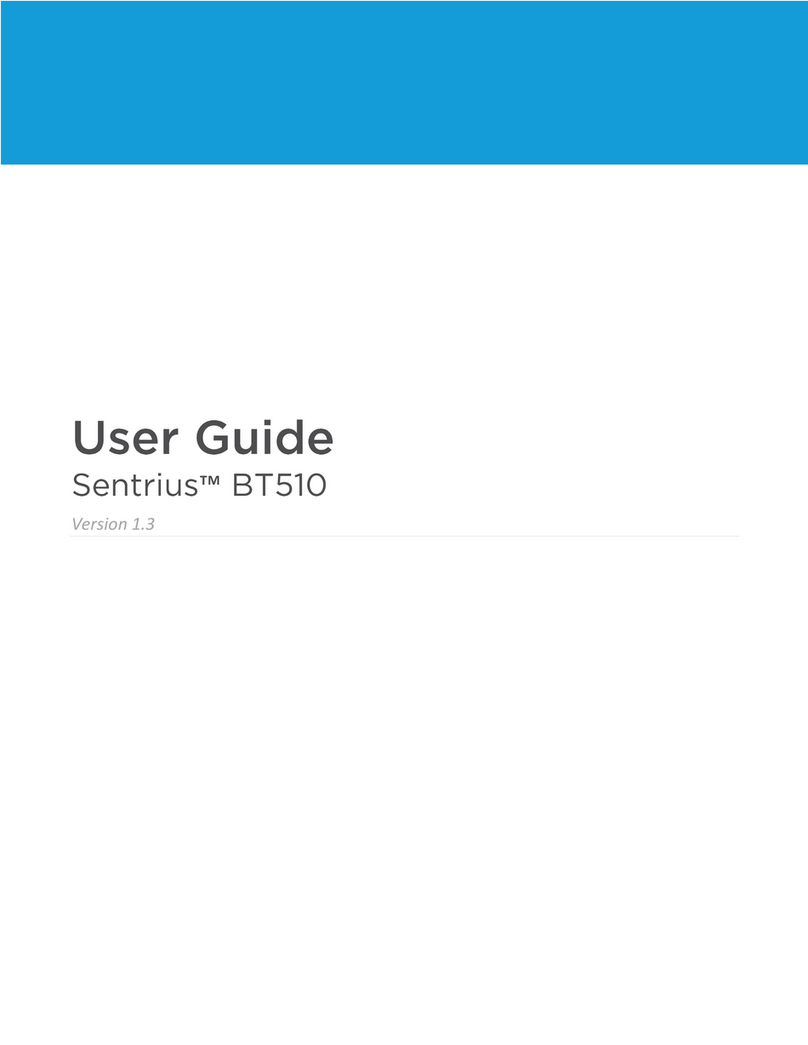CONTENTS
1About this Guide................................................................................................................................................ 4
2Introduction....................................................................................................................................................... 4
3Powering Up the Sensor .................................................................................................................................... 5
4Connecting to A LoRa network Server............................................................................................................... 6
4.1 AppEUI ....................................................................................................................................................... 6
4.2 DevEUI ....................................................................................................................................................... 6
4.3 AppKey....................................................................................................................................................... 7
5Adaptive Data Rate (ADR).................................................................................................................................. 8
6Device Operation............................................................................................................................................. 10
6.1 Care and Maintenance ............................................................................................................................ 10
6.2 Positioning of the Sensor......................................................................................................................... 10
6.3 LoRa Messages ........................................................................................................................................ 11
6.4 Join Sequence .......................................................................................................................................... 11
6.5 Ack/Retires .............................................................................................................................................. 11
6.6 Disconnect ............................................................................................................................................... 12
6.7 Network Time .......................................................................................................................................... 12
6.8 Backlog Feature ....................................................................................................................................... 13
6.9 Measuring Humidity ................................................................................................................................ 13
6.10 Setting up the Sensor .............................................................................................................................. 13
6.11 Sensor Firmware Version......................................................................................................................... 14
7Configuration................................................................................................................................................... 14
7.1 Label (back label space)........................................................................................................................... 14
7.2 Device Configuration ............................................................................................................................... 15
8Mobile Application .......................................................................................................................................... 15
8.1 Overview.................................................................................................................................................. 15
8.2 Install Sentrius™ Sensor Mobile App on Device ...................................................................................... 15
8.3 Connect to Sentrius™ Sensor................................................................................................................... 16
8.4 Main Screen............................................................................................................................................. 17
8.5 Configure Device ..................................................................................................................................... 17
8.6 View Sensor Data..................................................................................................................................... 18
8.7 LoRa Configuration .................................................................................................................................. 19
8.8 LoRa Network .......................................................................................................................................... 19
8.9 BLE Info .................................................................................................................................................... 20
8.10 Update Firmware..................................................................................................................................... 20
8.11 Integrating Sentrius™ Sensor into a Third Party Application .................................................................. 21
9Bluetooth SIG................................................................................................................................................... 22
10 FCC and ISED Canada Regulatory Statements ............................................................................................. 22
11 CE Regulatory .............................................................................................................................................. 23
12 EU Declarations of Conformity .................................................................................................................... 24
13 Ordering Information .................................................................................................................................. 25
14 Future Variants ............................................................................................................................................ 27
14.1 External Sensor Port ................................................................................................................................ 27
15 Additional information ................................................................................................................................ 27