Laird Sentrius BT510 User manual
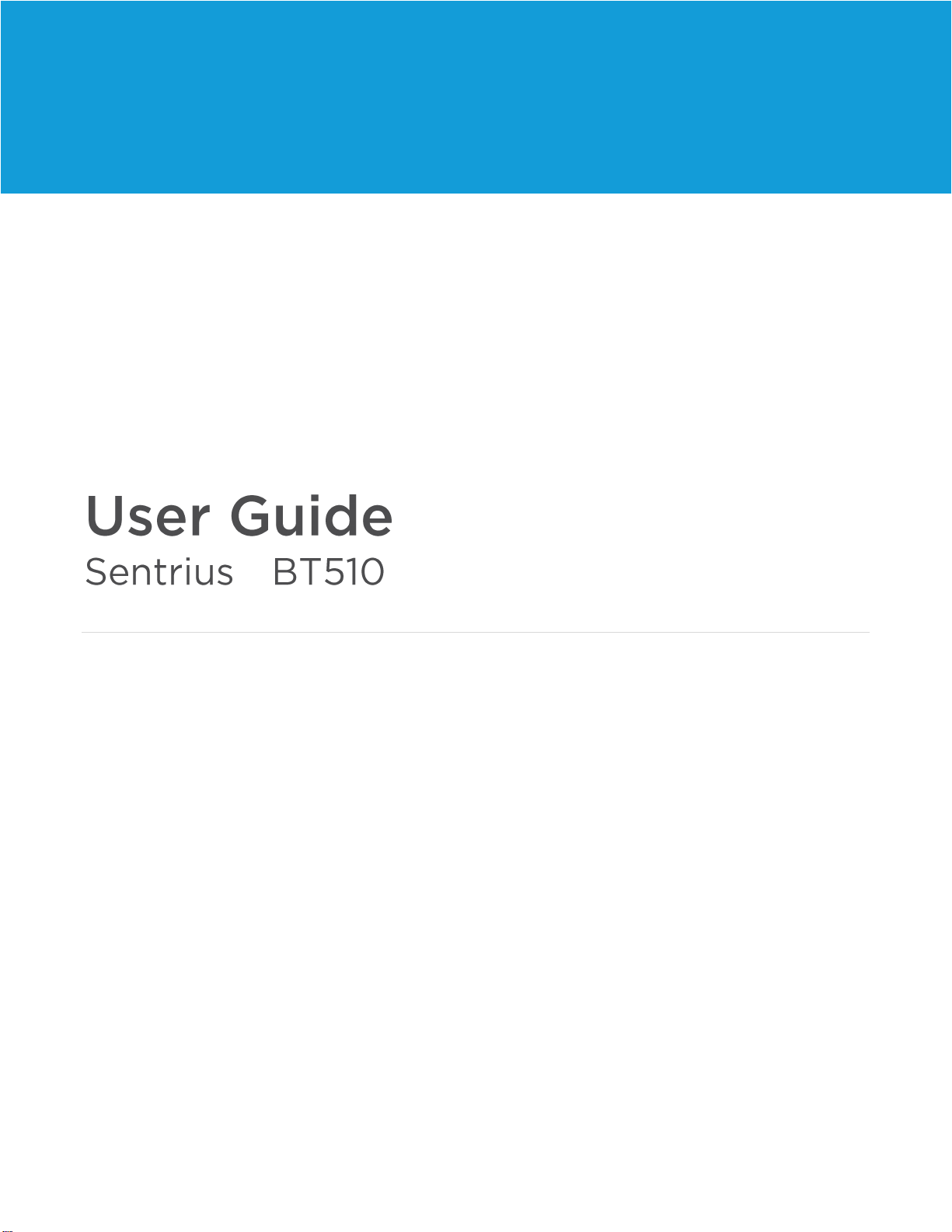
A
™
Version 1.3

https://www.lairdconnect.com/iot-devices/iot-
sensors/bt510-bluetooth-5-long-range-ip67-multi-sensor
2
© Copyright 2020 Laird. All Rights Reserved
Americas: +1-800-492-2320
Europe: +44-1628-858-940
Hong Kong: +852 2923 0610
Version
Date
Notes
Contributor
Approver
1.0
03 Feb 2020
Initial Release
Brent Mikkelsen
Ian Tracy
Jonathan Kaye
1.1
04 Feb 2020
Added Japan and AS/NZS Regulatory
statements
Added ordering information
Dave Neperud
Jonathan Kaye
1.2
03 Mar 2020
Updated Record Event Types table
information for clarity
Brent Mikkelsen
Jonathan Kaye
1.3
20 Mar 2020
Updated mobile App section and added
more information to the Advertisement
Brent Mikkelsen
Jonathan Kaye

https://www.lairdconnect.com/iot-devices/iot-
sensors/bt510-bluetooth-5-long-range-ip67-multi-sensor
3
© Copyright 2020 Laird. All Rights Reserved
Americas: +1-800-492-2320
Europe: +44-1628-858-940
Hong Kong: +852 2923 0610
1About this Guide..................................................................................................................................................................4
2Introduction..........................................................................................................................................................................4
2.1 Product Overview.......................................................................................................................................................4
2.2 Specifications.............................................................................................................................................................4
3Device Operation.................................................................................................................................................................5
3.1 Activating the Sensor .................................................................................................................................................5
3.2 Battery Check.............................................................................................................................................................5
3.3 Factory Reset.............................................................................................................................................................5
3.4 Replacing Batteries....................................................................................................................................................5
3.5 Care and Maintenance...............................................................................................................................................5
4Sensor Architecture.............................................................................................................................................................6
4.1 Advertisements ..........................................................................................................................................................6
4.1.1 1M PHY................................................................................................................................................................6
4.1.2 1M PHY Scan Response......................................................................................................................................7
4.1.3 LE Coded PHY.....................................................................................................................................................8
4.1.4 Record Event Types.............................................................................................................................................9
4.1.5 Magnet States....................................................................................................................................................10
4.1.6 Flags...................................................................................................................................................................10
4.1.7 Reset Reason.....................................................................................................................................................11
4.2 Laird vSP (Virtual Serial Port) ..................................................................................................................................11
4.3 JSON-RPC...............................................................................................................................................................11
4.4 Sensor Configuration................................................................................................................................................12
4.5 Event Log.................................................................................................................................................................13
5Mobile Application .............................................................................................................................................................14
5.1 Overview..................................................................................................................................................................14
5.2 Using the Sentrius™ BT510 Sensor Mobile App on Device.....................................................................................14
5.3 Device Configuration................................................................................................................................................17
5.3.1 Sensor Configuration..........................................................................................................................................17
5.3.2 Interval Configuration .........................................................................................................................................17
5.3.3 Alarm Configuration............................................................................................................................................18
5.4 View Log ..................................................................................................................................................................18
5.5 Update Firmware......................................................................................................................................................19
6Bluetooth SIG....................................................................................................................................................................20
7FCC and ISED Canada Regulatory Statements................................................................................................................20
8CE Regulatory...................................................................................................................................................................21
9Japan (MIC) Regulatory ....................................................................................................................................................22
10 ACMA (Australia/NZ) Certification.....................................................................................................................................22
11 Ordering Information..........................................................................................................................................................22
12 Label Info...........................................................................................................................................................................22
13 JSON Properties................................................................................................................................................................23
14 Frequently Asked Questions..............................................................................................................................................24
15 Additional Assistance ........................................................................................................................................................25

https://www.lairdconnect.com/iot-devices/iot-
sensors/bt510-bluetooth-5-long-range-ip67-multi-sensor
4
© Copyright 2020 Laird. All Rights Reserved
Americas: +1-800-492-2320
Europe: +44-1628-858-940
Hong Kong: +852 2923 0610
This document provides a comprehensive guide on how to configure the Sentrius™BT510 Sensor functionality, including
Bluetooth settings and temperature readings, motion, and contact detection.
The Sentrius™BT510 Sensor is a battery powered, Bluetooth v5 long-range integrated sensor
platform enabling robust, reliable sensor data transfer in the harshest of environments. It contains a
temperature sensor, also seamlessly integrating open/close contact and motion/impact detection and
BLE beaconing capabilities. The BT510 is powered by Laird Connectivity’s field proven BL654 BLE
module that integrates Nordic Semiconductor’s nRF52840 SoC silicon.
Figure 1: Top of the
Sentrius™BT510 sensor
1. Fixing holes
2. LED
3. Hidden button to wake device
4. Magnetic switch
Figure 2: Back of the Sentrius™ BT510
sensor
Note: Laird Connectivity has a comprehensive staff of design services engineers available to help customize the sensor.
Please contact your local Laird sales representative for more details.
See the BT510 product brief for detailed specifications. It’s available from the documentation tab of the BT510 series product
page: https://www.lairdconnect.com/iot-devices/iot-sensors/bt510-bluetooth-5-long-range-ip67-multi-sensor

https://www.lairdconnect.com/iot-devices/iot-
sensors/bt510-bluetooth-5-long-range-ip67-multi-sensor
5
© Copyright 2020 Laird. All Rights Reserved
Americas: +1-800-492-2320
Europe: +44-1628-858-940
Hong Kong: +852 2923 0610
The Sentrius™ BT510 doesn’t have a power switch. It is shipped with an installed battery and is in a low power state called shelf
mode.
To wake the device, firmly press the button in the center of the round face for at least three seconds until the green LED turns
on.
When you release the button, the green LED blinks once a second.
The sensor is in sleep mode from the factory. Pressing the button for three seconds wakes the sensor and it starts to advertise.
The sensor is now ready for normal operation configuration. This can be done using a phone or gateway. The LED blinks for 30
seconds or until a connection is made, the button is pressed again, or the sensor stops advertising. The default state of the
sensor is to advertise indefinitely.
Quickly press the button to perform a battery good check. If the battery is good, the sensor briefly blinks the green LED and
starts to advertise. If the battery is below the recommend operating voltage, then the LED does not blink but the sensor tries to
advertise.
If the button is held for more than ten seconds and released, the sensor performs a factory reset. A factory reset erases all logs,
pairing information, and reset the configuration to its default state.
When the button as shown in Figure 1 is held for 10 seconds, the LED turns yellow or red. If the LED turns red, then factory
reset is not allowed using the button. This is because the sensor is locked. The sensor can be locked by using one of the JSON
properties. When locked, the factory reset can still be performed using Bluetooth. If the LED turns yellowish orange, then factory
reset is allowed. The yellowish orange LED blinks when the button is released.
The battery is a 3-volt lithium of CR2477 type.
Note: The battery door cover has a gasket inside to keep out liquids.
The sensor can be cleaned with a mild, non-abrasive detergent. Because it is not waterproof, do not immerse it in water.
The sensor does not require any calibration.
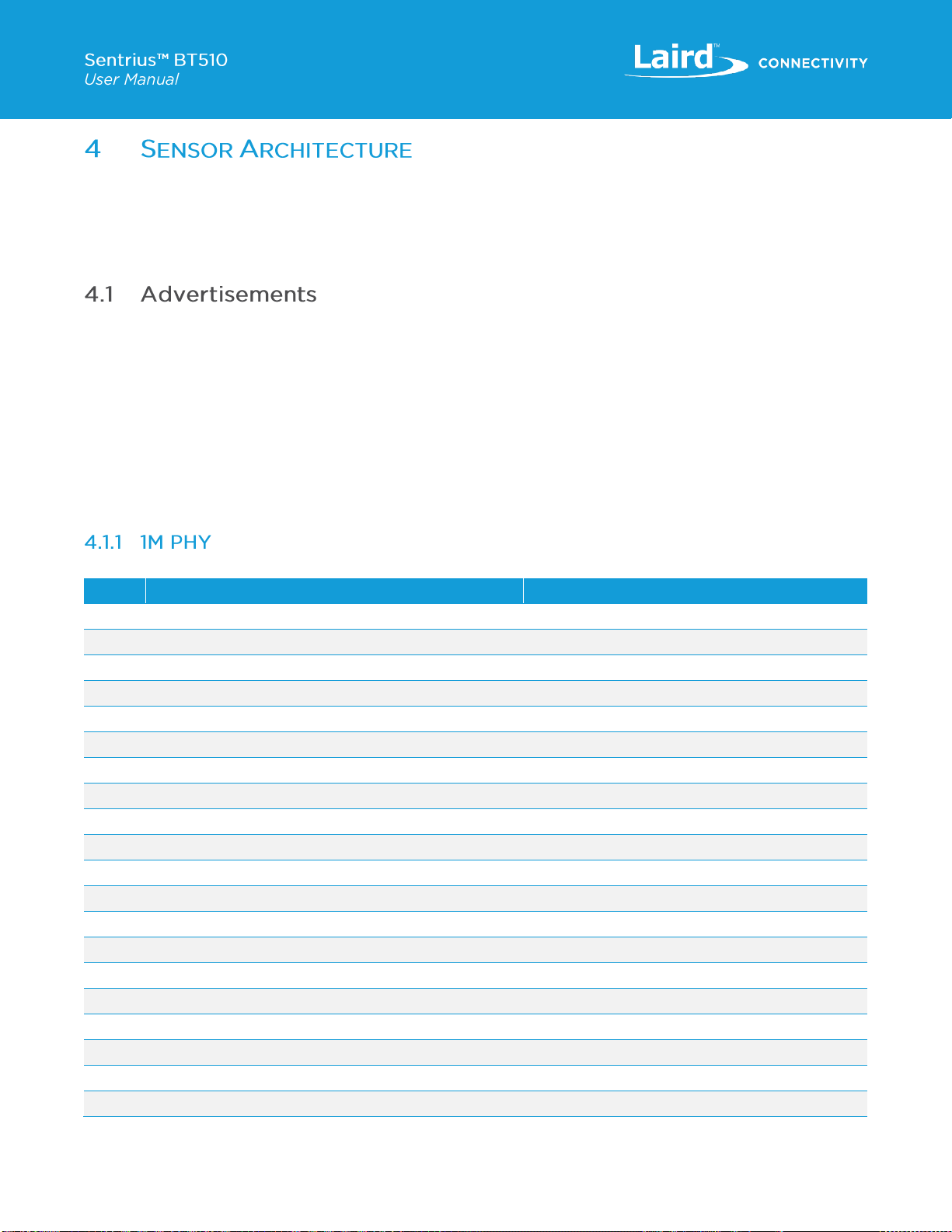
https://www.lairdconnect.com/iot-devices/iot-
sensors/bt510-bluetooth-5-long-range-ip67-multi-sensor
6
© Copyright 2020 Laird. All Rights Reserved
Americas: +1-800-492-2320
Europe: +44-1628-858-940
Hong Kong: +852 2923 0610
The Sentrius™ BT510 advertises events. An event can be a temperature measurement, an alarm, a battery measurement, a
button press, a door opening/closing, or movement. The configuration of a sensor determines what kind of events it generates.
You can configure a sensor using a Bluetooth connection and the Laird virtual serial port(vSP) service. The protocol sent over
the virtual serial port is JSON-RPC version 2. This allows you to add new commands and features without changing the
Bluetooth interface. More details can be found at https://www.jsonrpc.org/specification.
Advertising each event once it becomes active is the default behavior of the sensor. This provides ample time for a gateway to
detect an event, maximizes the lifetime of the battery, and allows the sensor to be a good RF citizen. Once a sensor is configured,
it is possible that a gateway never needs to connect to a sensor. If multiple events occur at the same time, the sensor queues
events and advertises each one for the configured advertising duration (default of indefinite).
If the sensor is configured to advertise indefinitely, then the advertisement queue is bypassed.
For each new event, the record number increments. You can use this value to filter out duplicate advertisements.
The TLV (type-length-value) fields are shown in the order that is broadcast by the sensor. However, this order is not guaranteed.
The sensor can be configured to transmit with an output power of +8 dBm. It can also be configured to use the LE coded PHY.
When using the coded PHY, the scan response isn’t used.
Table 1: 1M PHY
Byte
Description
Value/Notes
0
0x02
Length (0x02)
1
GAP_ADTYPE_FLAGS
Type (0x01)
2
GAP_ADTYPE_FLAGS_BREDR_NOT_SUPPORTED
Data
3
0x1b (27)
Length (length is not included in overall length)
4
GAP_ADTYPE_MANUFACTURER_SPECIFIC
0xFF (Type)
5
Company ID 1
0x77 (Laird)
6
Company ID 2
0x00
7
Protocol ID LSB
0x01 (Identifies the advertisement format)
8
Protocol ID MSB
0x00
9
Network ID LSB
Assigned during configuration. Default is 0x000.
10
Network ID MSB
This can be used for filtering advertisements
11
Flags LSB
Indicate the current state of the system
12
Flags MSB
See: 4.1.6 Flags
13
BD_ADDR 1
Random static Bluetooth address
14
BD_ADDR 2
15
BD_ADDR 3
16
BD_ADDR 4
17
BD_ADDR 5
18
BD_ADDR 6
19
Record Type
See: 4.1.4 Record Event Types

https://www.lairdconnect.com/iot-devices/iot-
sensors/bt510-bluetooth-5-long-range-ip67-multi-sensor
7
© Copyright 2020 Laird. All Rights Reserved
Americas: +1-800-492-2320
Europe: +44-1628-858-940
Hong Kong: +852 2923 0610
Byte
Description
Value/Notes
20
Record Number LSB
This count matches the index in the NV log. It will
rollover
21
Record Number MSB
22
Epoch 0 LSB
This is a timestamp in seconds from Jan 1, 1970
23
Epoch 1
24
Epoch 2
25
Epoch 3 MSB
26
Data byte 0 LSB
See: table 4 to match record type to data
27
Data byte 1
28
Data byte 2
29
Data byte 3 (MSB)
30
Reset Count LSB
For testing purposes.
Table 2: 1M PHY scan response
Byte
Description
Value/Notes
0
0x10 (16)
Length (length is not included in overall length)
1
GAP_ADTYPE_MANUFACTURER_SPECIFIC
0xFF (Type)
2
Company ID 1
0xE4 (Laird)
3
Company ID 2
0x00
4
Protocol ID LSB
0x03 (Identifies the advertisement format)
5
Protocol ID MSB
0x00
6
Product ID LSB
Identification of the device transmitting
7
Product ID MSB
8
Firmware Version Major
Version of the main application installed
9
Firmware Version Minor
10
Firmware Version Patch
11
Firmware Type
Firmware type can be used to interleave versions for
multiple devices
12
Configuration Version
Configuration version is updated when advertisement
is built
13
Boot Loader Version Major
14
Boot Loader Version Minor
15
Boot Loader Version Patch
16
Hardware Version
17
Length (X)
(<=13)
18
DEVICE_NAME
0x08 or 0x09
19
Max Complete Name (0x09) is 12 characters

https://www.lairdconnect.com/iot-devices/iot-
sensors/bt510-bluetooth-5-long-range-ip67-multi-sensor
8
© Copyright 2020 Laird. All Rights Reserved
Americas: +1-800-492-2320
Europe: +44-1628-858-940
Hong Kong: +852 2923 0610
Byte
Description
Value/Notes
20
21
22
23
24
25
26
27
28
29
30
Table 3: LE Coded PHY
Byte
Description
Value/Notes
0
0x02
Length (0x02)
1
GAP_ADTYPE_FLAGS
Type (0x01)
2
GAP_ADTYPE_FLAGS_BREDR_NOT_SUPPORTED
Data
3
0x26 (38)
Length (length is not included in overall length)
4
GAP_ADTYPE_MANUFACTURER_SPECIFIC
0xFF (Type)
5
Company ID 1
0x77 (Laird)
6
Company ID 2
0x00
7
Protocol ID LSB
0x02 (Identifies the advertisement format)
8
Protocol ID MSB
0x00
9
Network ID LSB
Assigned during configuration. Default is 0x000.
10
Network ID MSB
This can be used for filtering advertisements
11
Flags LSB
Indicate the current state of the system
12
Flags MSB
See: 4.1.6 Flags
13
BD_ADDR 1
Random static Bluetooth address
14
BD_ADDR 2
15
BD_ADDR 3
16
BD_ADDR 4
17
BD_ADDR 5
18
BD_ADDR 6
19
Record Type
See: 4.1.4 Record Event Types
20
Record Number LSB
This count matches the index in the NV log. It will
rollover
21
Record Number MSB

https://www.lairdconnect.com/iot-devices/iot-
sensors/bt510-bluetooth-5-long-range-ip67-multi-sensor
9
© Copyright 2020 Laird. All Rights Reserved
Americas: +1-800-492-2320
Europe: +44-1628-858-940
Hong Kong: +852 2923 0610
Byte
Description
Value/Notes
22
Epoch 0 LSB
This is a timestamp in seconds from Jan 1, 1970
23
Epoch 1
24
Epoch 2
25
Epoch 3 MSB
26
Data 0 LSB
See: table 4 to match record type to data
27
Data 1
28
Data 2
29
Data 3 (MSB)
30
Reset Count LSB
For testing purposes.
31
Product ID LSB
Identification of the device transmitting
32
Product ID MSB
33
Firmware Version Major
Version of the main application installed
34
Firmware Version Minor
35
Firmware Version Patch
36
Firmware Type
Firmware type can be used to interleave versions for
multiple devices
37
Configuration Version
Configuration version is updated when advertisement
is built
38
Boot Loader Version Major
39
Boot Loader Version Minor
40
Boot Loader Version Patch
41
Hardware Version
42
Length (X)
(<=24)
43
DEVICE_NAME
0x09
44
…
66
Table 4: Record event types
ID
Event
Data
Format
0
RESERVED
-
1
TEMPERATURE
TEMPERATURE
Hundredths of degree C
(signed 16-bit number)
2
MAGNET (PROXIMITY)
MAGNET STATE
See: 4.1.5 Magnet States
3
MOVEMENT
-
-
4
ALARM HIGH TEMP 1
TEMPERATURE
Hundredths of degree C
5
ALARM HIGH TEMP 2
TEMPERATURE
Hundredths of degree C

https://www.lairdconnect.com/iot-devices/iot-
sensors/bt510-bluetooth-5-long-range-ip67-multi-sensor
10
© Copyright 2020 Laird. All Rights Reserved
Americas: +1-800-492-2320
Europe: +44-1628-858-940
Hong Kong: +852 2923 0610
ID
Event
Data
Format
6
ALARM HIGH TEMP CLEAR
TEMPERATURE
Hundredths of degree C
7
ALARM LOW TEMP 1
TEMPERATURE
Hundredths of degree C
8
ALARM LOW TEMP 2
TEMPERATURE
Hundredths of degree C
9
ALARM LOW TEMP CLEAR
TEMPERATURE
Hundredths of degree C
10
ALARM DELTA TEMP
TEMPERATURE
Hundredths of degree C
12
BATTERY GOOD
BATTERY VOLTAGE
Millivolts (unsigned 16-bit
number)
13
ADVERTISE ON BUTTON
BATTERY VOLTAGE
Millivolts
14
RESERVED
-
-
15
RESERVED
-
-
16
BATTERY BAD
BATTERY VOLTAGE
Millivolts
17
RESET
RESET REASON
See: 4.1.7 Reset Reason
The magnet states are NEAR = 0 (door closed) and FAR = 1 (door open).
The flags are a bitmask of the current state of the sensor.
Table 5: Flags
Bit
Name
0
RTC was set (epoch)
1
Active Mode
2
Any flag was set
3
reserved
4
reserved
5
reserved
6
reserved
7
Low Battery Alarm
8
high temperature alarm bit 0
9
high temperature alarm bit 1
10
low temperature alarm bit 0
11
low temperature alarm bit 1
12
Delta Temperature Alarm
14
Movement Alarm
15
Magnet State

https://www.lairdconnect.com/iot-devices/iot-
sensors/bt510-bluetooth-5-long-range-ip67-multi-sensor
11
© Copyright 2020 Laird. All Rights Reserved
Americas: +1-800-492-2320
Europe: +44-1628-858-940
Hong Kong: +852 2923 0610
The reset reasons come from the RESETREAS register in the Nordic nRF52840. Reserved values do not apply to the sensor.
Table 6: Reset reasons
Value
Reason
0
Power Up
1
Reset Pin
2
Watchdog
3
Software Request
4
CPU Lock-up detected
5
Reserved
6
Low Power Comparator
7
Reserved
8
Reserved
9
Reserved
10
Unknown
Details can be found at https://www.lairdconnect.com/documentation/application-note-using-vsp-smartbasicpdf.
The sensor doesn’t use the optional Modem In/Out characteristics.
The sensor supports version 2.0 of the specification. The sensor does not support batch commands.
More details can be found at https://www.jsonrpc.org/specification.
Table 7: JSON-RPC methods
Method (Command)
Parameters
Description
get
<properties>
The get command is used to get the value of an attribute.
set
<properties>
The set command is used to set attributes.
dump
None for all
0 for read-only
1 for read-write
Used to read all attributes. Configurable attributes are read-
write.
reboot
None or 0 for normal
Non-zero for enter bootloader
Restart the sensor immediately after sending
acknowledgement.
factoryReset
NA
Reset the device to factory settings
prepareLog
integer, positional
0 = FIFO mode, 1 = LIFO mode
readLog
integer, positional
Number of events to read
ackLog
integer, positional
Number of events to invalidate
setEpoch
integer, positional
Seconds since client's reference point; used to timestamp data;
tested with reference of January 1, 1970 midnight UTC.
getEpoch
none
Returns epoch in result

https://www.lairdconnect.com/iot-devices/iot-
sensors/bt510-bluetooth-5-long-range-ip67-multi-sensor
12
© Copyright 2020 Laird. All Rights Reserved
Americas: +1-800-492-2320
Europe: +44-1628-858-940
Hong Kong: +852 2923 0610
Method (Command)
Parameters
Description
ledTest
integer, duration of each step
Both LEDs off for X milliseconds
Green LED on for X milliseconds
Red LED on for X milliseconds
Both LED on for X milliseconds.
Processor remains running (doesn't enter low power mode) for
duration of test. The minimum duration is 10 milliseconds. This
command is primarily for production test.
The sensor has multiple properties (attributes) that can be used to configure it for a particular use case.
The read only parameters reflect the current state of the sensor. Issuing a JSON-RPC command to get the temperature does
not cause the sensor to take a temperature measurement. It returns the value of the last temperature measurement taken.
As indicated in the table, some parameters require the sensor to be reset before they take effect.
Note: The sensor contains more parameters than those that are listed in the table. They are used during production and
reliability testing by Laird Connectivity. They may not exist in future software versions.
In this example system, the device name is changed during configuration so that unconfigured devices are the only devices
that advertise with the name BT510.
1. Start Scan for BT510.
Found Device E235431D1F8E with RSSI -47 and advertisement data
"0201061BFF77000100000000808E1F1D4335E20C030008B1D55DB80B00000210FFE4000300000001030A000000000008
06094254353130"
2. Stop Scan.
3. Connect to E235431D1F8E.
4. Set time in sensor.
>> {"jsonrpc": "2.0", "method": "setEpoch", "params": [1574285874], "id": 2}
<< {"jsonrpc": "2.0", "id": 2, "result": "ok"}
5. Configure sensor to take a temperature measurement every 15 minutes, a battery measurement every hour, and
enable motion detection.
>> {"jsonrpc": "2.0", "method": "set", "params": {"sensorName": "Test-02", "location": "desk",
"advertisingDuration": 15000, "batterySenseInterval": 3600, "temperatureSenseInterval": 900,
"odr": 5}, "id": 3}
<< {"jsonrpc": "2.0", "id": 3, "result": "ok"}
6. Reset the sensor because name and advertising duration were changed.
>> {"jsonrpc": "2.0", "method": "reboot", "id": 4}
<< {"jsonrpc": "2.0", "id": 4, "result": "ok"}
7. Request Disconnect.

https://www.lairdconnect.com/iot-devices/iot-
sensors/bt510-bluetooth-5-long-range-ip67-multi-sensor
13
© Copyright 2020 Laird. All Rights Reserved
Americas: +1-800-492-2320
Europe: +44-1628-858-940
Hong Kong: +852 2923 0610
All sensor events are recorded in a non-volatile log. The log can store seven days of measurements with a temperature sample
rate of 15 minutes. Each event has a timestamp and a sample ID. These values are the same as those found in the
advertisements.
The log can be read in FIFO mode or LIFO mode. In FIFO mode, the oldest event is retrieved first. In LIFO mode, the last event
is retrieved first.
Many systems do not require the traceability that the event log provides. When the log is full, the oldest event is overwritten.
The JSON format used for sensor configuration has too much overhead for large amounts of data. Therefore, the event log data
is transferred with a size in bytes and a Base64 encoded array of event structures.
Table 8: Event structure
Name
Size in Bytes
Description
timestamp
4
See epoch <tbd cross ref>
event data
2
The type of data depends on the event type.
Signed temperature in hundredths of degrees C, unsigned voltage in millivolts,
or Magnet State.
type
1
See Event Type <tbd cross ref>
salt
1
A counter used by sensor to differentiate events with the same timestamp
(simultaneous events).
1. Connect to sensor.
2. Tell the sensor to get ready to send logs in FIFO mode.
>> {"jsonrpc": "2.0", "method": "prepareLog", "params": [0], "id": 1}
<< {"jsonrpc": "2.0", "id": 1, "result": 9}
3. Ask for 500 events. Sensor returns nine events (72/8). The sensor does not return more than 128 events per read.
>> {"jsonrpc": "2.0", "method": "readLog", "params": [500], "id": 2}
<< {"jsonrpc": "2.0", "id": 2, "result": [72,
"Ob/mXZIJAQA5v+ZdLgsMAXDA5l0BAAMAdsDmXXELDACRweZdLAkBAJHB5l1HCwwB0MLmXQEAAwDowuZdAQADAOjC5l0BAAMB
"]}
4. Acknowledge events.
>> {"jsonrpc": "2.0", "method": "ackLog", "params": [9], "id": 3}
<< {"jsonrpc": "2.0", "id": 3, "result": 9}
Note: The sensor allows any number of events to be acknowledged even if they haven’t been read. If more events are
acknowledged than were read and another read is issued, then blank entries are returned.
5. Update the time (after all events have been read).
>> {"jsonrpc": "2.0", "method": "setEpoch", "params": [1575404269], "id": 4}
<< {"jsonrpc": "2.0", "id": 4, "result": "ok"}

https://www.lairdconnect.com/iot-devices/iot-
sensors/bt510-bluetooth-5-long-range-ip67-multi-sensor
14
© Copyright 2020 Laird. All Rights Reserved
Americas: +1-800-492-2320
Europe: +44-1628-858-940
Hong Kong: +852 2923 0610
Table 9: Decoded log
Index
Epoch
Salt
Local time
Data
Event Type
1
1575403321
0
03 Dec 19 14:02:01
24.5
TEMPERATURE
2
1575403321
1
03 Dec 19 14:02:01
28.62
BATTERY_GOOD
3
1575403632
0
03 Dec 19 14:07:12
-
MOVEMENT
4
1575403638
0
03 Dec 19 14:07:18
29.29
BATTERY_GOOD
5
1575403921
0
03 Dec 19 14:12:01
23.48
TEMPERATURE
6
1575403921
1
03 Dec 19 14:12:01
28.87
BATTERY_GOOD
7
1575404240
0
03 Dec 19 14:17:20
-
MOVEMENT
8
1575404264
0
03 Dec 19 14:17:44
-
MOVEMENT
9
1575404264
1
03 Dec 19 14:17:44
-
MOVEMENT
The Sentrius™ BT510 mobile application allows a user to configure a device, troubleshoot a device, see real-time sensor data,
and update firmware.
To use the Sentrius™ BT510 mobile application, follow these steps:
1. From the applicable app store (Apple or Android) search for and install the Sentrius™ BT510 Sensor mobile application
on your device.
2. To connect to the Sentrius BT510 sensor, press and hold the button in the center of the Laird Connectivity logo for
three seconds (#3 on Figure 3).
Figure 3: Front side of the Sentrius™ BT510 sensor
The sensor blinks the green LED, begins advertising, and becomes connectable.

https://www.lairdconnect.com/iot-devices/iot-
sensors/bt510-bluetooth-5-long-range-ip67-multi-sensor
15
© Copyright 2020 Laird. All Rights Reserved
Americas: +1-800-492-2320
Europe: +44-1628-858-940
Hong Kong: +852 2923 0610
3. Tap the search icon to discover the sensor(s) within range of the mobile device (Figure 4).
Figure 4: Scan for new sensors
4. Select the applicable device. The sensor name defaults to BT510 when searching for the sensor. The BLE ID is printed
on the label located on the back of the sensor (Figure 5). The BLE ID matches the number of the applicable sensor
located in the search results Discover screen (Figure 6).
Note: The number displayed in the search results is the inverse order as shown on the device label. For example,
from the following, the BLE ID D936EE37716E on the label matches BT510 - 6E-71-37-EE-36-D9 in the
search results.
Figure 5: BLE ID location
Figure 6: Device search results
Once you select the desired sensor and if this is the first time connecting to it, you need to pair the selected device.
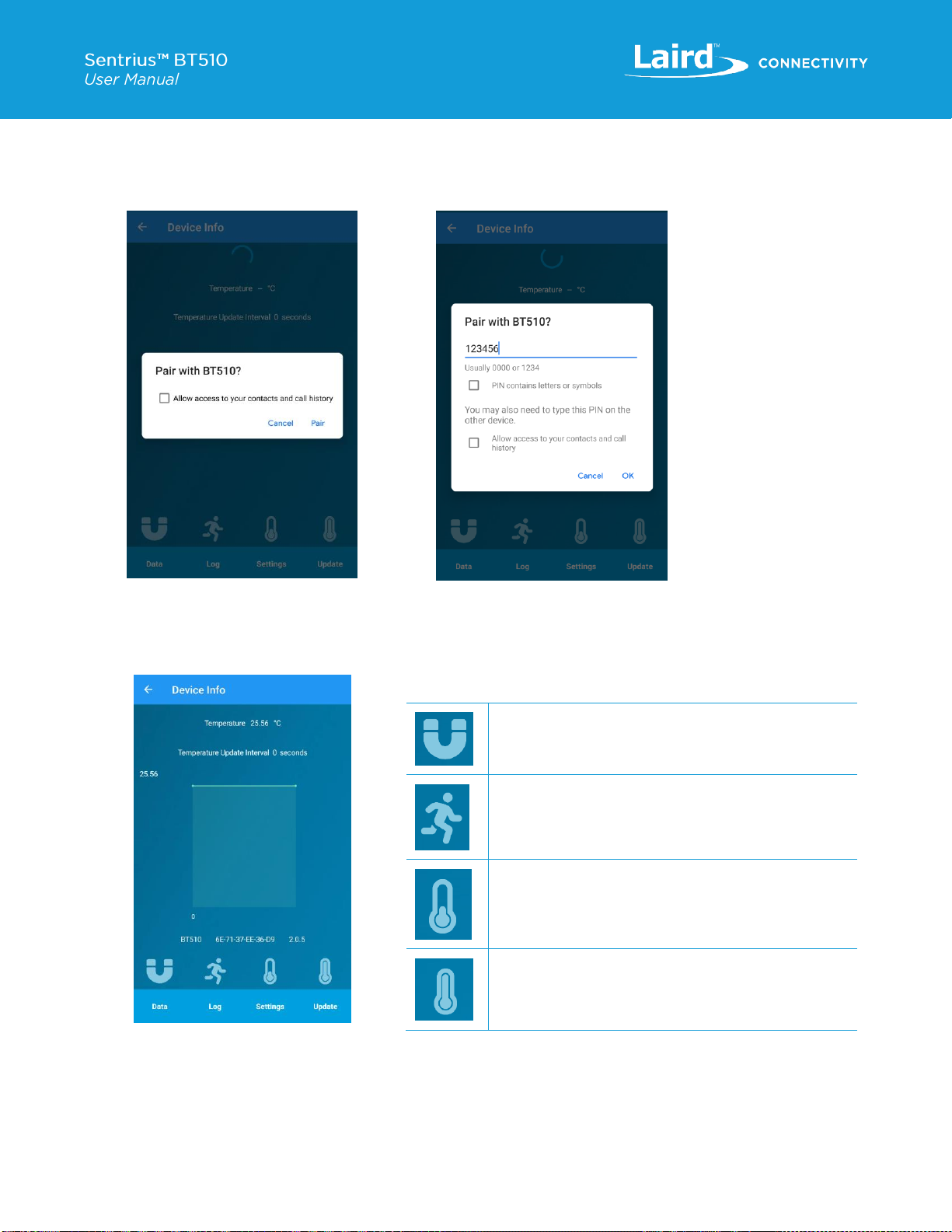
https://www.lairdconnect.com/iot-devices/iot-
sensors/bt510-bluetooth-5-long-range-ip67-multi-sensor
16
© Copyright 2020 Laird. All Rights Reserved
Americas: +1-800-492-2320
Europe: +44-1628-858-940
Hong Kong: +852 2923 0610
5. When prompted Pair with BT510?, select Pair. If you select Cancel, the application disconnects from the sensor
(Figure 7).
The default pairing key is 123456 (Figure 8).
Figure 7: Pair window
Figure 8: Pair key
Once paired, the Main screen of the mobile application displays. This screen contains a graph of the temperature over
time. It also indicates at what interval the temperature value is updated by the sensor (Figure 9).
Figure 9: Main screen
Lights up when there is change in the magnetic switch.
Lights up when the configured G Threshold alarm value
is reached.
Lights up when the temperature of the sensor reaches
one of the configured low temperature alarms.
Lights up when the temperature of the sensor reaches
one of the configured high temperature alarms.

https://www.lairdconnect.com/iot-devices/iot-
sensors/bt510-bluetooth-5-long-range-ip67-multi-sensor
17
© Copyright 2020 Laird. All Rights Reserved
Americas: +1-800-492-2320
Europe: +44-1628-858-940
Hong Kong: +852 2923 0610
The following section describes how to configure various aspects of the device. To access the configuration option, select
Settings located near the bottom of the main screen (Figure 10).
Figure 10: Access Settings
Device Name –Used to assign a user-friendly name to the
sensor
Passkey –A unique number assigned to the device to
help protect the configuration values from being changed
without permission. This passkey is used when pairing a
sensor to a new mobile device
Location - Can be a given a name to help identify the area
where the sensor is being stored.
LE Coded PHY –When selected the device will switch to
transmitting a Coded PHY extended advertisement.
NOTE: When selecting this option, the only way to
return to 1M PHY (normal operation) is to perform a
factory reset.
Temp Sense –The time in seconds when the sensor
takes a temperature measurement.
Advertising Duration –Specifies how long the sensor
should advertise each event. When sent to 0, it
advertises indefinitely.
Advertising Interval –The time between advertising
packets.
Connection Timeout –The time in seconds that the
mobile device is connected to the sensor. When set to
0, there is no timeout.
Battery Sense –The time in seconds when the sensor
takes battery measurement.

https://www.lairdconnect.com/iot-devices/iot-
sensors/bt510-bluetooth-5-long-range-ip67-multi-sensor
18
© Copyright 2020 Laird. All Rights Reserved
Americas: +1-800-492-2320
Europe: +44-1628-858-940
Hong Kong: +852 2923 0610
G Threshold –Sets the acceleration threshold on the
sensor. The lower the number, the lower amount
acceleration acted on the device is required to trigger the
alarm.
Temp Delta –The alarm is triggered when the temperature
change between intervals is greater than value written here.
Temp High T1 –Alarm that triggers when the sensor
temperature is higher than this value. It is also logged when
triggered and has the high temp icon light up on the data
screen.
Temp High T2 –Behaves the same as Temp High T1.This
is just another alarm that can be triggered if the temperature
is high than this value.
Temp Low T1 –Alarm that triggers when the sensor
temperature is lower than this value. It is also logged when
triggered and has low temp icon light up on the data screen.
Temp Low T2: This behaves the same as Temp Low T1.
This is just another alarm that can be triggered if the
temperature is lower than this value.
Select the Log icon located near the bottom of the screen (Figure 11). Figure 12 displays an example of log data over time.
Figure 11: Log icon
Figure 12: Log data

https://www.lairdconnect.com/iot-devices/iot-
sensors/bt510-bluetooth-5-long-range-ip67-multi-sensor
19
© Copyright 2020 Laird. All Rights Reserved
Americas: +1-800-492-2320
Europe: +44-1628-858-940
Hong Kong: +852 2923 0610
Select the Update icon located near the bottom of the screen (Figure 13).
Figure 13: Update button
If the current firmware on the sensor is out of date, it is shown to have update package available as seen in Figure 14.Select
the UPDATE button to begin the update process. It updates the bootloader first if it is out of date and then updates the
firmware. Once the update is complete, a window appears that indicates success or failure (Figure 15).
Figure 14: Available update
Figure 15: Update complete
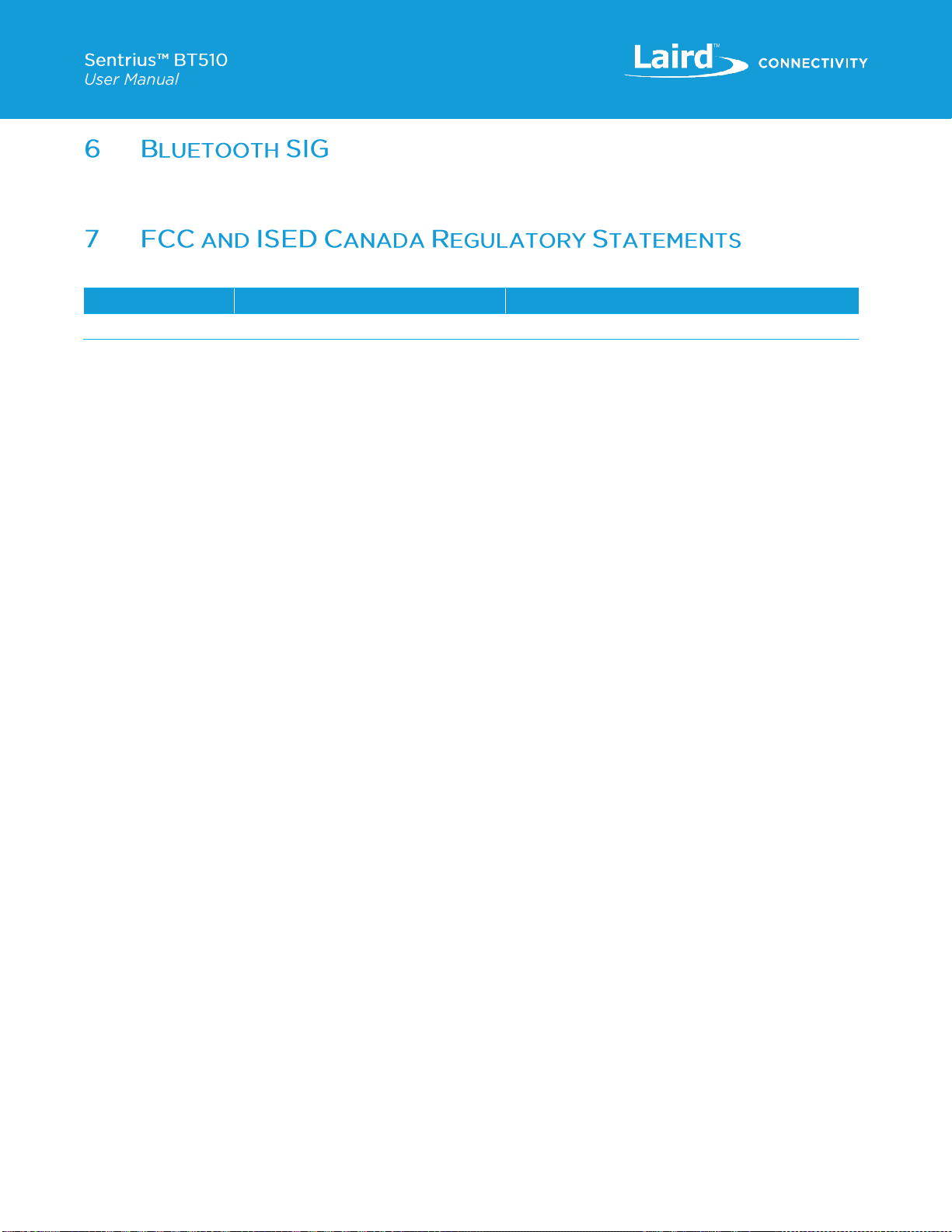
https://www.lairdconnect.com/iot-devices/iot-
sensors/bt510-bluetooth-5-long-range-ip67-multi-sensor
20
© Copyright 2020 Laird. All Rights Reserved
Americas: +1-800-492-2320
Europe: +44-1628-858-940
Hong Kong: +852 2923 0610
The Sentrius™ Sensor is certified by the Bluetooth® SIG as a Bluetooth v5.0, End Product. The Declaration ID (DID) is
D041400.
This product contains the BL654 from Laird Connectivity.
Model
US/FCC
CANADA/IC
BL654
SQGBL654
3147A-BL654
Power Exposure Information
This EUT complies with SAR for general population/uncontrolled exposure limits in FCC Part 1.1307, Part. 1310 and FCC KDB
447498 –RF Exposure Procedures and Equipment Authorization Policies for Mobile and Portable Devices.
This transceiver must not be co-located or operating in conjunction with any other antenna, transmitter, or external amplifiers. If
these conditions cannot be met (for certain configurations or co-location with another transmitter), then the FCC and Industry
Canada authorizations are no longer considered valid and the FCC ID and IC Certification Number cannot be used on the final
product. In these circumstances, the OEM integrator is responsible for re-evaluating the product (including the transmitter) and
obtaining a separate FCC and Industry Canada authorization.
OEM Responsibilities
WARNING: Changes or modifications not expressly approved by Laird could void the user’s authority to operate the
equipment.
FCC Interference Statement
This equipment has been tested and found to comply with the limits for a Class B digital device, pursuant to Part 15 of the FCC
Rules. These limits are designed to provide reasonable protection against harmful interference in a residential installation. This
equipment generates, uses, and can radiate radio frequency energy and, if not installed and used in accordance with the
instructions, may cause harmful interference to radio communications. However, there is no guarantee that interference will not
occur in an installation. If this equipment does cause harmful interference to radio or television reception, which can be
determined by turning the equipment off and on, the user is encouraged to correct the interference by one or more of the following
measures:
▪Re-orient or relocate the receiving antenna.
▪Increase the separation between the equipment and the receiver.
▪Connect the equipment into an outlet on a circuit different from that to which the receiver is connected.
▪Consult the dealer or an experienced radio/TV technician for help.
FCC Warning
This device complies with part 15 of the FCC rules operation is subject to the following two conditions: (1) this device may not
cause harmful interference, and (2) this device must accept any interference received, including interference that may cause
undesired operation.
Industry Canada (IC) Warning
This device contains licence-exempt transmitter(s)/receiver(s) that comply with Innovation, Science and Economic Development
Canada’s licence-exempt RSS(s). Operation is subject to the following two conditions:
(1) This device may not cause interference; and
(2) This device must accept any interference, including interference that may cause undesired operation of the device.
Cet appareil contient des émetteurs / récepteurs exempts de licence qui sont conformes au (x) RSS (s) exemptés de licence
d'Innovation, Sciences et Développement économique Canada. L'opération est soumise aux deux conditions suivantes:
This manual suits for next models
4
Other Laird Accessories manuals
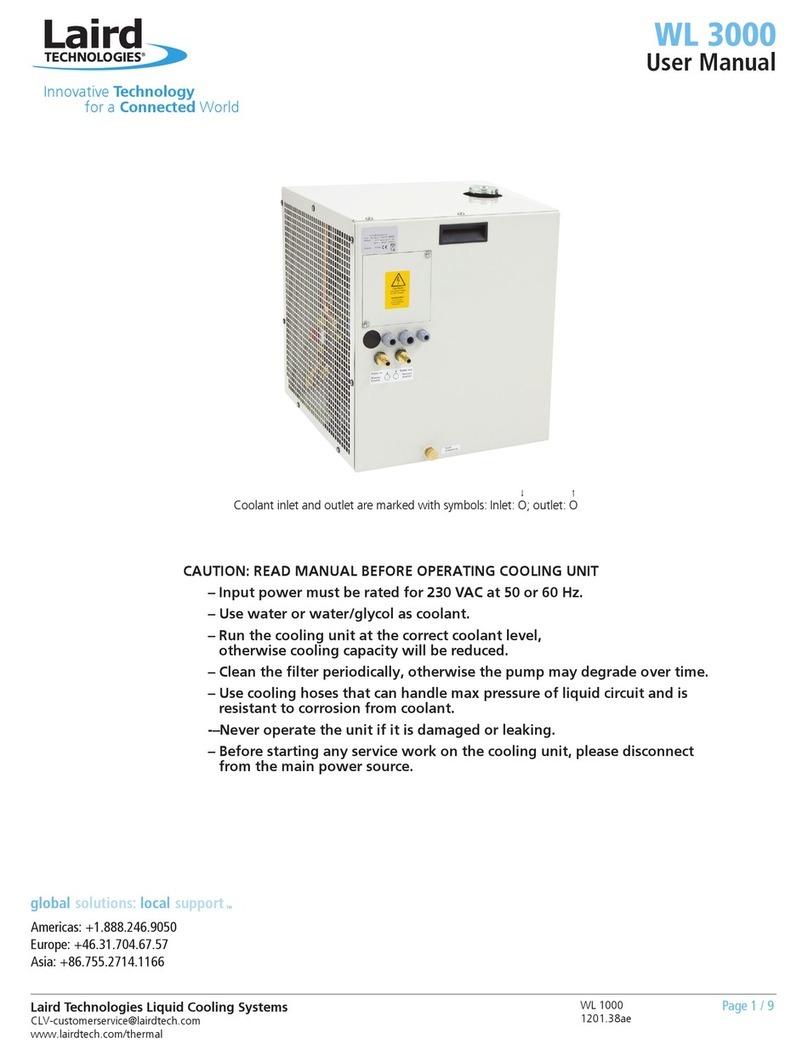
Laird
Laird WL 3000 User manual

Laird
Laird AA-230 Series Installation instructions

Laird
Laird Outdoor Cooler Series Installation instructions

Laird
Laird Sentrius BT610 User manual
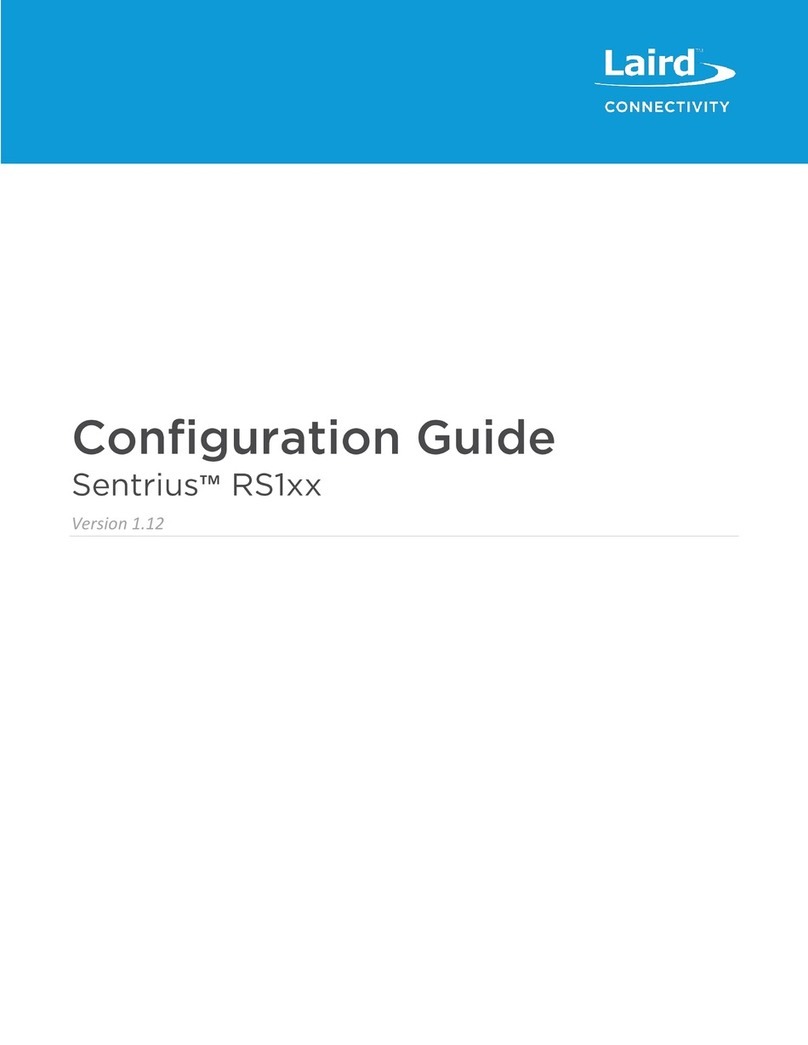
Laird
Laird Sentrius RS191 User manual

Laird
Laird Sentrius BT610 User manual

Laird
Laird Outdoor Cooler Series Installation instructions
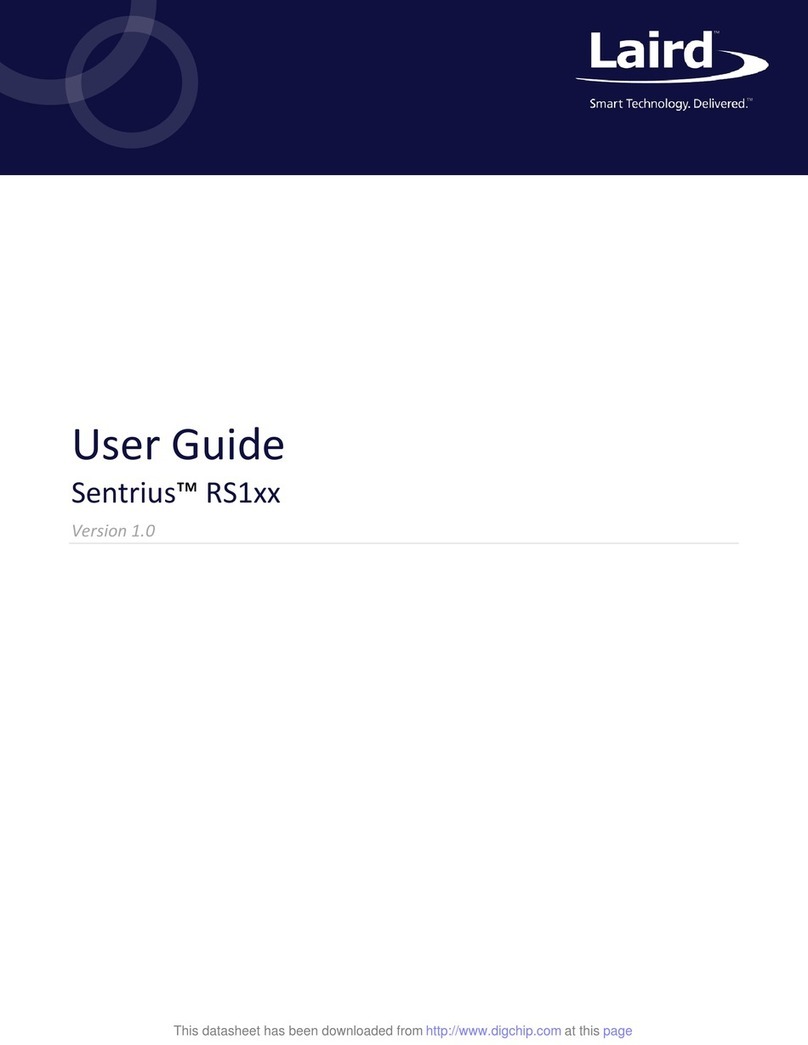
Laird
Laird Sentrius RS1 Series User manual
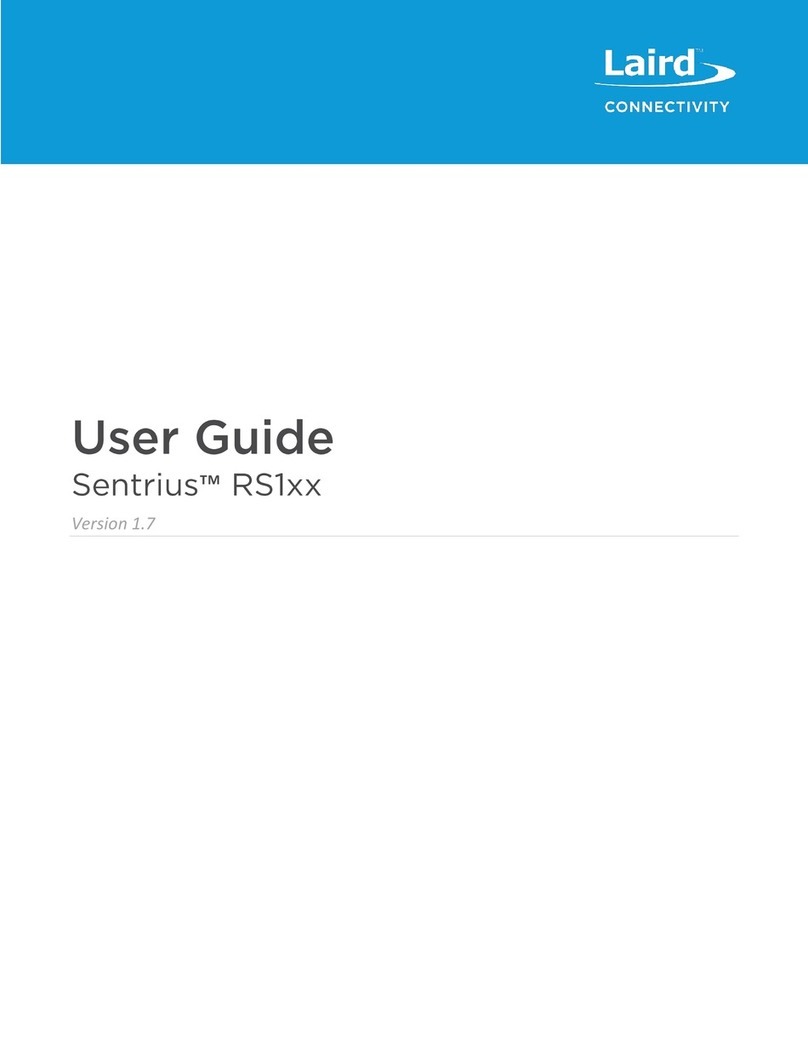
Laird
Laird Sentrius RS1 Series User manual

















