Laird Sentrius BT610 User manual

A
™
Version 1.0

lairdconnect.com/sentrius-bt610-io-sensor
2
© Copyright 2021 Laird Connectivity
All Rights Reserved
Americas: +1-800-492-2320
Europe: +44-1628-858-940
Hong Kong: +852 2762 4823
Version
Date
Notes
Contributor
Approver
1.0
29 Nov 2021
Initial Release.
Greg Leach
Chris Boorman

lairdconnect.com/sentrius-bt610-io-sensor
3
© Copyright 2021 Laird Connectivity
All Rights Reserved
Americas: +1-800-492-2320
Europe: +44-1628-858-940
Hong Kong: +852 2762 4823
1About this Guide..................................................................................................................................................................6
2Introduction..........................................................................................................................................................................6
2.1 Product Overview.......................................................................................................................................................6
2.2 Specifications.............................................................................................................................................................7
3Device Operation.................................................................................................................................................................7
3.1 Activating the BT610..................................................................................................................................................7
3.1.1 BLE Behavior in Shelf Mode.................................................................................................................................8
3.1.2 Transition between Shelf and Active Modes.........................................................................................................9
3.1.3 BLE behavior in Active Mode .............................................................................................................................10
3.2 LED Operation .........................................................................................................................................................11
3.2.1 Flashing LED......................................................................................................................................................11
3.2.2 Solid LED ...........................................................................................................................................................11
3.2.3 Boot Up ..............................................................................................................................................................11
3.3 Bluetooth Connection...............................................................................................................................................11
3.4 Battery Check...........................................................................................................................................................12
3.5 Boot Sequence.........................................................................................................................................................12
3.6 Factory Reset...........................................................................................................................................................12
3.7 Reset Button ............................................................................................................................................................12
3.8 Replacing Batteries..................................................................................................................................................12
3.9 Care and Maintenance.............................................................................................................................................13
4Sensor Architecture...........................................................................................................................................................13
4.1 Advertisements ........................................................................................................................................................13
4.1.1 Tx Power Level...................................................................................................................................................13
4.1.2 Advertisement PHY............................................................................................................................................13
4.1.3 1M PHY advertisement structure........................................................................................................................14
4.1.4 LE Coded PHY advertisement structure.............................................................................................................15
4.1.5 Advertisement data.............................................................................................................................................17
4.1.6 Sensor Alarms....................................................................................................................................................20
4.1.7 Setting Lock........................................................................................................................................................26
4.1.8 Advertising Interval & Duration...........................................................................................................................27
4.1.9 Queuing of Advertisement Data .........................................................................................................................28
4.1.10 Optimization of Advertising Interval & Duration..................................................................................................30
4.2 CBOR.......................................................................................................................................................................31
4.2.1 Methods..............................................................................................................................................................31
4.3 Sensor Configuration................................................................................................................................................32
4.3.1 Sensor Configuration Example...........................................................................................................................33
4.4 Event Log.................................................................................................................................................................34

lairdconnect.com/sentrius-bt610-io-sensor
4
© Copyright 2021 Laird Connectivity
All Rights Reserved
Americas: +1-800-492-2320
Europe: +44-1628-858-940
Hong Kong: +852 2762 4823
5Mobile Application .............................................................................................................................................................34
5.1 Overview..................................................................................................................................................................34
5.2 Installing the Sentrius™ BT610 Sensor Mobile App on Device................................................................................34
5.3 Connecting to the Sentrius™ BT610........................................................................................................................35
5.3.1 User Button ........................................................................................................................................................35
5.3.2 Magnet ...............................................................................................................................................................35
5.3.3 Connecting.........................................................................................................................................................36
5.4 Home Screen...........................................................................................................................................................37
5.4.1 Sensor Settings..................................................................................................................................................39
5.4.2 Sensor Status.....................................................................................................................................................39
5.5 Application Navigation..............................................................................................................................................39
5.6 Set Sensor Type ......................................................................................................................................................40
5.7 Reading Parameters From Device Indicator ............................................................................................................40
5.8 Alarm Settings..........................................................................................................................................................41
5.8.1 Delta...................................................................................................................................................................41
5.8.2 High 1 and High 2...............................................................................................................................................41
5.8.3 Low 1 and Low 2 ................................................................................................................................................41
5.9 Lock Feature............................................................................................................................................................42
5.9.1 Locking the Device.............................................................................................................................................42
5.9.2 Unlocking the Device..........................................................................................................................................43
5.10 Sensor Status (Live Data)........................................................................................................................................44
5.11 Analog Settings........................................................................................................................................................45
5.12 Digital IO Settings.....................................................................................................................................................46
5.13 Digital IO Status.......................................................................................................................................................47
5.14 Temperature Settings...............................................................................................................................................48
5.15 AC Current Settings .................................................................................................................................................49
5.16 Ultrasonic / Pressure Settings..................................................................................................................................50
5.17 Device Settings ........................................................................................................................................................51
5.18 Bluetooth Settings....................................................................................................................................................52
5.19 Firmware Update......................................................................................................................................................53
5.19.1 Released Firmware ............................................................................................................................................53
5.19.2 Engineering Firmware ........................................................................................................................................54
5.19.3 Progress Reporting.............................................................................................................................................55
5.20 Logging ....................................................................................................................................................................57
5.21 Settings File .............................................................................................................................................................58
5.21.1 Download ...........................................................................................................................................................58
5.21.2 Upload................................................................................................................................................................59
5.22 Permissions..............................................................................................................................................................60
5.23 About........................................................................................................................................................................61

lairdconnect.com/sentrius-bt610-io-sensor
5
© Copyright 2021 Laird Connectivity
All Rights Reserved
Americas: +1-800-492-2320
Europe: +44-1628-858-940
Hong Kong: +852 2762 4823
5.24 Integrating Sentrius™ Sensor into a Third-Party Application ...................................................................................61
6Bluetooth SIG....................................................................................................................................................................62
7Regulatory.........................................................................................................................................................................62
8Ordering Information..........................................................................................................................................................62
9Label Info...........................................................................................................................................................................63
10 Additional Assistance ........................................................................................................................................................64
11 Acknowledgements ...........................................................................................................................................................65
11.1 Mobile App...............................................................................................................................................................65
11.2 Half-Float Decoder...................................................................................................................................................65
11.2.1 License Terms....................................................................................................................................................65
11.2.2 Disclaimer...........................................................................................................................................................65
12 Definitions and Abbreviations............................................................................................................................................66
13 References........................................................................................................................................................................67

lairdconnect.com/sentrius-bt610-io-sensor
6
© Copyright 2021 Laird Connectivity
All Rights Reserved
Americas: +1-800-492-2320
Europe: +44-1628-858-940
Hong Kong: +852 2762 4823
This document provides a comprehensive guide on how to configure the Sentrius™BT610 Sensor, including Bluetooth settings
and for all connected I/O.
The Sentrius™BT610 Sensor is a battery powered, Bluetooth v5 long-range integrated sensor platform
enabling robust, reliable sensor data transfer in the harshest of environments. It contains multiple sensor
interface options for ultimate design choice. The device has options for four analog inputs, two digital
inputs, two digital outputs, four thermistors, three AC current sensors, one ultrasonic sensor, one pressure
sensor, one SPI, one I2C, and one UART.
Not all these options can be configured at one time, refer to Table 1. The BT610 is powered by Laird
Connectivity’s field proven BL654 [A] BLE module that integrates Nordic Semiconductor’s nRF52840 SoC
silicon [B].
Figure 1: BT610 sensor interior
1. FlexPIFA Antenna
2. SWD Programming
Header
3. Lithium Battery
4. Reset Button
5. Magnetic Switch
6. Pairing/Boot Button
7. Terminal Blocks for
Wire Inputs
8. FTDI USB Header
9. Tamper Switch
Figure 2: BT610 sensor back
Note: Laird Connectivity has a comprehensive staff of design services engineers available to help customize the sensor.
Please contact your local Laird Connectivity sales representative for more details.
Note: FTDI USB connectivity must be via a 3.3V I/O voltages type adapter [C].
Table 1: BT610 Configuration Options
Mode
Description
Not Configured
All I/O disabled
Analog
Up to 4x Current or Voltage inputs
Digital
Up to 2x Digital Inputs, up to 2 Digital Outputs
Temperature
Up to 4x 10k NTC Thermistors (-40°C to +125°C)
Current
Up to 3x AC Current sensors
Ultrasonic/Pressure
1x Ultrasonic and up to 1x Pressure sensor input OR up to 2x Pressure sensor inputs
SPI/I2C
Up to 2x SPI slave devices, up to 1x I2C bus, up to 1x Serial Port
Note: The BT610 supports configuration of one ‘Mode’type and associated wired sensor inputs, per the above table, at any
one time. Meaning, mixing 2x thermistors with 1x AC current sensor or, 1x pressure sensor with 1x analog input (for
example) is not supported.

lairdconnect.com/sentrius-bt610-io-sensor
7
© Copyright 2021 Laird Connectivity
All Rights Reserved
Americas: +1-800-492-2320
Europe: +44-1628-858-940
Hong Kong: +852 2762 4823
See the BT610 product brief for detailed specifications. Available from the documentation tab of the BT610 series product page:
https://www.lairdconnect.com/sentrius-bt610-io-sensor
▪Product Brief - BT610
▪Product Brief - BT610 + Thermistor Configuration
▪Product Brief - BT610 + AC Current Sensor Configuration
▪Product Brief - BT610 + Ultrasonic / Pressure Sensor Configuration
Important! The BT610 is intended for open platform development. Platform developers must consider the inherent
vulnerabilities associated with the product design before starting development. These are discussed further in [E] and [G].
The Sentrius™ BT610 does not have a power switch. It is shipped with a battery installed, isolated with a removeable tab.
When the tab is removed, and power is applied, the BT610 will go into a low power state called Shelf Mode. In this mode, the
sensor is in a low power mode of operation where advertising is not performed following an initial start-up sequence, and
sensor data not updated. Refer to 3.1.1 and 3.1.2 for further details.
To set the device into Active Mode, the sensor housing can be opened and the pairing/boot button, item 6 as indicated in
Figure 1, depressed for at least three seconds until the green LED turns on. Alternatively, a magnet can be placed in proximity
of the magnet switch touch point, item 5 as indicated in Figure 1, for three seconds. The parameter Active Mode can also be
set to a value of 1 by a remote client to initiate the transition to Active Mode.
Any of the above will put the device in Active Mode and the green LED blinks once a second. Refer to 3.1.2 and 3.1.3 for
further details. The BT610 is now ready for normal operation / configuration. This can be done using a mobile app or a
supporting gateway. The LED blinks for 30 seconds or until a connection is made or the button is pressed again.
Once in Active Mode the BT610 will be able to report back sensor readings for all connected inputs such as Analog, Digital,
AC Current, Ultrasonic, Pressure, and Thermistors.

lairdconnect.com/sentrius-bt610-io-sensor
8
© Copyright 2021 Laird Connectivity
All Rights Reserved
Americas: +1-800-492-2320
Europe: +44-1628-858-940
Hong Kong: +852 2762 4823
The behavior of the sensor in Shelf Mode is shown in Figure 3. This is described as follows.
•Upon power up, the sensor will advertise in 1M PHY for 30s. This is to allow a BLE connection to be established to
parameterize the device without requiring a transition to Active Mode.
•Should a BLE connection be established, the sensor will advertise for a further 30s in 1M PHY upon disconnection.
•After 30s, the sensor will enter the low power Sleep mode.
Figure 3: Device behavior in Shelf Mode

lairdconnect.com/sentrius-bt610-io-sensor
9
© Copyright 2021 Laird Connectivity
All Rights Reserved
Americas: +1-800-492-2320
Europe: +44-1628-858-940
Hong Kong: +852 2762 4823
The sensor mode, either Shelf or Active, is stored as non-volatile data by the sensor. Changes between modes are affected as
follows, refer also to Figure 4.
•In Shelf Mode, a transition to Active Mode can be triggered by holding the Pairing/Boot button for more than 5s and
less than 10s. The parameter Active Mode can also be set to 1 via a BLE or Serial client to achieve the same result.
•In Active Mode, a transition to Shelf Mode can be triggered by setting the parameter Active Mode to 0 via a BLE or
Serial client. Following a 5s delay, a software reset is performed to enter Shelf Mode.
Figure 4: Transition between Shelf and Active Modes

lairdconnect.com/sentrius-bt610-io-sensor
10
© Copyright 2021 Laird Connectivity
All Rights Reserved
Americas: +1-800-492-2320
Europe: +44-1628-858-940
Hong Kong: +852 2762 4823
Figure 5 shows the BLE behavior of the sensor when configured for Active Mode. This is described as follows.
•Upon startup, a check is made to determine if the sensor has just performed an OTA firmware update. If so, advertising
is performed for 30s using the PHY upon which the OTA update was performed. This is to allow the client to finalize
the OTA update.
•If powering up with no OTA update having last been performed, the sensor advertises for 30s in 1M PHY. This is to
provide a sufficient window for more common 1M PHY clients to establish a connection with the sensor.
•After 30s of advertising in 1M PHY, or the BLE connection being terminated, the sensor begins to advertise in the BLE
PHY determined by the setting of the Use Coded PHY parameter. Holding the Pairing/Boot button for more than 3s will
cause the sensor to advertise for 30s in 1M PHY when in this state.
Figure 5: BLE behavior in Active Mode

lairdconnect.com/sentrius-bt610-io-sensor
11
© Copyright 2021 Laird Connectivity
All Rights Reserved
Americas: +1-800-492-2320
Europe: +44-1628-858-940
Hong Kong: +852 2762 4823
Color
Status
Red
This indicates that the BT610 is in active mode and the tamper switch is not currently being pressed down, which
would suggest the lid has been removed. It will blink for 60 seconds and turn off; a tamper switch event will still
occur even if the LED is not blinking after the 60 seconds.
Green
The LED will flash to indicate the BT610 has started advertising in 1M PHY. This will blink for 30 seconds the
same duration as the BT610 will advertise in 1M PHY. The LED flashing can be interrupted by a different LED
event such as tamper switch or a quick press of the pairing/boot button. Even if the LED is interrupted the BT610
will still be advertising.
Color
Status
Red
The LED will light up for 5 seconds and is a condition of the factory reset being disabled. An explanation of how
the factory reset works can be found in section 3.6.Turning the factory reset on and off can be done through the
mobile app on the Device Settings page.
Green
The LED will turn on and stay on when a magnet is in range of the sensor. The magnetic switch is item 5
indicated in Figure 1.
Amber
Button Press:
The pairing/boot button needs to be pressed for less than 1 second and released for this LED to activate.
This check is to make sure everything is running as it should be and provide the user a visual confirmation that
the battery is still going. The LED will light up for 1 second and turn off if there are no errors.
Factory Reset:
If the factory reset is enabled on the BT610, then when the pairing/boot button is held for 10 seconds and
released this LED will turn on for 5 seconds and begin the factory reset process and reset the device. An
explanation of how the factory reset works can be found in section 3.6. Once the reset is complete the LEDs will
then light up in the boot up sequence found in section Boot Up. Turning the factory reset on and off can be done
through the mobile app on the Device Settings page.
Upon boot up of the BT610 there is an LED sequence that takes place to make sure the device is running properly, and all the
LEDs are working correctly. The sequence is: Green LED on for 1 second, Amber LED on for 1 second, and Red LED on for 1
second. Once the Red LED turns off the BT610 is running and ready for operation.
Note: When the enclosure lid is removed, the ‘amber LED’can appear like an amber LED [bottom] & red LED [top] being
turned on simultaneously. It is the green LED being enabled at the same time as the red LED which generates the
amber color.
When a connection is established using a mobile app or a supporting gateway there is no passkey that needs to be entered to
complete the connection. The mobile app and will be found in more detail later in the document in the mobile application
section.

lairdconnect.com/sentrius-bt610-io-sensor
12
© Copyright 2021 Laird Connectivity
All Rights Reserved
Americas: +1-800-492-2320
Europe: +44-1628-858-940
Hong Kong: +852 2762 4823
Quickly press the pairing/boot button, item 6 as indicated in Figure 1,to perform a battery check. If the battery is good, the
sensor briefly turns on two LEDs that will appear red with amber for one second. If the battery is below the recommended
operating voltage, then the LED does not blink but the sensor will still try to advertise. It is possible for the mobile application to
connect to the BT610 but take note this may drain the battery even faster.
When the BT610 first boots up it will test the LEDs and be used to indicate the device is operational. The led sequence is in
one second increments; green, red with amber, and just red. This boot sequence will occur whenever there is reset performed
or a new battery is inserted.
When the pairing/boot button, item 6 as indicated in Figure 1, is held for greater than ten and less than twenty seconds, the
factory reset process is initiated. When the button is released, the two LEDs that appear red with amber to indicate if the reset
was successful. If the LED turns red then a factory reset is not allowed using the button, this is because the factory reset
parameter is set as disabled, as described below Device Settings. Once the two LEDs that appear red with amber turn off the
BT610 has been reset to factory settings. The LED boot sequence described in section 3.4 will happen after a successful rest.
The BT610 will need to be put back into active mode by holding the pairing/boot button for three seconds.
A factory reset erases all logs, pairing information, and resets the configuration to its default state. It will take the BT610 five
seconds after the reset before it is running again, and a button press can be detected.
This button, item 4 as indicated in Figure 1, is only used for performing a reset of the BL654 micro. After the reset occurs all the
configuration data is still intact, and the device will begin running in the mode it was enabled before the reset button was pressed.
The required battery for this module is an ER14505 Lithium Thionyl Chloride type (3.6V). When replacing the battery, the
real time clock (RTC) will be reset back to default and a connection will have to be established between the BT610 and the
mobile app, or other custom design interface, to update the RTC to the current time.
Battery Safety Statement:
▪Replacement of the battery with an incorrect type can permanently damage and render the BT610 inoperable.
▪To avoid the risk of explosion, do not dispose a battery into fire or a hot oven and do not mechanically crush or
disassemble a battery.
▪Do not recharge or expose the battery to water in any situation.
▪Leaving a battery in an extremely high temperature environment can result in an explosion or the leakage of flammable
liquid or gas.
▪A battery subjected to extremely low air pressure may result in an explosion or the leakage of flammable liquid or gas.
*** Any violation of these safety warnings may void the warranty. ***

lairdconnect.com/sentrius-bt610-io-sensor
13
© Copyright 2021 Laird Connectivity
All Rights Reserved
Americas: +1-800-492-2320
Europe: +44-1628-858-940
Hong Kong: +852 2762 4823
The BT610’s IP67 rating applies only when the lid, plugs and/or cable glands are all correctly assembled. Therefore, we only
recommend placing the BT610 in wet/dusty/harsh environments (aligned with the IP67 rating) after complete and careful
assembly. Refer to the Hardware Configuration and Installation Guide available on the BT610 product page for more
detail.
The BT610 does not require any user calibration.
The BT610 can be cleaned with a mild, non-abrasive detergent.
The Sentrius™ BT610 advertises events. An event can be a temperature measurement, an alarm, a battery measurement, a
button press, or digital input activating. The configuration of a sensor determines what kind of events it generates.
You can configure the sensor using a Bluetooth connection to the mobile app provided or using the shell interface [E] .
The protocol used is defined in detail in [E].
Advertising each event once it becomes active is the default behavior of the sensor. This provides ample time for a gateway to
detect an event, maximizes the lifetime of the battery, and allows the sensor to be a good RFcitizen. Once a sensor is configured,
it is possible that a gateway never needs to connect to a sensor. If multiple events occur at the same time, the sensor queues
events and advertises each one for the configured advertising duration (default of 15 seconds).
If the sensor is configured to advertise indefinitely, then the advertisement queue is bypassed.
For each new event, the record number increases. You can use this value to filter out duplicate advertisements.
The TLV (type-length-value) fields are shown in the order that is broadcast by the sensor. However, this order is not guaranteed.
The default output power of the sensor is +8 dBm. The power can be changed with mobile or supporting gateway to a different
power level, from -40 to +8 dBM. Section 5.18 shows where in the mobile app this configuration can be adjusted.
The default advertisement PHY when not in a connection is Coded PHY. Coded PHY is the long range advertisement mode
currently only supported by a few smart devices but is more useful for use with gateways which are listening for Bluetooth
advertisements, Read more about Bluetooth 5 long range mode supported by the Bluetooth radio in the BT610 sensor.
In the default configuration the sensor can also advertise withthe traditional 1M PHY by pressing and holding the internal pairing
button for 3 seconds or, holding a magnet near the sensor for 3 seconds. The sensor will then be advertising at 1M for 30
seconds and then return to advertising with the coded PHY. Section 5.18 shows where in the mobile app Coded PHY can be
turned off. When Coded PHY is turned off the advertisement mode will always be 1M PHY.
When using the coded PHY, the scan response is not used.

lairdconnect.com/sentrius-bt610-io-sensor
14
© Copyright 2021 Laird Connectivity
All Rights Reserved
Americas: +1-800-492-2320
Europe: +44-1628-858-940
Hong Kong: +852 2762 4823
When 1M PHY is being used for broadcast of event data, the following structure is used.
Table 2: 1M PHY advertisement
Byte
Description
Value/Notes
0
0x02
Length (0x02)
1
GAP_ADTYPE_FLAGS
Type (0x01)
2
GAP_ADTYPE_FLAGS_BREDR_NOT_SUPPORTED
Data
3
0x1b (27)
Length (length is not included in overall length)
4
GAP_ADTYPE_MANUFACTURER_SPECIFIC
0xFF (Type)
5
Company ID 1
0x77 (Laird Connectivity)
6
Company ID 2
0x00
7
Protocol ID LSB
0x01 (Identifies the advertisement format)
8
Protocol ID MSB
0x00
9
Network ID LSB
Assigned during configuration. Default is 0x000.
10
Network ID MSB
This can be used for filtering advertisements
11
Flags LSB
Indicate the current state of the system
12
Flags MSB
See: 4.1.6 Flags
13
BD_ADDR 0
Random static Bluetooth address (0 is LSB)
14
BD_ADDR 1
15
BD_ADDR 2
16
BD_ADDR 3
17
BD_ADDR 4
18
BD_ADDR 5
MSB
19
Record Type
See: 4.1.4 Record Event Types
20
Record Number LSB
This count matches the index in the NV log. It will rollover
21
Record Number MSB
22
Epoch 0 LSB
This is a timestamp in seconds from Jan 1, 1970
23
Epoch 1
24
Epoch 2
25
Epoch 3 MSB
26
Data byte 0 LSB
See: Table 4 to match record type to data
27
Data byte 1
28
Data byte 2
29
Data byte 3 (MSB)
30
Reset Count LSB
For testing purposes.

lairdconnect.com/sentrius-bt610-io-sensor
15
© Copyright 2021 Laird Connectivity
All Rights Reserved
Americas: +1-800-492-2320
Europe: +44-1628-858-940
Hong Kong: +852 2762 4823
Table 3: 1M PHY scan response
Byte
Description
Value/Notes
0
0x10 (16)
Length (length is not included in overall length)
1
GAP_ADTYPE_MANUFACTURER_SPECIFIC
0xFF (Type)
2
Company ID 1
0x77 (Laird Connectivity)
3
Company ID 2
0x00
4
Protocol ID LSB
0x03 (Identifies the advertisement format)
5
Protocol ID MSB
0x00
6
Product ID LSB
Identification of the device transmitting
7
Product ID MSB
8
Firmware Version Major
Version of the main application installed
9
Firmware Version Minor
10
Firmware Version Patch
11
Firmware Type
Firmware type can be used to interleave versions for
multiple devices
12
Configuration Version
Configuration version is updated when advertisement
is built
13
Boot Loader Version Major
Not used on this device
14
Boot Loader Version Minor
Not used on this device
15
Boot Loader Version Patch
Not used on this device
16
Hardware Version
Not used on this device
17
Length (X)
(<=13)
18
DEVICE_NAME
0x08 or 0x09
19 ... 30
Max Complete Name (0x09) is 12 characters
Table 4: LE Coded PHY
Byte
Description
Value/Notes
0
0x02
Length (0x02)
1
GAP_ADTYPE_FLAGS
Type (0x01)
2
GAP_ADTYPE_FLAGS_BREDR_NOT_SUPPORTED
Data
3
0x26 (38)
Length (length is not included in overall length)
4
GAP_ADTYPE_MANUFACTURER_SPECIFIC
0xFF (Type)
5
Company ID 1
0x77 (Laird Connectivity)
6
Company ID 2
0x00
7
Protocol ID LSB
0x02 (Identifies the advertisement format)
8
Protocol ID MSB
0x00
9
Network ID LSB
Assigned during configuration. Default is 0x000.

lairdconnect.com/sentrius-bt610-io-sensor
16
© Copyright 2021 Laird Connectivity
All Rights Reserved
Americas: +1-800-492-2320
Europe: +44-1628-858-940
Hong Kong: +852 2762 4823
Byte
Description
Value/Notes
10
Network ID MSB
This can be used for filtering advertisements
11
Flags LSB
Indicate the current state of the system
12
Flags MSB
See: 4.1.6 Flags
13
BD_ADDR 0
Random static Bluetooth address (0 is LSB)
14
BD_ADDR 1
15
BD_ADDR 2
16
BD_ADDR 3
17
BD_ADDR 4
18
BD_ADDR 5
MSB
19
Record Type
See: 4.1.4 Record Event Types
20
Record Number LSB
This count matches the index in the NV log. It will
rollover
21
Record Number MSB
22
Epoch 0 LSB
This is a timestamp in seconds from Jan 1, 1970
23
Epoch 1
24
Epoch 2
25
Epoch 3 MSB
26
Data 0 LSB
See: Table 4 to match record type to data
27
Data 1
28
Data 2
29
Data 3 (MSB)
30
Reset Count LSB
For testing purposes.
31
Product ID LSB
Identification of the device transmitting
32
Product ID MSB
33
Firmware Version Major
Version of the main application installed
34
Firmware Version Minor
35
Firmware Version Patch
36
Firmware Type
Firmware type can be used to interleave versions for
multiple devices
37
Configuration Version
Configuration version is updated when advertisement
is built
38
Boot Loader Version Major
39
Boot Loader Version Minor
40
Boot Loader Version Patch
41
Hardware Version
42
Length (X)
(<=24)
43
DEVICE_NAME
0x09
44 ... 66

lairdconnect.com/sentrius-bt610-io-sensor
17
© Copyright 2021 Laird Connectivity
All Rights Reserved
Americas: +1-800-492-2320
Europe: +44-1628-858-940
Hong Kong: +852 2762 4823
The following data is common to both 1M and Coded PHY advertisements.
Table 5: Record event types
ID
Event
Data
Format
Datatype
0
RESERVED
-
-
-
12
BATTERY GOOD
BATTERY VOLTAGE
Millivolts
uint32_t
16
BATTERY BAD
BATTERY VOLTAGE
Millivolts
uint32_t
17
RESET
RESET REASON
See: 4.1.5.6 Reset Reason
uint32_t
18
SENSOR THERMISTOR TEMPERATURE 1
TEMPERATURE
Hundredths of degree C
float
19
SENSOR THERMISTOR TEMPERATURE 2
TEMPERATURE
Hundredths of degree C
float
20
SENSOR THERMISTOR TEMPERATURE 3
TEMPERATURE
Hundredths of degree C
float
21
SENSOR THERMISTOR TEMPERATURE 4
TEMPERATURE
Hundredths of degree C
float
22
SENSOR ANALOG VOLTAGE 1
VOLTAGE
Millivolts
float
23
SENSOR ANALOG VOLTAGE 2
VOLTAGE
Millivolts
float
24
SENSOR ANALOG VOLTAGE 3
VOLTAGE
Millivolts
float
25
SENSOR ANALOG VOLTAGE 4
VOLTAGE
Millivolts
float
26
SENSOR ANALOG CURRENT 1
AMPERAGE
Milliamps / Amps(AC Current)
float
27
SENSOR ANALOG CURRENT 2
AMPERAGE
Milliamps / Amps(AC Current)
float
28
SENSOR ANALOG CURRENT 3
AMPERAGE
Milliamps / Amps(AC Current)
float
29
SENSOR ANALOG CURRENT 4
AMPERAGE
Milliamps / Amps(AC Current)
float
30
SENSOR ULTRASONIC 1
DISTANCE
Millimetres
float
31
SENSOR PRESSURE 1
PRESSURE
PSI
float
32
SENSOR PRESSURE 2
PRESSURE
PSI
float
33
SENSOR TEMPERATURE ALARM
BIT MAP
See: 4.1.7 Alarm Map
uint32_t
34
SENSOR ANALOG ALARM
BIT MAP
See: 4.1.7 Alarm Map
uint32_t
35
SENSOR DIGITAL INPUT ALARM
BIT MAP
See: 4.1.8 Digital Alarm Map
uint32_t
36
SENSOR EPOCH
TIME
Epoch time
uint32_t
37
RESET VERSION 2
RESET REASON
See: 4.1.9 Reset Reason
uint32_t
38
SENSOR TAMPER SWITCH
TAMPER STATE
See: 4.1.5 Tamper State
uint32_t
The Tamper Switch State is used to determine when the sensor housing has been removed. An Engaged notification is used
to indicate this.
Table 6: Tamper Switch State
Value
Reason
0
Disengaged
1
Engaged

lairdconnect.com/sentrius-bt610-io-sensor
18
© Copyright 2021 Laird Connectivity
All Rights Reserved
Americas: +1-800-492-2320
Europe: +44-1628-858-940
Hong Kong: +852 2762 4823
The flags are a bitmask of the current state of the sensor.
Table 7: Flags
Bit
Name
0
RTC was set (epoch)
1
Active Mode
2
Any flag was set
3
Temperature 1 alarm (High1 or High2 or Low1 or Low2 or Delta)
4
Temperature 2 alarm
5
Temperature 3 alarm
6
Temperature 4 alarm
7
Low Battery Alarm
8
Analog 1 alarm (High1 or High2 or Low1 or Low2 or Delta)
9
Analog 2 alarm
10
Analog 3 alarm
11
Analog 4 alarm
12
Digital input 1 state
13
Digital input 2 state
14
Tamper Switch State
15
Magnet State (NEAR = 0 and FAR = 1)
The alarms are bitmask to show current state of the analog and temperature alarms. When the alarm is set to 1 it is active.
Table 8: Flags
Bit
Name
0
TEMP/ANALOG 1 HIGH 1 ALARM
1
TEMP /ANALOG 1 HIGH 2 ALARM
2
TEMP /ANALOG 1 LOW 1 ALARM
3
TEMP /ANALOG 1 LOW 2 ALARM
4
TEMP /ANALOG 1 DELTA ALARM
5
TEMP/ANALOG 2 HIGH 1 ALARM
6
TEMP /ANALOG 2 HIGH 2 ALARM
7
TEMP /ANALOG 2 LOW 1 ALARM
8
TEMP /ANALOG 2 LOW 2 ALARM
9
TEMP /ANALOG 2 DELTA ALARM
10
TEMP/ANALOG 3 HIGH 1 ALARM
11
TEMP /ANALOG 3 HIGH 2 ALARM
12
TEMP /ANALOG 3 LOW 1 ALARM
13
TEMP /ANALOG 3 LOW 2 ALARM
14
TEMP /ANALOG 3 DELTA ALARM
15
TEMP/ANALOG 4 HIGH 1 ALARM
16
TEMP /ANALOG 4 HIGH 2 ALARM
17
TEMP /ANALOG 4 LOW 1 ALARM
18
TEMP /ANALOG 4 LOW 2 ALARM
19
TEMP /ANALOG 4 DELTA ALARM

lairdconnect.com/sentrius-bt610-io-sensor
19
© Copyright 2021 Laird Connectivity
All Rights Reserved
Americas: +1-800-492-2320
Europe: +44-1628-858-940
Hong Kong: +852 2762 4823
The digital input alarms are bitmask to show current state of the digital alarms for each pin. When the alarm is set to 1 it is
active.
Table 9: Flags
Bit
Name
0
DIGITAL INPUT 1 ALARM
1
DIGITAL INPUT 2 ALARM
The reset reasons come from the RESETREAS register in the Nordic nRF52840. Reserved values do not apply to the sensor.
Table 10: Reset reasons
Value
Reason
0
Power Up
1
Reset Pin
2
Watchdog
3
Software Request
4
CPU Lock-up detected
5
Reserved
6
Low Power Comparator
7
Reserved
8
Reserved
9
Reserved
10
Unknown

lairdconnect.com/sentrius-bt610-io-sensor
20
© Copyright 2021 Laird Connectivity
All Rights Reserved
Americas: +1-800-492-2320
Europe: +44-1628-858-940
Hong Kong: +852 2762 4823
Up to 5 alarms can be configured per input channel depending upon the sensor configuration. This section describes the
configuration and behavior of these alarms. How to set these alarms is covered in the Alarm Settings section. Once an alarm
is no longer meeting the trigger threshold it will stop being advertised as event.
Sensors configured for Analog, Temperature, Current or Ultrasonic/Pressure can have up to 5 alarms assigned per sensor
channel in use. These are summarized in Table 11, note that ‘X’is used to indicate a channel number from 1 through 4.
Table 11: Analog & Temperature sensor alarm parameters
Sensor
configuration
Related
parameters
Details
Temperature
High Temperature X
Threshold 1
Triggered when the associated sensor temperature is greater than this
parameter value.
High Temperature X
Threshold 2
Triggered when the associated sensor temperature is greater than this
parameter value.
Low Temperature X
Threshold 1
Triggered when the associated sensor temperature is less than this
parameter value.
Low Temperature X
Threshold 2
Triggered when the associated sensor temperature is less than this
parameter value.
Temperature X
Delta Threshold
Triggered when the absolute difference between the current associated
sensor temperature less the last associated sensor temperature is greater
than this parameter value.
Temperature Alarms
Bitfield indicating the current state of Temperature alarms, see Figure 6.
Temperature Alarms
Enable
Bitfield to enable and disable specific Temperature alarms, see Figure 6.
Analog
Current
Ultrasonic/Pressure
High Analog X
Threshold 1
Triggered when the associated sensor reading is greater than this
parameter value.
High Analog X
Threshold 2
Triggered when the associated sensor reading is greater than this
parameter value.
Low Analog X
Threshold 1
Triggered when the associated sensor reading is less than this parameter
value.
Low Analog X
Threshold 2
Triggered when the associated sensor reading is less than this parameter
value.
Analog X Delta
Threshold
Triggered when the absolute difference between the current associated
sensor reading less the last associated sensor reading is greater than this
parameter value.
Analog Alarms
Bitfield indicating the current state of the Analog alarms, see Figure 7.
Analog Alarms
Enable
Bitfield used to enable and disable specific Analog alarms, see Figure 7.
For the Analog Threshold parameters, units of measure depend upon the Analog configuration type.
Other manuals for Sentrius BT610
1
Table of contents
Other Laird Accessories manuals
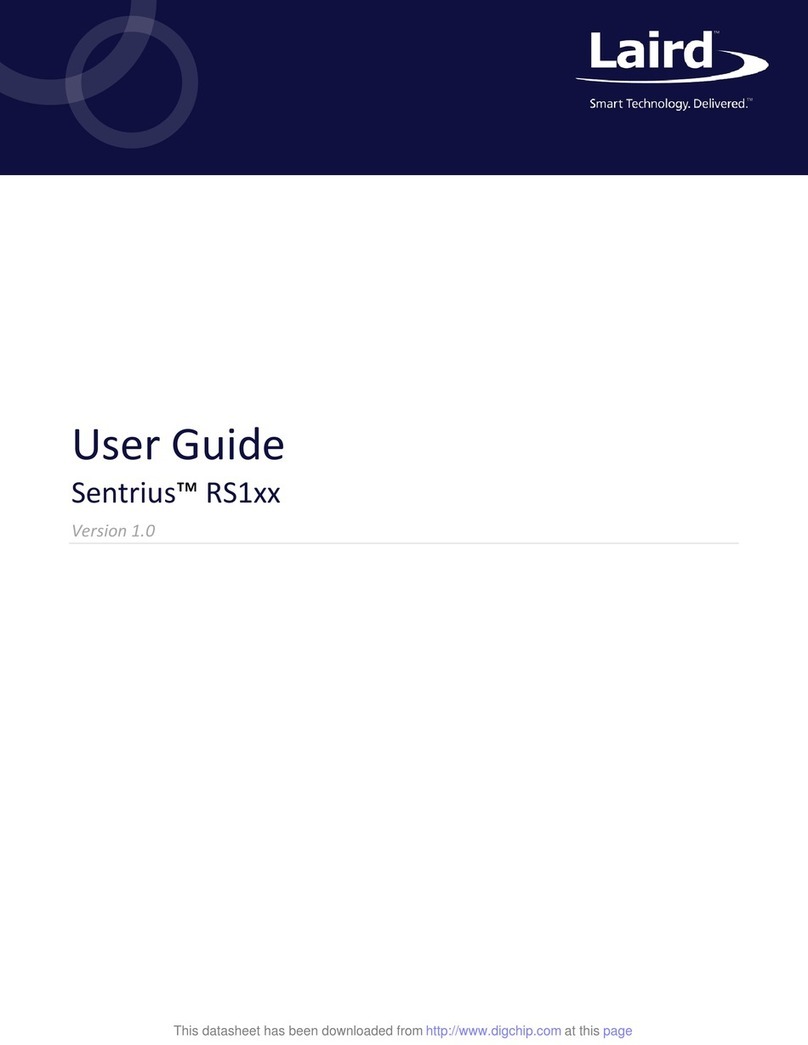
Laird
Laird Sentrius RS1 Series User manual

Laird
Laird Outdoor Cooler Series Installation instructions

Laird
Laird Sentrius BT610 User manual
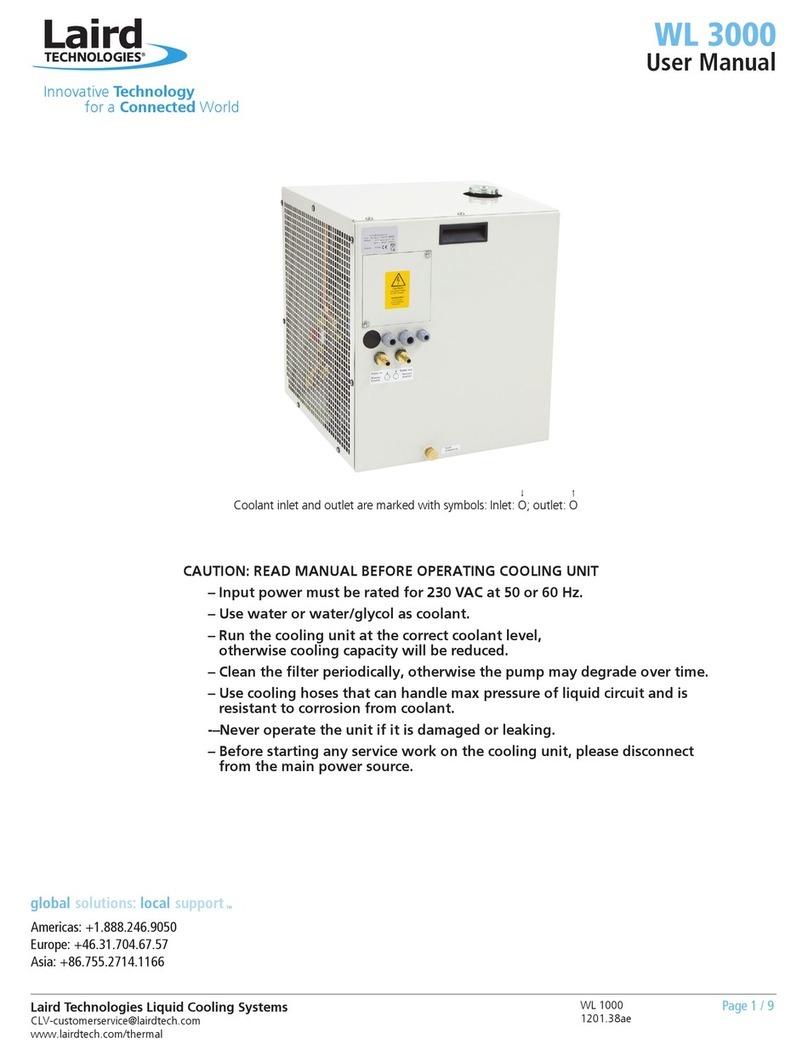
Laird
Laird WL 3000 User manual
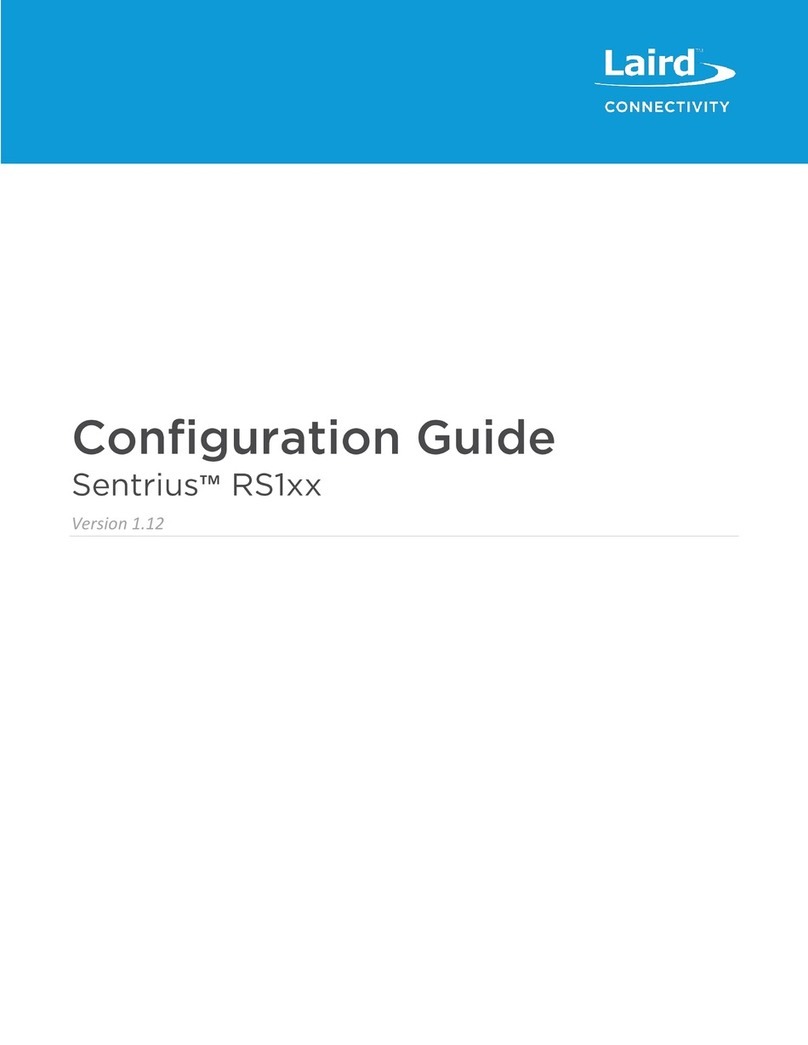
Laird
Laird Sentrius RS191 User manual
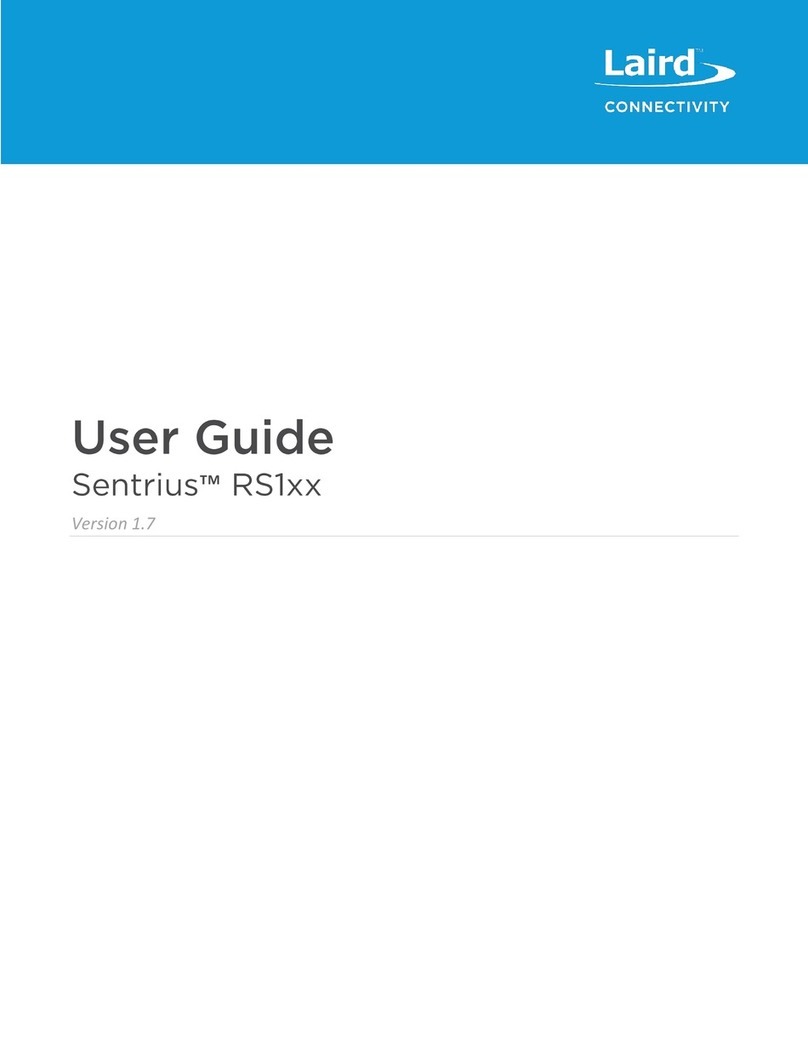
Laird
Laird Sentrius RS1 Series User manual

Laird
Laird AA-230 Series Installation instructions

Laird
Laird Outdoor Cooler Series Installation instructions
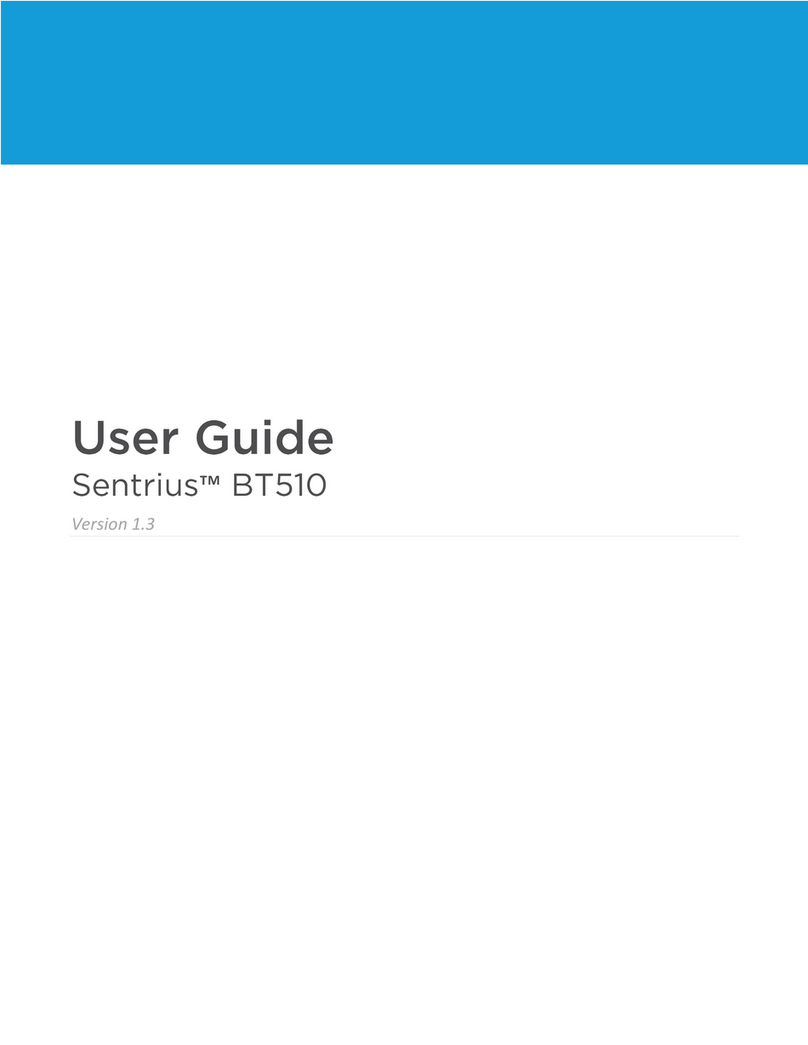
Laird
Laird Sentrius BT510 User manual

















