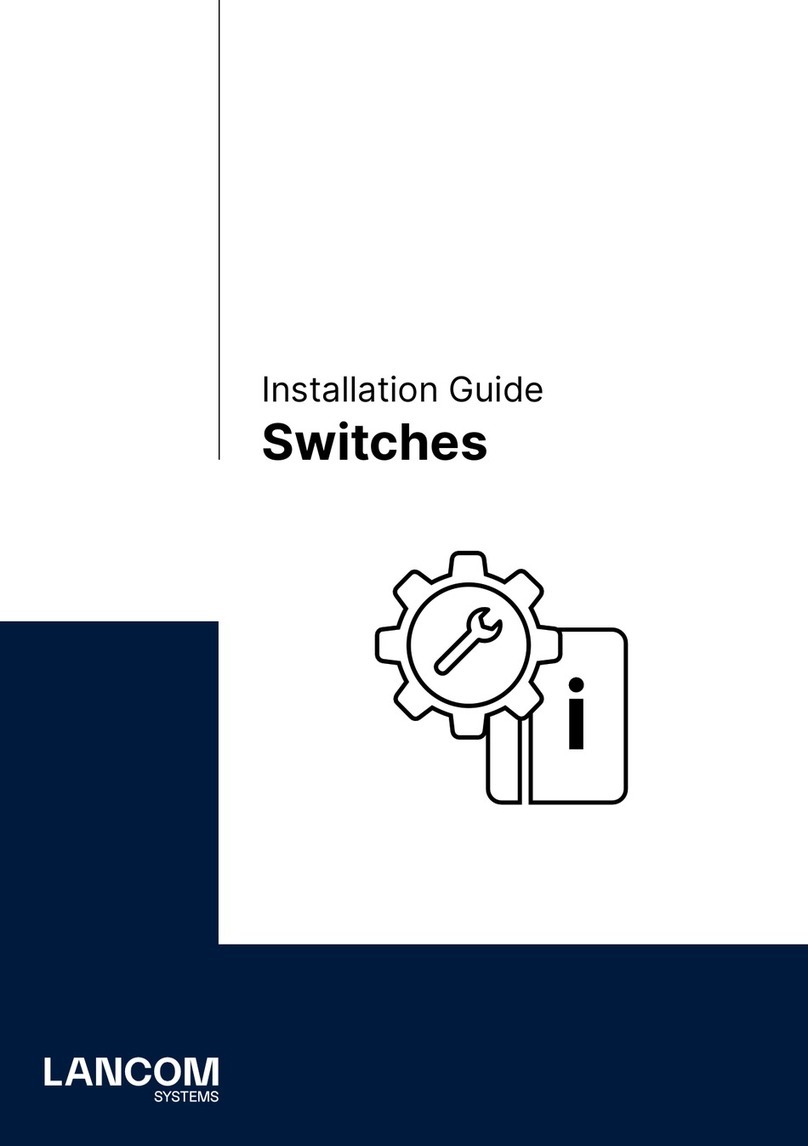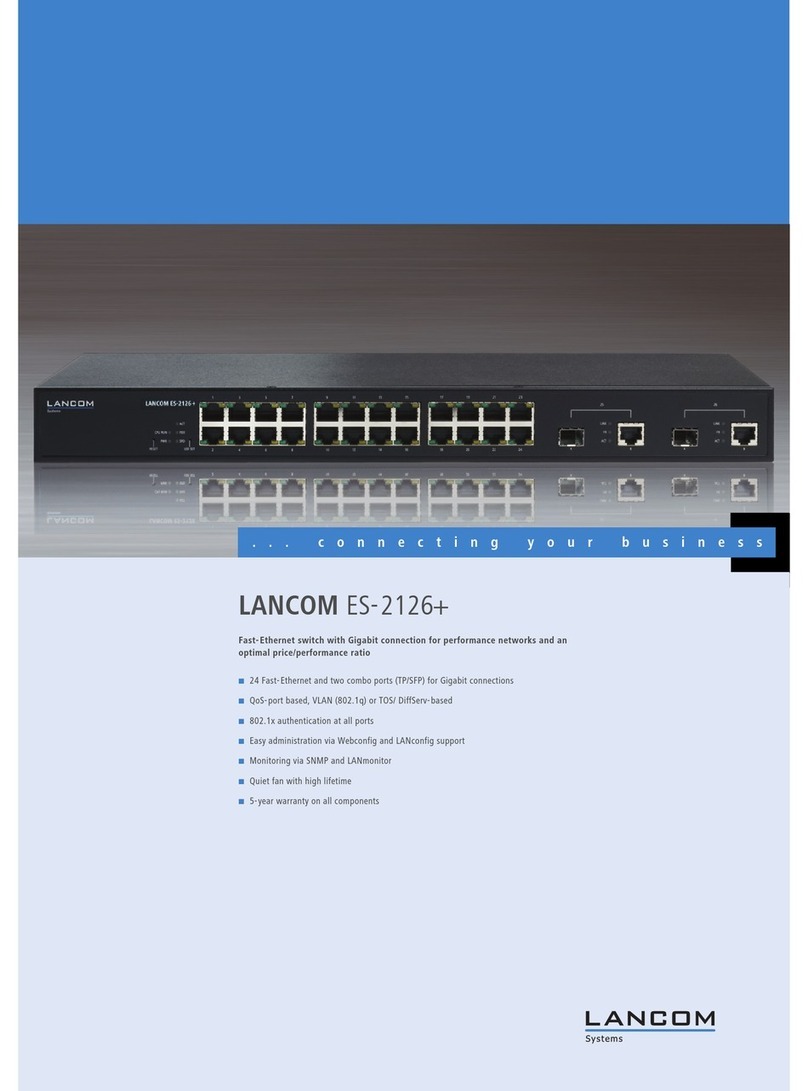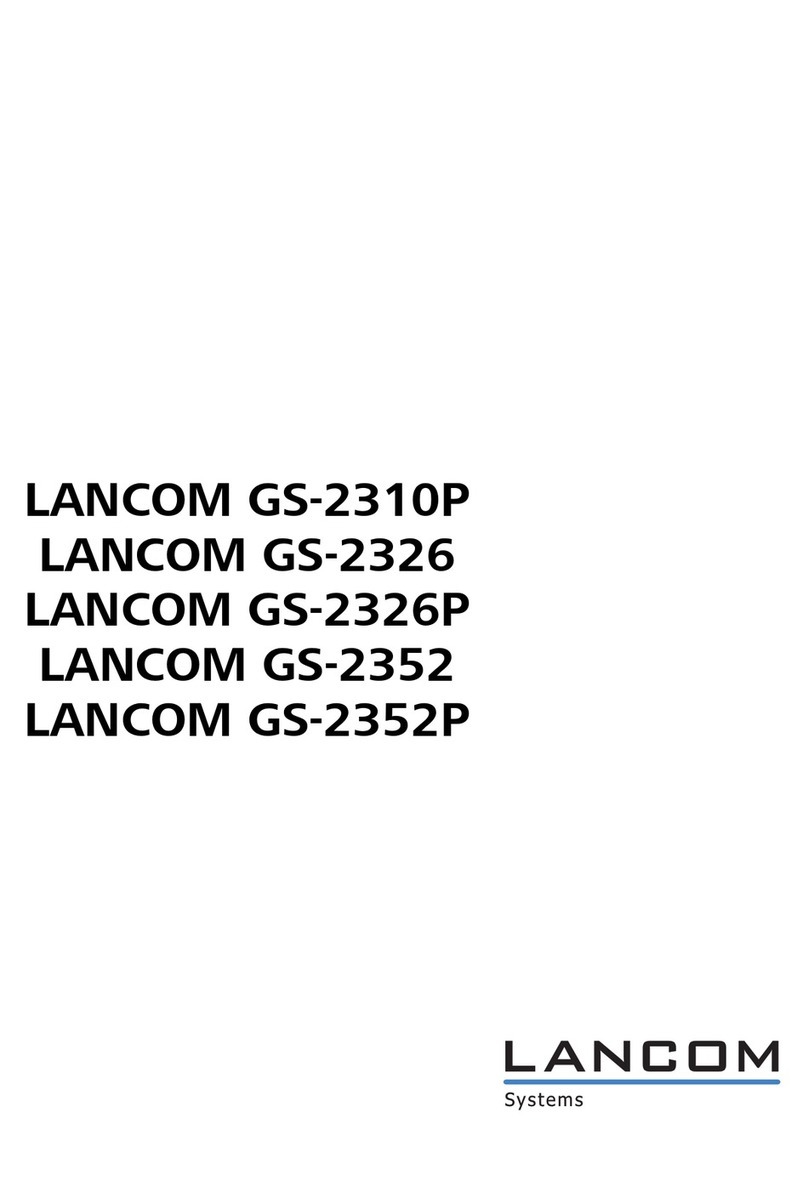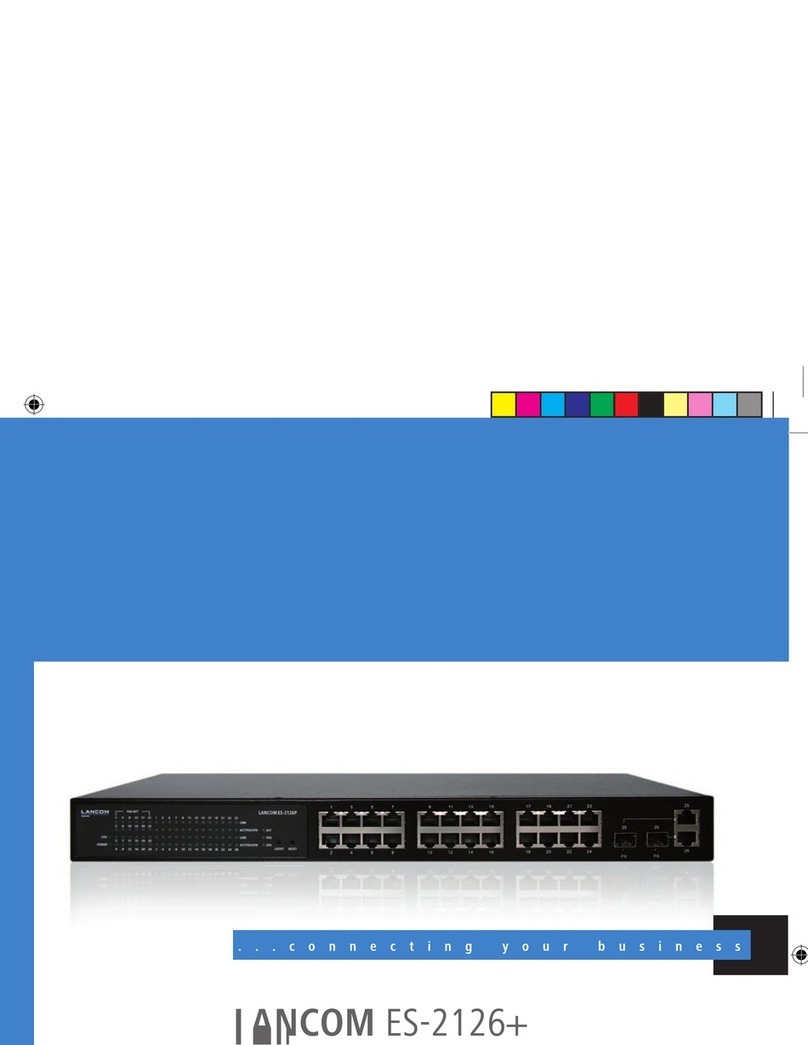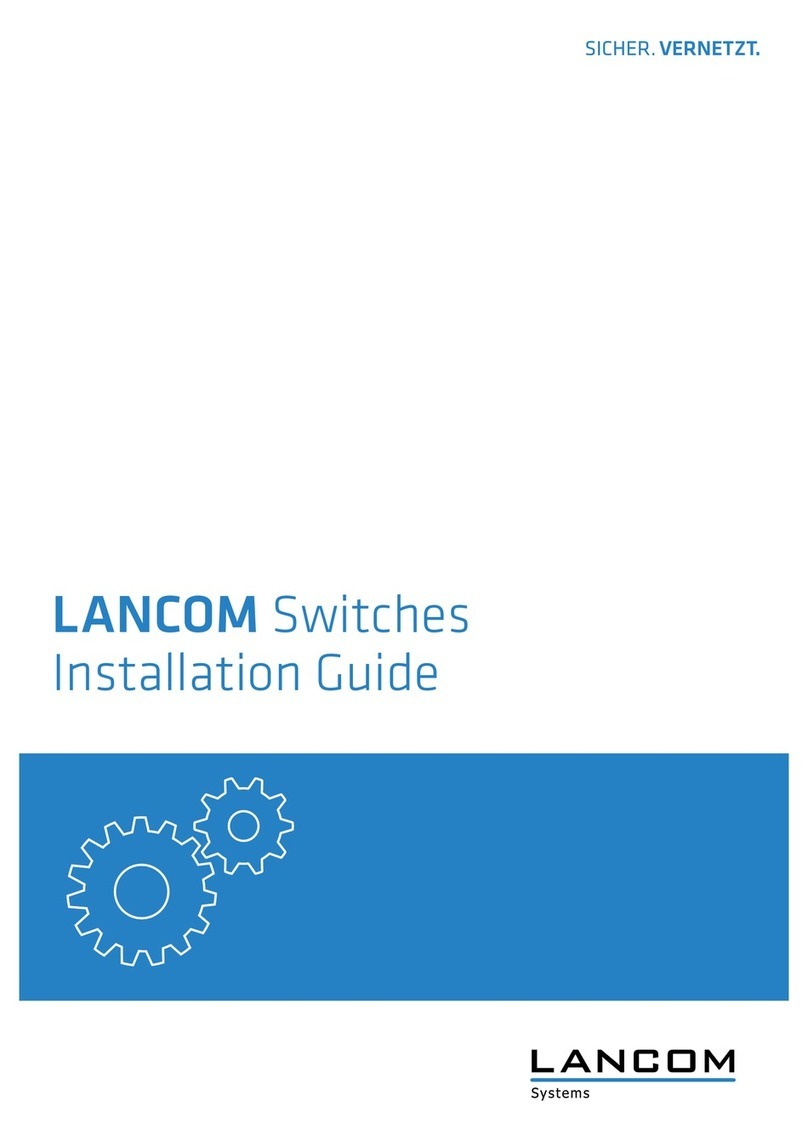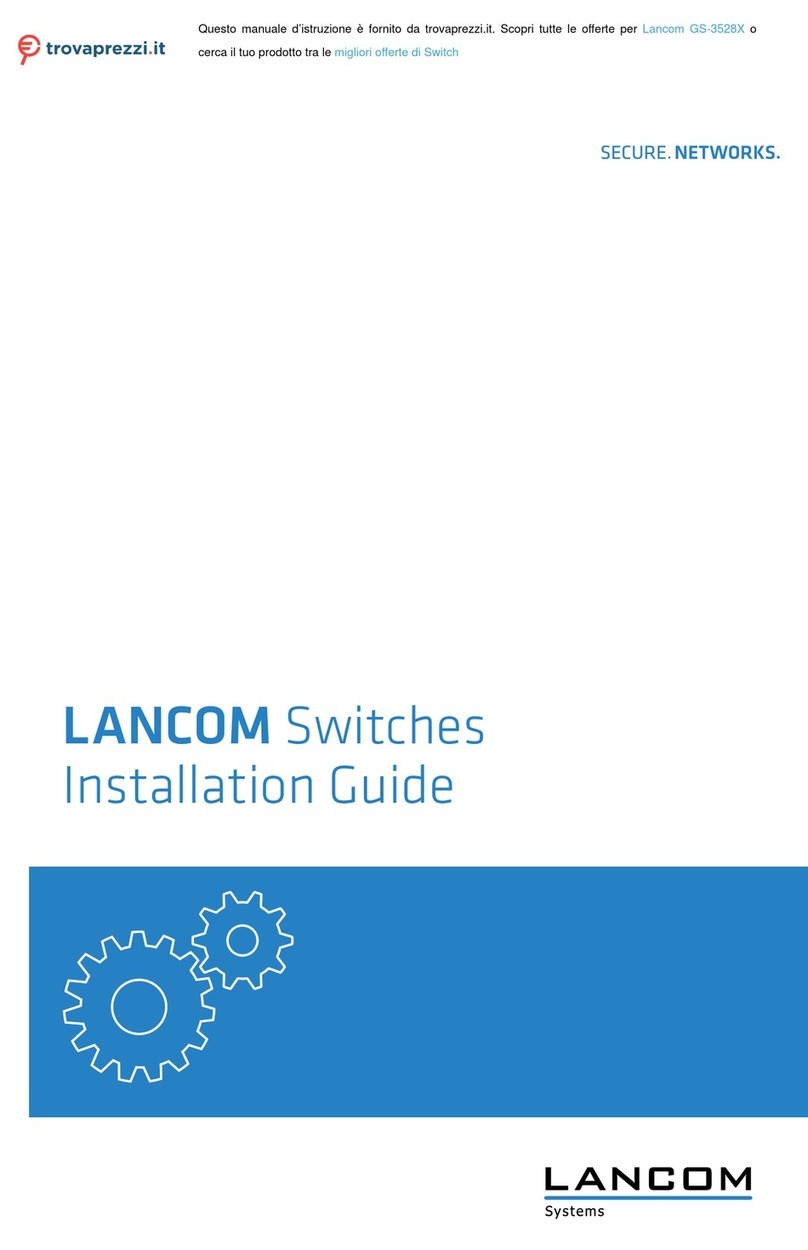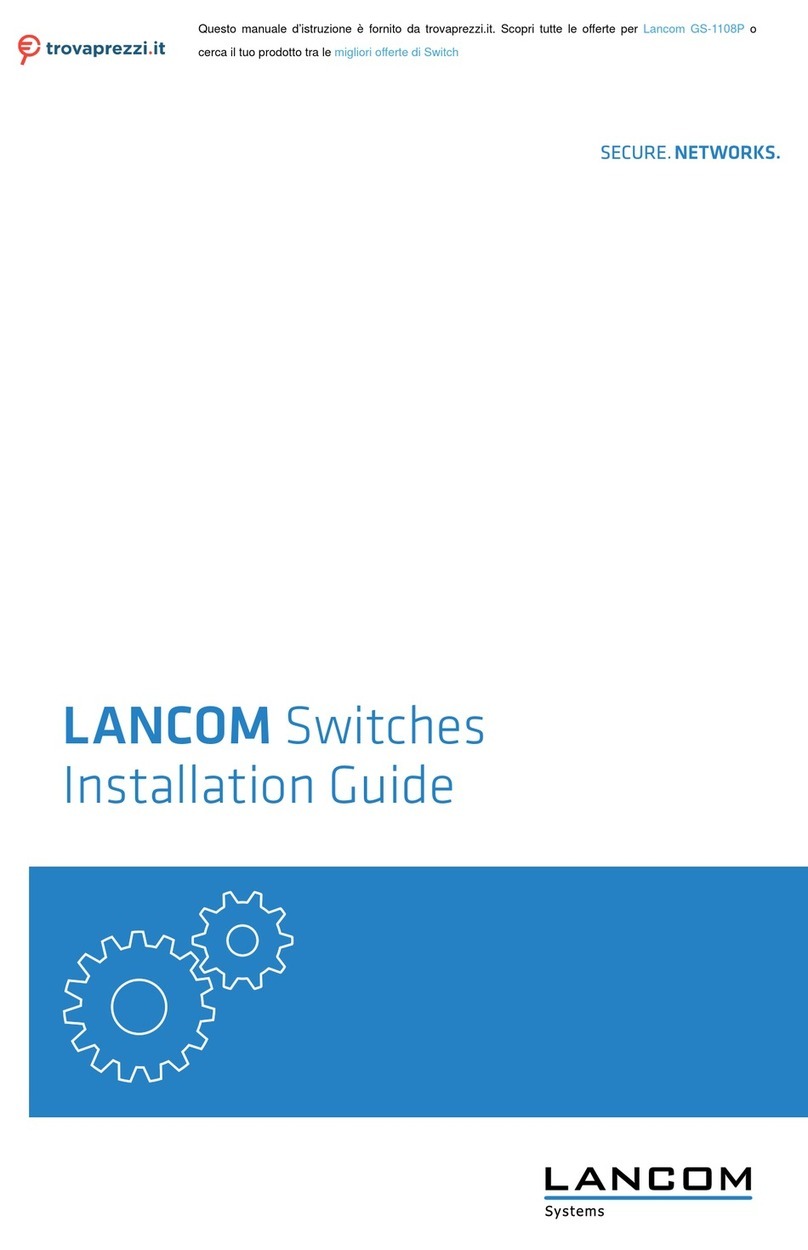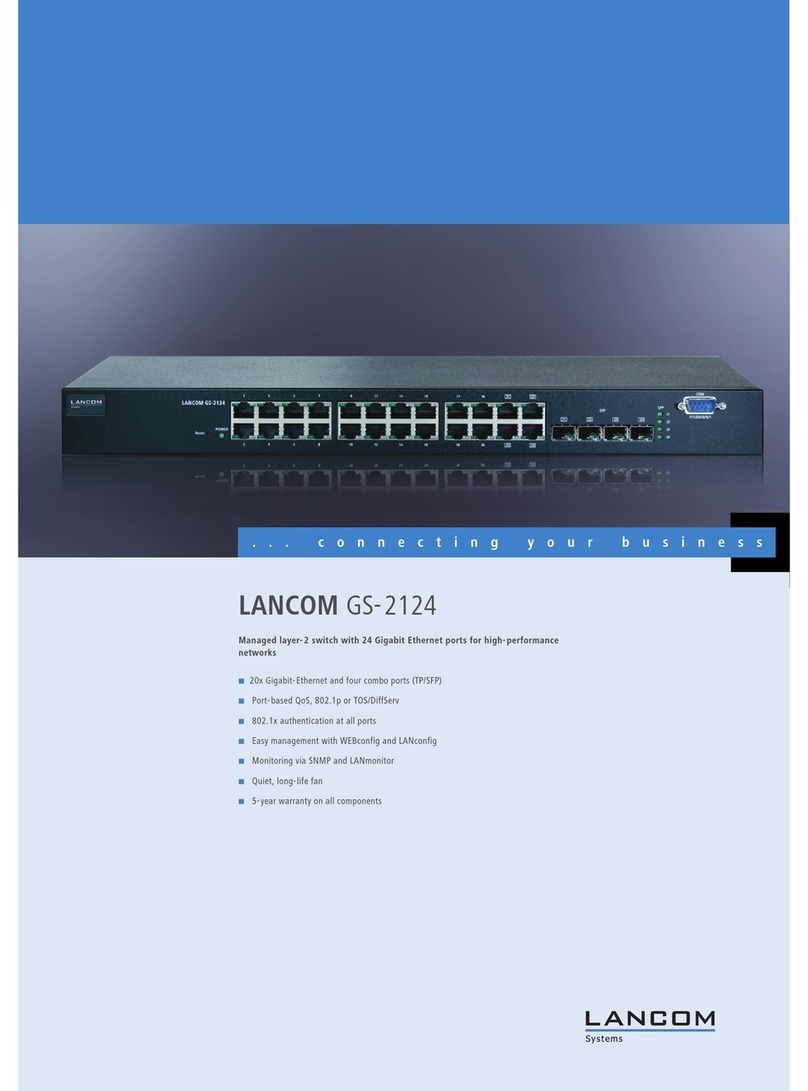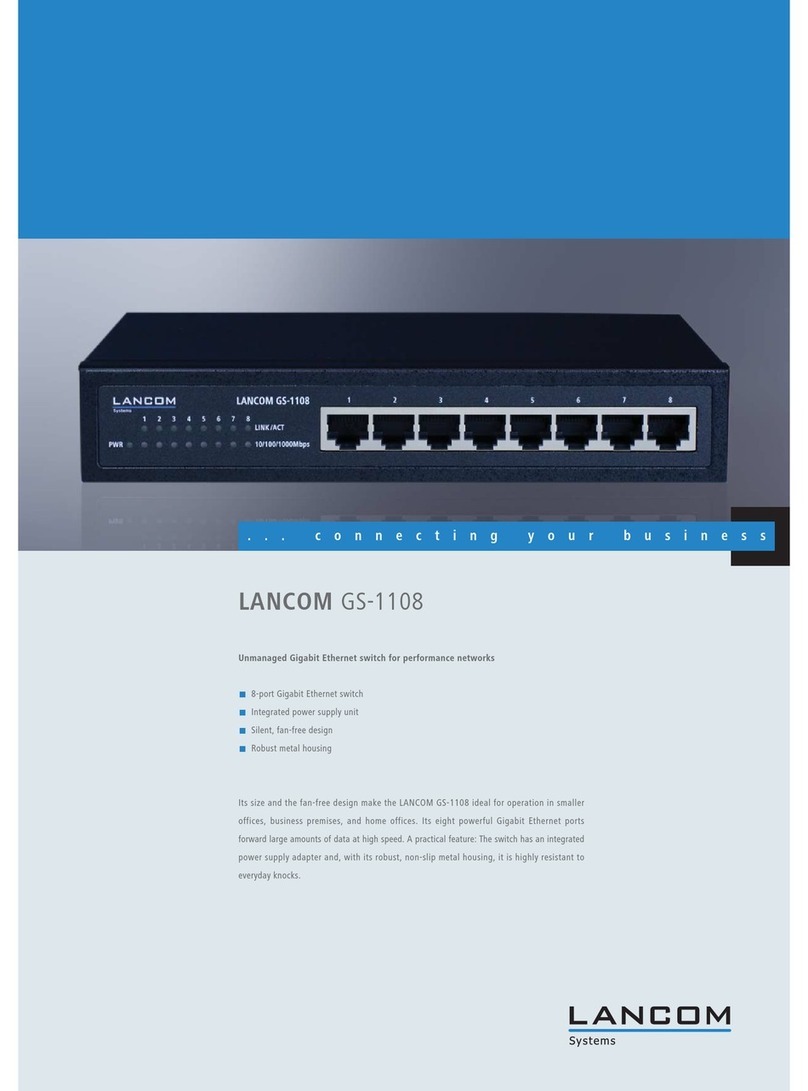LANCOM ES-2126+ and LANCOM ES-2126P+
쮿Chapter 1: Introduction
9
EN
1Introduction
The LANCOM switch models LANCOM ES-2126+ and LANCOM ES-2126P+
are managed layer-2 switches with 24 Fast Ethernet ports (for twisted pair
cable – TP) and two Gigabit dual media ports with TP/SFP, which meets the
IEEE 802.3/u/x/z Gigabit, Fast Ethernet and Ethernet specifications
The switch can be managed through RS-232 serial port via directly connec-
tion, or through Ethernet port using Telnet or WEBconfig. Additionally, the
switches can be managed via SSH (Secure Shell) or WEBconfig with SSL-
encryption. With the SNMP agent, the network administrator can logon the
switch to monitor, configure and control each port’s activity in a friendly way.
The overall network management is enhanced and the network efficiency is
also improved to accommodate high bandwidth applications. In addition, the
switch features comprehensive and useful function such as QoS (Quality of
Service), Spanning Tree, VLAN, Port Trunking, Bandwidth Control, Port Secu-
rity, SNMP/RMON and IGMP Snooping capability via the intelligent software.
It is suitable for both metro-LAN and office application.
Additionally, the switches support TACACS+, a protocol for authentication,
authorization and accounting (AAA). It thus provides access to the network for
certain authorized users only, it regulates the rights of those users, and it is a
logging mechanism to keep track of user actions.
This LANCOM ES-2126P+ switch also complies with IEEE 802.3af, its advan-
ced auto-sensing algorithm enables providing power devices (PD) discovery,
classification, current limit, and other necessary functions. It also supports
high safety with short circuit protection and power-out auto-detection to PD.
10/100/1000Mbps TP is a standard Ethernet port that meets all IEEE 802.3/u/
x/z Gigabit, Fast Ethernet specifications. 1000Mbps SFP Fiber transceiver is a
Gigabit Ethernet port that fully complies with all IEEE 802.3z and 1000Base-
SX/LX standards.
1000Mbps Single Fiber WDM (BiDi) transceiver is designed with an optic
Wavelength Division Multiplexing (WDM) technology that transports bi-direc-
tional full duplex signal over a single fiber simultaneously.
1.1 Key Features in the Device
쮿QoS:
Support Quality of Service by the IEEE 802.1P standard. There are two
priority queue and packet transmission schedule using Weighted Round