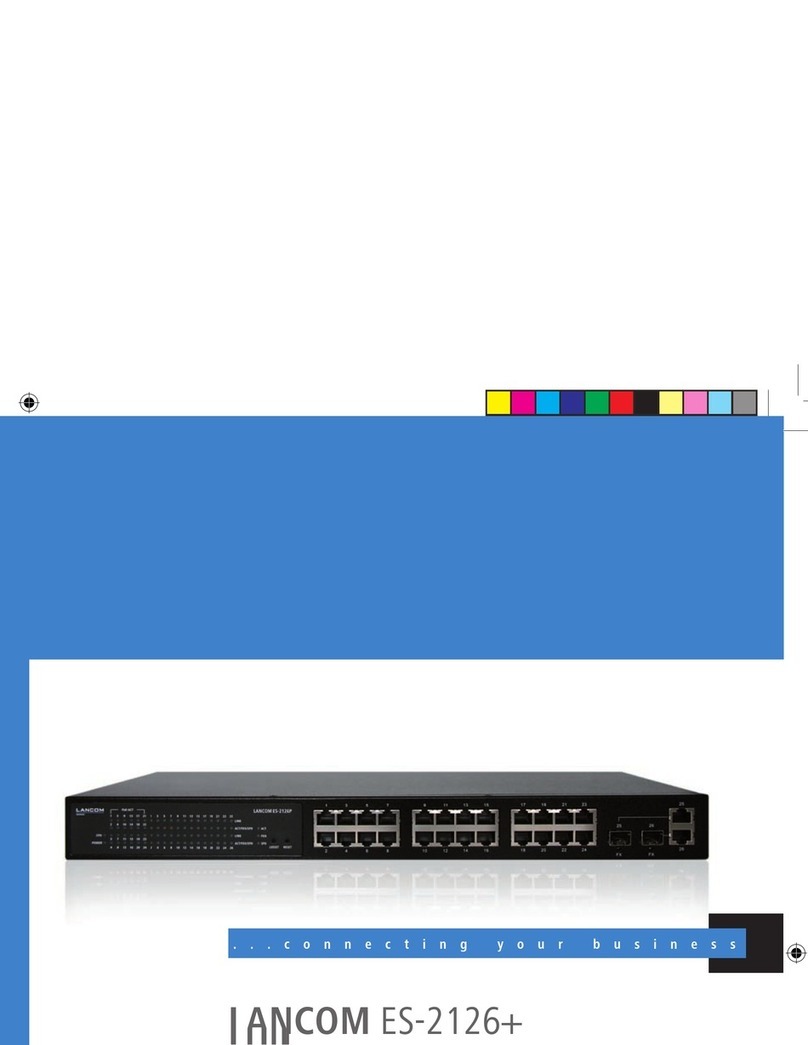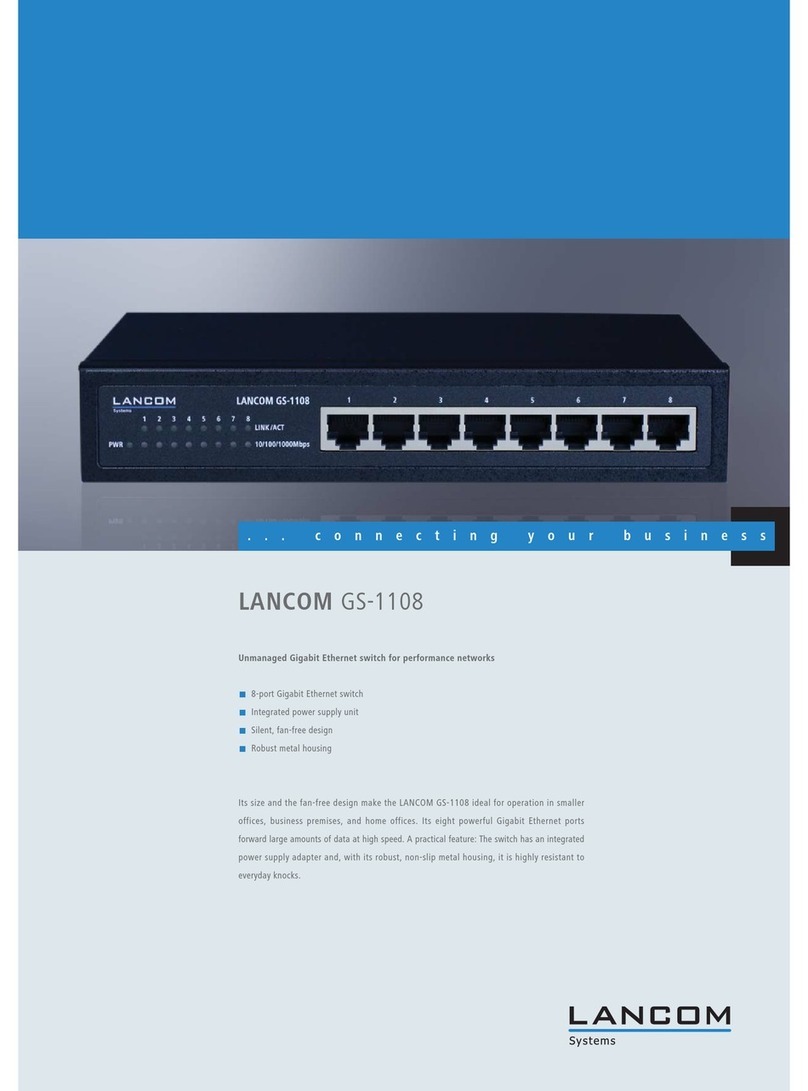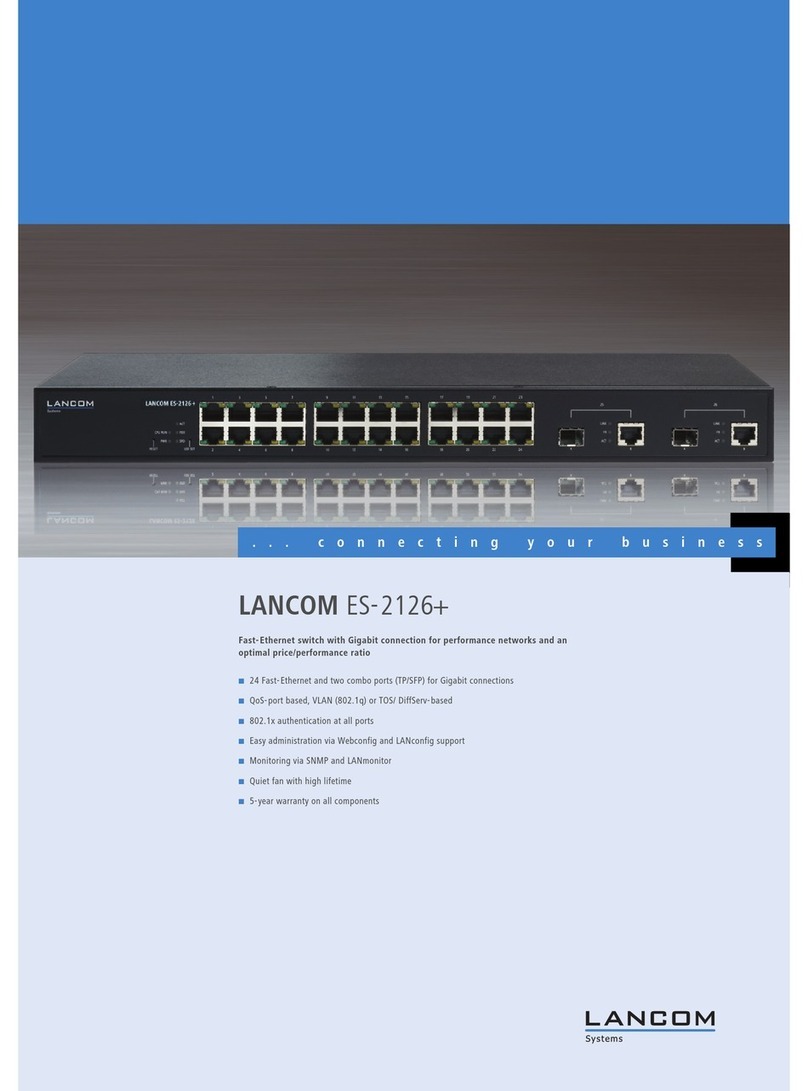Lancom GS-1224P User manual
Other Lancom Switch manuals
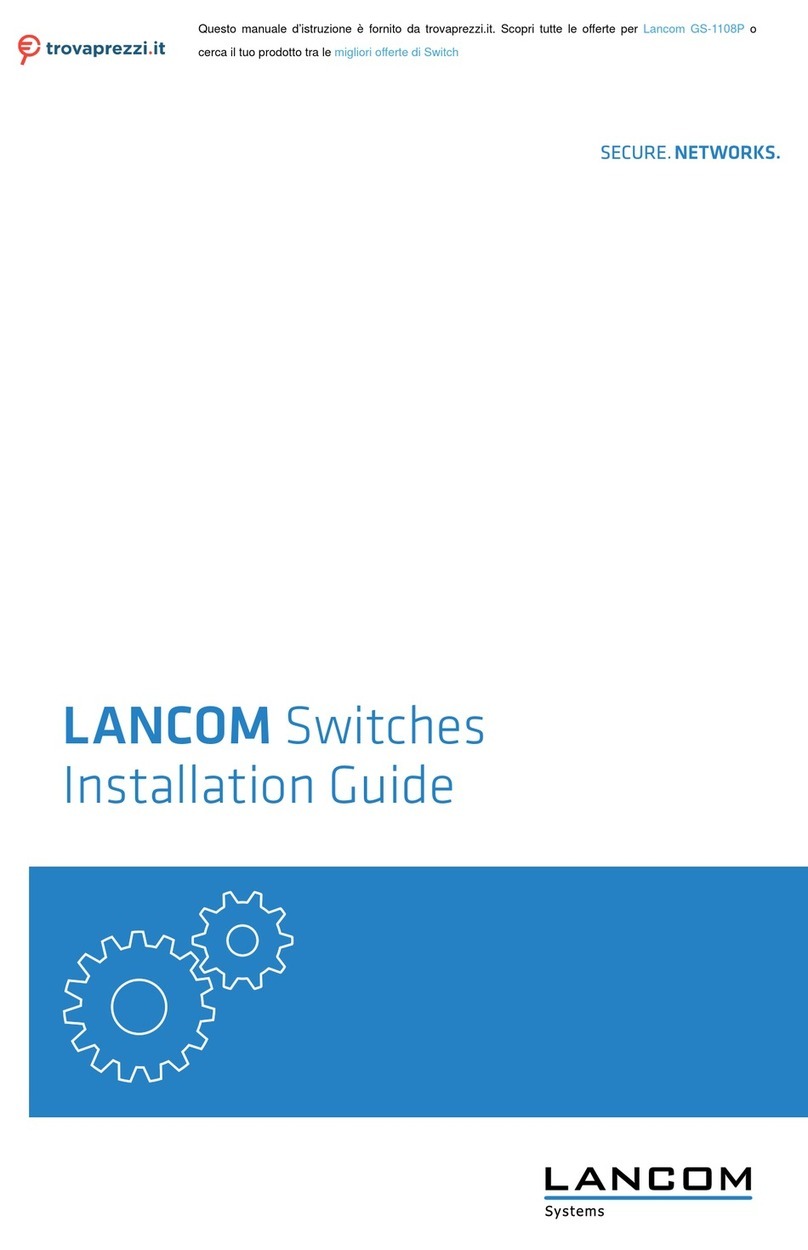
Lancom
Lancom GS-1108P User manual
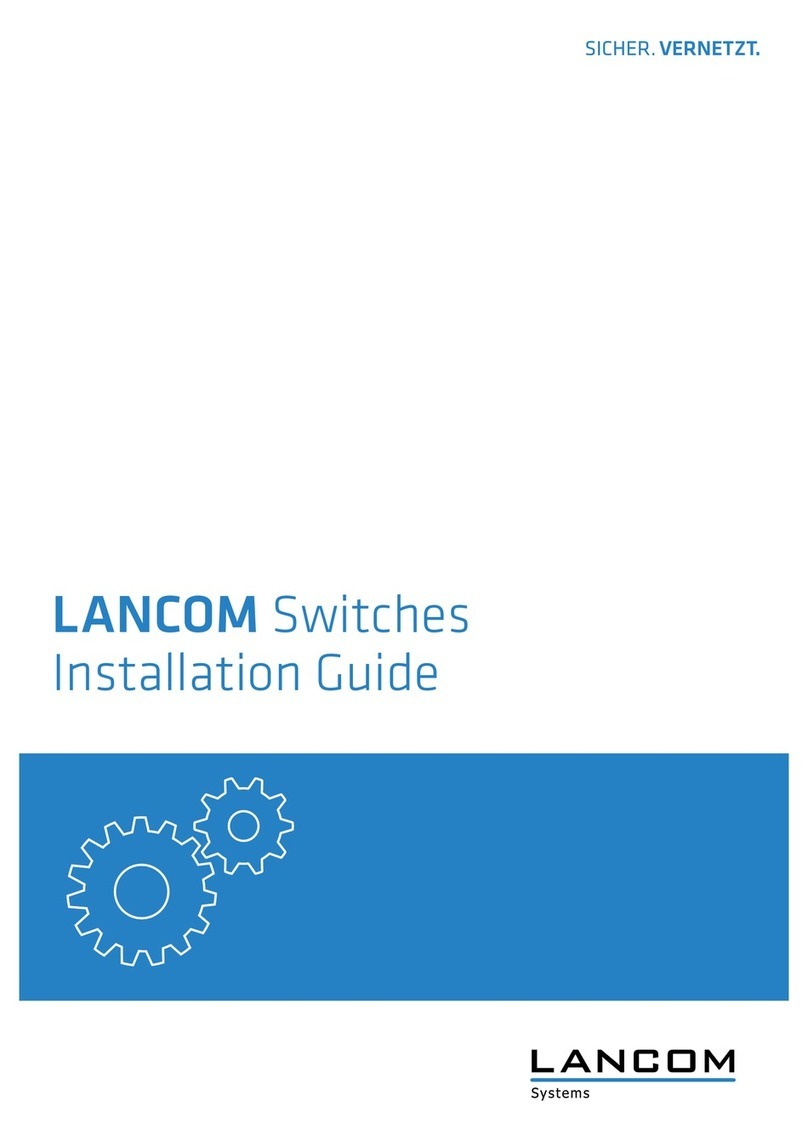
Lancom
Lancom GS-2326+ User manual

Lancom
Lancom GS-2326+ User manual
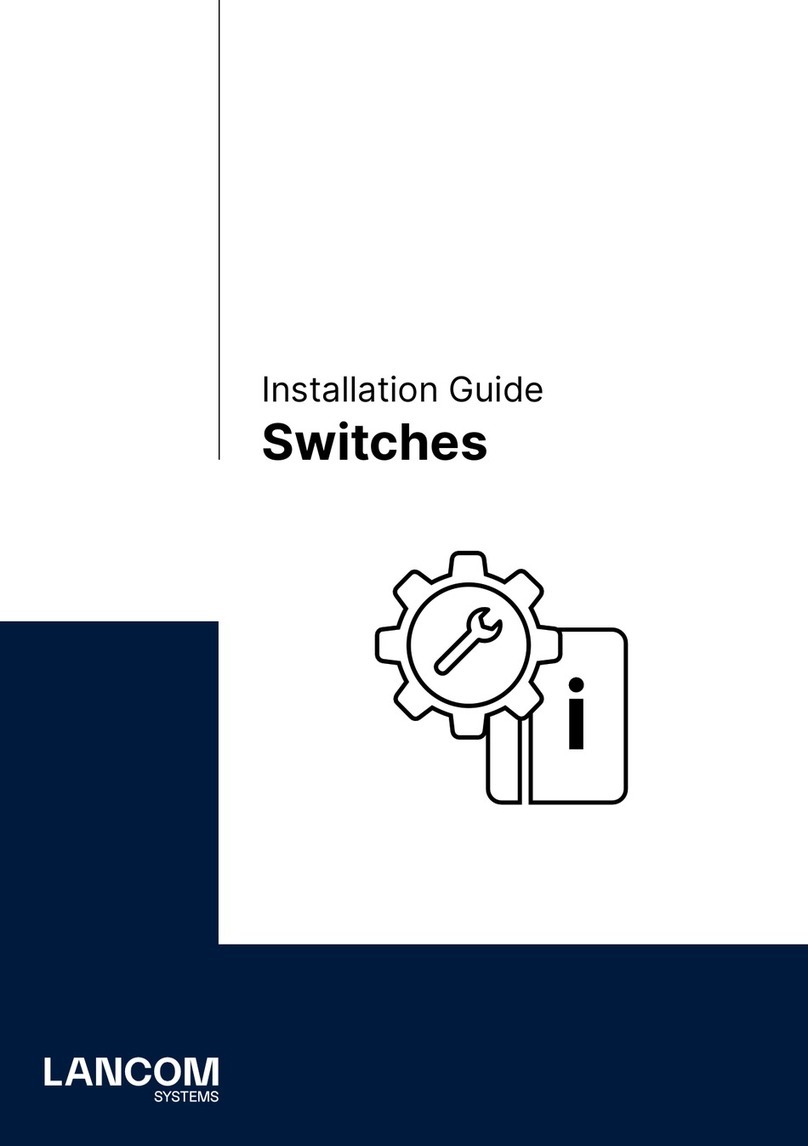
Lancom
Lancom XS-6128QF User manual

Lancom
Lancom GS-2124 User manual

Lancom
Lancom GS-2310P User manual
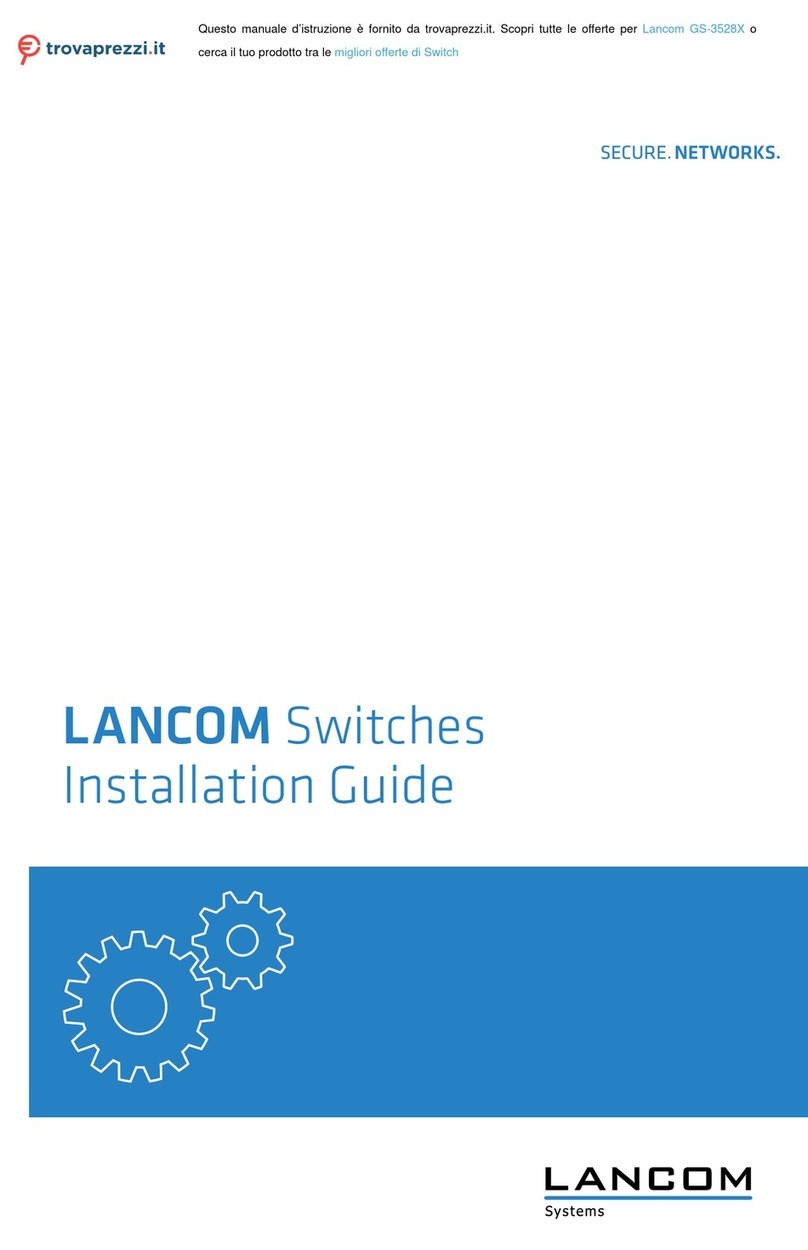
Lancom
Lancom GS-3528X User manual
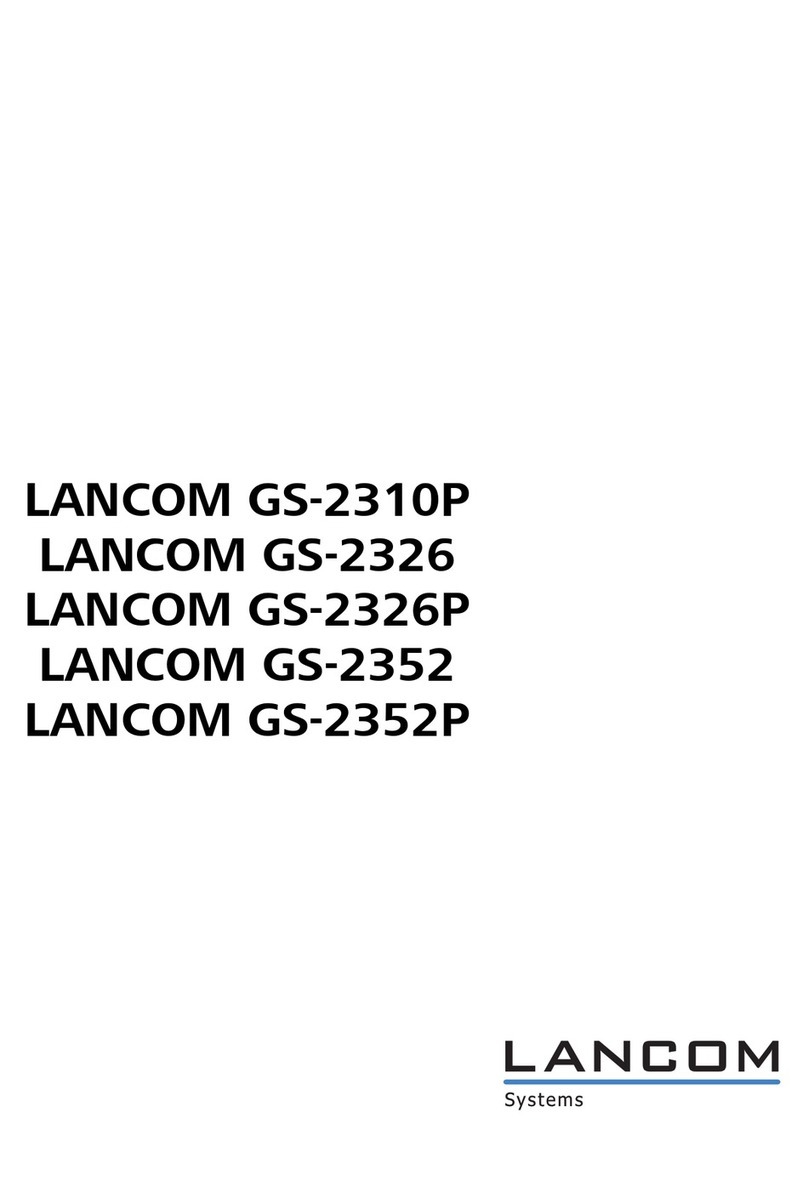
Lancom
Lancom GS-2310P Manual
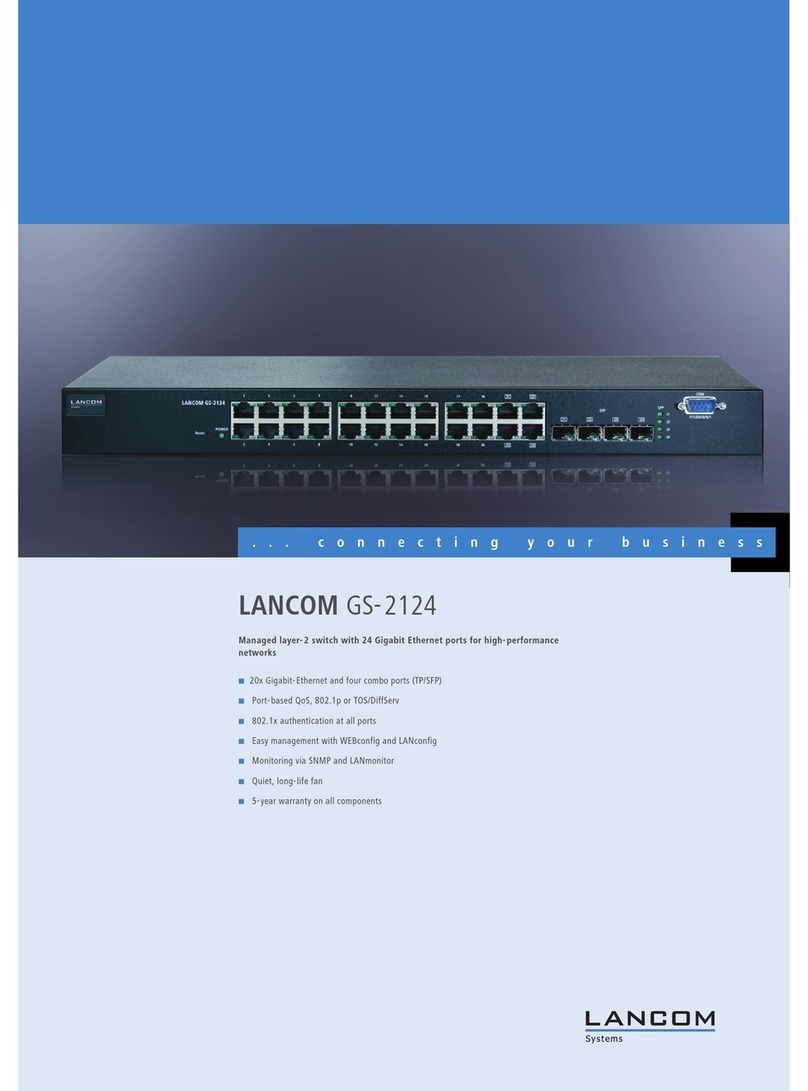
Lancom
Lancom GS-2124 User manual
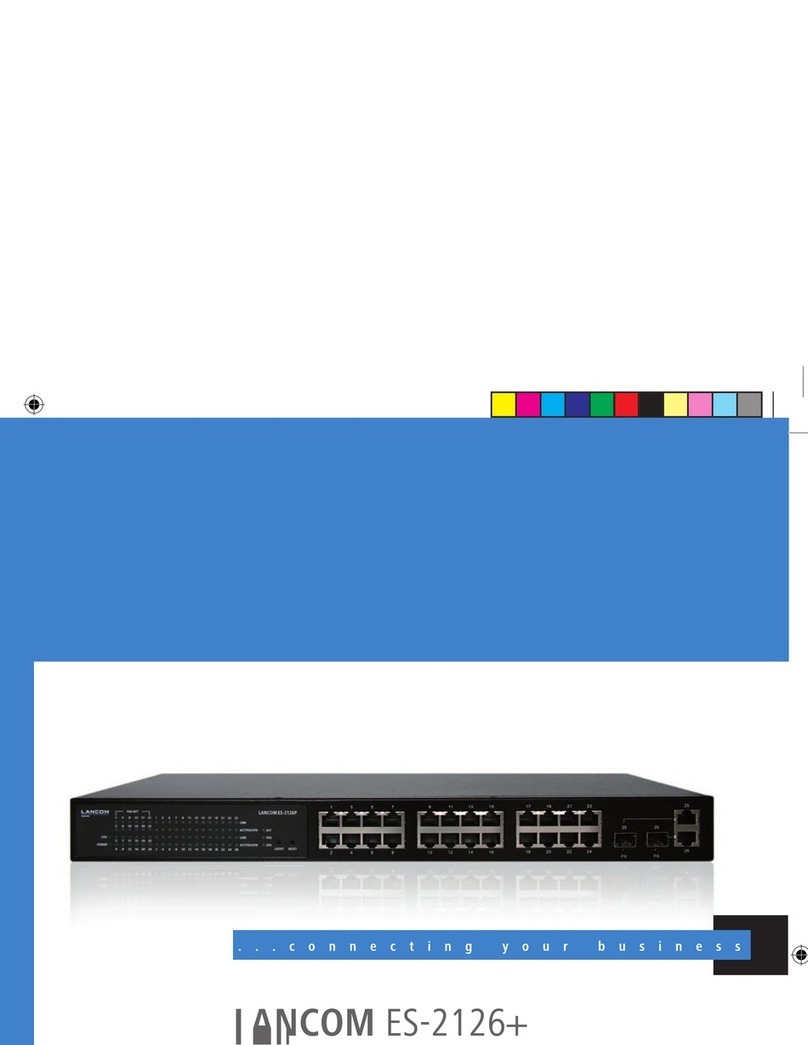
Lancom
Lancom ES-2126+ User manual
Popular Switch manuals by other brands

SMC Networks
SMC Networks SMC6224M Technical specifications

Aeotec
Aeotec ZWA003-S operating manual

TRENDnet
TRENDnet TK-209i Quick installation guide

Planet
Planet FGSW-2022VHP user manual

Avocent
Avocent AutoView 2000 AV2000BC AV2000BC Installer/user guide

Moxa Technologies
Moxa Technologies PT-7728 Series user manual

Intos Electronic
Intos Electronic inLine 35392I operating instructions

Cisco
Cisco Catalyst 3560-X-24T Technical specifications

Asante
Asante IntraCore IC3648 Specifications

Siemens
Siemens SIRIUS 3SE7310-1AE Series Original operating instructions

Edge-Core
Edge-Core DCS520 quick start guide

RGBLE
RGBLE S00203 user manual