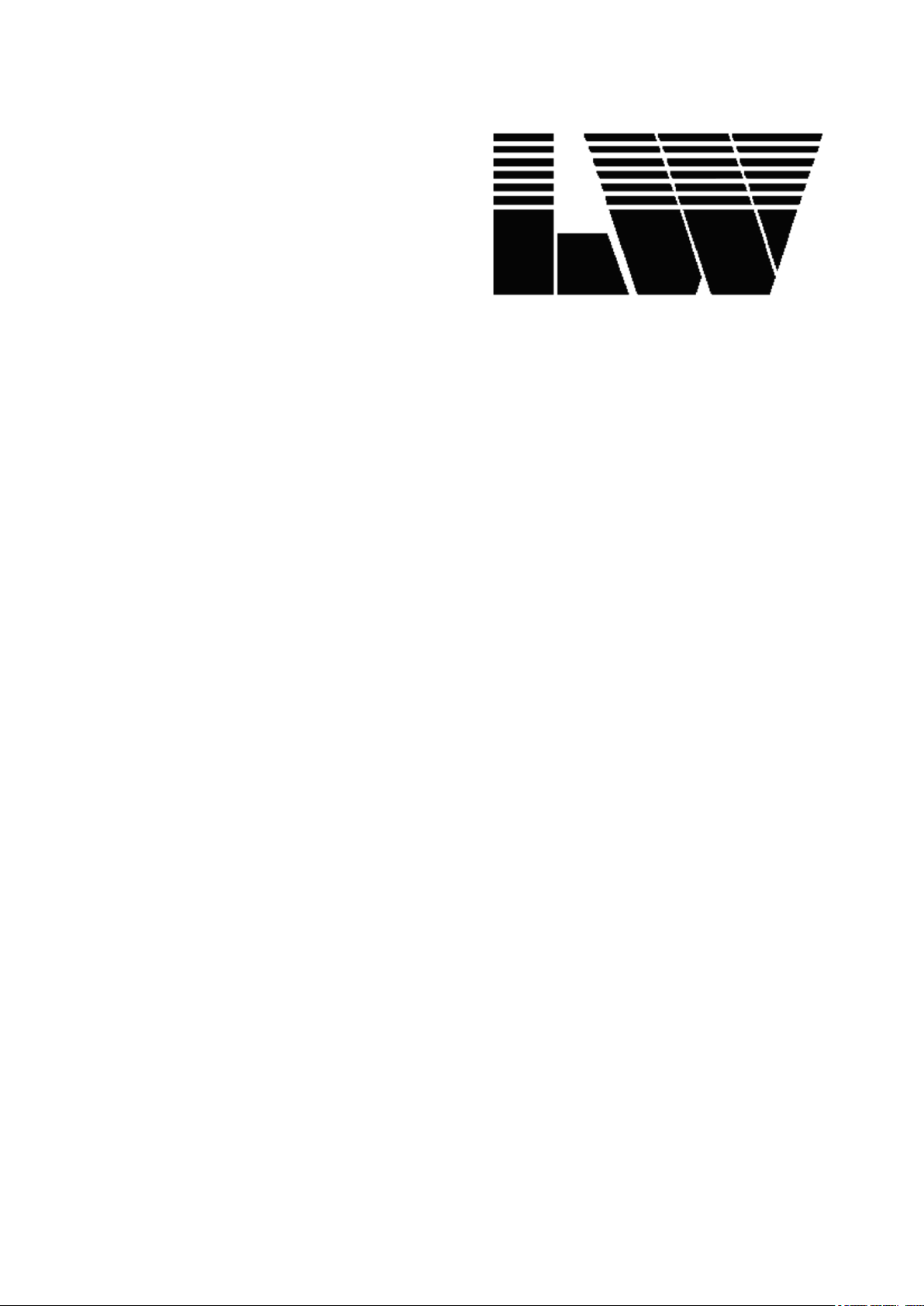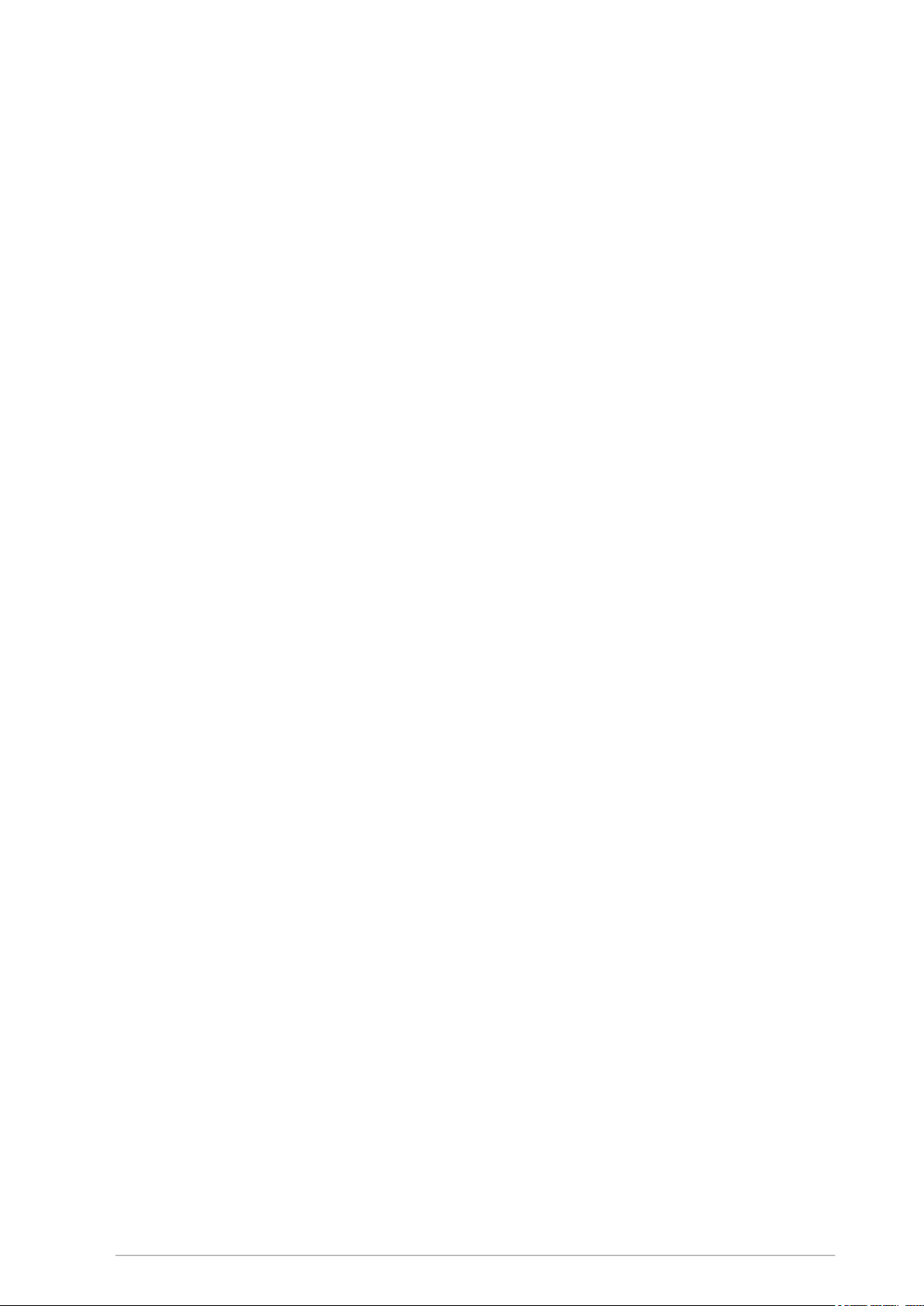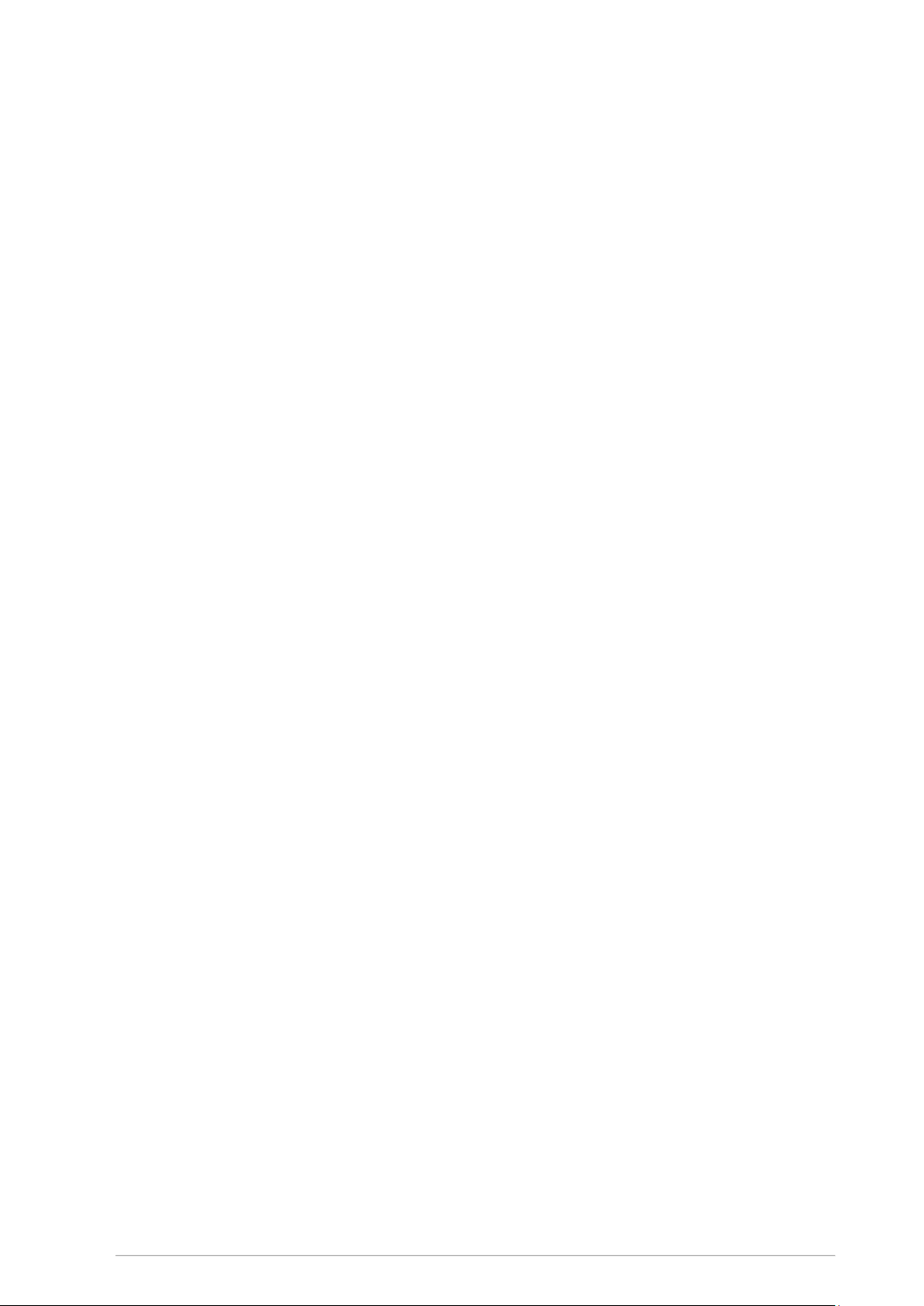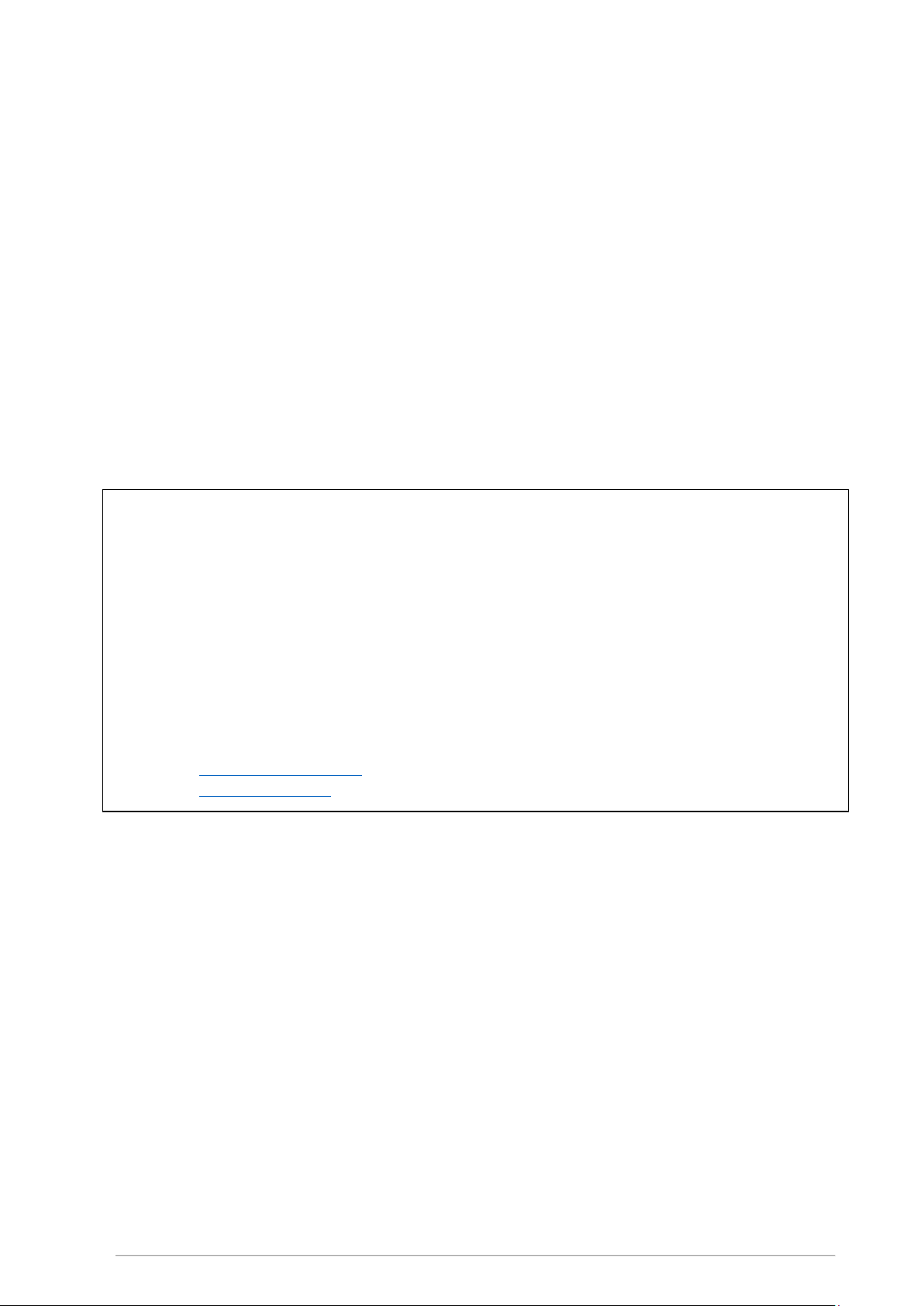Retrofit kit for dial indicator test devices ed. 01/2017 page 7
5General information
The visual reading of the pointer position of dial indicators, dial comparators and dial test indicators can
be a strenuous and monotonous task for the operator of the test device, leading to fatigue and therefore
also to subjective errors in positioning the pointer or the numeric display of the dial gauges to be tested.
Thanks to the application of modern camera technology, this testing process can be optimized so as to
avoid subjective influences and tedious operating steps.
The calibration of dial indicators, dial test indicators and dial comparators with QMSOFT® and image
processing differs from the conventional calibration method only by the technology used for reading the
display of the test objects, while still respecting the basic metrologic principle to calibrate testing
equipment according to the way it is used.
The QMSOFT® retrofit kit enables you to complete your motorized dial indicator test device with the
possibility of a fully automatic reading of the displayed values of the test objects (pointer or numeric
display) by camera and image processing, which makes the testing process considerably easier. The
QMSOFT® software system controls the dial indicator test device and processes the camera image
(pointer or numeric display of the test object) and the reference measuring values of the dial indicator test
device; it also performs all the subsequent processes related to gauge management.
The license „QMSOFT®/QM-DIAL image processing“ (for new customers) or „QMSOFT®/QM-DIAL bv“
(for QMSOFT® customers already possessing a compatible QMSOFT®/QM-DIAL“ license) contains the
software functions to allow the reading of the test object‘s display by camera.
The advantages of the retrofit kit for fully automated testing at a glance:
Measured values are read out in an objective manner, free from random errors which might be
committed by the operator.
For digital dial gauges, the usually low data transfer rate via data cable can be replaced by a
notably higher reading frequency by camera.
The calibration process can be carried out without fatigue or loss of concentration, allowing for a
considerably higher performance of the dial indicator test station in comparison to the
conventional method.
During the automated testing process, the released capacities of the operator can be used for
other working tasks.
Thanks to the integration of the dial indicator test station in the QMSOFT® system, the use of
other software systems is not necessary since all the available QMSOFT® functions for creating,
transferring and saving test certificates can be used.
You can find a detailed description of the possibilities offered by the QMSOFT® gauge management
system on the website of L&W GmbH and on the DVD included in the delivery package.