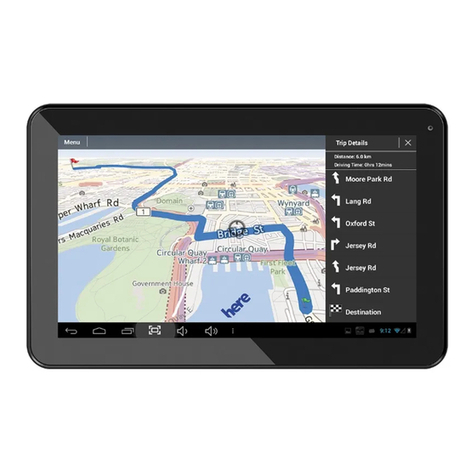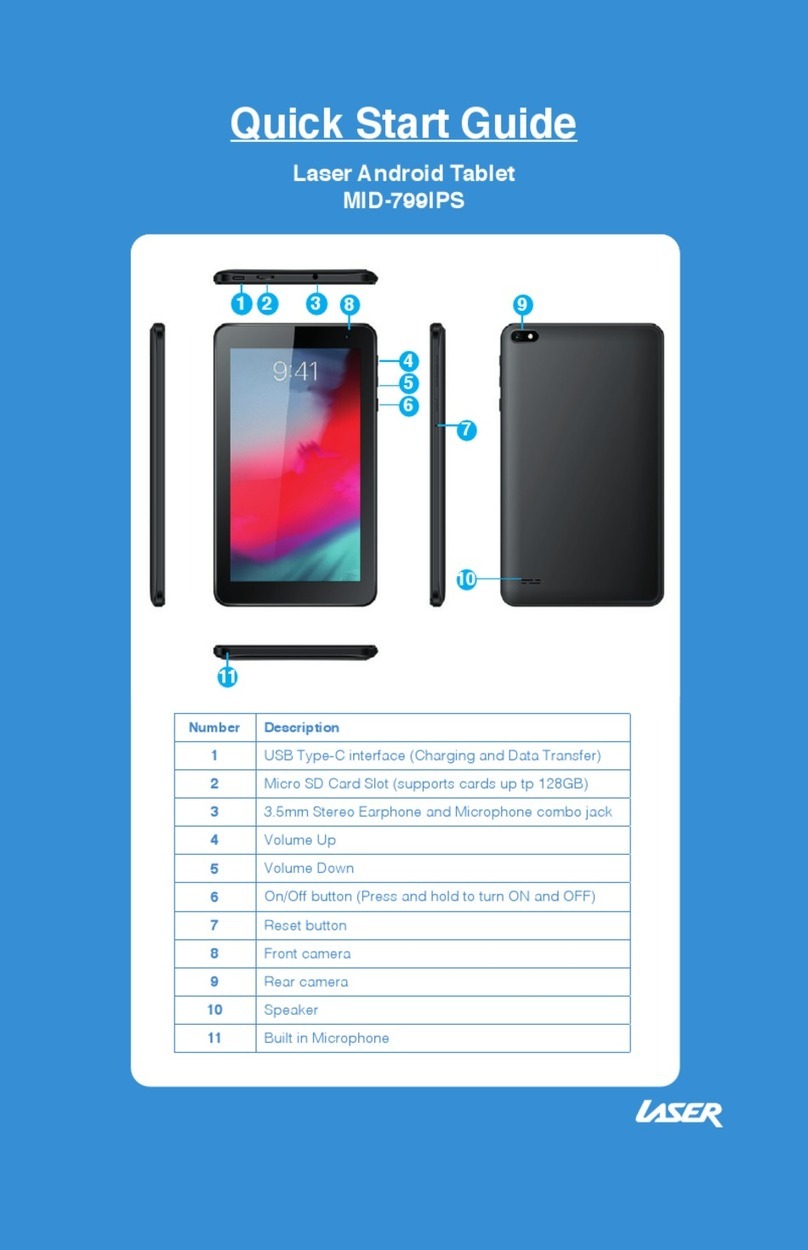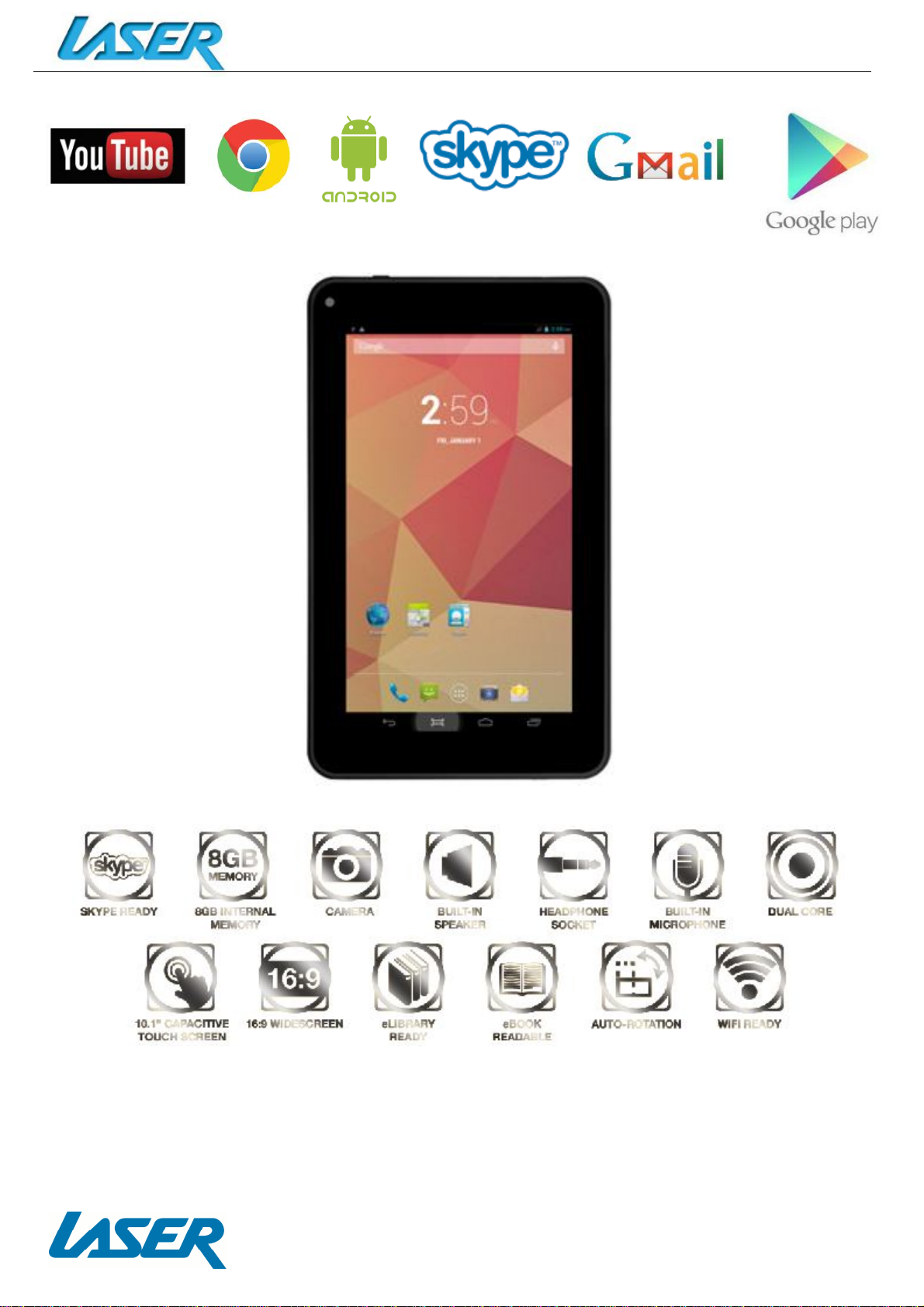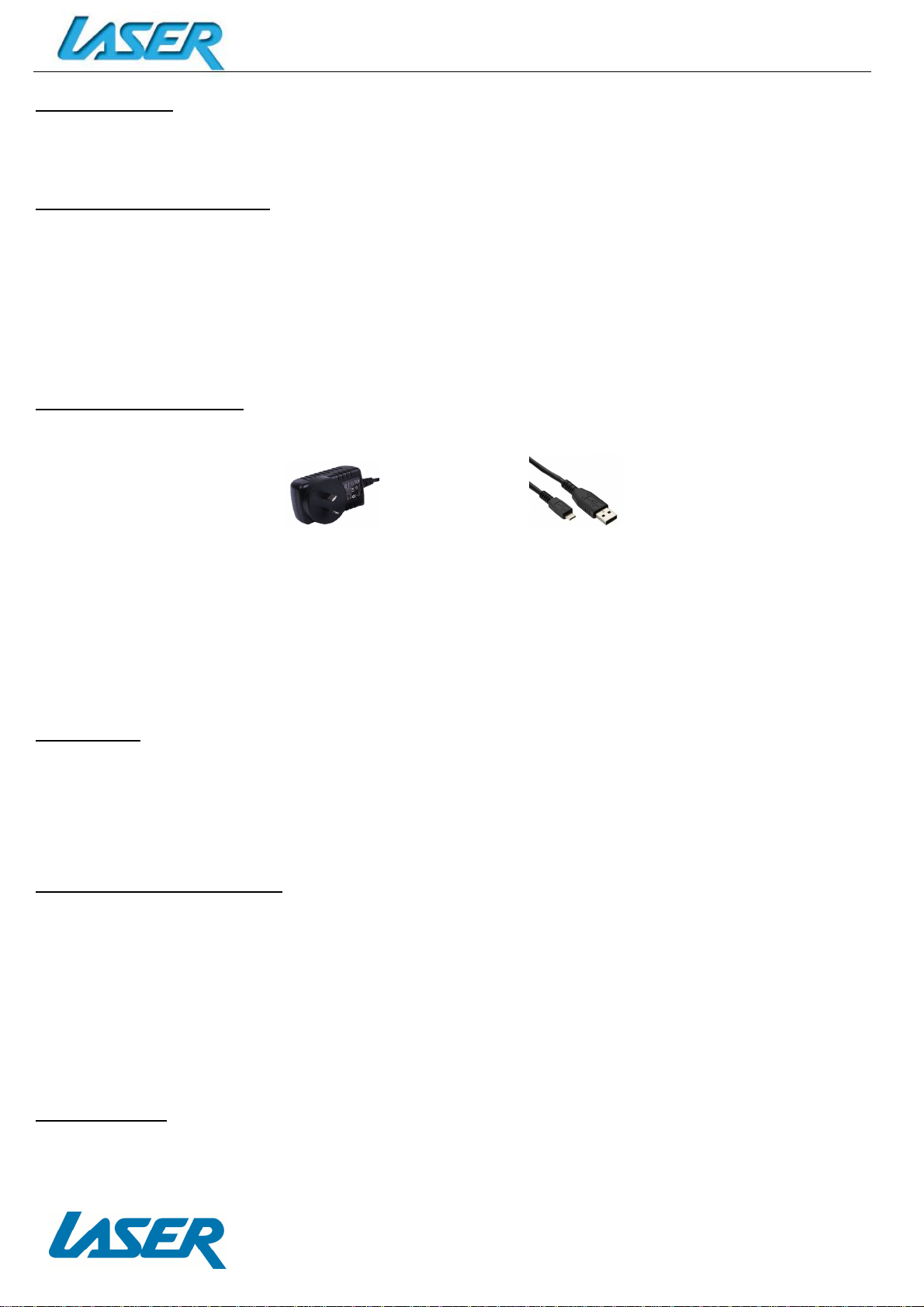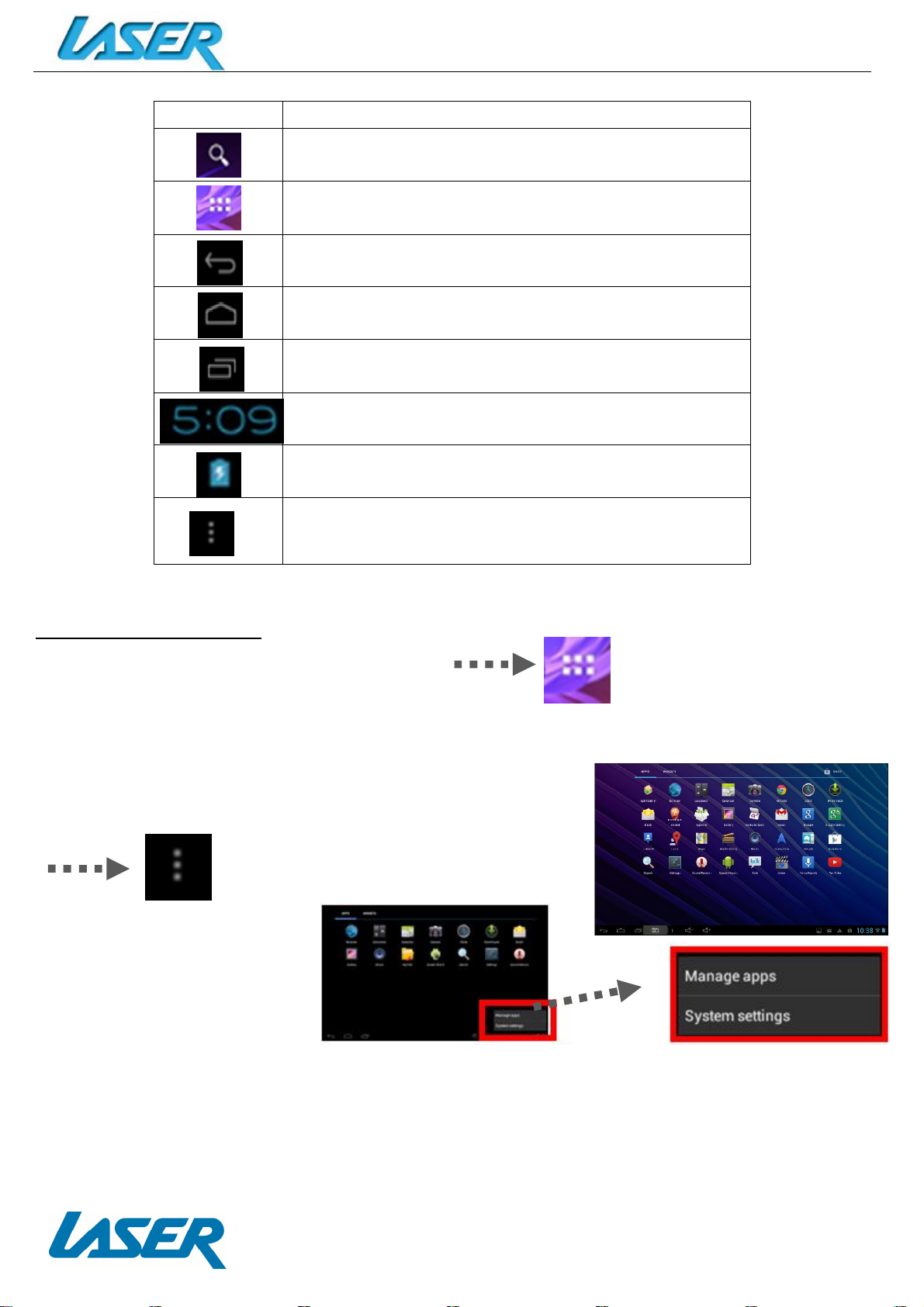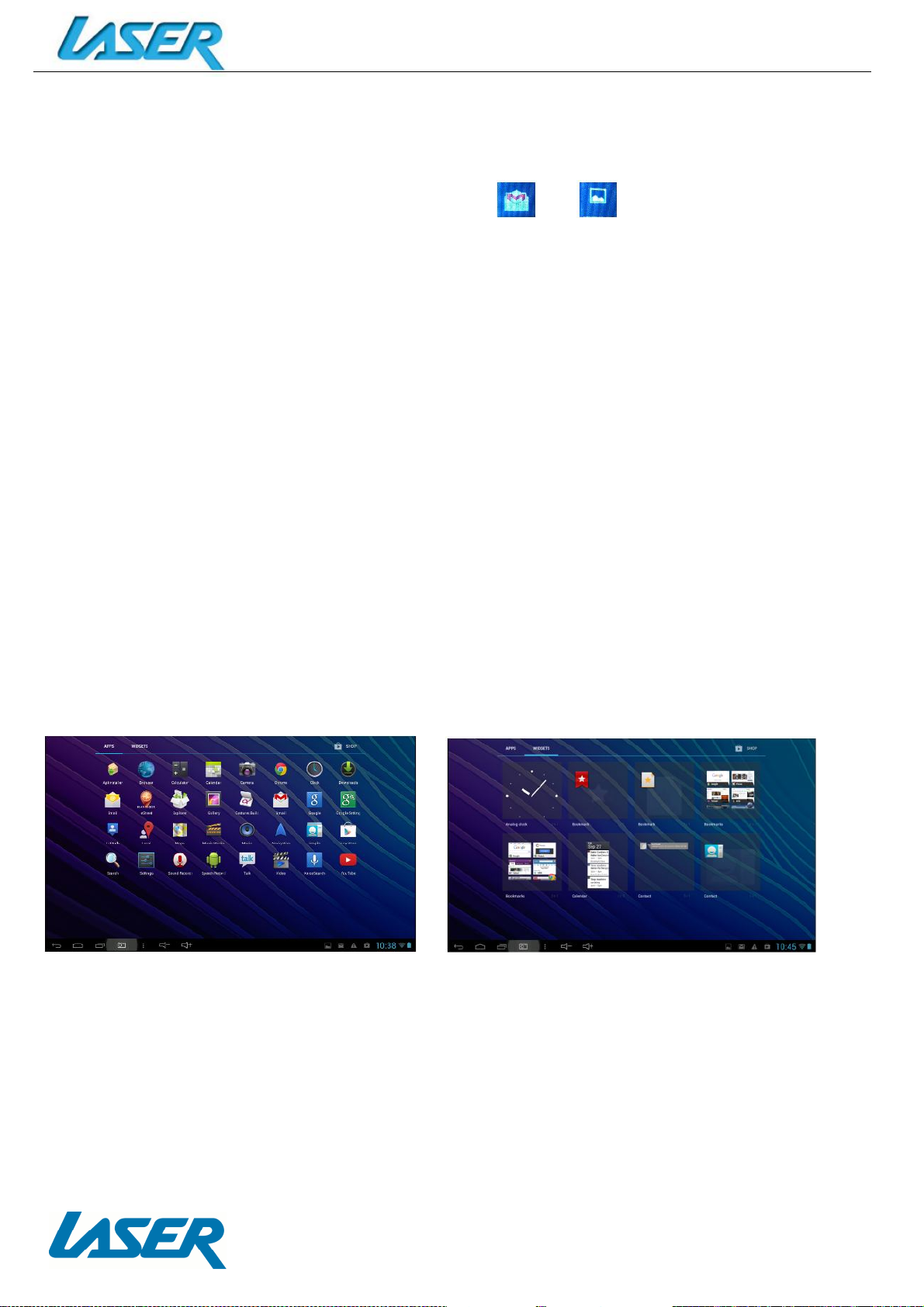QUICK OPERATION GUIDE MID-1071
2
INDEX
IMPORTANTSAFETY INSTRUCTIONS AND PRECAUTIONS...................................................................................3
APPEARANCEAND BUTTONS............................................................................................................................4
ACCESSORIES....................................................................................................................................................5
TURNING ONAND OFF......................................................................................................................................5
BATTERY CHARGING..........................................................................................................................................5
RUNTIME.........................................................................................................................................................5
5POINTTOUCH SCREEN....................................................................................................................................5
SLEEP MODE.....................................................................................................................................................5
LOCK/UNLOCK...................................................................................................................................................6
CHANGING WALLPAPER....................................................................................................................................6
HOME SCREENICONS .......................................................................................................................................6
DESKTOP MENU BARS.......................................................................................................................................7
APPS AND WIDGETS..........................................................................................................................................8
FURTHER APP INFORMATION............................................................................................................................9
SETTINGS........................................................................................................................................................11
CONNECTING TO A PC/MAC VIA USB ..............................................................................................................12
EBOOK DRM (ALDIKO).....................................................................................................................................13
WHY CREATE A GOOGLE ACCOUNT.................................................................................................................14
SPECIFICATIONS..............................................................................................................................................14
FAQ.................................................................................................................................................................17
WARRANTY AGAINSTDEFECTS........................................................................................................................18