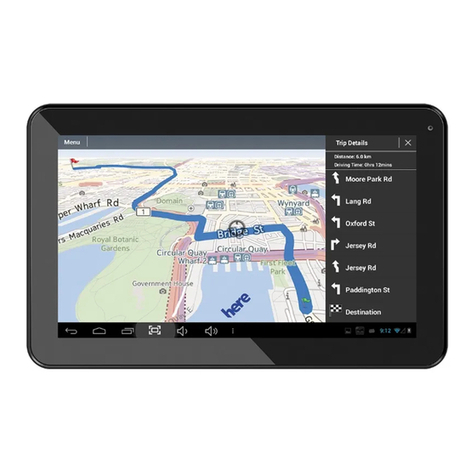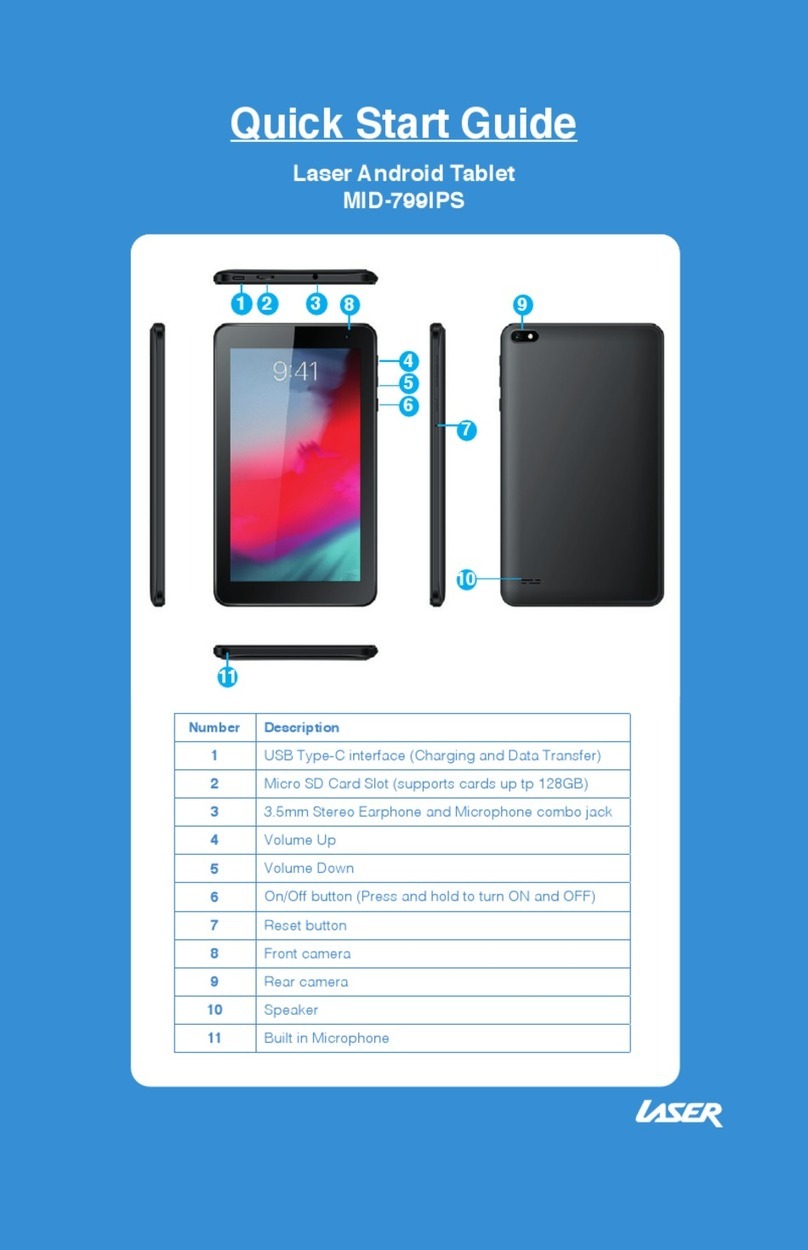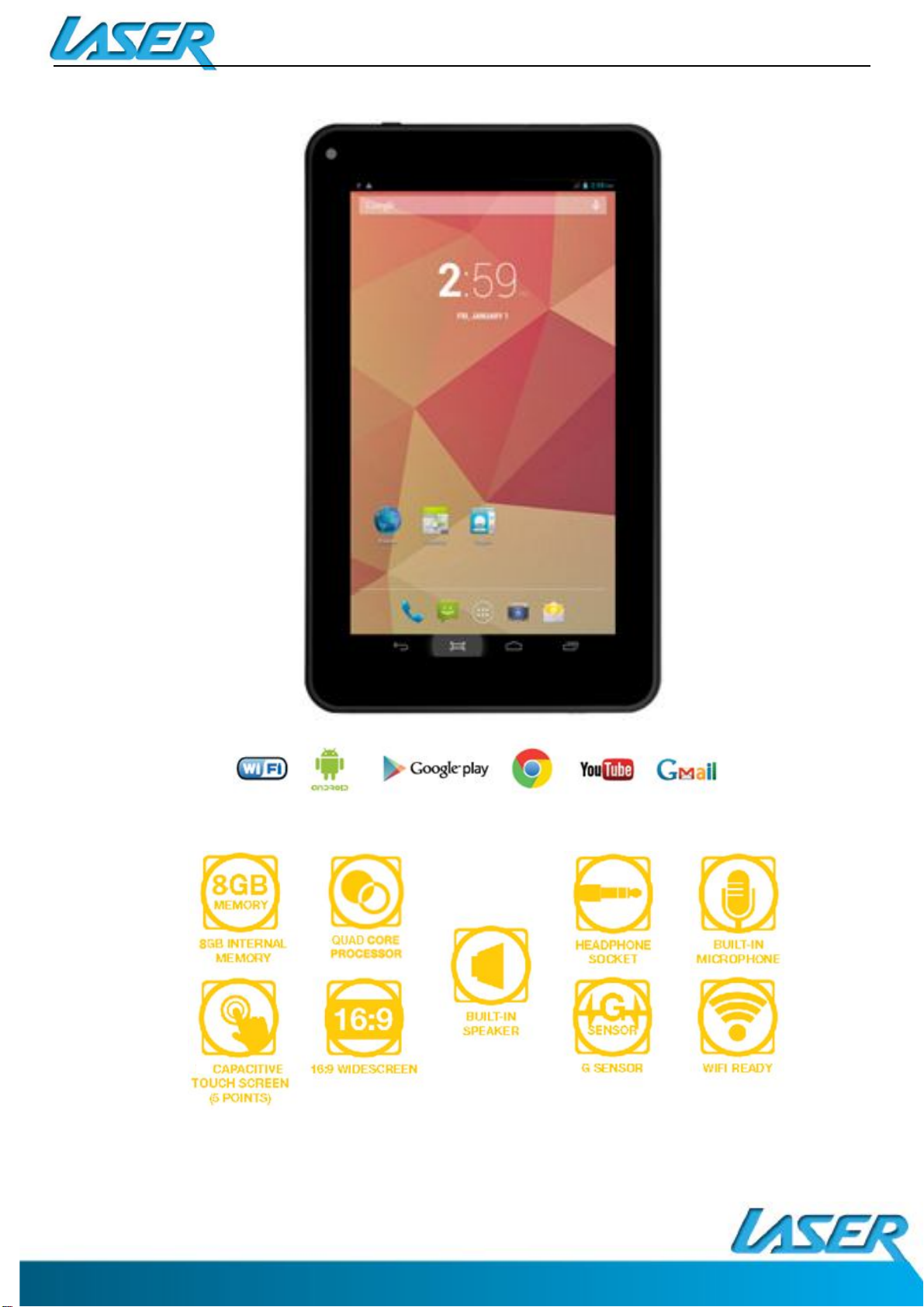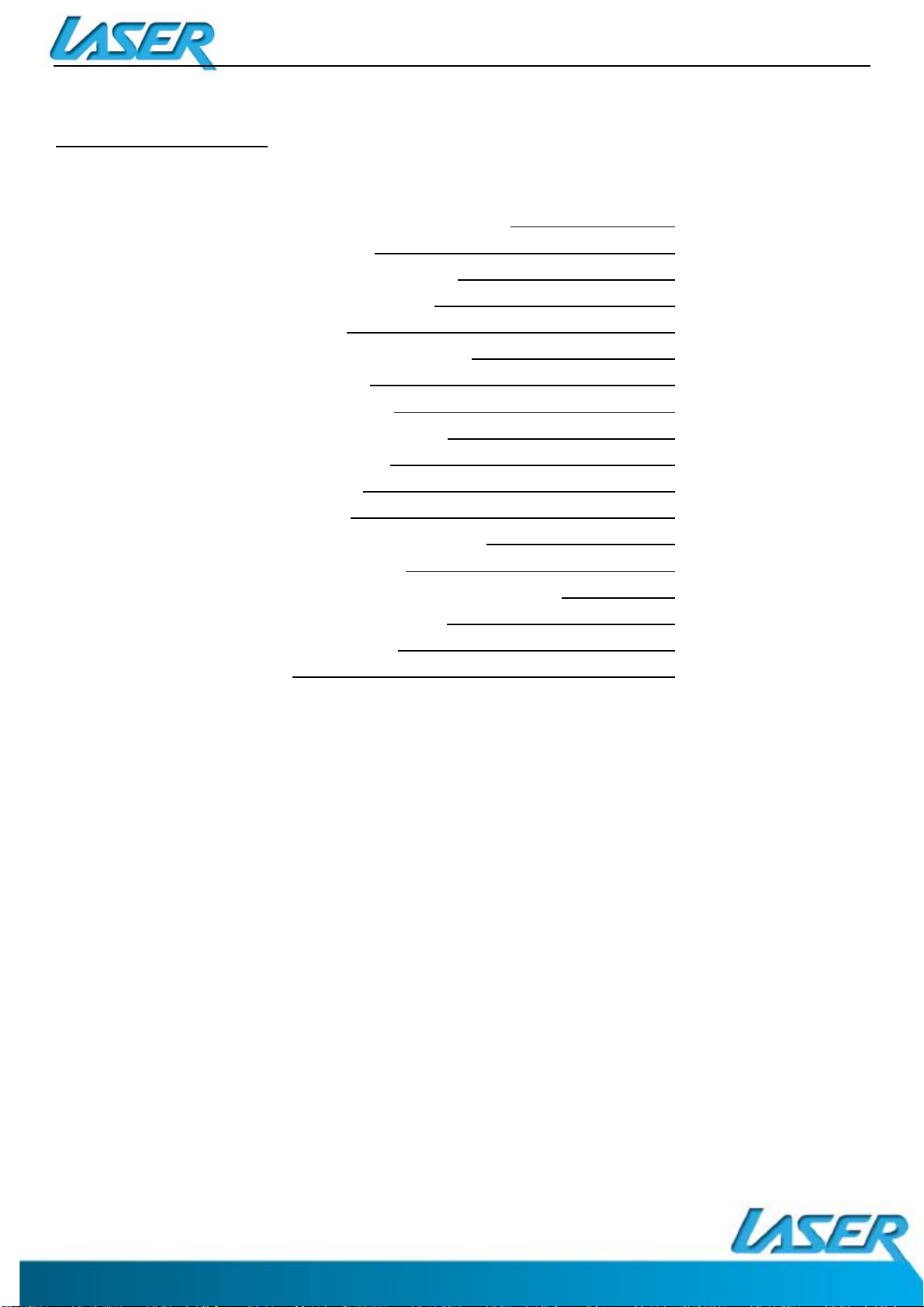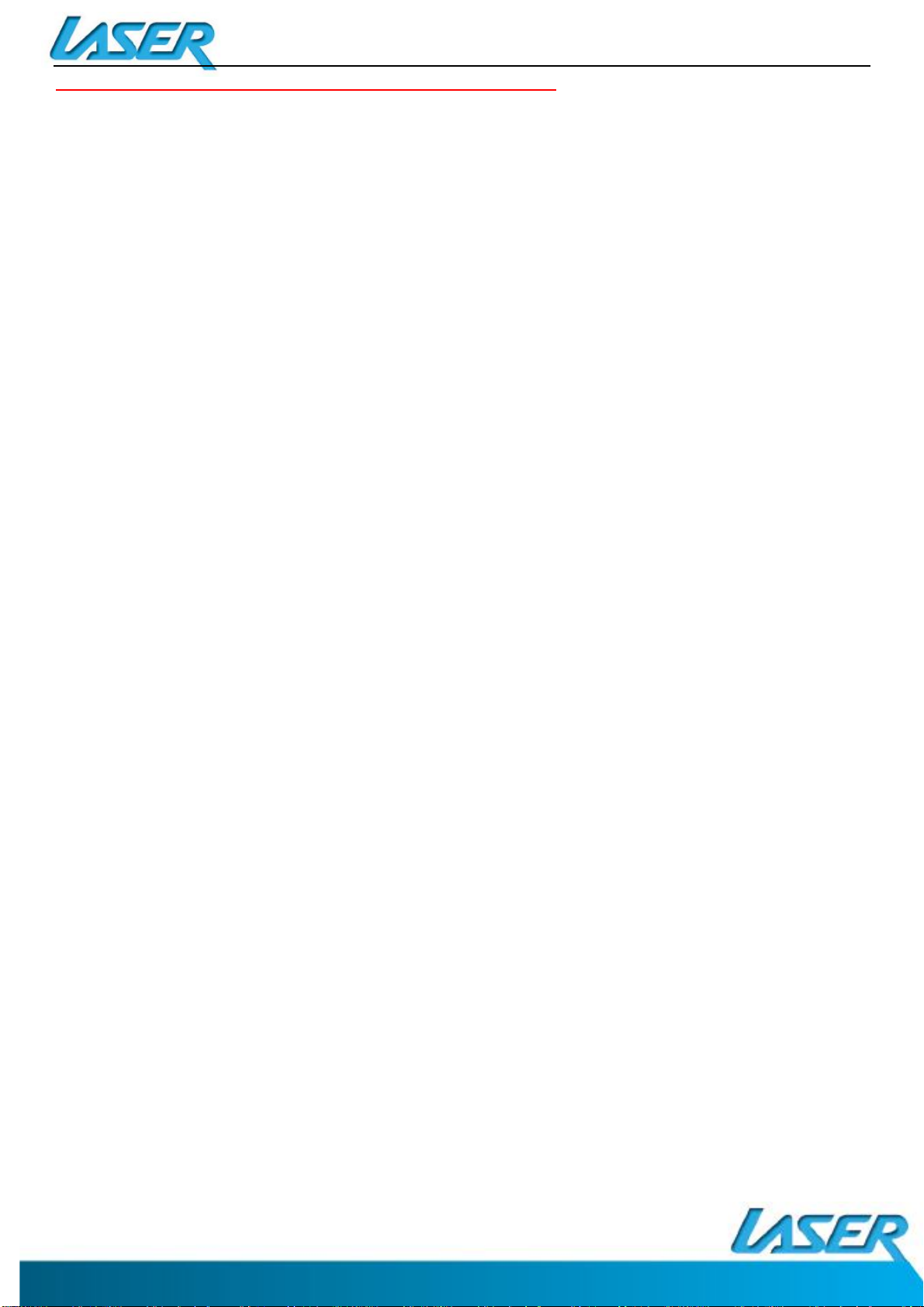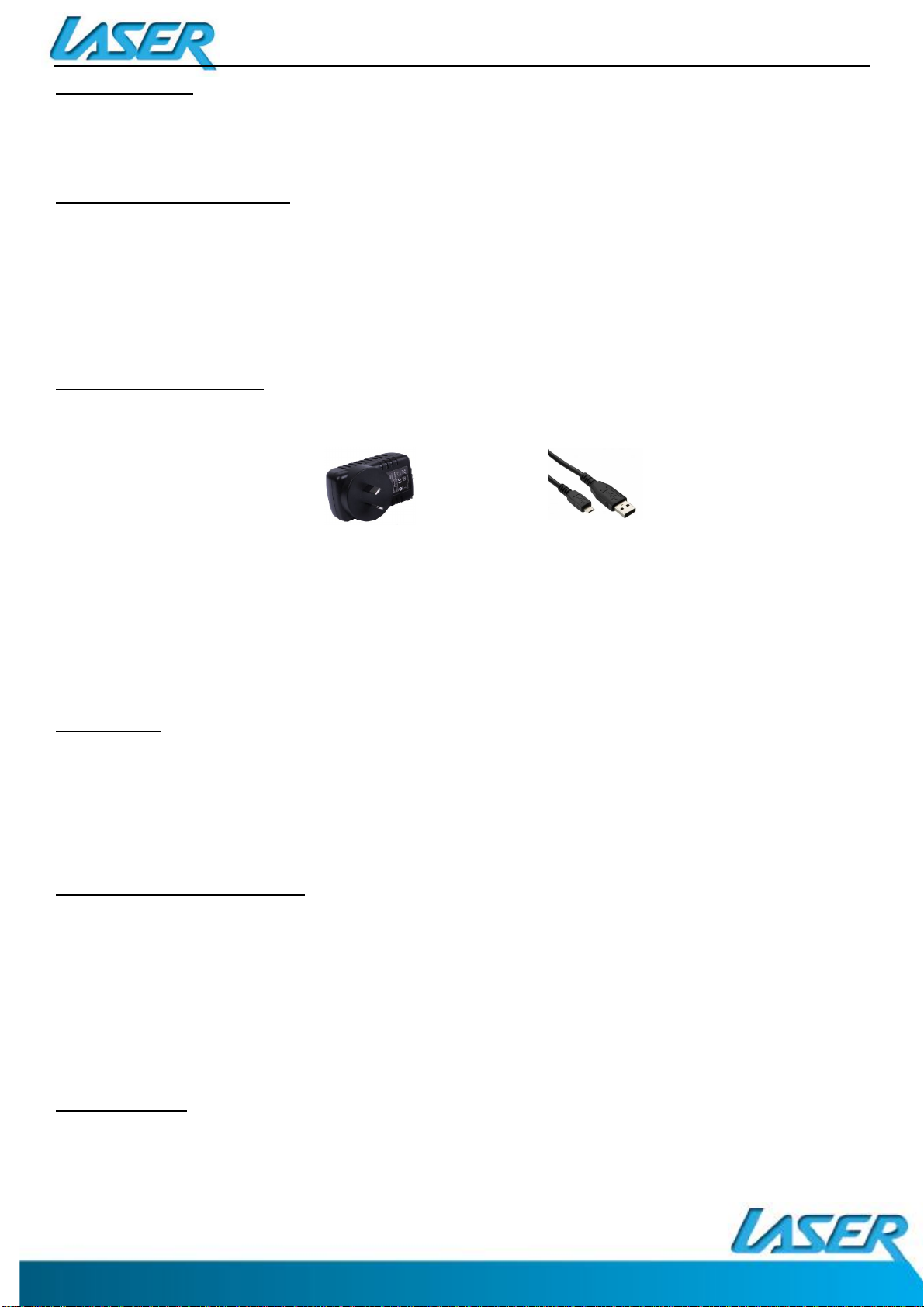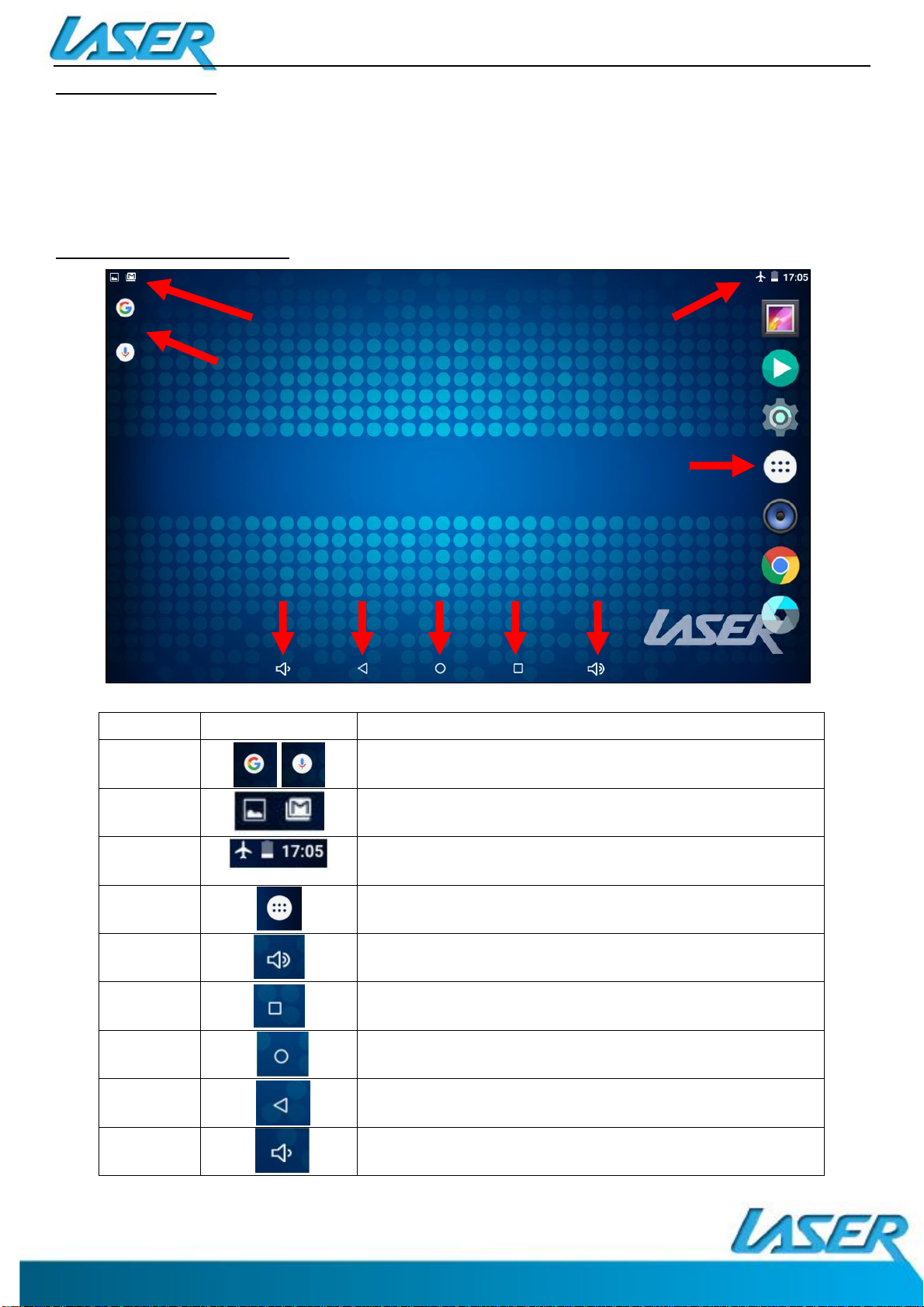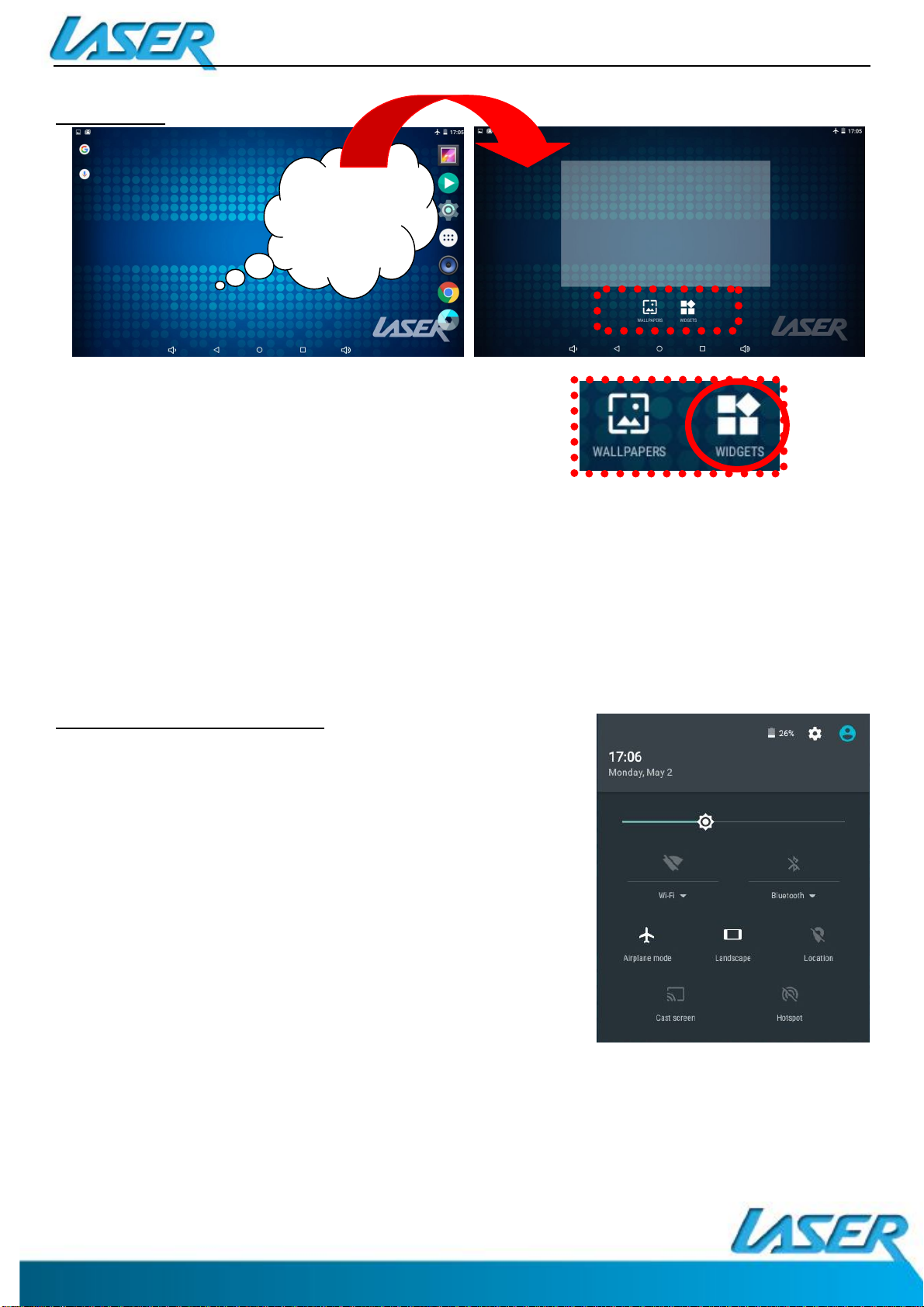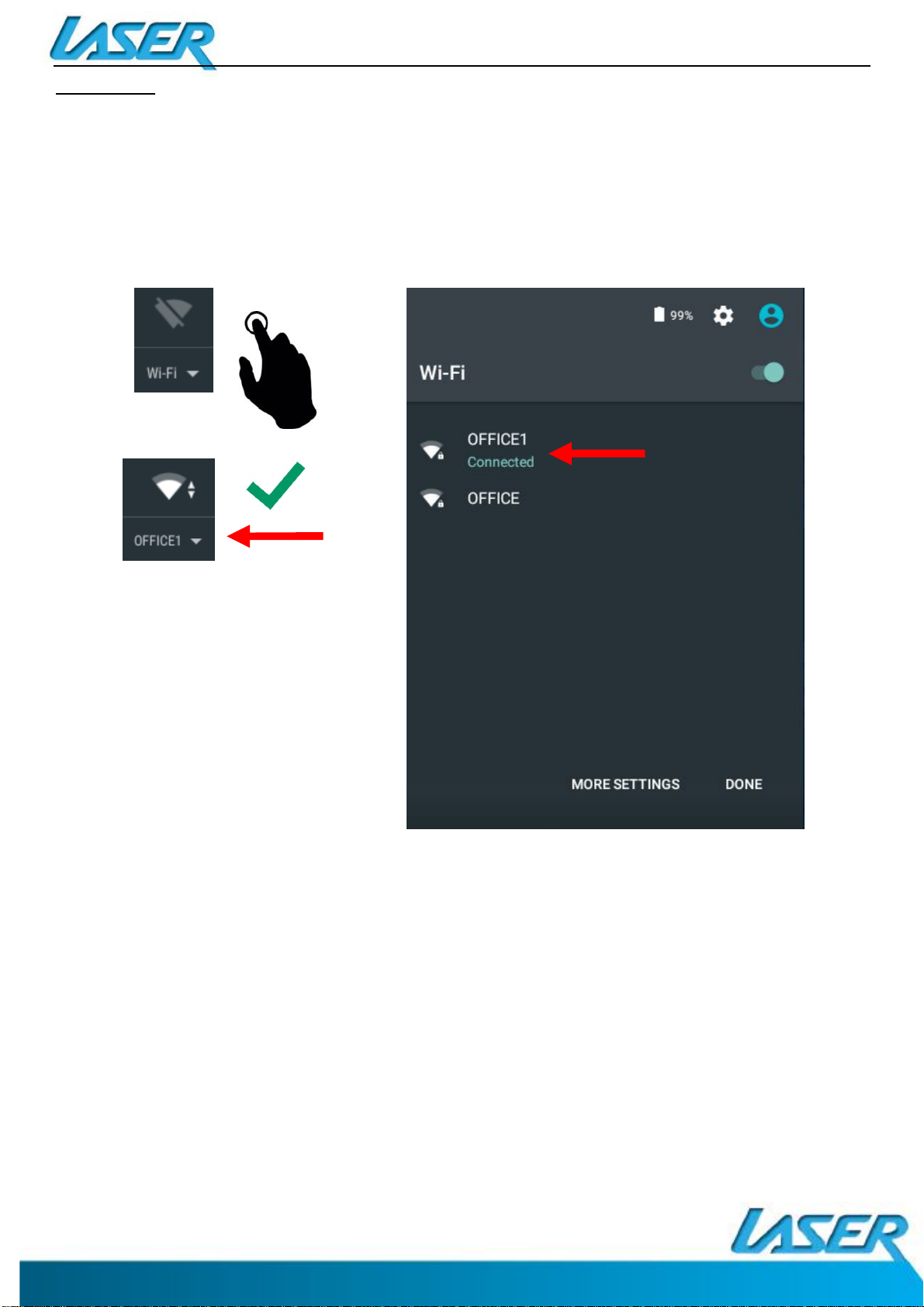QUICK OPERATION GUIDE MID-784 / 1084
6
OR
ACCESSORIES
1 x 7”MID-784 / 1084, 1 xDC PowerAdaptor with USB socket, 1 x Micro USB/DATA cable, 1 x
User Guide
TURNING ON AND OFF
To turn ON, PRESS and HOLD the POWER button until the screen turns ON.
To turn OFF, PRESS and HOLD the POWER button until the power screen appears. Then select
Power Off.
Note:At any time you can pressthe POWER BUTTON to enter Snooze mode or to wake from Snooze
mode.
BATTERY CHARGING
You can charge your MID-784 / 1084 using the supplied DC Power Adaptor and USB/DATA
cable.
You will be alerted when the battery charge falls below 15%. If the battery is completely
depleted the MID-784 / 1084 will automatically turn off.
Note:Ifthe battery has been completely exhausted, it may take a few minutes to switch the MID-784
/ 1084 on once charging has begun. The MID-784 / 1084 can be used during charging however this
may increase the time needed to fully charge the battery.
RUN TIME
Run time of portable devices such as this MID-784 / 1084 can be extended by reducing the
screen brightness, turning off the Location function,turning off WiFiand turning off Apps
that are not required. Manually turning the screen off using the power button when not in
use will also prolong run time.
5 POINT TOUCH-SCREEN
The MID-784 / 1084 has 5 different touch screen behaviours.
1-TAP Tap once to select or start a function, option or application
2- TAP and HOLD Tap and hold to select or start a function
3-DRAG and DROP Tap then drag an item and drop it to a location
4-DOUBLE TAP Double Tap an item twice to select or start a function
5-SLIDE/SWIPE Tap then slide an item up, down, left or right
SLEEP MODE
During prolonged inactive use where no buttons have been pressed, the screen will turn off
automatically to conserve power. Press the POWER button to wake the MID-784 / 1084.
Note: This can be adjusted in Display option under Settings.