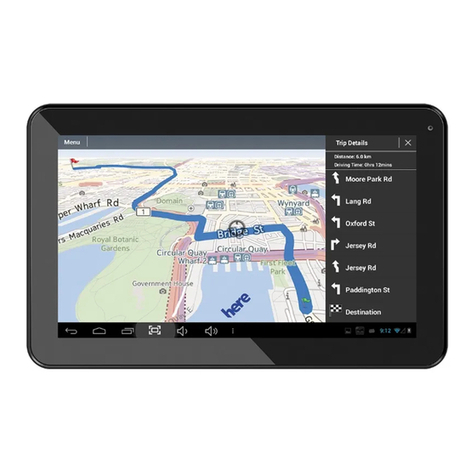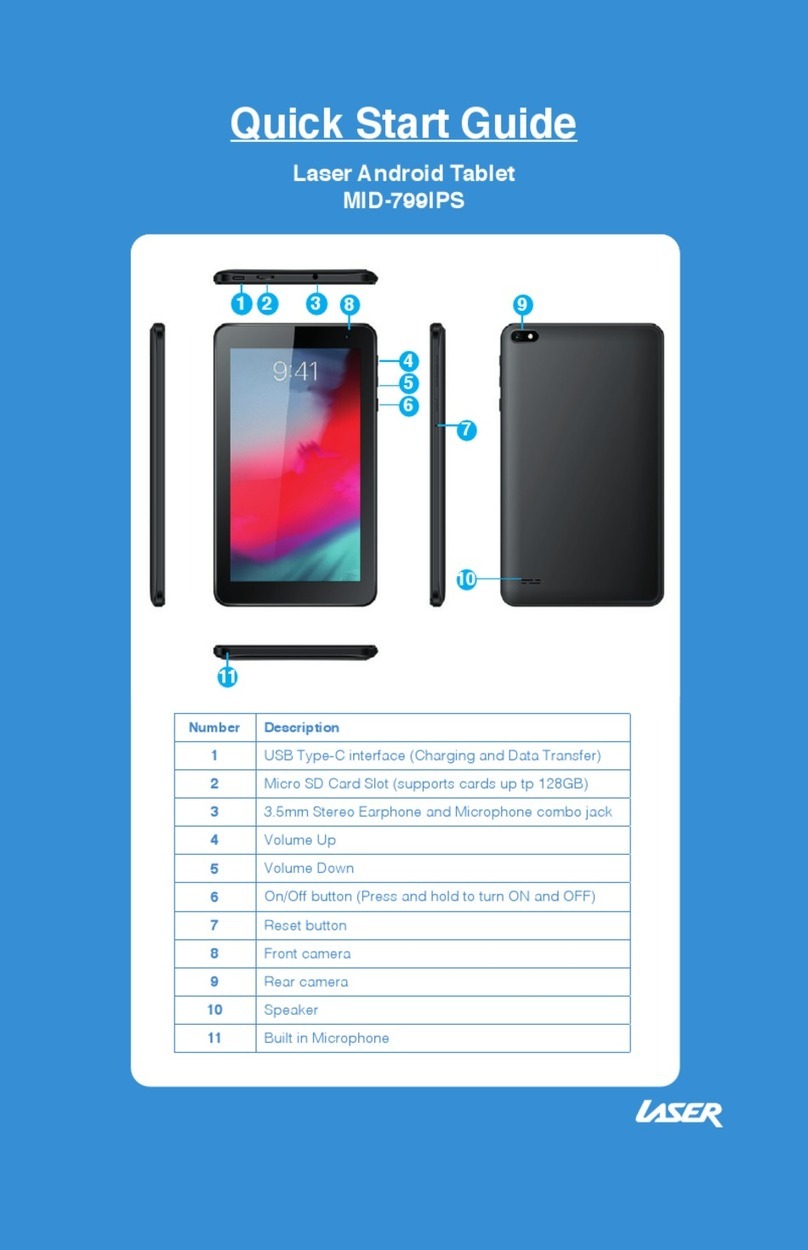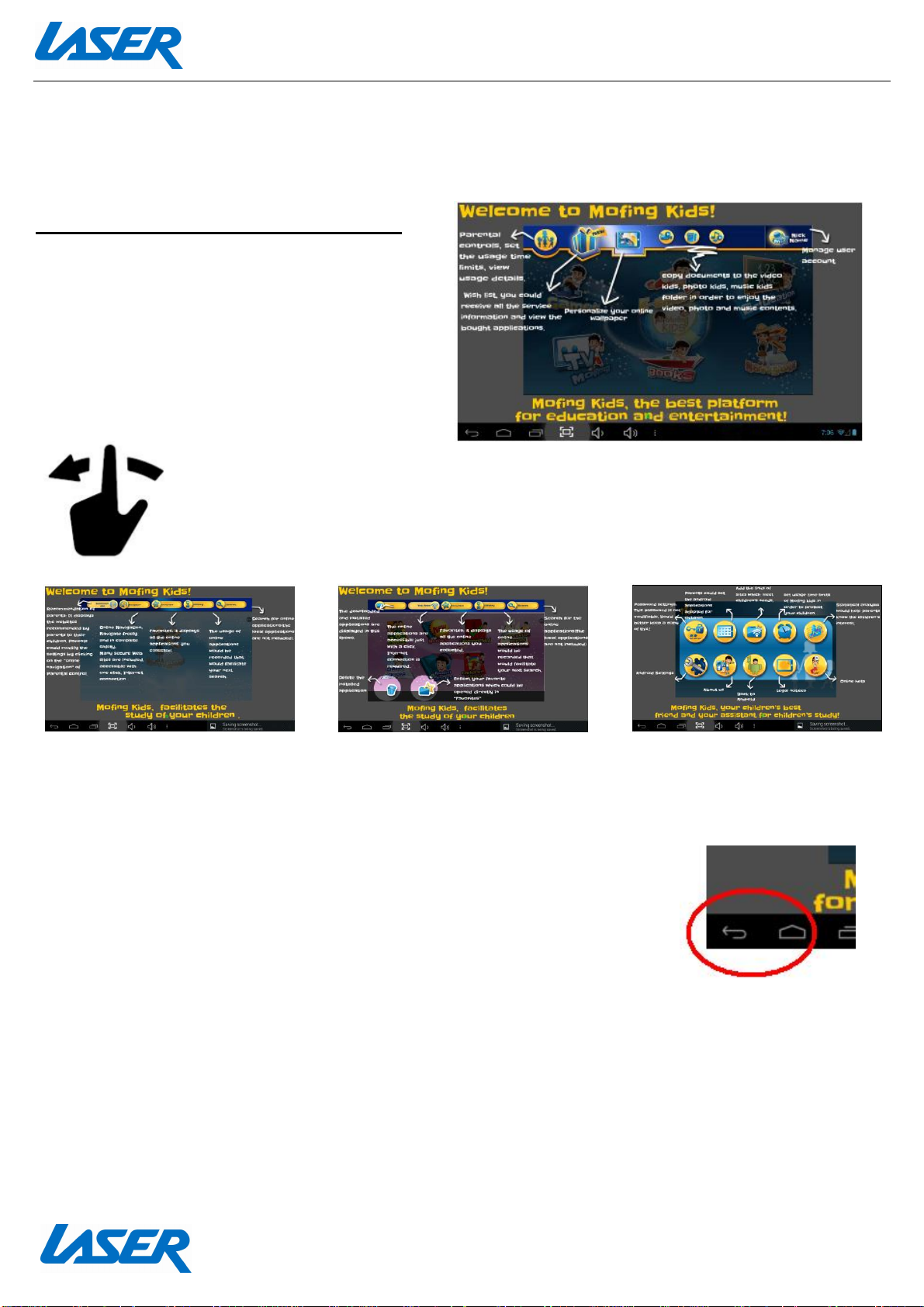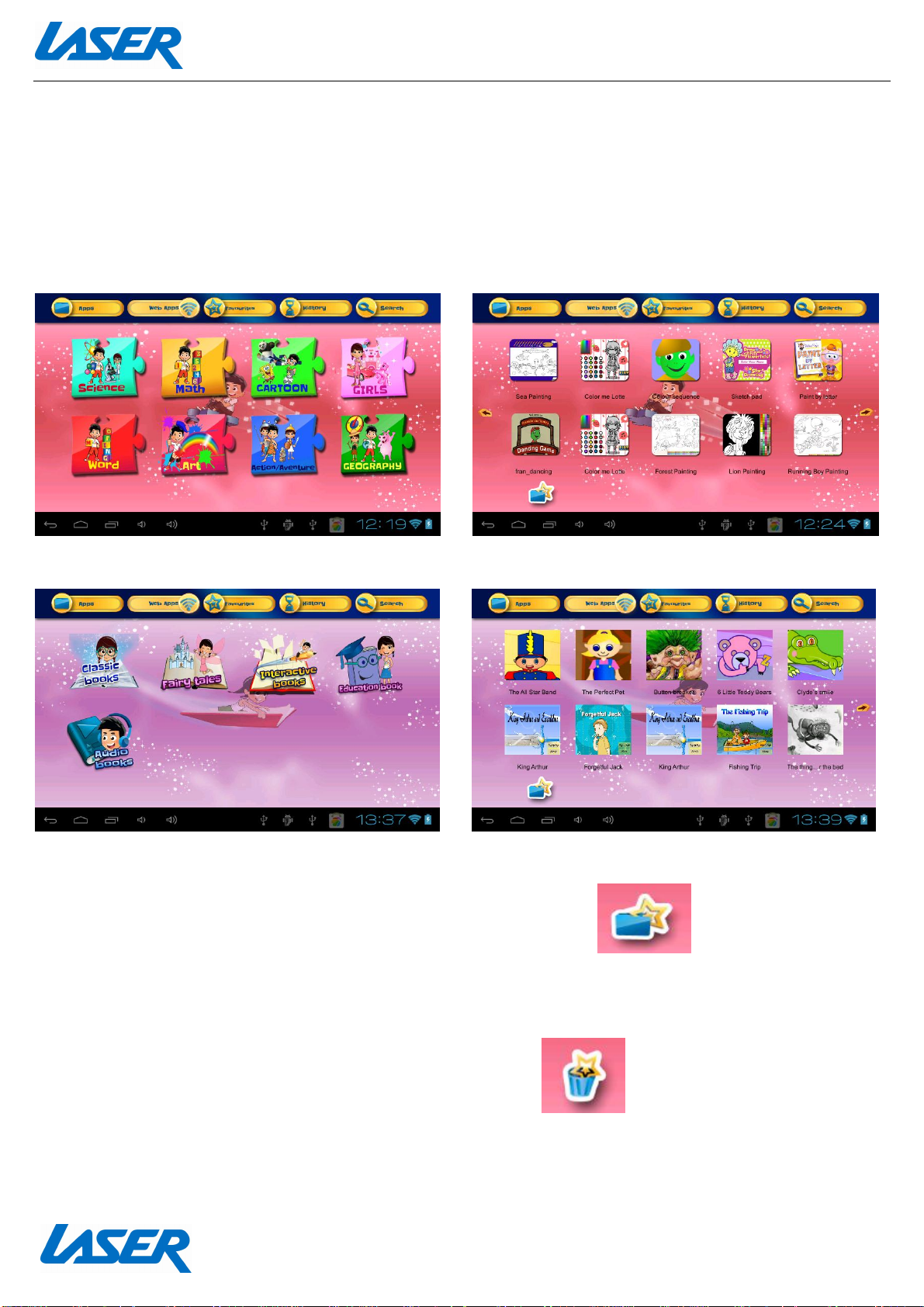QUICK OPERATION GUIDE MID-740KID
2
Index
ACTIVATING YOURMID................................................................................................................4
GETTING TO KNOW YOUR KIDS-APP.............................................................................................5
SETTING UP THE KIDS-APP FOR FIRST TIME USE...........................................................................6
HOME PAGE.................................................................................................................................7
“MARKET” BASED PROGRAMS.....................................................................................................7
“WEB” BASED APPLICATIONS.......................................................................................................9
OTHERAPPLICATIONS................................................................................................................11
PRIMARY PARENTAL CONTROL MENUS ......................................................................................12
APPEARANCEAND BUTTONS:....................................................................................................16
ACCESSORIES.............................................................................................................................17
TURNING ONAND OFF ..............................................................................................................17
BATTERY CHARGING...................................................................................................................17
RUNTIME..................................................................................................................................17
5POINTTOUCH-SCREEN............................................................................................................17
SLEEP MODE..............................................................................................................................18
LOCK/UNLOCK ...........................................................................................................................18
CHANGING WALLPAPER.............................................................................................................18
HOME SCREEN ICONS................................................................................................................18
DESKTOP MENU BARS................................................................................................................19
APPS AND WIDGETS...................................................................................................................19
FURTHER APP INFORMATION.....................................................................................................21
SETTINGS...................................................................................................................................23
CONNECTING TO A PC/MAC VIA USB.........................................................................................24
EBOOK DRM (ALDIKO)................................................................................................................25
WHY CREATE A GOOGLE ACCOUNT............................................................................................27
SPECIFICATIONS.........................................................................................................................27
FULL SETTINGS FOLDER VIEW....................................................................................................27
FAQ............................................................................................................................................31