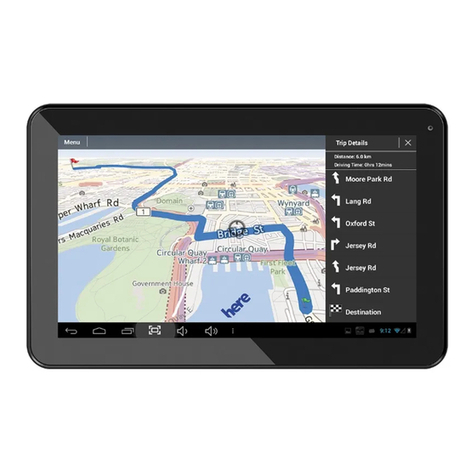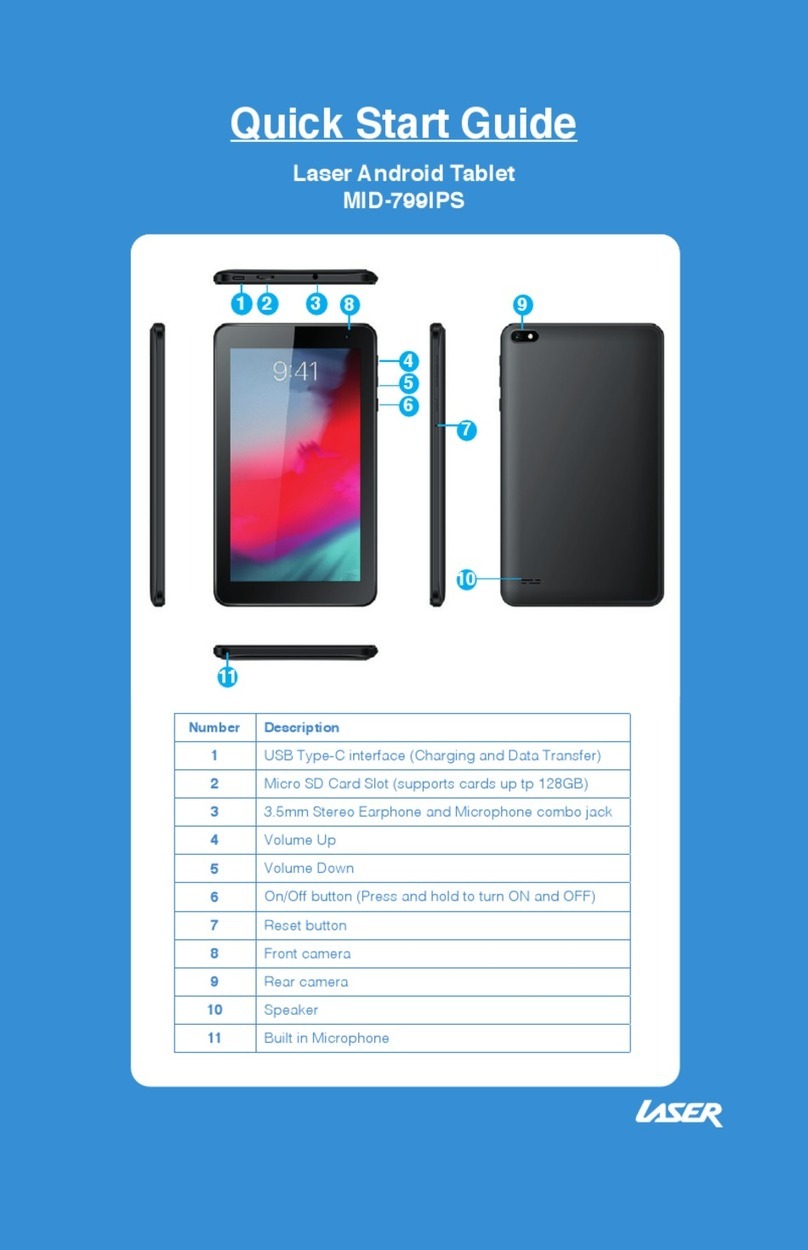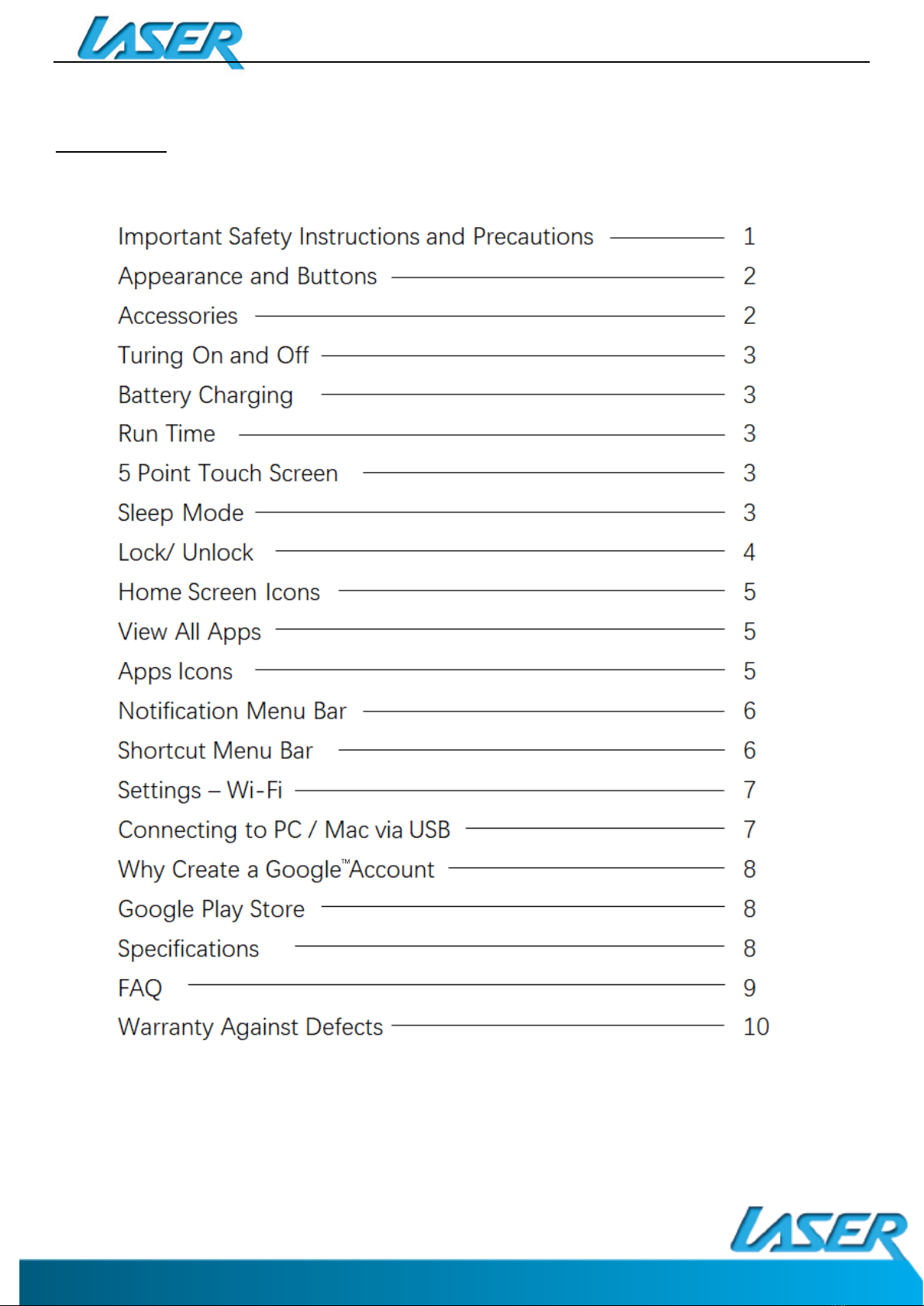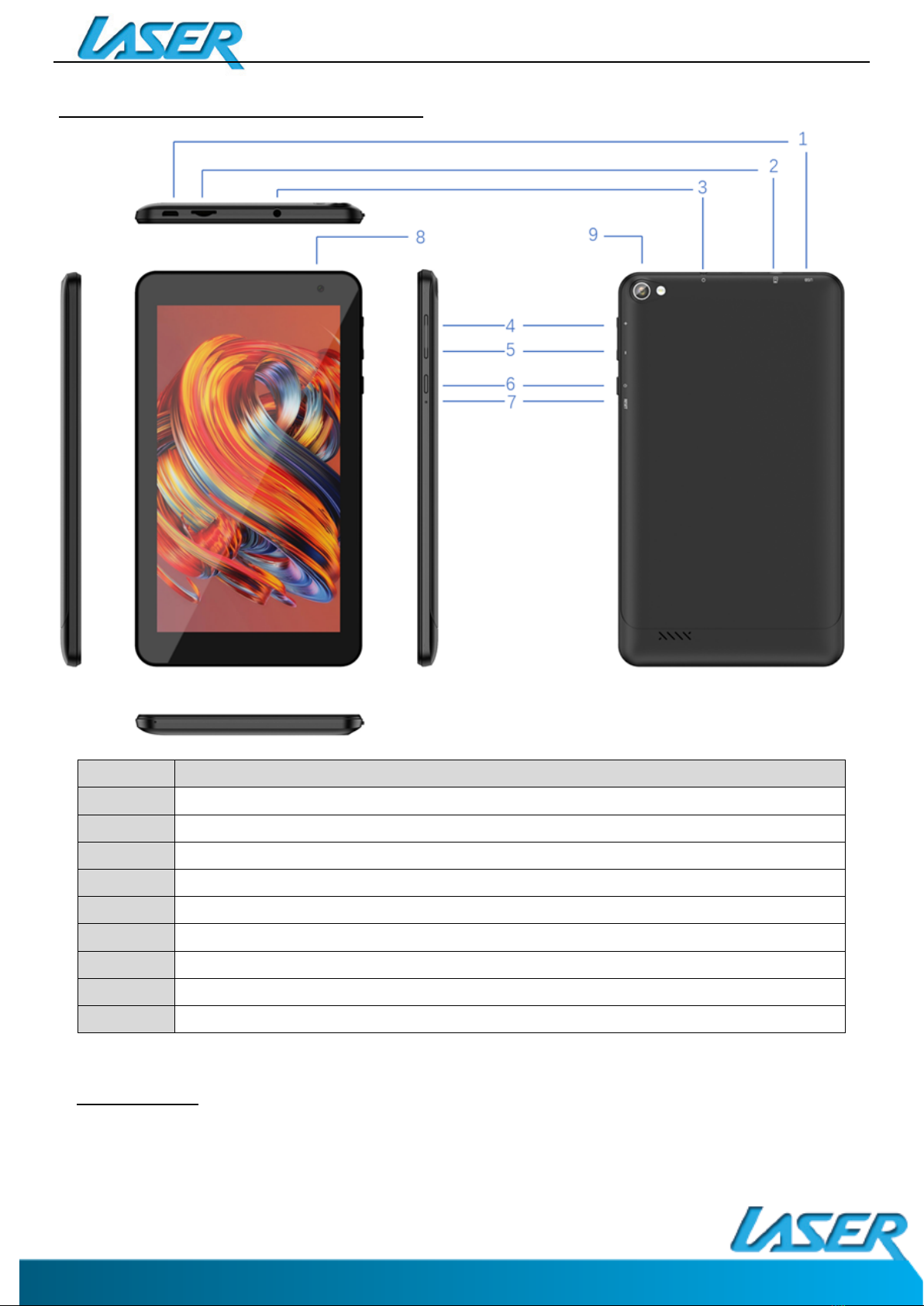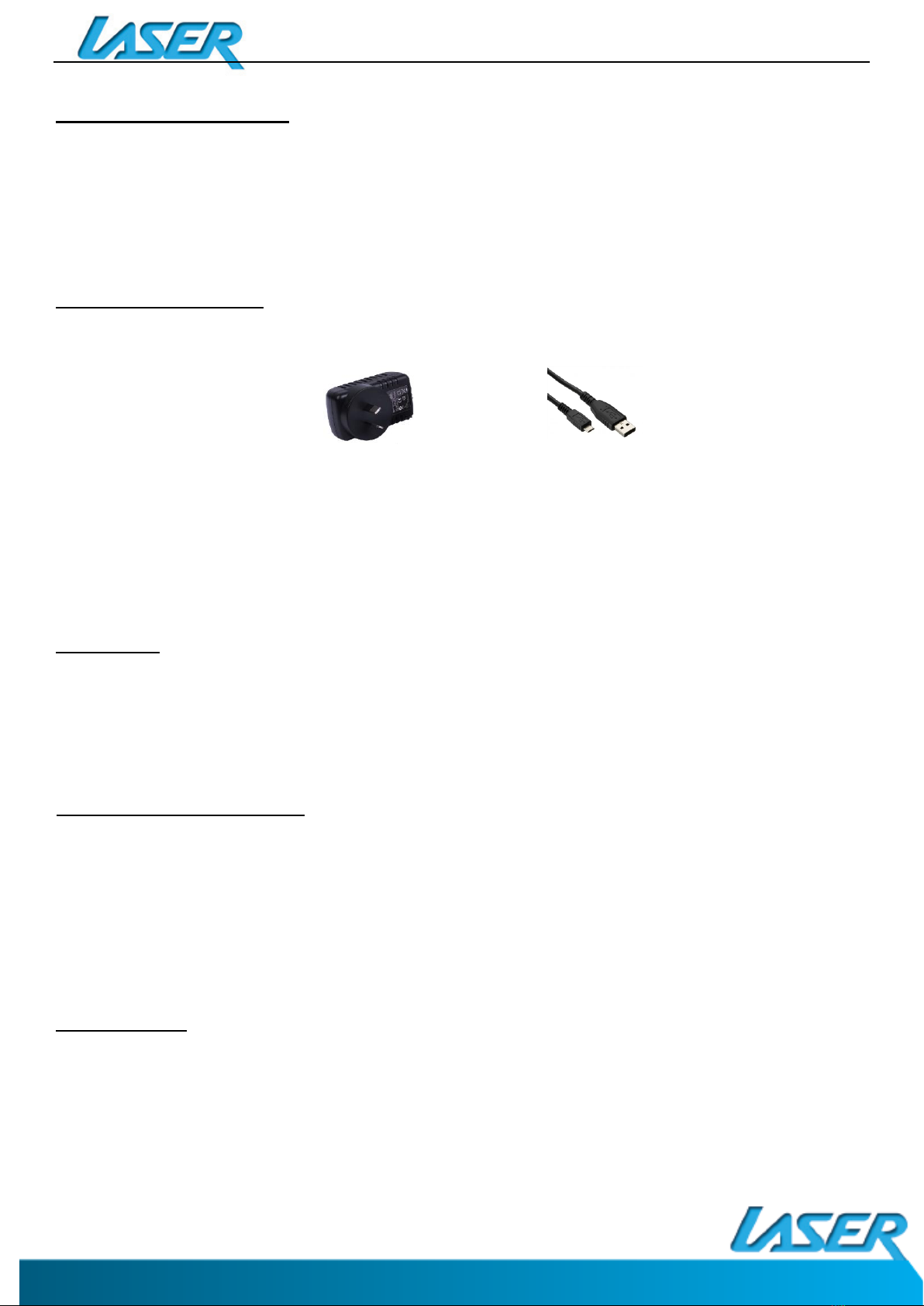QUICK OPERATION GUIDE
8
WHY CREATE A GOOGLE ACCOUNT
Creating a Google account allows you to talk, chat, share, schedule, store, organize,
collaborate, discover, and create online. A Google account also provides user level access to
Gmail and YouTube which are all backed up online and accessible online via the cloud.
Google Play Store
Open the PLAY STORE APP and set up your account. If you have an existing
account select EXISTING, otherwise choose NEW to create a new account
and follow the set-up steps.
SPECIFICATIONS
AndroidTM 10.0 (Go edition)
MID-789 / MID-789IPS: 188 x 109 x 9.45mm
MID-1089IPS: 253.9 x 154.2 x 10.2mm
16GB
DDR3 2GB
128M-64G
MID-1089IPS: 10.1” Capacitive multi-touch IPS TFT
Resolution: 1024 x 600
Battery and capacity: MID-789 / MID-789IPS: Rechargeable Li-ion Poly 2000MAh
MID-1089IPS: Rechargeable Li-ion Poly 5000MAh
Camera Resolution: 0.3MP (Front mount), 2.0MP (Rear Mount)
Screen auto orientation: G-sensor 3D
Voice Recording Built-in microphone
Supported file types: Video format: avi, mov, mp4, 3gp, flv
Audio format: mp3, flac, aac, wav, m4a
(To play other formats, you will need to download the App
that supports the format you intend to play)
MID-789 / MID-789IPS / MID-1089IPS
MID-789:
7.0” Capacitive multi-touch TN TFT
MID-789 / MID-789IPS:
MID-1089IPS: 800 x 1280
Google, Android, Google Play, YouTube and other marks are trademarks of Google LLC.
The Android robot is reproduced or modified from work created and shared by Google and used according to
terms described in the Creative Commons 3.0 Attribution License.
MID-789IPS: 7.0” Capacitive multi-touch IPS TFT