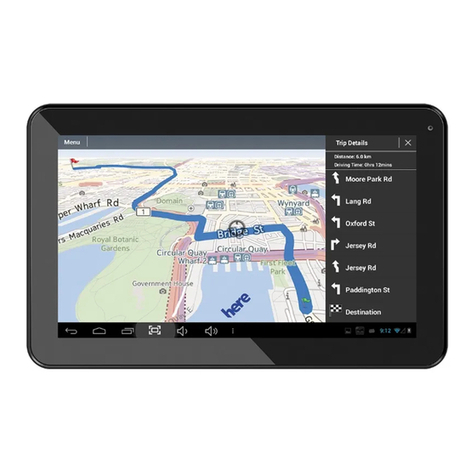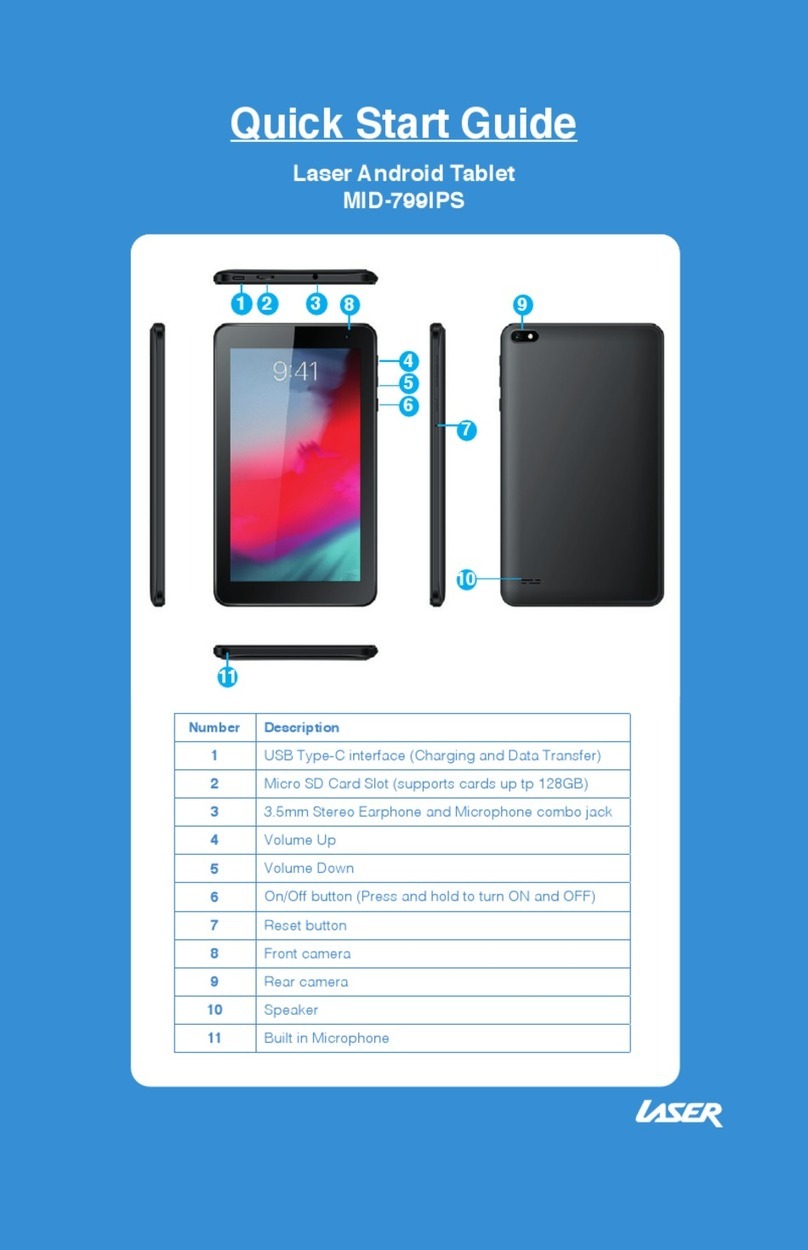QUICK OPERATION GUIDE MID-790IPS / MID-1090IPS
6
OR
ACCESSORIES
1 x MID Tablet, 1 x Micro USB/DATA cable, 1 x User Guide
TURNING ON AND OFF
To turn ON, PRESS and HOLD the POWER button until the screen turns ON.
To turn OFF, PRESS and HOLD the POWER button until the power screen appears. Then select
Power Off.
Note:At any time you can press the POWER BUTTON to enter Snooze mode or to wake from Snooze
mode.
BATTERY CHARGING
Connect your tablet to any USB charging socket (Wall adapter or PC), using the supplied
USB/DATA cable.
You will be alerted when the battery charge falls below 15%. If the battery is completely
depleted your tablet will automatically turn off.
Note:Ifthe battery has been completely exhausted, it may take a few minutes to switch on once
charging has begun. Your tablet can be used during charging however this may increase the time
needed to fully charge the battery.
RUN TIME
Run time of portable devices including your tablet can be extended by reducing the screen
brightness, turning off Bluetooth function, turning off the Location function, turning off Wi-Fi
when not in use, turning off Apps that are not required and manually turning the screen off
using the power button when not in use.
5 POINT TOUCH-SCREEN
Your tablet has 5 different touch screen behaviours.
1- TAP Tap once to select or start a function, option or application
2- TAP and HOLD Tap and hold to select or start a function
3- DRAG and DROP Tap then drag an item and drop it to a location
4- DOUBLE TAP Double Tap an item twice to select or start a function
5- SLIDE/SWIPE Tap then slide an item up, down, left or right
SLEEP MODE
During prolonged inactive use where no buttons have been pressed, the screen will turn off
automatically to conserve power. Press the POWER button to wake your tablet.
Note: This can be adjusted in Display option under Settings.