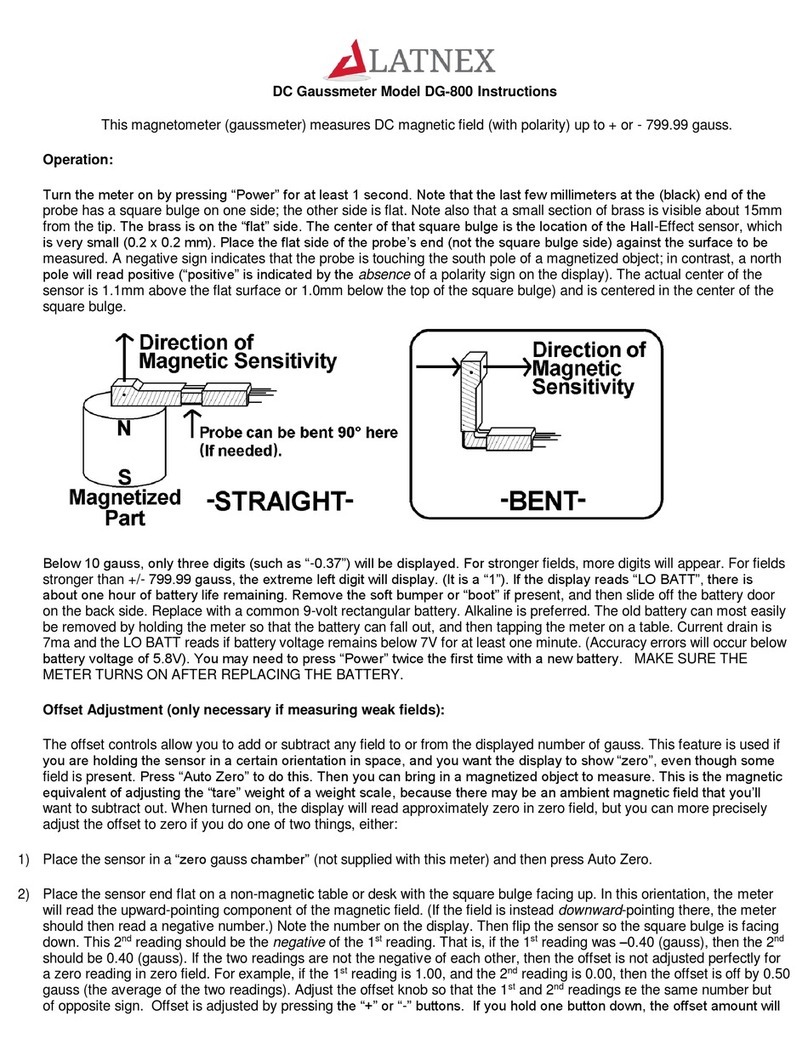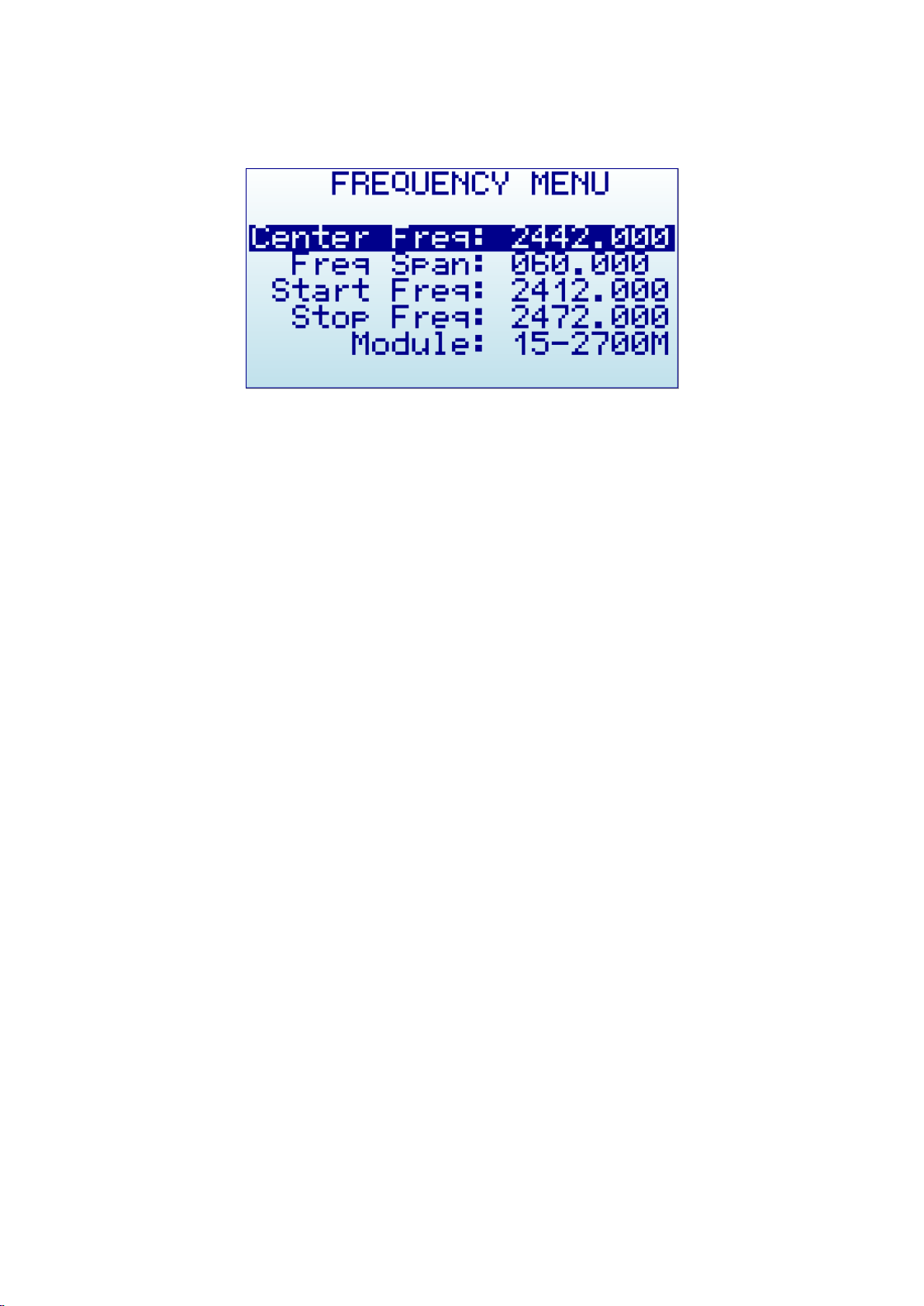Analyzer screen in Advanced Mode
Alternatively, there is a simpler way to increase and decrease frequency span while keeping the center
frequency. As this is a usual workflow, the LATNEX Spectrum Analyzer screen enables the [Return] key to
switch between standard visualization mode and advanced mode.
In this screen above, the frequency reading at the bottom changed from Start/Center/Stop frequency to
Span/Center/RBW. When this mode is enabled, a key press on [Left] or [Right] button will increase or
decrease to double and half frequency span respectively.
As an example, to increase the span from 10MHz to 20MHz, a single click to the [Left] button is enough, no
need to go back to the Frequency Menu.
Advanced: Understanding RBW
The advanced mode displays the currently selected RBW (Resolution Band Width). This is an important
concept for advanced users.
The RBW references the internal filter used to discriminate the bandwidth of each sweep step. In the
frequency spectrum analyzer, each measurement dot represents a range of frequencies, and there are exactly
112 steps on each sweep. As an example, in a 10MHz span, each of the 112 measurement steps represents
10MHz/112=0.089MHz or, in other words, 89KHz2.
The range of frequencies represented on each sweep step is a level of uncertainty; screen resolution is limited
to that RBW. With a resolution of 89KHz on screen (for a 10MHz span), the best accuracy expected is exactly
that value. In other words, a frequency reading of 430.100MHz on screen may mean a range of +-44.5KHz
each side, as the filter will not discriminate further than that for a 10MHz span.
In addition to that, RBW has an important impact on the sensitivity of the Spectrum Analyzer. The wider the
filter bandwidth, the higher the spectral noise and therefore the lower the sensitivity. This is visible by an
increasing noise floor as the RBW is larger, and lower noise floor as the RBW is narrower. Based on this, the
narrowest RBW would look like the better choice for all measurements but as you get a narrower RBW you
also decrease the scan speed notably, due to the slower nature of narrow filter as well as the need to
measure more sweep points to cover the full span.
Note the actual value used by the device may differ from the value calculated, due to finite tabulated
choices.
www.latnex.com/spa
www.emrss.com/latnex-analyzers
Toll-free number 1(855)267-2582