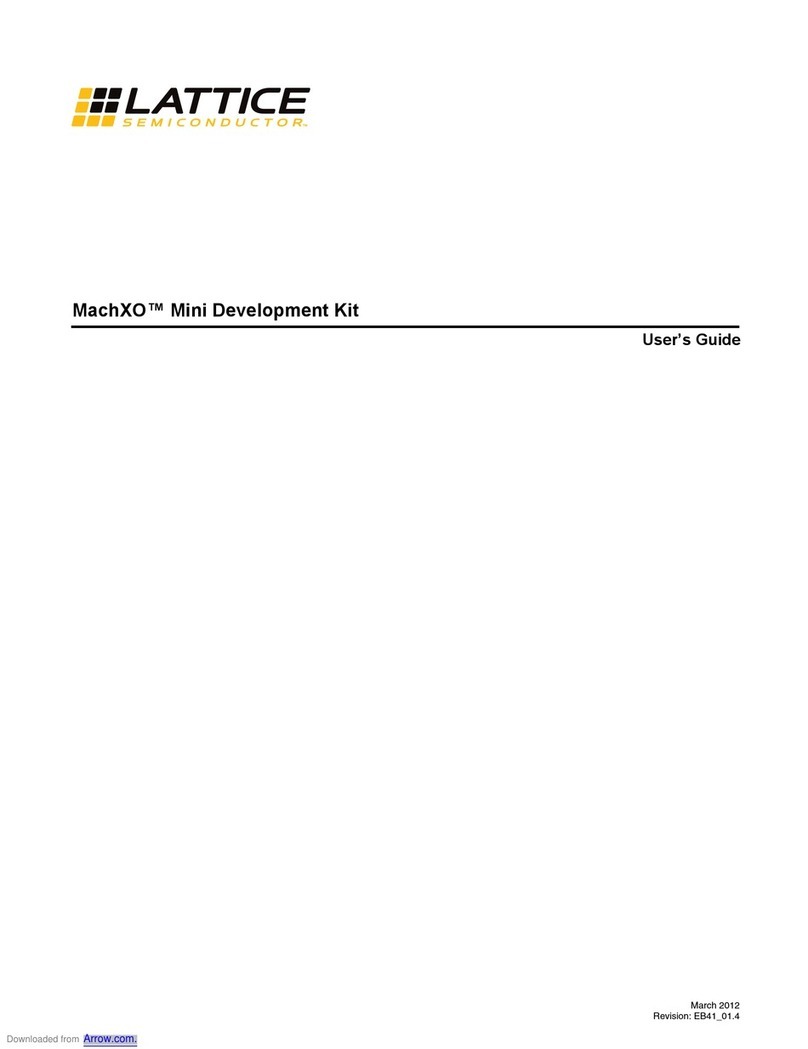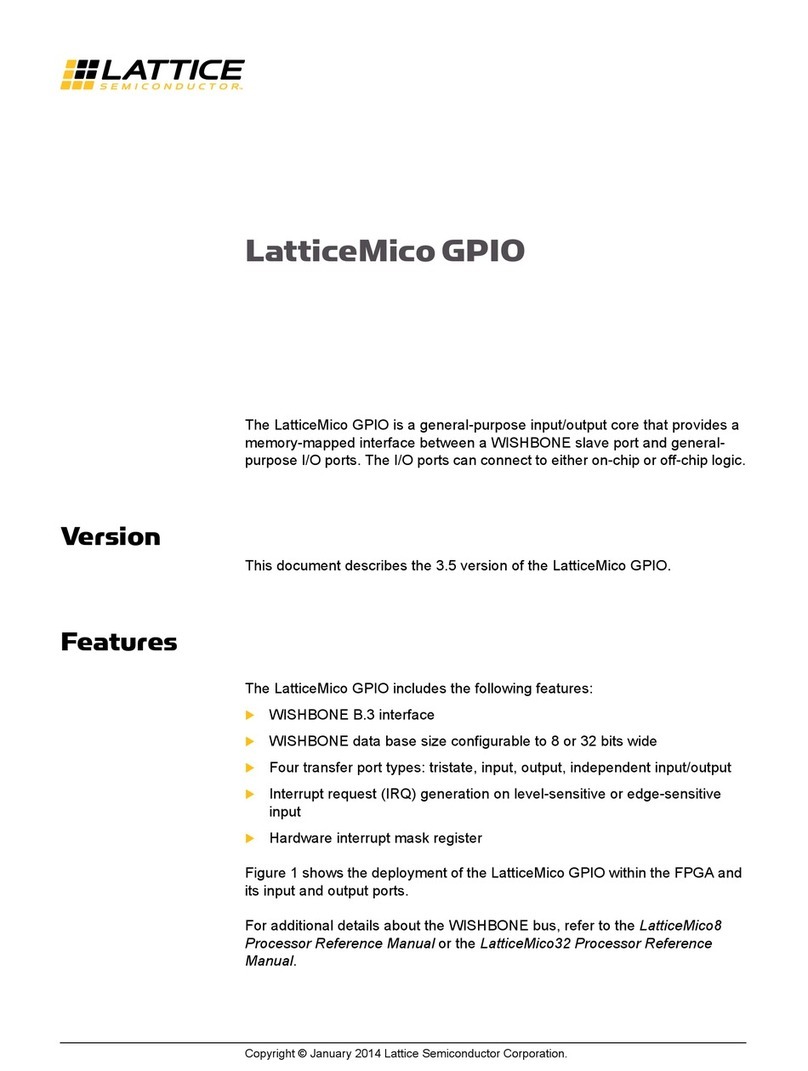PCIe Colorbar Demo for Lattice Nexus-based FPGAs
User Guide
© 2022 Lattice Semiconductor Corp. All Lattice trademarks, registered trademarks, patents, and disclaimers are as listed at www.latticesemi.com/legal.
All other brand or product names are trademarks or registered trademarks of their respective holders. The specifications and information herein are subject to change without notice.
4 FPGA-UG-02149-1.1
Figures
Figure 3.1. CrossLink-NX PCIe Bridge Board Connection......................................................................................................9
Figure 3.2. Certus-NX PCIe Versa Evaluation Board Connection ........................................................................................10
Figure 3.3. Creating a New Project from a Scan .................................................................................................................10
Figure 3.4. Lattice Radiant Programmer Window ..............................................................................................................11
Figure 3.5. CrossLink-NX FPGA Device Settings ..................................................................................................................11
Figure 3.6. Certus-NX FPGA Device Settings.......................................................................................................................11
Figure 3.7. Device Properties Window for CrossLink-NX SPI Flash Programming ..............................................................12
Figure 3.8. Device Properties Window for Certus-NX SPI Flash Programming...................................................................13
Figure 3.9. Programmer Menu Bar.....................................................................................................................................13
Figure 3.10. Programmer Output Window.........................................................................................................................13
Figure 3.11. Status LED .......................................................................................................................................................14
Figure 3.12. Certus-NX Programming Done LED.................................................................................................................15
Figure 3.13. Running Disable Integrity Checks Command..................................................................................................16
Figure 3.14. Running Test Sign On Command.....................................................................................................................16
Figure 3.15. Troubleshoot Option.......................................................................................................................................17
Figure 3.16. Advanced Options...........................................................................................................................................17
Figure 3.17. Select Startup Settings....................................................................................................................................18
Figure 3.18. Restarting Windows........................................................................................................................................18
Figure 3.19. Welcome Page ................................................................................................................................................19
Figure 3.20. Destination Folder Page..................................................................................................................................20
Figure 3.21. Summary Page ................................................................................................................................................20
Figure 3.22. Application Installed .......................................................................................................................................21
Figure 3.23. Device Configuration Prompt .........................................................................................................................21
Figure 3.24. Device Driver Installation Wizard ...................................................................................................................22
Figure 3.25. Windows Security in Driver Installation..........................................................................................................22
Figure 3.26. Device Driver Installation Completed .............................................................................................................23
Figure 3.27. Device Manager..............................................................................................................................................23
Figure 3.28. Showing Device Properties .............................................................................................................................24
Figure 3.29. Hardware IDs of CrossLink-NX Colorbar Demo Device ...................................................................................24
Figure 3.30. Hardware IDs of Certus-NX Colorbar Demo Device........................................................................................25
Figure 3.31. Update Driver Menu in Device Manager........................................................................................................26
Figure 3.32. Update Driver Options....................................................................................................................................26
Figure 3.33. Browse the Driver for Device..........................................................................................................................27
Figure 3.34. Windows Security in Device Manager ............................................................................................................27
Figure 3.35. CrossLink-NX Driver Installation Status Message ...........................................................................................28
Figure 3.36. Certus-NX Driver Installation Status Message ................................................................................................28
Figure 3.37. CrossLink-NX Colorbar Demo Device Name Displayed in Device Manager....................................................29
Figure 3.38. Certus-NX Colorbar Demo Device Name Displayed in Device Manager.........................................................29
Figure 4.1. Relationship between the Hardware and Software Components....................................................................33
Figure 4.2. PCIe Colorbar Demo SW Design........................................................................................................................34
Figure 4.3. Top Level Architecture of FPGA Design ............................................................................................................35
Figure 5.1. PCIe Colorbar Demo Device Info Tab................................................................................................................36
Figure 5.2. Drop-Down Menu .............................................................................................................................................37
Figure 5.3. PCIe Device Info................................................................................................................................................37
Figure 5.4. Video Frames ....................................................................................................................................................38
Figure 5.5. Set Video Param................................................................................................................................................38
Figure 7.1. TCK Frequency Setting ......................................................................................................................................40
Figure 7.2. Port Selection....................................................................................................................................................40
Figure 7.3. User Interface with No Device Driver ...............................................................................................................41
Figure 7.4. Error Message...................................................................................................................................................42
Figure 7.5. lspci -vnm for CrossLink-NX Output Image .......................................................................................................42
Figure 7.6. lspci -vnm for Certus-NX Output Image............................................................................................................42