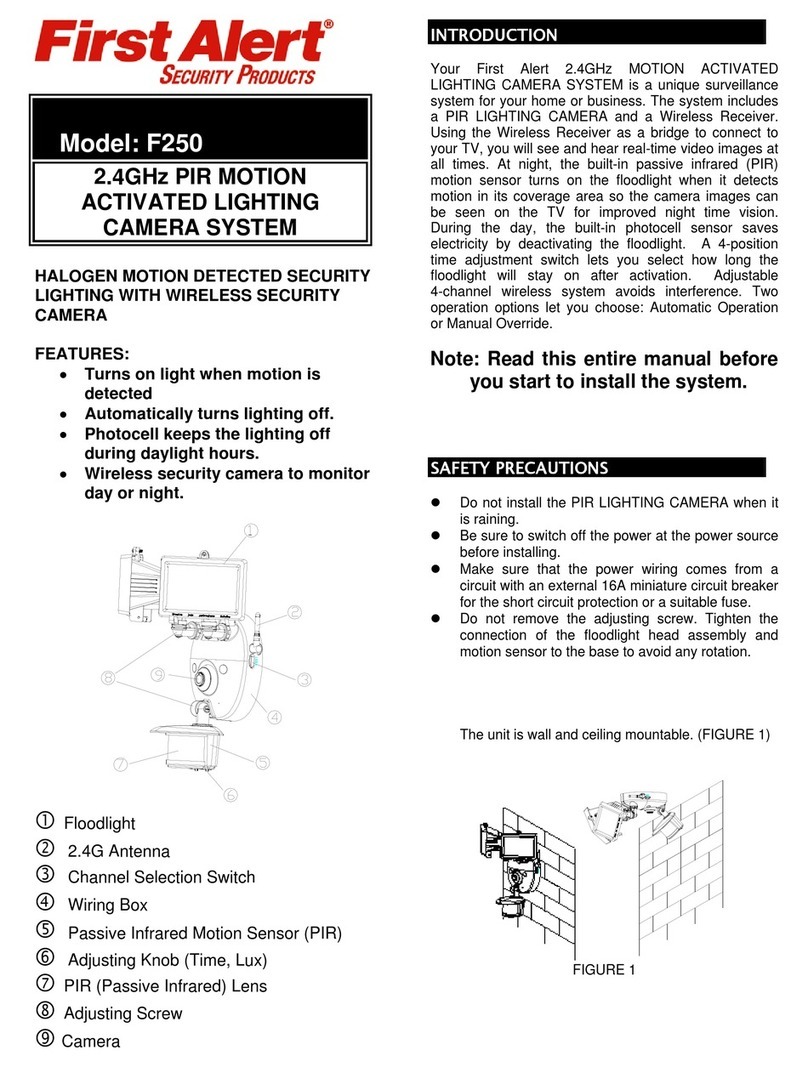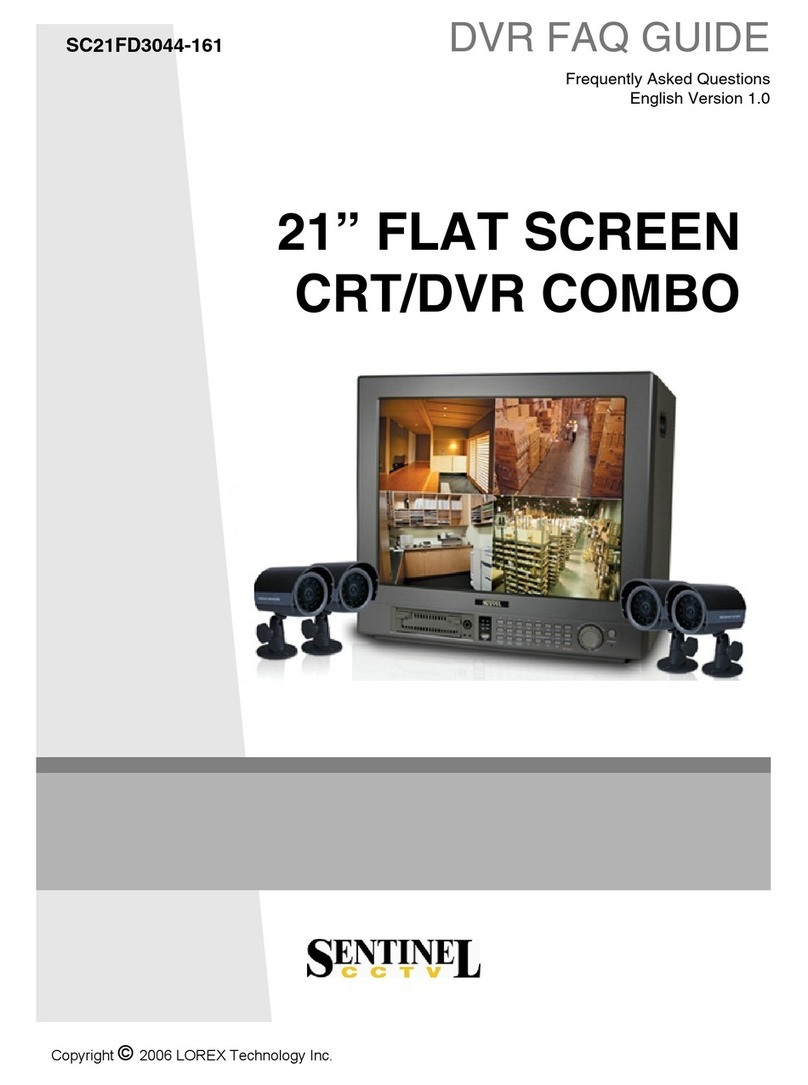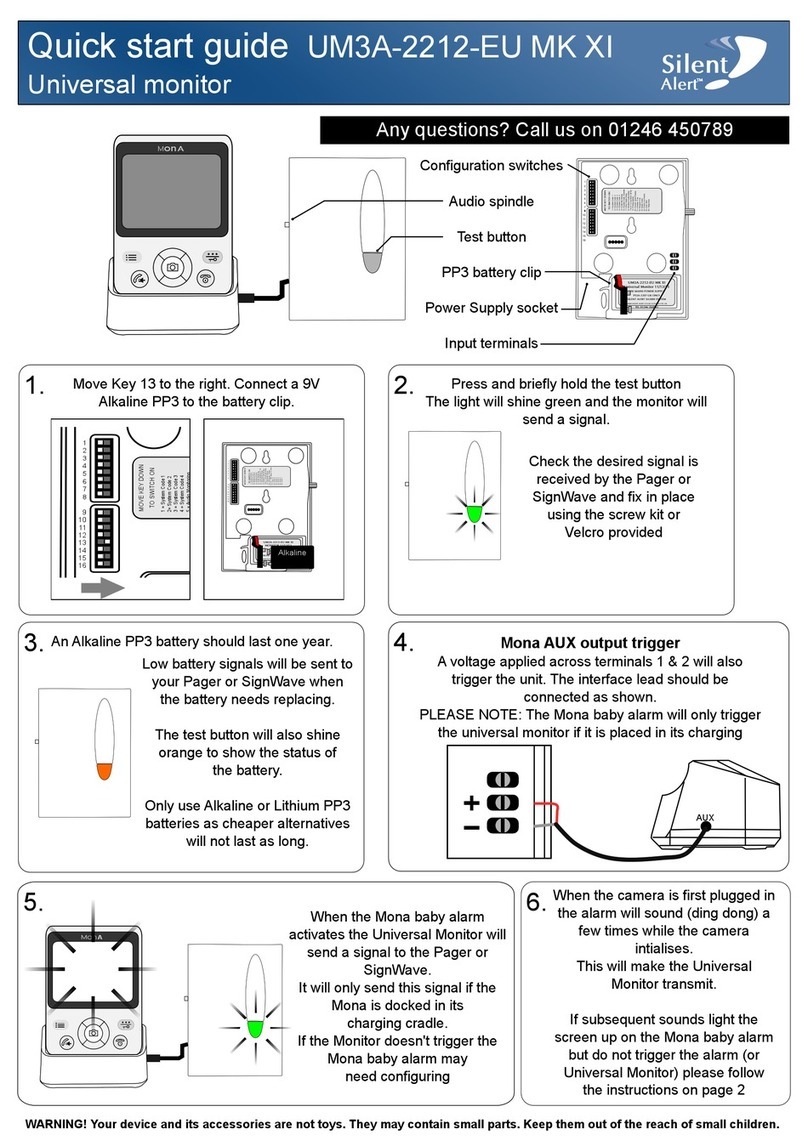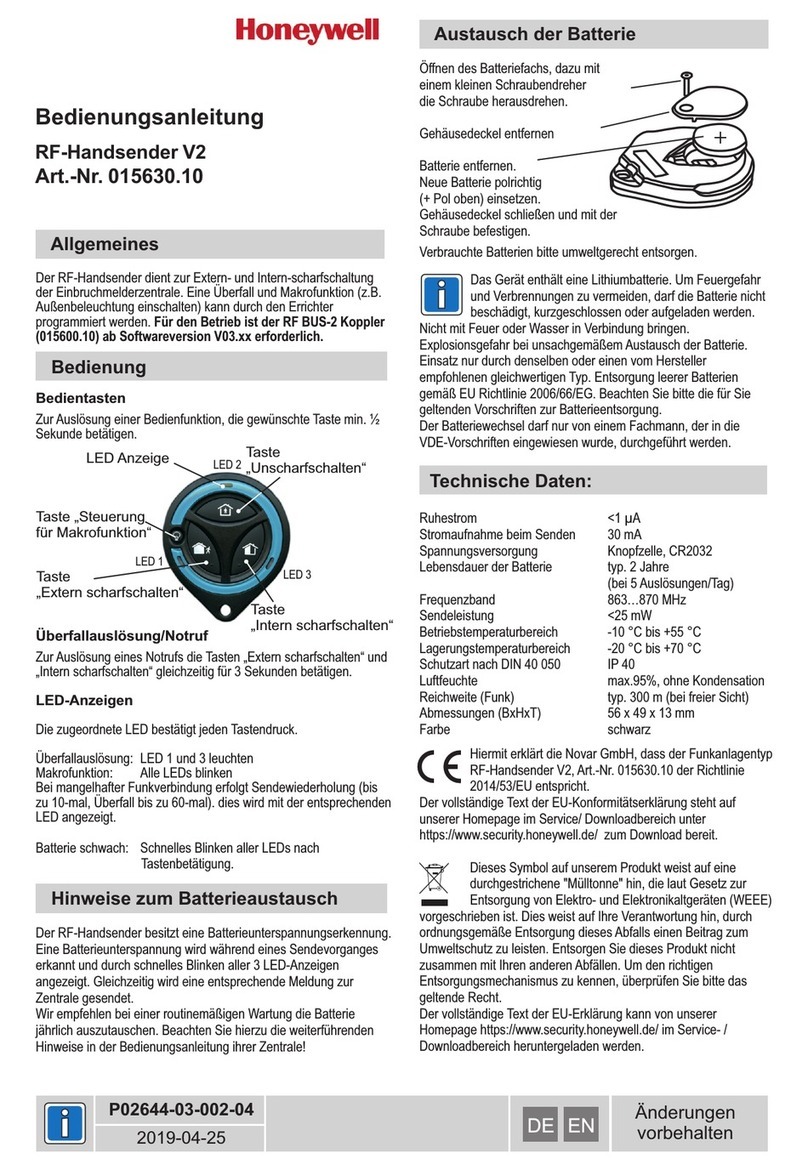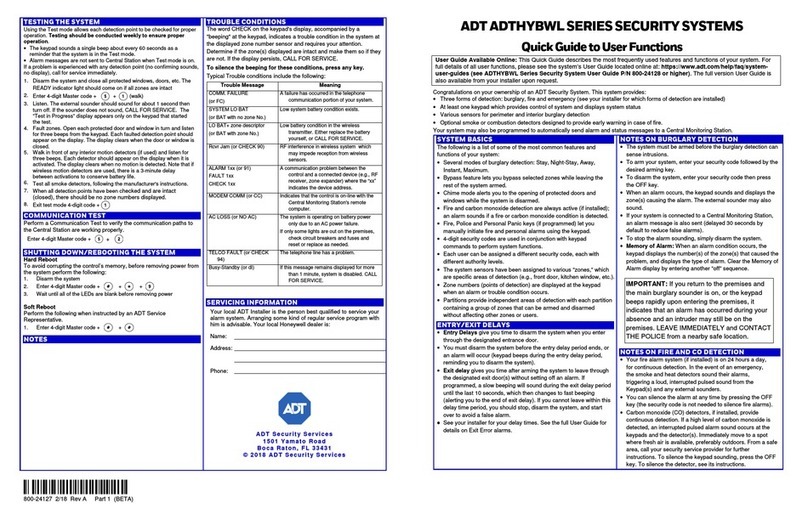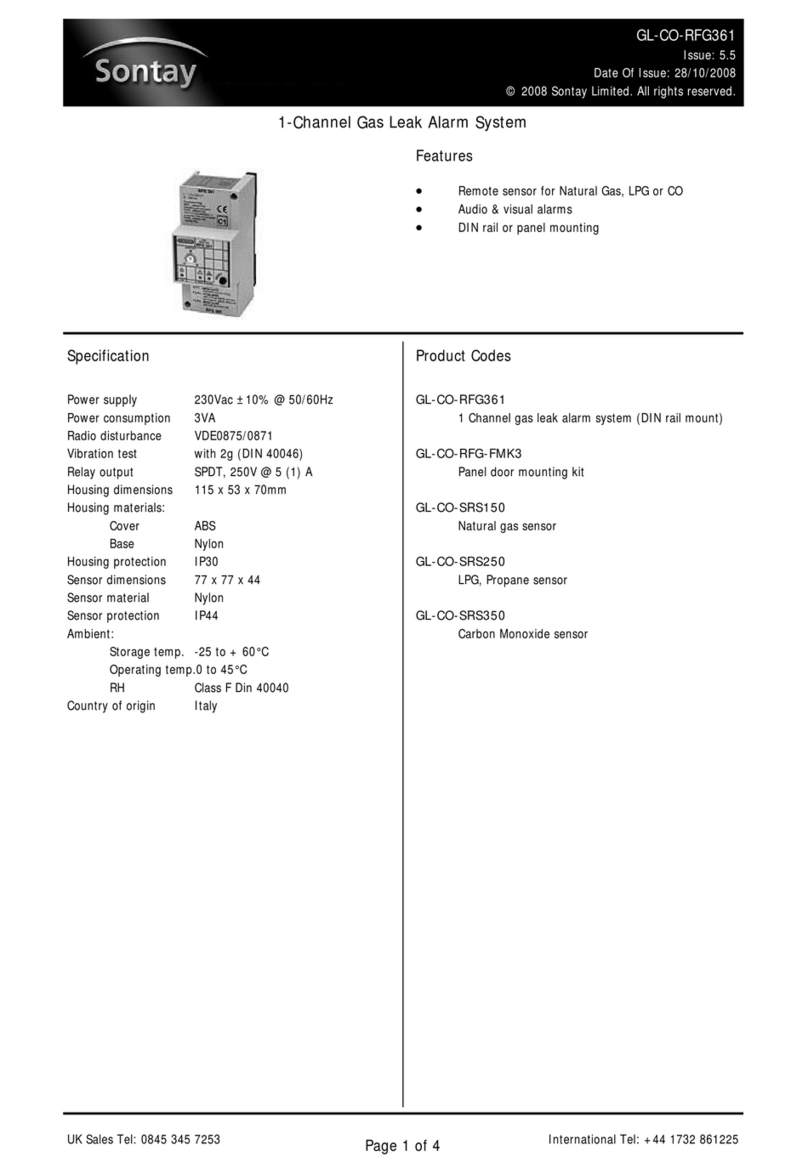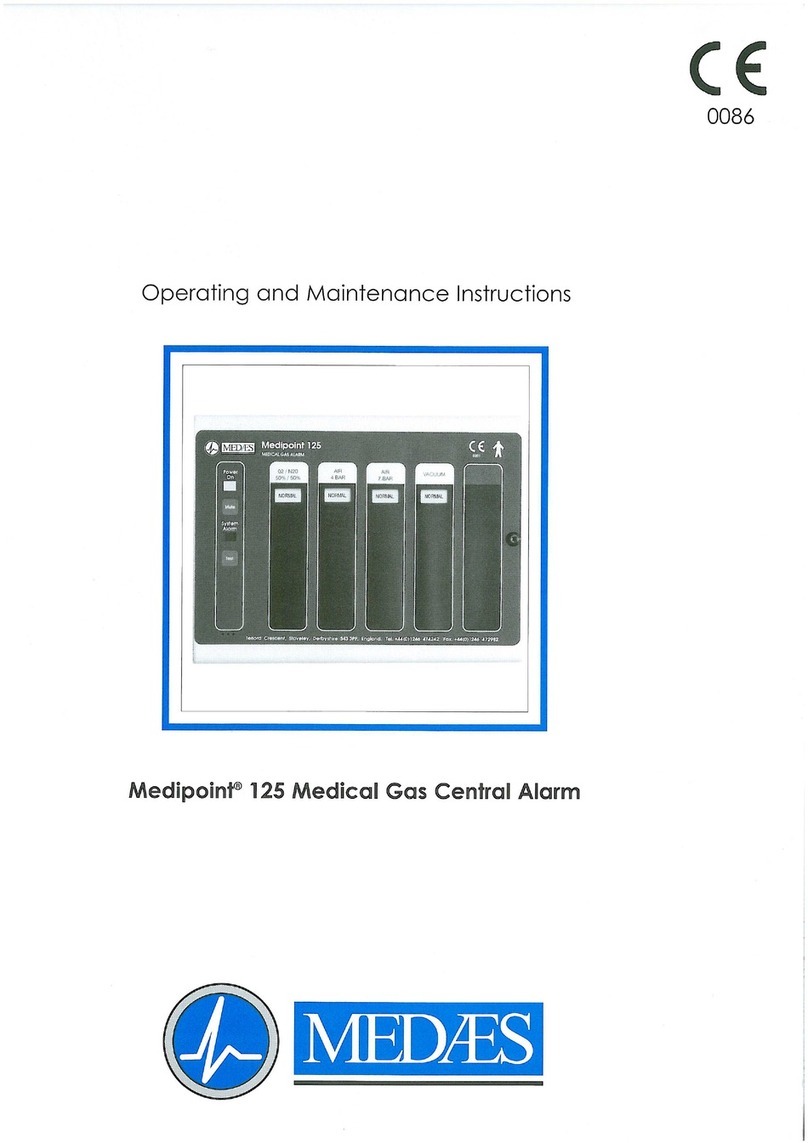LDA Audio Tech Neo VAP 1 User manual

Model: VAP 1
User’s Manual


SAFETY INSTRUCTIONS
1. Please read these safety instructions carefully.
2. Keep this User's Manual for future reference.
3. Unplug the equipment from the AC power supply before cleaning.
4. Do not use liquid or aerosol cleaners. Do not allow the unit to get wet.
5. Keep this equipment away from humidity.
6. Lay this equipment on a reliable flat surface before setting it up. If you don’t do so, the
equipment can fall down and get damaged.
7. Place the power cord so that it is not likely to be walked on or pinched by having objects
placed on it.
8. Always take into account all warnings and equipment precautions.
9. In order to avoid electric overload, unplug the equipment from the wall outlet if it is not
going to be used for several days. Never pour liquid into the grilles, it could cause fire or
electric shock.
10. Do never open the equipment. For safety reasons, the equipment should only be opened
by qualified staff.
11. Pay attention to polarity when using a DC power supply. Reverse polarity may damage the
equipment or the power supply.
12. If any of the following situation arises, get the equipment checked by a service technician:
a) The cable or power plug is damaged.
b) Liquid was poured into the equipment.
c) The equipment has been exposed to moisture.
d) The equipment has not been working well or you cannot get it work according to this
manual.
e) The equipment have fallen down and it is damaged.
f) The equipment has obvious sign of breakage
13. Disconnect the audio inputs and outputs while making connections. Make sure to use the
proper cables to make the connections.


Table of Contents
1 INTRODUCTION........................................................................................................................... 1
2 DESCRIPTION.............................................................................................................................. 1
2.1 INDICATORS................................................................................................................................ 2
2.1.1 GENERAL CONDITION INDICATORS.......................................................................................... 2
2.1.2 SUPERVISED FUNCTIONS INDICATORS................................................................................... 2
2.1.3 EMERGENCY ALERT SOURCE INDICATORS............................................................................ 3
2.1.4 SELECTION INDICATORS............................................................................................................ 3
2.2 CONTROLS.................................................................................................................................. 3
2.2.1 EMG............................................................................................................................................... 3
2.2.2 RESET........................................................................................................................................... 4
2.2.3 ACK................................................................................................................................................ 4
2.2.4 EVAC MSG.................................................................................................................................... 4
2.2.5 ALERT MSG................................................................................................................................... 4
2.2.6 TEST.............................................................................................................................................. 4
2.2.7 TALK............................................................................................................................................... 4
2.2.8 ACSI BUS TERMINATOR.............................................................................................................. 5
2.2.9 ACSI POWER SUPPLY SELECTOR............................................................................................. 5
2.2.10 KEYBOARD IDENTIFICATOR..................................................................................................... 5
2.3 INPUTS AND OUTPUTS.............................................................................................................. 6
2.3.1 PASYSTEM INPUT/OUTPUT....................................................................................................... 7
2.3.2 EXTERNAL POWER SUPPLY/UPDATE INPUT........................................................................... 7
2.3.3 PORTS FOR EXPANSION KEYBOARDS..................................................................................... 8
3 OPERATION DESCRIPTION:...................................................................................................... 8
3.1 TURNING ON................................................................................................................................8
3.2 EMERGENCY............................................................................................................................... 8
3.2.1 ACTIVATING EMERGENCY CONDITION.................................................................................... 9
3.2.2 ISSUING VOICE WARNING.......................................................................................................... 9
3.2.3 STOPPING VOICE WARNING...................................................................................................... 9
3.2.4 DEACTIVATING EMERGENCY CONDITIONS............................................................................. 9
3.2.5 EVENT LAUNCHING..................................................................................................................... 9
3.3 FAULT...........................................................................................................................................9
3.3.1 MUTING FAULT CONDITION...................................................................................................... 10
3.3.2 RESETING FAULT CONDITION................................................................................................. 10
3.4 TESTING.....................................................................................................................................10
4 CONNECTION AND SETTING UP............................................................................................. 10
4.1 SUPPLY...................................................................................................................................... 10
4.2 CONNECTION TO THE SYSTEM OF VOICE EVACUATION (ACSI BUS)..............................10
4.3 ADDRESSING AND PRIORITY CONFIGURATION..................................................................10
4.4 VAP 1 CONFIGURATION...........................................................................................................11
4.4.1 CONFIGURATION. WARNING TONE......................................................................................... 11
4.4.2 CONFIGURATION. OUTPUT VOLUME...................................................................................... 12
4.5 EXPANSION KEYBOARDS CONNECTION..............................................................................12
5 UPDATE...................................................................................................................................... 13
6 INSTALLATION.......................................................................................................................... 15
6.1 INSTALLATION FOR THE 19'' RACK.......................................................................................15
6.2 WALL INSTALLATION...............................................................................................................16
7 FAULT RESOLUTIONS.............................................................................................................. 17
7.1 THERE IS NO LINK WITH THE SYSTEM..................................................................................18
7.2 “REMOTE CTRL” AND “EMG” INDICATORS BLINK SIMULTANEOUSLY...........................18
7.3 NO INDICATOR LIGHTS UP......................................................................................................18
7.4 THE VOICE WARNING SOUNDS LOUD/LOW......................................................................... 18
7.5 MICROPHONE FAULT...............................................................................................................19
7.6 EXPANSION KEYBOARDS DO NOT ADDRESS THE ZONES................................................19
7.7 THE EXPANSION KEYBOARD DOES NOT LIGHT UP............................................................19
8 MAINTENANCE INSTRUCTIONS.............................................................................................. 19
9 TECHNICAL FEATURES........................................................................................................... 21


1 INTRODUCTION
The Public Address and Voice Evacuation NEO System complies with all requirements in
accordance with EN54-16, ensuring a safe and controlled emergency evacuation. Its high features,
versatility and audio quality make it a powerful and affordable music and voice distribution system
for all types of installations.
The Voice Alarm Panel is designed to provide the NEO system with controls for the
evacuation system in different locations. The expansion keyboards available allow the adaptation
to the particularities of each system.
2 DESCRIPTION
The Voice Alarm Panel allows to give multiple live voice evacuation notices and the issuing
of alert and evacuation messages through up to 56 selection memories of PA zones in a NEO
system.
FUNCTIONS
1. Up to 56 zone memories with 8 addressing zones per memory (448 zones through
expansion keyboards)
2. Volume adjustment
3. Power supply indicator
4. Emergency condition general indicator
5. Fault condition general indicator
6. System link fault indicator
7. Power supply fault indicator
8. Emergency microphone fault indicator
9. Voice evacuation warning indicator
10. Indicator of voice evacuation recorded message emission
11. Indicator of voice alert recorded message emission
12. Remote control indicator
13. Emergency, reset, acknowledge, test, alert message and evacuation message controls
LDA Audio Tech - Severo Ochoa, 31- 29590 MALAGA, SPAIN. Tel: +34 952028805 www.lda-audiotech.com/en 1
User’s Manual: VAP 1

2.1 INDICATORS
2.1.1 GENERAL CONDITION INDICATORS
Condition indicators show at all times the operating condition of the equipment or system.
(a) EMG: "EMERGENCY"
Active (on) when the equipment is in an emergency operation condition (voice alarm),
either by manual or automatic activation from the ECI of any voice alarm zone. When in the
emergency condition a warning voice is being issued, whether through emergency microphone or
through recorded evacuation message, the indicator will light up intermittently. Red color.
Simultaneously to the indicator lighting, a continuous audible warning will sound. This
warning can be silenced with the "ACK" control, or automatically when the emergency microphone
is used.(b) RMT CTRL: "REMOTE CONTROL"
Active (on) when the equipment is remotely controlled from the system controller, or from another
VAP 1 with higher priority. This indicator is deactivated automatically when it starts to operate from
the VAP 1. Amber color.
(c) POWER: "POWER"
Active (on) when the equipment is powered from any possible power supply. Green color.
(d) FLT: "FAULT"
Active (on) when the equipment is in fault condition. This indicator is activated automatically
after detecting a fault of any of the monitored functions. Amber color.
Simultaneously to the indicator lighting, an audible intermittent warning will sound. This
notice can be silenced with the "ACK" control or automatically control when the emergency
microphone is used.
2.1.2 SUPERVISED FUNCTIONS INDICATORS
Supervised function indicators show the faults that affect the general system functions.
These indicators are grouped under the general indicator "FAULT".
(e) LINK: "LINK"
2www.lda-audiotech.com/en
Illustration 1: Indicators

Active (on) when a link fault between the computer and the system occurs. Restart the fault
condition. If the problem persists, see section 7.1 for resolution. Amber color.
(f) POWER: "POWER"
Active (on) when a fault in the system occurs. It may be due to a fault in the main power
supply, or emergency power supply. Restart the fault condition. If the problem persists, see section
7.3 for resolution. Amber color.
(g) EMIC: "EMERGENCY MICROPHONE"
Active (on) when a fault in the emergency microphone occurs. Restart the fault condition. If the
problem persists, see section 7.5 for resolution. Amber color.
2.1.3 EMERGENCY ALERT SOURCE INDICATORS
Emergency alert sources indicators indicate the operating condition of the pre-recorded
messages of the system and the emergency microphone.
(h) EVAC: "EVACUATION"
Active (on) when the message that is being issued is intended for the evacuation of the
voice alarm zone or zones selected. Red color.
(i) ALERT: "ALERT"
Active (on) when the message that is being issued is intended for the alert of the voice
alarm zone or zones selected. Amber color.
(j) EMIC: "EMERGENCY MICROPHONE"
Active (on) when the microphone is available to issue an evacuation message in the zone
or zones selected. If the indicator is off, wait for it to turn on, a warning signal might be sounding.
Amber color.
2.1.4 SELECTION INDICATORS
Zone extensions for the VoiceAlarm Panel feature zone memory selection indicators. When
selected by pressing the corresponding key, the indicator next to it activates (on). Green color.
LDA Audio Tech - Severo Ochoa, 31- 29590 MALAGA, SPAIN. Tel: +34 952028805 www.lda-audiotech.com/en 3
User’s Manual: VAP 1

2.2 CONTROLS
2.2.1 EMG
The EMG button, red color, is located in the upper left part of the equipment. It offers
protection against accidental pushing. It allows to change the system condition to evacuation
mode.
2.2.2 RESET
The "RESET" button is located at the top of the equipment. The "RESET" button restarts
the operating condition of the computer, when it is in an emergency or fault condition. It will have to
be pressed for 2 seconds.
2.2.3 ACK
The "ACK" button is next to the "RESET" button on the right part of the equipment. It allows
to confirm that the indication of an emergency or fault condition has been noticed. By pressing it,
the audible emergency or fault warning will be muted.
2.2.4 EVAC MSG
The "EVAC MSG" button is located at the left bottom of the equipment. It allows to issue the
evacuation recorded message in all zones of the system, or in those zone memories that are
selected, in case of having expansion keyboards.
2.2.5 ALERT MSG
The "ALERT MSG" button is located at the left bottom of the equipment. It allows to issue
the alert recorded message in all zones of the system, or in those zone memories that are
selected, in case of having expansion keyboards.
4www.lda-audiotech.com/en
Illustration 2: Controls

2.2.6 TEST
The "TEST" button is located at the left bottom of the equipment. It allows to check the
correct operation of all indicators. While the "TEST" button is pressed all of them will light up
simultaneously and an audible warning will be issued. When the button is released, the test will
end. During the testing process all manual controls will remain inactive.
2.2.7 TALK
It is located on the left side of the hand microphone. It allows to request the voice
evacuation warning channel in every zone of the system, or in the zone memories that are selected
in case of having expansion keyboards.
The “EVENT” button (only available in S02 version) allows events launching. See 3.2.5
2.2.8 ACSI BUS TERMINATOR
The terminator selector "EOL" is located in the middle of the rear part of the equipment. It
allows the activation/deactivation of the bus terminator. This control must be active when the
equipment occupies the last position in the ACSI bus.
2.2.9 ACSI POWER SUPPLY SELECTOR
The equipment has a selector that allows to choose the origin of the power supply, between
local and provided through theACSI bus. When the selector is in 5V position, the equipment will be
locally supplied by the external charger provided with the equipment. In this mode, in case of a
supply problem through the charger, the equipment will be automatically supplied from the ACSI
bus directly. If the selector is in the 24V position, the VAP 1 will be supplied exclusively from the
ACSI bus.
LDA Audio Tech - Severo Ochoa, 31- 29590 MALAGA, SPAIN. Tel: +34 952028805 www.lda-audiotech.com/en 5
User’s Manual: VAP 1
Illustration 3: ACSI BUS selectors

2.2.10 KEYBOARD IDENTIFICATOR
The keyboard identifier is only available in expansion keyboards attached to the VAP 1. "ID"
is located in the middle of the base of the equipment. It allows to choose the position of the
expansion keyboard in the set. Each keyboard must have a unique identifier. In a system where
zone memory keys have not been configured, the zone that each expansion keyboard will take is
determined by the selected identifier. So we have:
•ID 0: Memories 1-8
•ID 1: Memories 9-16
•ID 2: Memories 17-24
•ID 3: Memories 25-32
•ID 4: Memories 33-40
•ID 5: Memories 41-48
•ID 6: Memories 49-56
•ID 7: Memories 57-64
•ID 8: Position not allowed.
•ID 9: Position not allowed.
2.3 INPUTS AND OUTPUTS
To access the inputs and outputs of the equipment and make the connections, remove the
four M3 screws that attach the cover to the rear part of the equipment. The cover has a rubber
membrane that can be perforated to allow the cables or tube to get through.
6www.lda-audiotech.com/en
Illustration 4: Keyboard identificator

2.3.1 PA SYSTEM INPUT/OUTPUT
The equipment has two connections for distributed elements in Public Address Systems. It
consists of a line level audio input plus control signals for connecting up to 8 devices in bus mode
"daisy chain", where each device is connected to the next. Both connections are identical and are
interconnected. The ACSI bus supplies remote power to the equipment, see 2.2.8.
The connection is via ethernet cable, T568B standard. The maximum distance of
connection for the entire bus is 1000m (3280ft).
Mark Description Type Signals Activation
BUS
ACSI
Line level balanced audio
Control bus and supply I/O Protocol N/A
Table 1: ACSI Bus Connection
NOTE: This connection is not compatible with standard ethernet electronic.
2.3.2 EXTERNAL POWER SUPPLY/UPDATE INPUT
The unit has an input for auxiliary power supply. Emergency stress is continuous and has a
nominal value of 5V that will be externally supplied to the computer using a USB charger provided
with the machine. MiniUSB female connector.
LDA Audio Tech - Severo Ochoa, 31- 29590 MALAGA, SPAIN. Tel: +34 952028805 www.lda-audiotech.com/en 7
User’s Manual: VAP 1
Illustration 5: Inputs and outputs
Illustration 6: ACSI Bus
Connection

Mark Description Type Signals Activation
PWR
USB External supply input Port USB 1.1 4,5 – 5,5 DC
Current: 200 – 500 mA
Table 2: External supply input
The connection is made with a miniUSB A male cable (provided with the equipment).
2.3.3 PORTS FOR EXPANSION KEYBOARDS
The equipment has a port on the right side of the unit for connecting additional keyboards.
Mark Description Type Signals Activation
Expansion port I/O -N/A
Table 3: Expansion port
8www.lda-audiotech.com/en
Illustration 7:
Supply/Update
input
Illustration 8: Expansion Port

3 OPERATION DESCRIPTION:
3.1 TURNING ON
Select the origin of the power supply of the equipment according to 4.1. Connect the power
cord to the connector "POWER" on the rear part of the equipment or power it directly from the
ACSI bus. An indicator checking sequence will appear in the front part of the equipment. Once the
sequence is conclude, the linking process with the system will start and it will be indicated by the
corresponding indicator (LNK).
When the equipment is turned on for the first time, typical adjustments of the installation
must be done (see section 4.2)
3.2 EMERGENCY
3.2.1 ACTIVATING EMERGENCY CONDITION
To give an evacuation notice, the system must be in an emergency condition. This mode of
operation will be able to issue the following notices types:
•Recorded alert message
•Recorded evacuation message
•Live message from emergency microphone
To activate the emergency mode, proceed as follows:
Remove the protective cover of the "EMG" button and push the button. If the equipment
has priority to activate the emergency condition, the "EMG" indicator will light up.
When the emergency condition is activated, an audible warning signal will be activated.
This signal will be automatically muted when using the emergency microphone or manually by
pushing the "ACK" key.
3.2.2 ISSUING VOICE WARNING
Once the emergency condition is activated, you will be able to select the following options
to make a voice warning:
•Issuing a recorded warning message: "EVAC"
•Issuing a recorded evacuation message: "ALERT"
•Issuing a live message from the microphone: "EMIC"
To issue a voice warning, if you have an expansion keyboard, select the zone memories
where you want to deliver the notice, their selection indicators will light up. In case you do not have
expansion keyboards, or have not made any selection, all the zone memories will be selected
automatically. Then press the "EVAC", "ALERT" or "TALK" button to issue recorded evacuation,
alert, or live messages respectively.
Simultaneously, it can issue a recorded message and a live message in the same or
different selection from the message that is being issued. The priority of the emergency sources
from higher to lower importance: live message from emergency microphone, recorded evacuation
message, recorded alert message. If an evacuation message is issued in a zone memory or
memories the alert message will stop immediately.
If you want to change the zone memories where it is being issued, make a new selection
and then press again on the type of alarm that you want to issue.
NOTE: The previous zone memories selection will disappear when you make a new selection.
LDA Audio Tech - Severo Ochoa, 31- 29590 MALAGA, SPAIN. Tel: +34 952028805 www.lda-audiotech.com/en 9
User’s Manual: VAP 1

3.2.3 STOPPING VOICE WARNING
To stop the issuance of a warning voice, in case it is a recorded message, push the button
of the message that hat you want to stop. To stop the live voice warning release the "Talk" button
on the microphone.
You can also stop issuing the condition by deactivating the emergency condition (see 3.2.4)
3.2.4 DEACTIVATING EMERGENCY CONDITIONS
If you want to deactivate the emergency condition, press “RESET” for 2 seconds, the
emergency condition will be deactivated. All the emergency warnings will be stopped.
3.2.5 EVENT LAUNCHING
You can launch events that have been configured in the NEO system. In order to do this,
extension panels for event launching should be previously installed.
How to use programmed events:
To launch an event, push the EVENT button. The keyboards’ leds flash for a few seconds to
indicate that you have to select the appropriate button. Then the pushed button’s led flashes in
green, pointing out that the order has been processed. If it can’t be processed, the REMOTE led
will flash, indicating that it’s not possible to execute it.
For you to be able to stop the launched events, it’s recommended to create an output
condition trigger and associate it to an unassigned button.
3.3 FAULT
3.3.1 MUTING FAULT CONDITION
If you want to silence the audible fault indicator, press the "ACK" button. The audible
indicator will also be automatically muted when you press the "TALK" button on the emergency
microphone.
3.3.2 RESETING FAULT CONDITION
To reset the fault condition press the "RESET" key for 2 seconds, the equipment will restart
the fault condition. If the fault condition persists, it will be indicated again.
3.4 TESTING
To do a test of the equipment indicators, hold the "TEST" key. All indicators will light up
simultaneously and the audible indicator will sound. To stop the test, release the "TEST" key.
10 www.lda-audiotech.com/en

4 CONNECTION AND SETTING UP
4.1 SUPPLY
The VAP 1 is supplied with an external power source with a DC 5V USB A female which is
connected via a miniUSB AB male cord to a USB A male, also provided with the equipment (see
2.2.9). To supply the equipment, you can use it or supply it directly from the ACSI bus, through its
connection to the bus. If this is the case, keep the power supply for later use.
4.2 CONNECTION TO THE SYSTEM OF VOICE EVACUATION (ACSI BUS)
The equipment has two connections to connect to the voice evacuation system. The
connection for all the elements is in bus mode. Each device is connected to the previous one, up to
eight devices and a maximum total wiring of 1000m (914.4 yd).
4.3 ADDRESSING AND PRIORITY CONFIGURATION
Each device has a switch priority in the bus. Depending on the configured priority, it will be
allowed to occupy the channel while it is occupied by another device. The priority of the VAP 1
coincides with the direction of the ACSI bus. To set the direction ACSI VAP 1, proceed as follows:
•Make sure the computer is not in a condition of emergency. The "EMG" indicator will be off.
•Hold the "RESET" button and the "ACK" button for at least 3 seconds.
•The access to the address setting will be confirmed with the intermittent lighting of the
"REMOTE CTRL" and "EMG" indicators. The configured bus address will be indicated with
the lighting of the fault and "EMIC" indicators as shown in the table 4:
LDA Audio Tech - Severo Ochoa, 31- 29590 MALAGA, SPAIN. Tel: +34 952028805 www.lda-audiotech.com/en 11
User’s Manual: VAP 1
Illustration 9: Connection to the system of voice evacuation

INDICATOR FAU T INDICATORS
ADDRESS EMIC FAU T NK PWR EMIC
1OFF OFF OFF OFF ON
2OFF OFF OFF ON OFF
3OFF OFF ON OFF OFF
4OFF ON OFF OFF OFF
5ON OFF OFF OFF ON
6ON OFF OFF ON OFF
7ON OFF ON OFF OFF
8ON ON OFF OFF OFF
Table 4: ACSI Bus Address Signal
•Push the recorded message "EVAC" and "ALERT" buttons to increase or decrease
the equipment address. With each tap the new address will be shown in the
indicators, as shown in the table 4.
•Push the "ACK" button to confirm, "RST" to cancel the address change.
•The computer will restart with the new bus address.
If when starting the VAP 1, "REMOTE CTRL" and "EMG" indicators light up simultaneously, there
is an address conflict with this device in the ACSI bus. In that case you must change the address.
4.4 VAP 1 CONFIGURATION
The VAP 1 allows to set different operating parameters. To access the configuration of the
equipment proceed as follows:
4.4.1 CONFIGURATION. WARNING TONE
To access the warning tone configuration, proceed as follows:
•Make sure the computer is not in a condition of emergency. The "EMG" indicator will be off.
12 www.lda-audiotech.com/en
Illustration 10: ACSI Bus Address Signal

•Push and hold the "ALERT" and "EVAC" buttons for at least 3 seconds.
•Access to the configuration is confirmed when the "POWER" button lights up
•If the function is activated, the "EMIC" indicator will remain on.
•To activate or deactivate the warning tone, press the "TEST" button. Each tap will indicate
whether the tone is active by activating or deactivating the "EMIC" indicator.
•Push the "ACK" button to confirm; "RST" to cancel the change.
4.4.2 CONFIGURATION. OUTPUT VOLUME
To access the output volume setting, proceed as follows:
•Make sure the equipment is not in a condition of emergency. The "EMG" indicator will be
off.
•Push and hold the "ALERT" button and "EVAC" button for at least 3 seconds
•The access to the configuration will be confirmed by the blinking light up of the "POWER"
indicator.
•Push the "EVAC" button to increase the volume and the "ALERT" button to decrease the
output volume. Each tap will be accompanied by the lighting up of the associated indicator
as confirmation. When the maximum or minimum volume is reached, the "EVAC" or
"ALERT" indicators will remain on.
•Press the "ACK" button to confirm; "RST" to cancel the change.
4.5 EXPANSION KEYBOARDS CONNECTION
The VAP 1 can equip up to 7 expansion keyboards with 8 zone memories each one. To
connect the expansion keyboards, it features a port on the side that allows the installation on the
right side of the main unit.
To install, proceed as follows:
•Disconnect the VAP 1 from the bus and its power supply, whether it is supplied from the
ACSI bus or locally (see chapter 4.1)
•Place the adapter (supplied with the expansion keyboard) on the side port and match the
sides of both equipments until the electrical connection is complete. Illustrations 11, 12 y 14
•Turn over both equipments together and screw the connecting metal piece that blocks the
bodies of both equipments (provided). illustration 13.
•Set the expansion keyboard ID as described in section 2.2.10.
•Reconnect the VAP 1 to the system. By default, the new keys will take the zones of the
system as described in section 2.2.10.
LDA Audio Tech - Severo Ochoa, 31- 29590 MALAGA, SPAIN. Tel: +34 952028805 www.lda-audiotech.com/en 13
User’s Manual: VAP 1
This manual suits for next models
1
Table of contents
Other LDA Audio Tech Security System manuals

LDA Audio Tech
LDA Audio Tech NEO Series User manual
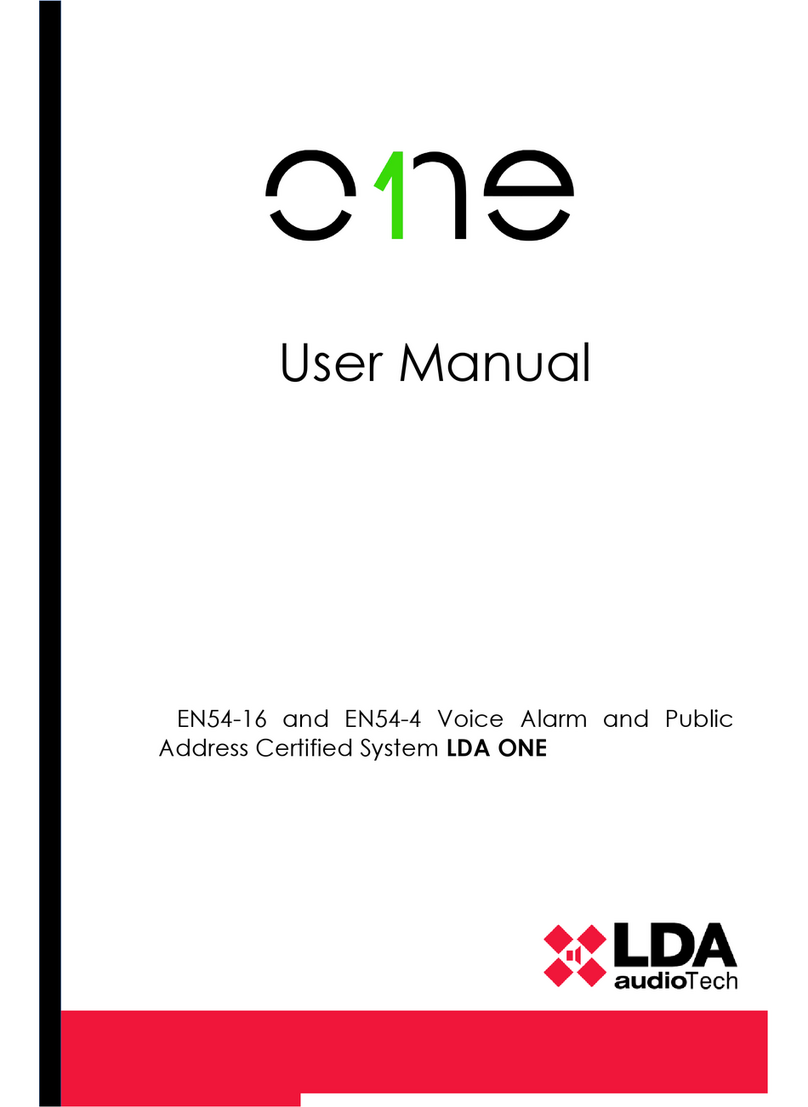
LDA Audio Tech
LDA Audio Tech EN54-16 User manual
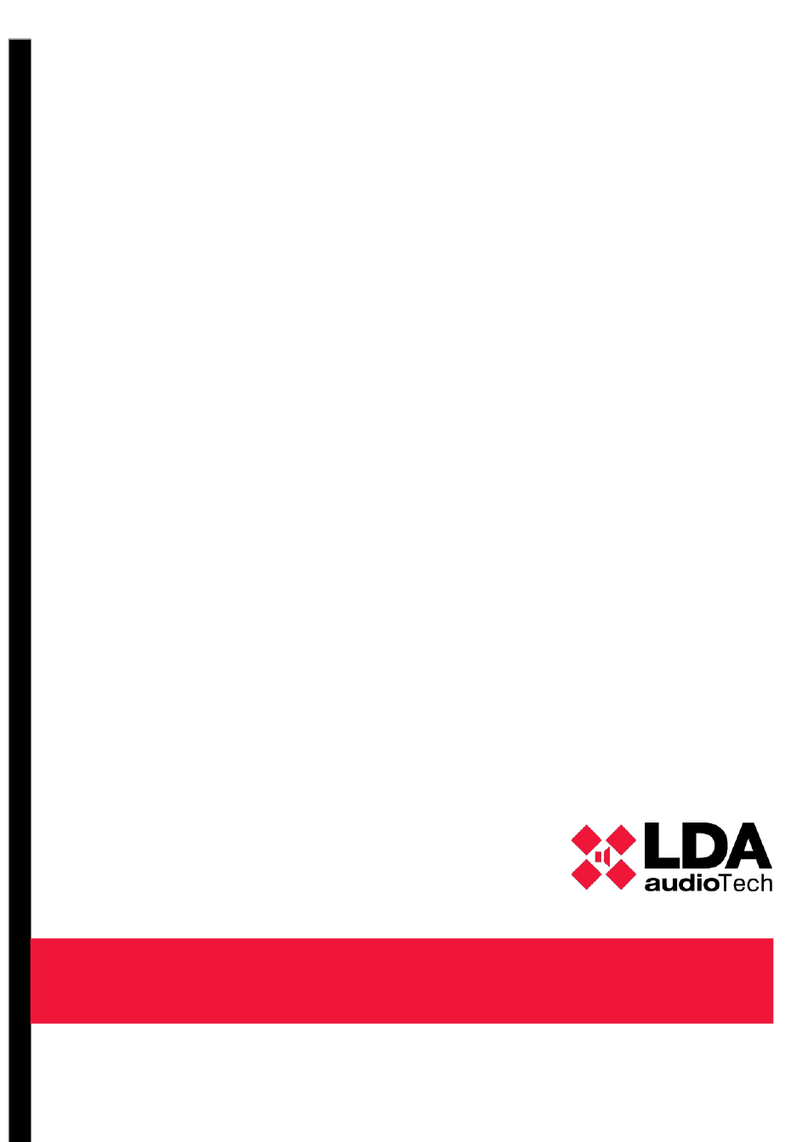
LDA Audio Tech
LDA Audio Tech NEO8060 Installation and user guide
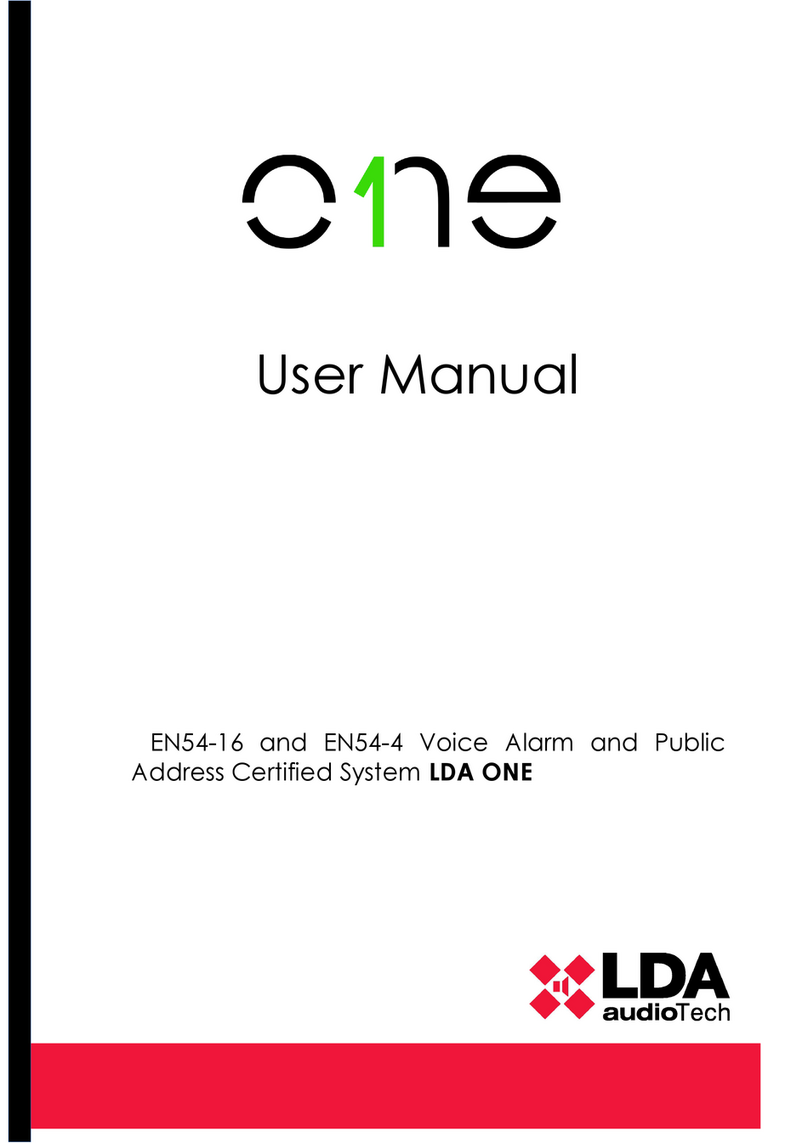
LDA Audio Tech
LDA Audio Tech One User manual
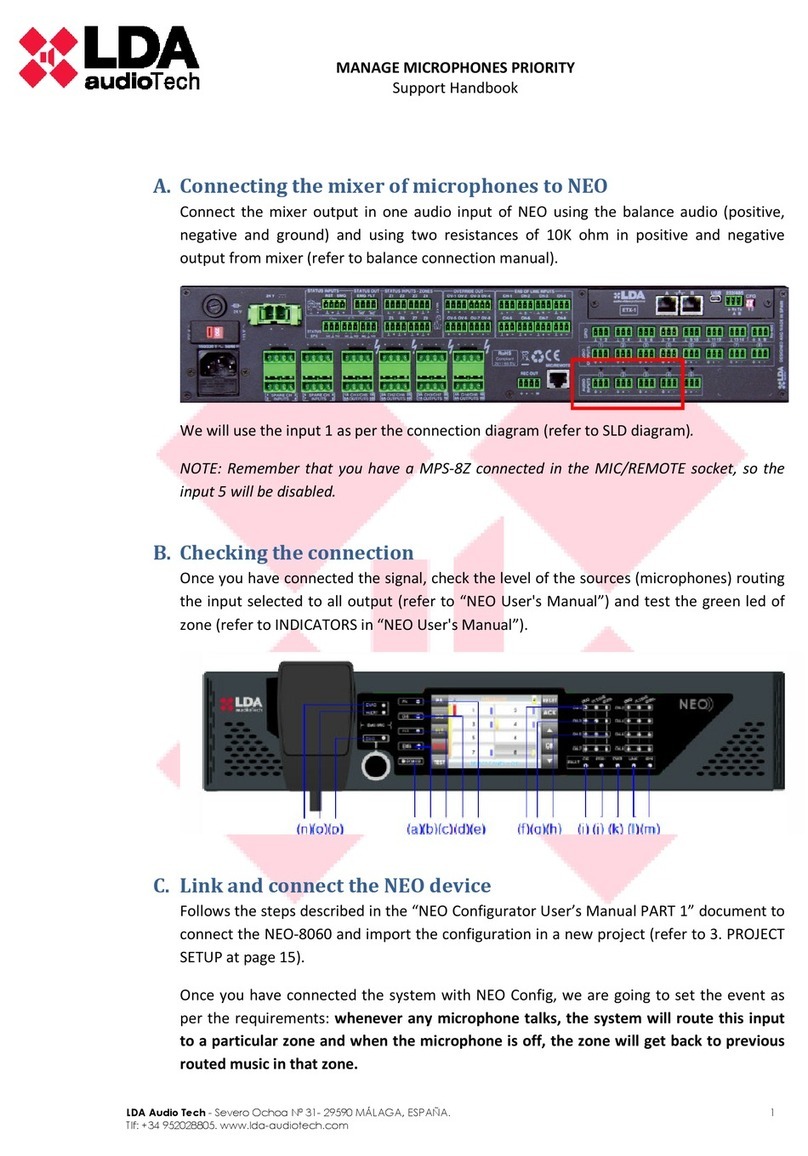
LDA Audio Tech
LDA Audio Tech NEO Series User manual

LDA Audio Tech
LDA Audio Tech ONE Series User manual