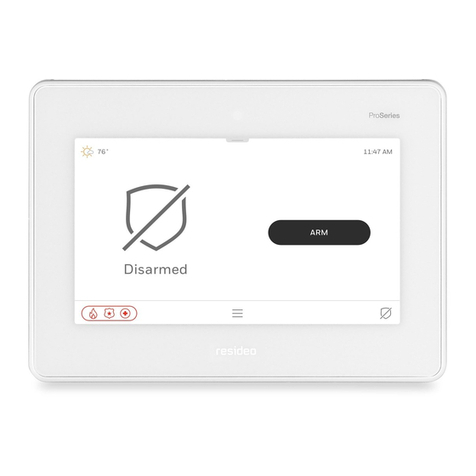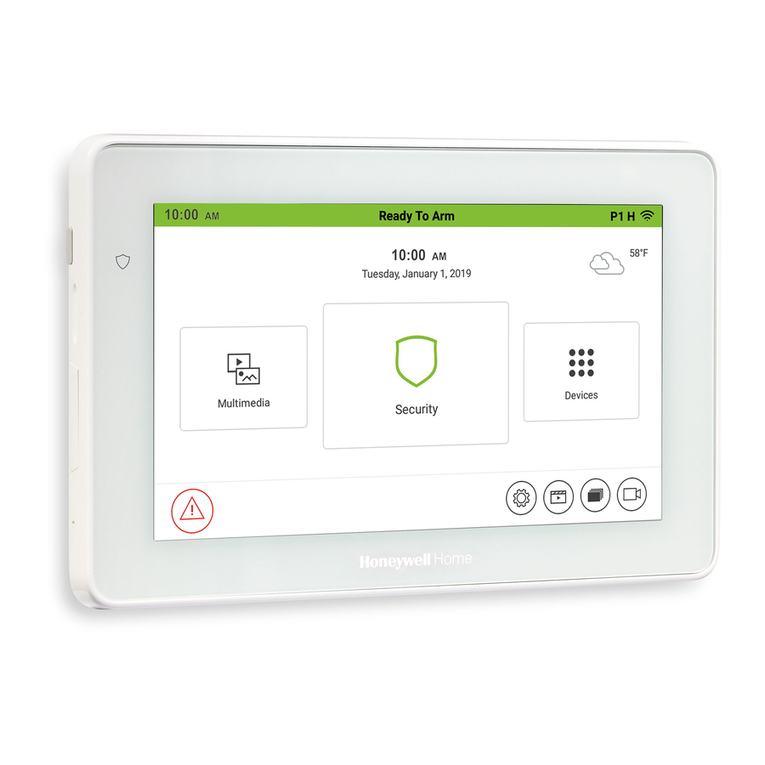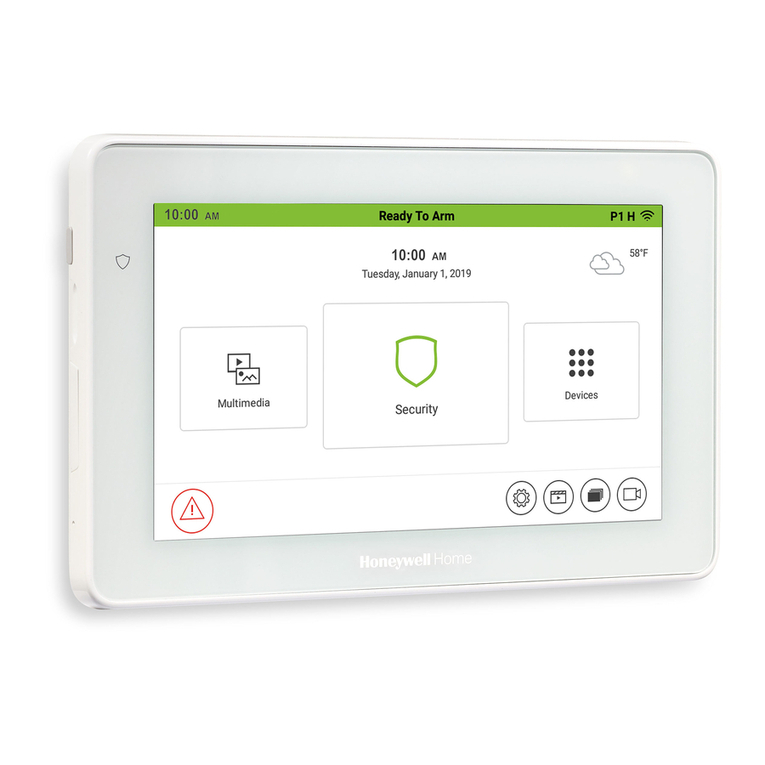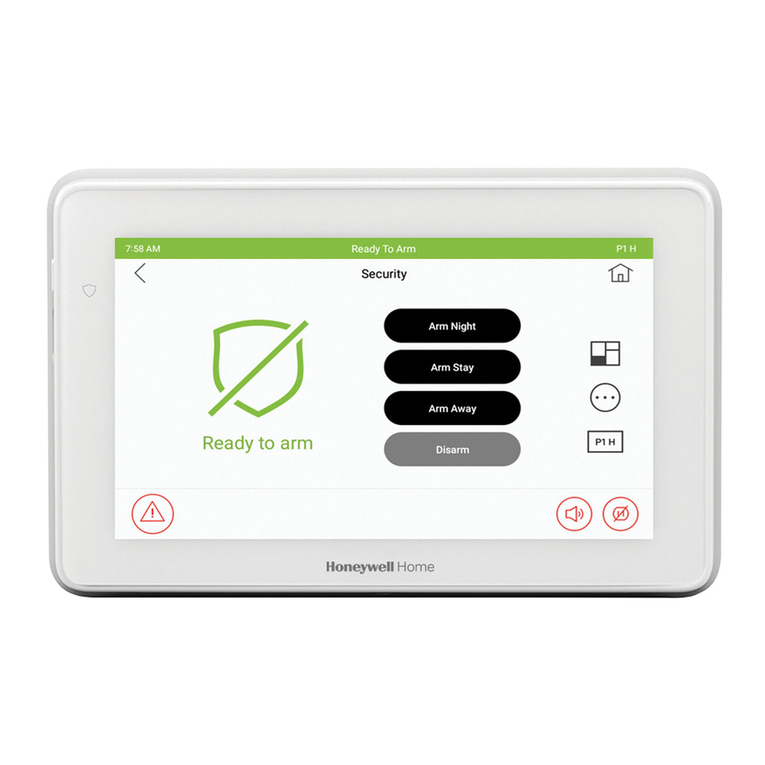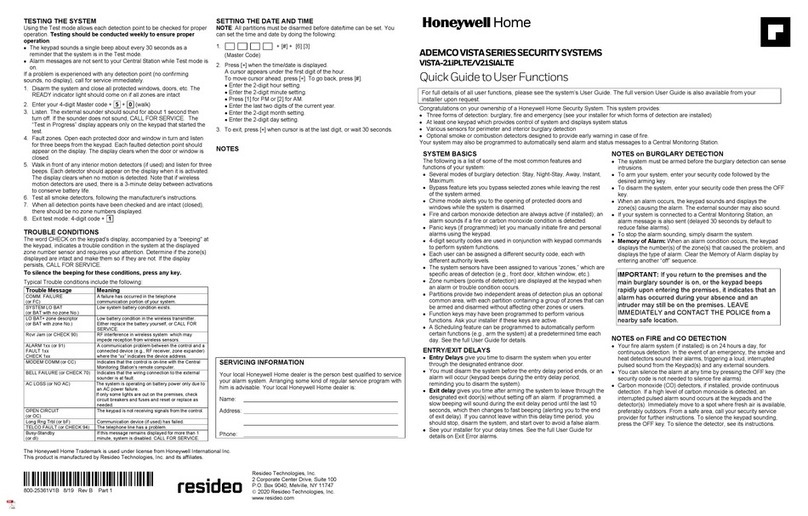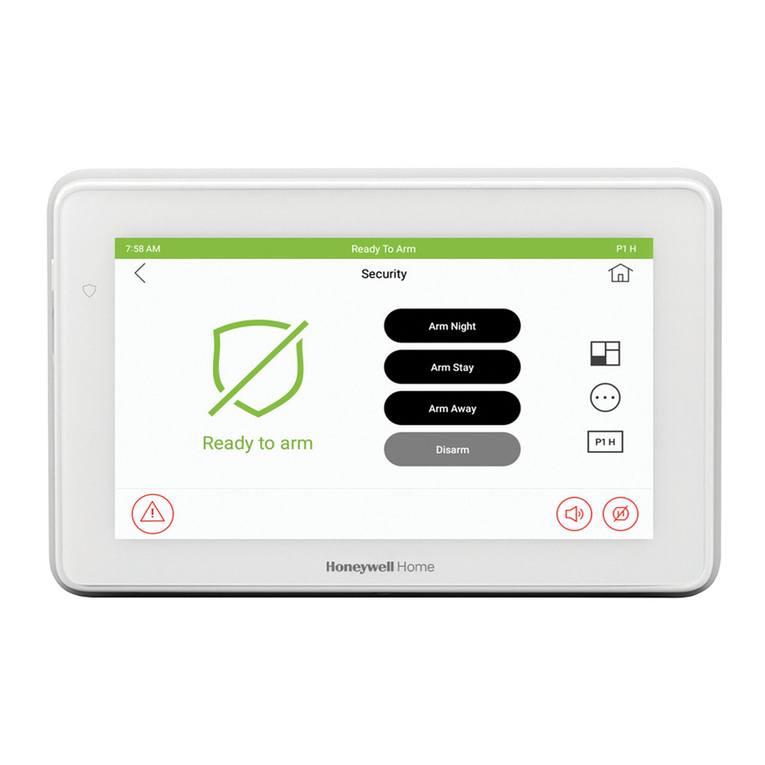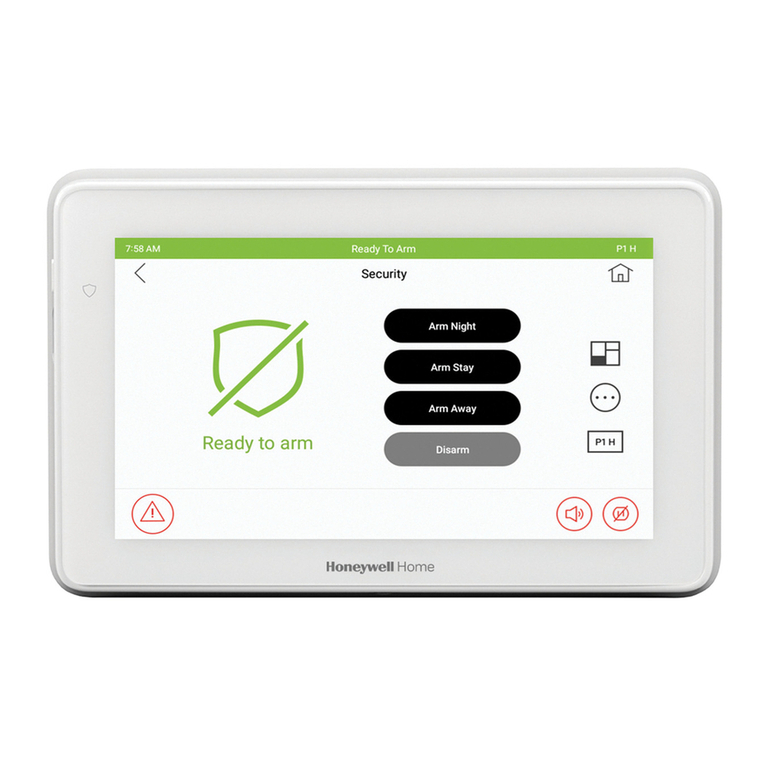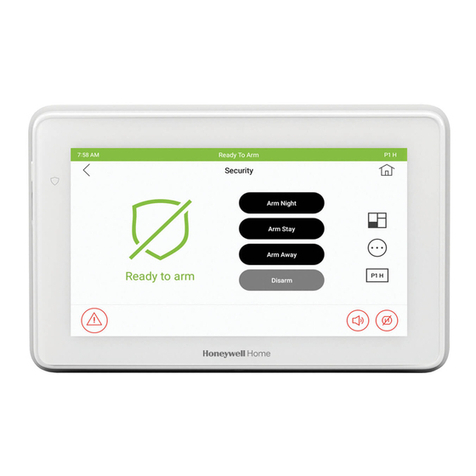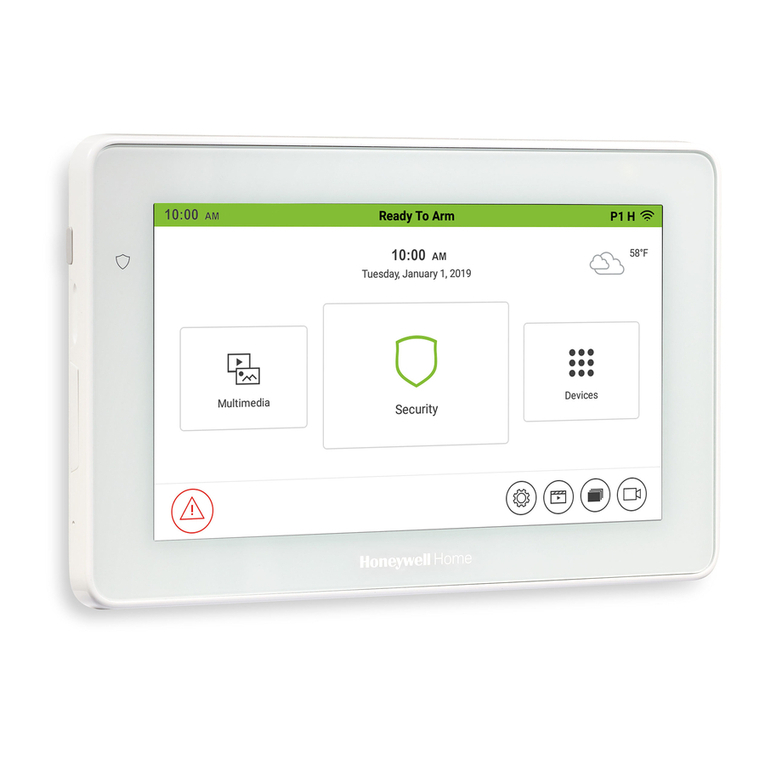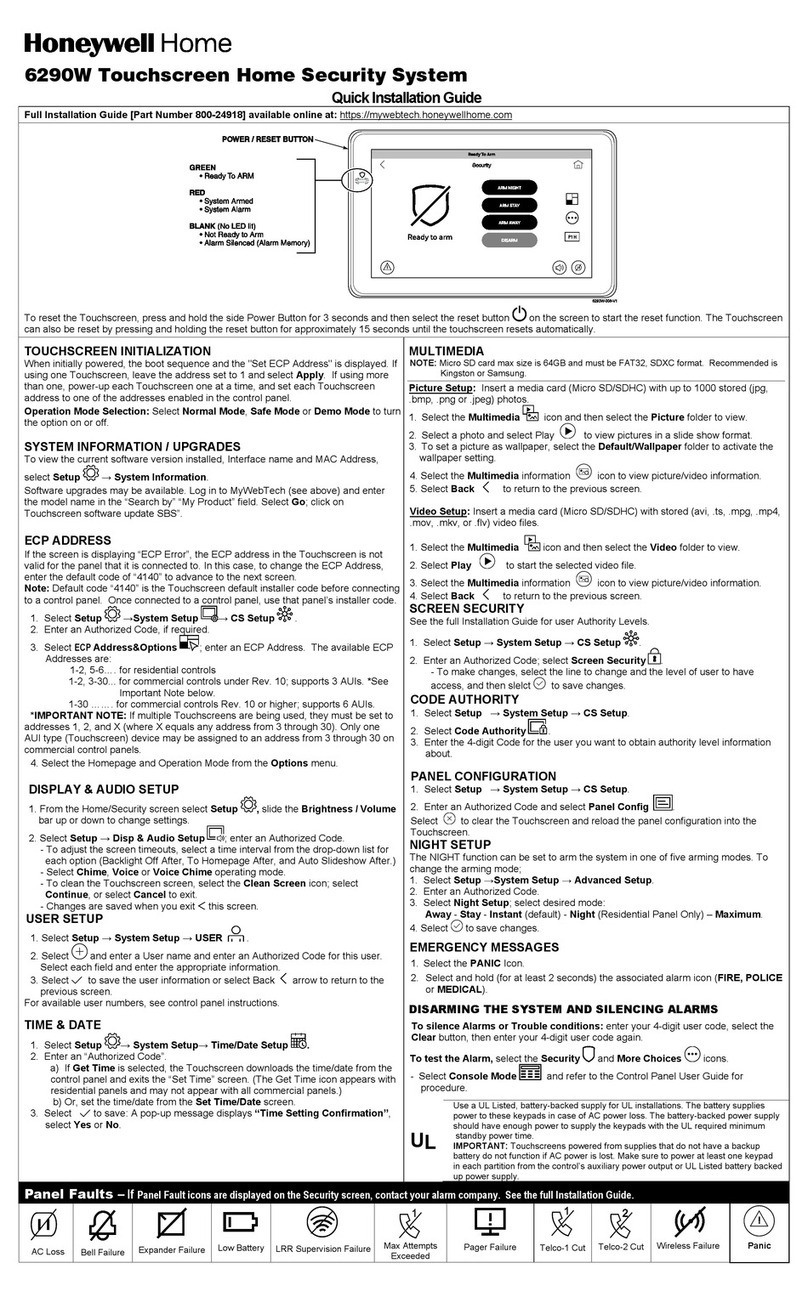OPERATING THE TOUCHSCREEN
For operating instructions, see the User Guide for the
control panel used with this Touchscreen.
This 6290W Touchscreen is for indoor use only and should be mounted at a comfortable viewing level. Avoid
mounting in areas of high condensation such as bathrooms or in locations where bright light or sunlight shines
directly on the screen. The Touchscreen is surface mounted directly to a wall.
Locate the mounting plate and attach to a wall using the 4 screws provided. Insert bottom side of Touchscreen
over the mounting plate and then click in top side to snap into place. Install the cover securing screw at the bottom
of the device to secure. The bottom securing screw must be installed.
To remove the Touchscreen from its mounting location, insert the end of a screwdriver between the plate and the
touchscreen and twist to loosen and pull out to remove.
Route wiring from the controller through the opening in the
mounting plate.
Connect the Touchscreen in parallel with Touchscreens
and other peripheral devices using the Touchscreen data
(ECP) bus. If more than one Touchscreen is wired to one
run, then the maximum lengths must be divided by the
number of devices on the run. (e.g., the maximum length
is 75 feet if two devices are wired on a #22 gauge run).
Refer to the control panel Installation Guide for additional
information.
This equipment should be installed in accordance with
National Electrical Code, NFPA 70, Standard for the
Installation of Residential Fire Warning Systems,
CAN/ULC-S540 and Chapter 2 of the National Fire
Alarm Code, ANSI/NFPA 72 (National Fire Protection
Association, Batterymarch Park, Quincy, MA 02269).
Printed information describing proper installation,
operation, testing, maintenance, evacuation planning,
and repair service is to be provided with this equipment.
Warning: Owner’s instruction notice: ’Not to be
removed by anyone except occupant’
This system must be checked by a qualified technician
at least once every three (3) years.
Note: The product should not be disposed of with other
household waste. Check for the nearest authorized
collection centers or authorized recyclers. The correct
disposal of end-of-life equipment will help prevent
potential negative consequences for the environment
SPECIFICATIONS
Mechanical Specifications:
Width: 7.91 inches (200.9mm)
Height: 5.04 inches (128.016mm)
Depth: .827 inches (21.00mm)
Electrical specification:
Backlight ON, Sound ON: 12V, 270mA
Humidity: 93% RH, non-condensing
Operating Temp.: 14°F to 131°F / -10°C to 55°C
(UL tested 32°-120°F / 0° to 49°C)
Ship/Storage/Temp.: 40°F to 158°F / -40°C to 70°C
Install in accordance with NFPA-70 and NFPA-72.
Compatibility
The table below identifies the alarm systems that the
Touchscreen can interface with, the maximum number of
Touchscreens that can be used with each system, and the
minimum alarm panel software revision level for
compatibility.
Panel Type Panel Version
VISTA-15p V3 and higher 2
VISTA-20p V3 and higher 4
VISTA-21iP All 4
VISTA-128BPT All 6
VISTA-250BPT All 6
VISTA-32FBPT All 6
VISTA-128FBPT All 6
VISTA-250FBPT All 6
Warning: 5G Band 5150-5250 MHz is only for indoor use.
UL Notes: For residential burglar alarm applications, the entry
delay time shall not exceed 15 seconds, therefore use is
restricted to compatible listed control units capable of being
programmed for this time parameter.
Connect only keypads to: Aux. + / Aux. - and Data input / Data
output.
FEDERAL COMMUNICATIONS COMMISSION & ISED CANADA STATEMENTS
The user shall not make any changes or modifications to the equipment unless authorized by the Installation Instructions or User's Manual.
Unauthorized changes or modifications could void the user's authority to operate the equipment.
CLASS B DIGITAL DEVICE STATEMENT
This equipment has been tested to FCC requirements and has been found acceptable for use. The FCC requires the following statement for
your information.
This equipment generates and uses radio frequency energy and if not installed and used properly, that is, in strict accordance with the
manufacturer's instructions, may cause interference to radio and television reception. It has been type tested and found to comply with the
limits for a Class B computing device in accordance with the specifications in Part 15 of FCC Rules, which are designed to provide
reasonable protection against such interference in a residential installation. However, there is no guarantee that interference will not occur in
a particular installation. If this equipment does cause interference to radio or television reception, which can be determined by turning the
equipment off and on, the user is encouraged to try to correct the interference by one or more of the following measures:
•If using an indoor antenna, have a quality outdoor antenna installed.
•Reorient the receiving antenna until interference is reduced or eliminated.
•Move the radio or television receiver away from the receiver/control panel.
•Move the antenna leads away from any wire runs to the receiver/control panel.
•Plug the receiver/control panel into a different outlet so that it and the radio or television receiver are on different branch circuits.
•Consult the dealer or an experienced radio/TV technician for help.
ISED CLASS B STATEMENT
This Class B digital apparatus complies with Canadian ICES-003.
Cet appareil numérique de la classe B est conforme à la norme NMB-003 du Canada.
FCC / ISED STATEMENT
This device complies with Part 15 of the FCC Rules, and ISED’s license-exempt RSSs. Operation is subject to the following two conditions:
(1) This device may not cause harmful interference (2) This device must accept any interference received, including interference that may
cause undesired operation.
Cet appareil est conforme à la partie 15 des règles de la FCC et exempt de licence RSS d’ISED. Son fonctionnement est soumis aux
conditions suivantes: (1) Cet appareil ne doit pas causer d' interférences nuisibles. (2) Cet appareil doit accepter toute interférence reçue y
compris les interférences causant une réception indésirable.
Responsible Party / Issuer of Supplier’s Declaration of Conformity: Ademco Inc., a subsidiary of Resideo Technologies, Inc., 2 Corporate
Center Drive., Melville, NY 11747, Ph: 516-577-2000
Partie responsable / Émetteur de la déclaration de conformité du fournisseur : Ademco Inc., une filiale de Resideo Technologies, Inc., 2
Corporate Center Drive., Melville, NY 11747, Tél. 516 577-2000
SUPPORT & WARRANTY
For the latest warranty information, please go to:
www.security.honeywellhome.com/warranty
For technical support, call 1-800-645-7492 M-F 8:30am to 5pm EST
REFER TO INSTALLATION INSTRUCTIONS FOR THE CONTROL PANEL WITH WHICH THIS DEVICE IS USED FOR
WARRANTY INFORMATION AND LIMITATIONS OF THE ENTIRE ALARM SYSTEM.
The product should not be disposed of with other household waste. Check for the nearest authorized collection centers or
authorized recyclers. The correct disposal of end-of-life equipment will help prevent potential negative consequences for
the environment and human health.
Any attempt to reverse-engineer this device by decoding proprietary protocols, de-compiling firmware, or any similar
actions is strictly prohibited.
The Honeywell Home Trademark is used under license from Honeywell International Inc.
This product manufactured by Resideo Technologies, Inc. and its affiliates.
Ê800-24916C}Š
2 Corporate Center Drive, Suite 100
P.O. Box 9040, Melville, NY 11747
© 2020 Resideo Technologies, Inc. Inc.
www.resideo.com