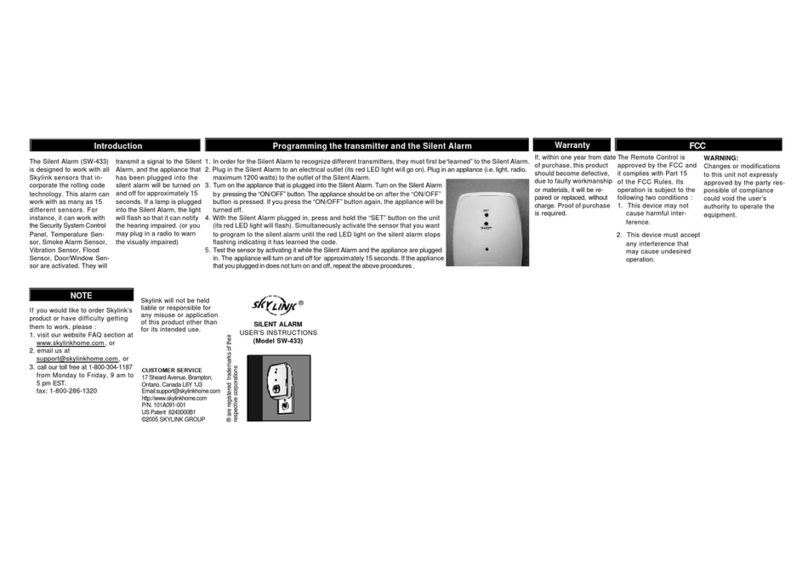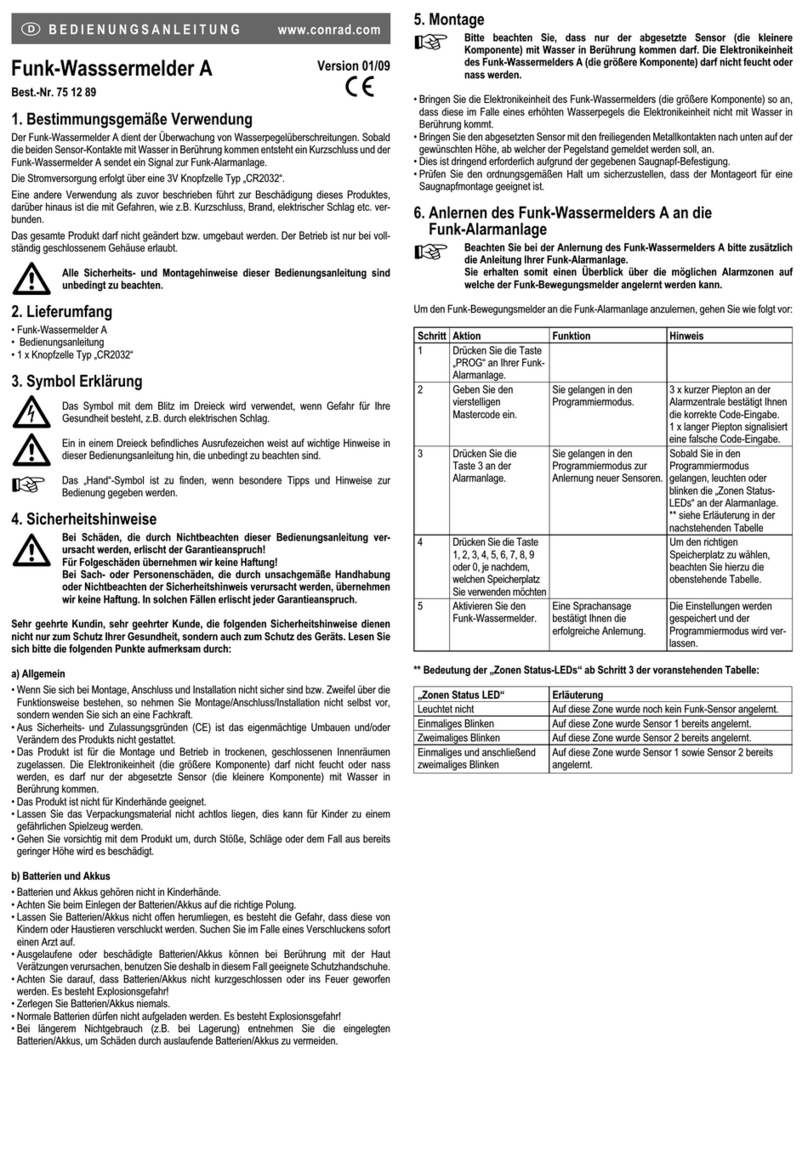6. BUZZER VOLUME
You can select the buzzer volume by switching
the volume switch to “HI” or “LO” position.
The buzzer can be disabled by switching to the
“OFF” position.
8. LOSS OF SIGNAL INDICATION
When the battery level on the sensor drops to a certain level, or the
sensor is out of the operating range, the receiver will show a “loss of
signal” indication. The red LED representing that zone will flash rapidly,i.e.
if zone 1 sensor islost, the zone 1 red LED will flash rapidly.
When the loss of signal indication occurs, move the receiver closer to
the corresponding sensor and trigger that sensor. If the red LED stops
flashing rapidly, that means the receiver or sensor needs to be
relocated. If the “loss of signal” indication persists, replace the battery
of that sensor.
9. OTHER HOUSEHOLD ALERT®SENSORS
The Household Alert®receiver can work with up to 4 different sensors:
garage door monitor sensors, door / window sensors, water sensors,
indoor/outdoor motion sensors, etc. Please visit www.skylinkhome.com
to fully utilize your Door/Window Alert.
10. WARRANTY
If, within one year from date of purchase, this product should become defective
(except battery), due to faulty workmanship or materials, it will be repaired or
replaced, without charge. Proof of purchase and a Return Authorization are required.
If you would like to order Skylink’s products or have difficulty getting them to work,
please :
1. visit our FAQ website at www.skylinkhome.com , or
11. CUSTOMER SERVICE
CAPITAL PROSPECT LTD.
Rm.1303, 13/F, Block B, Veristrong Ind. Centre,
36 AuPuiWan Street, Fo Tan, Hong Kong
Tel: +852 2602-1318 Fax: +852 2602-4684
http://www.skylinkhome.com
P/N. 101A258-001 Rev.1
©2005 SKYLINK GROUP
4. INSTALLATION
If the surface of the frame is flat enough,
double-sided foam tape is sufficient,
otherwise, it is recommended to use the
mounting plate and screwsas well.
After mounting the sensor, put the cover
back on with the Household Alert®logo in
the upright position.
SensorSensor
Magnet
Double-sided
foam tape
Mounting plate and
screws (optional) Sensor
5. OPERATION
When the magnetic contact is broken, such as when the door or window
is open, the sensor will send a signal to the receiver, and the receiver will
beep and the corresponding zone red LED will flash.
If the sensor is set to zone 1, zone 1 red LED on the receiver will flash,
and the receiver will emit a continuous “single beep”, i.e. “beep” pause, “beep”,
pause…..etc.
If the sensor is set to zone 4, zone 4 red LED will flash, and the receiver will
emit a con-tinuous “4 beeps”, i.e. “beep beep beep beep” pause “beep beep
beep beep” pause ……etc.
By the number of beeps emitted by the receiver, user can identify which zone
is triggered.
7. MUTE
When a sensor is triggered for a long period of time, you may stop the
buzzerby pressingthe mutebutton. Whenanother signalcomes again, you
can disable the buzzer for all currently activated sensors by pressing the
mute button. The receiver will beep again if it receives another signal.
For instance, if you know the door / window sensor
will be on for a while when another family member
is cleaning the window, you may want to disable the
buzzer for this sensor. Then you can press the
“Mute” button after it starts to sound. If any other
sensor is triggered, the receiver will sound again.
The sensor should be mounted on the door / window frame and the
magnet should be mounted on the door / window itself. Mount the
sensor or magnet as high as possible.
You should find a grey alignment marking on one side of the sensor. The
magnet should be in contact with this marking when the door / window
is closed (Refer to Diagram A).
SELECT AMOUNTING LOCATION