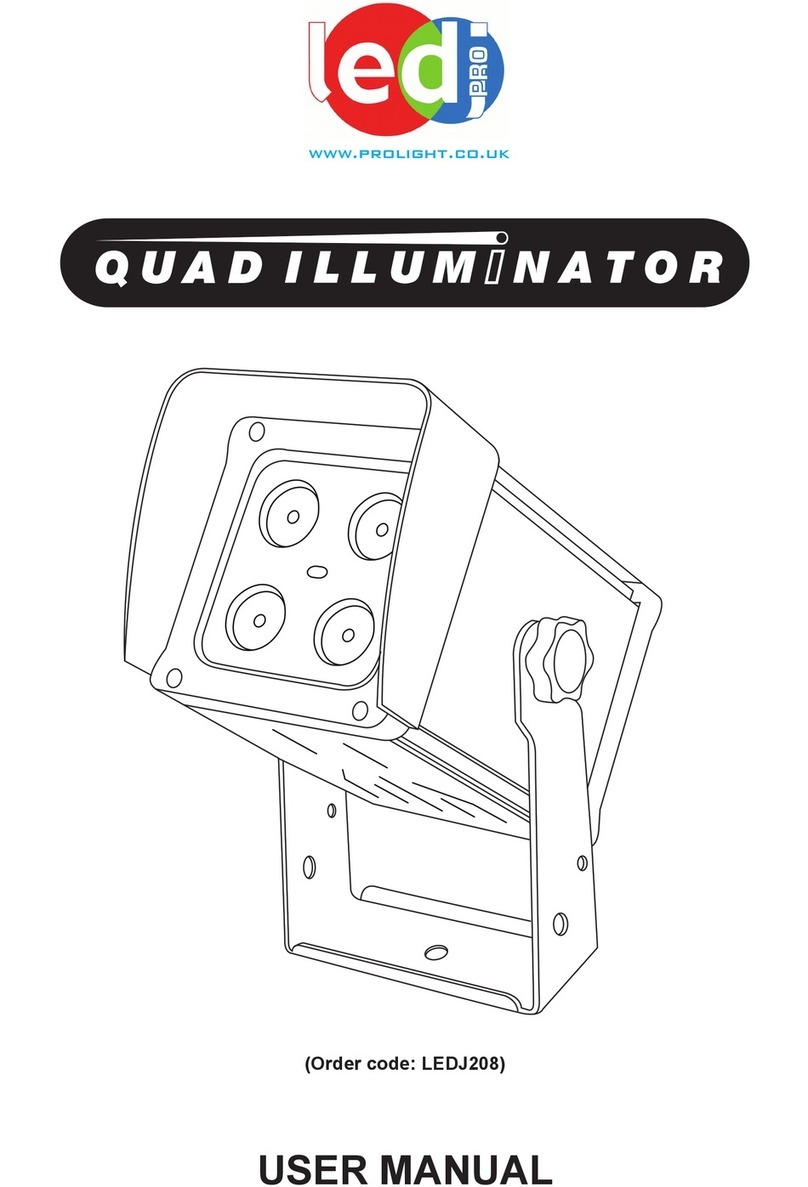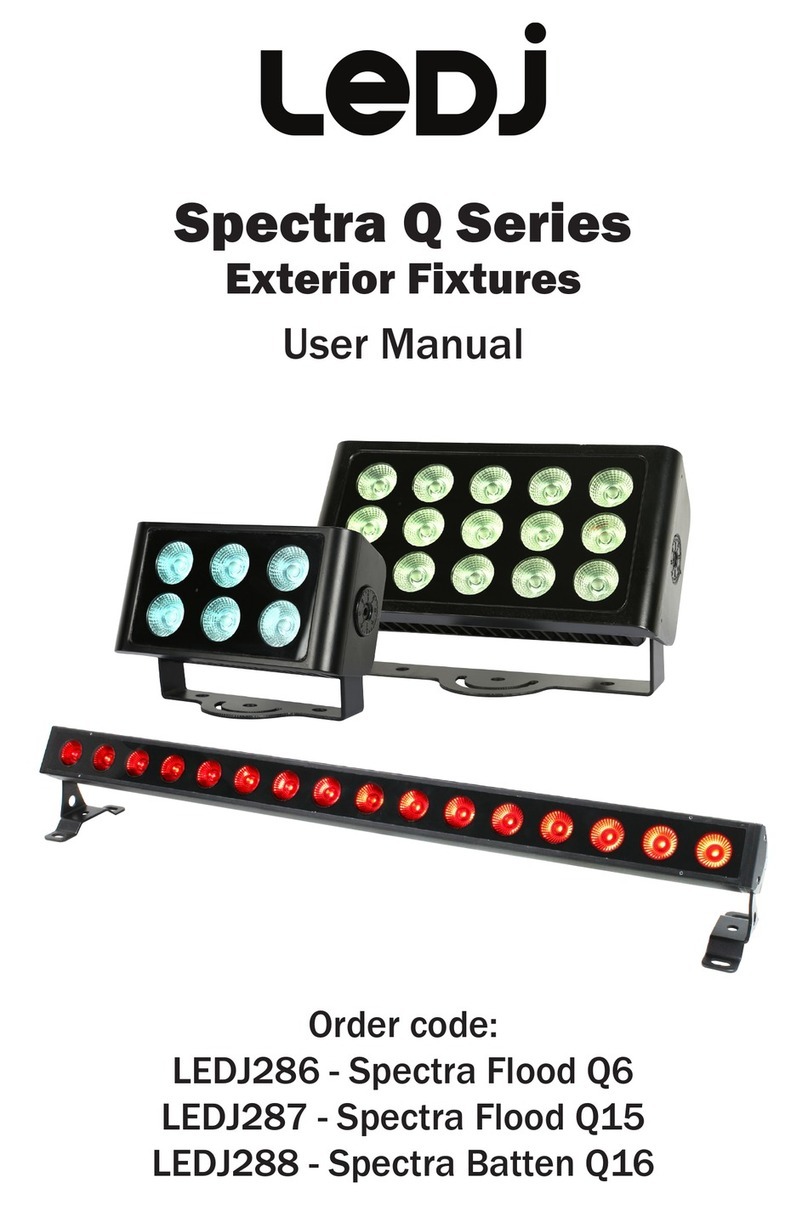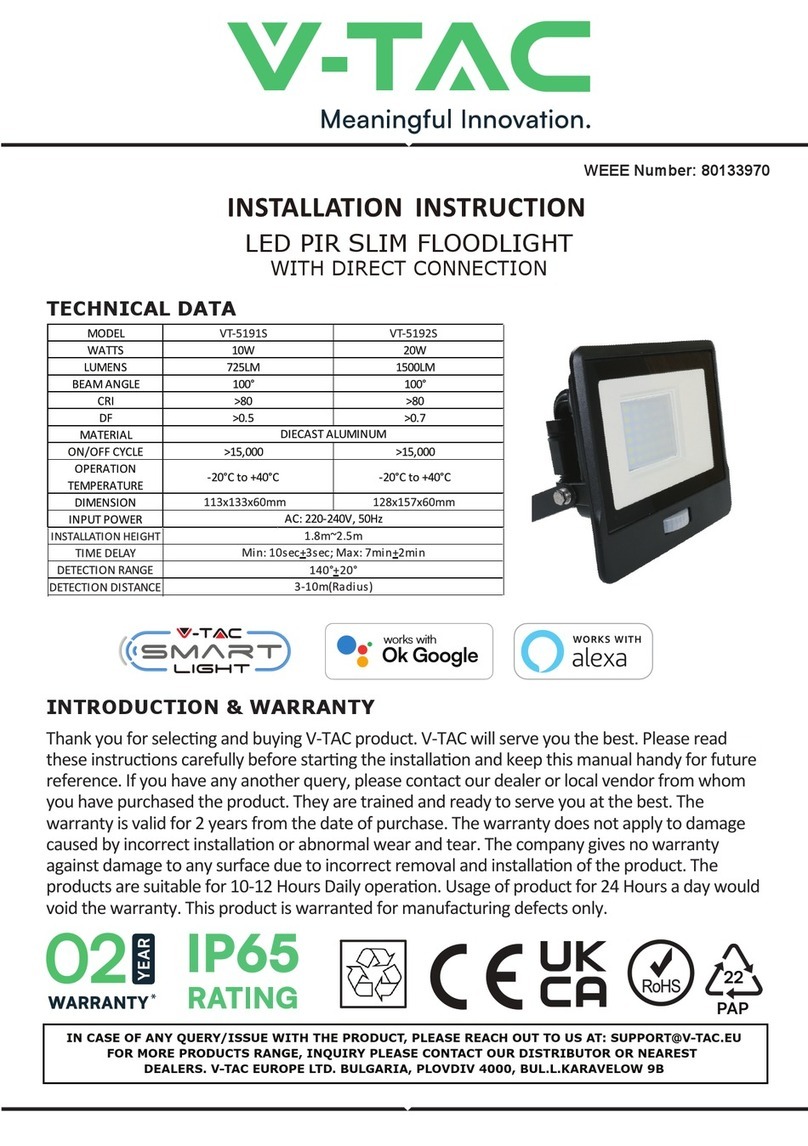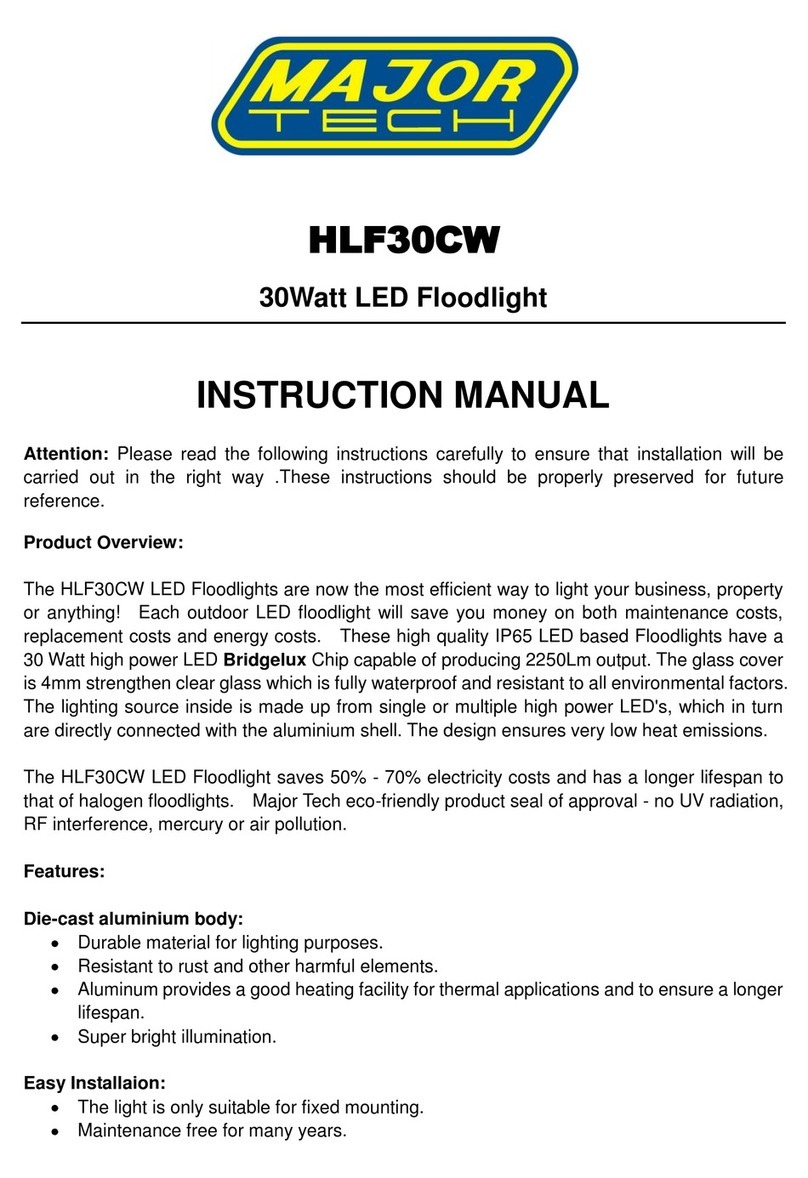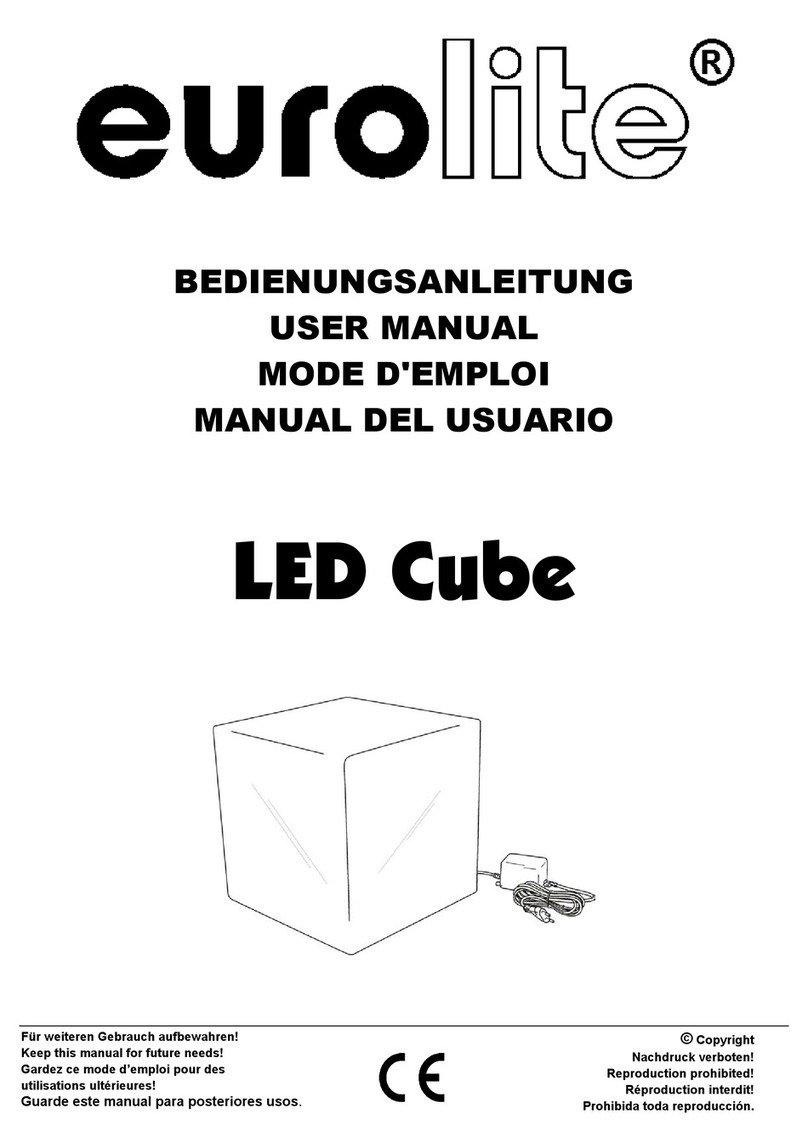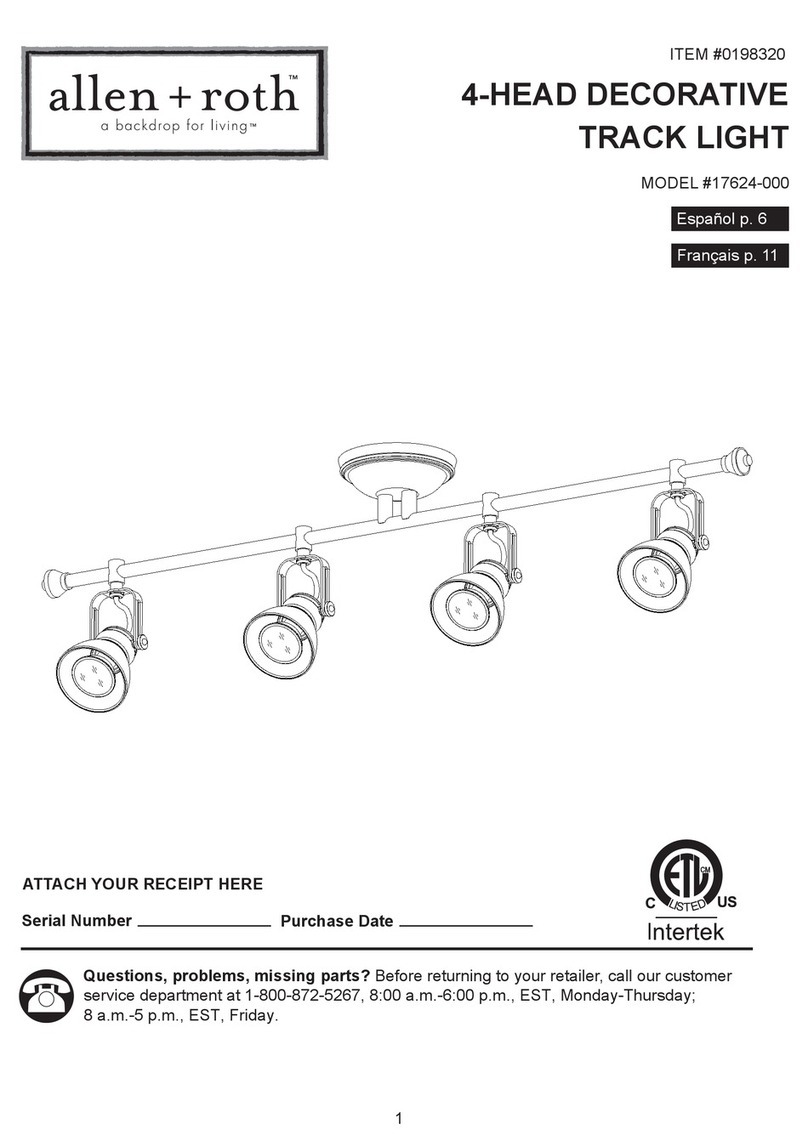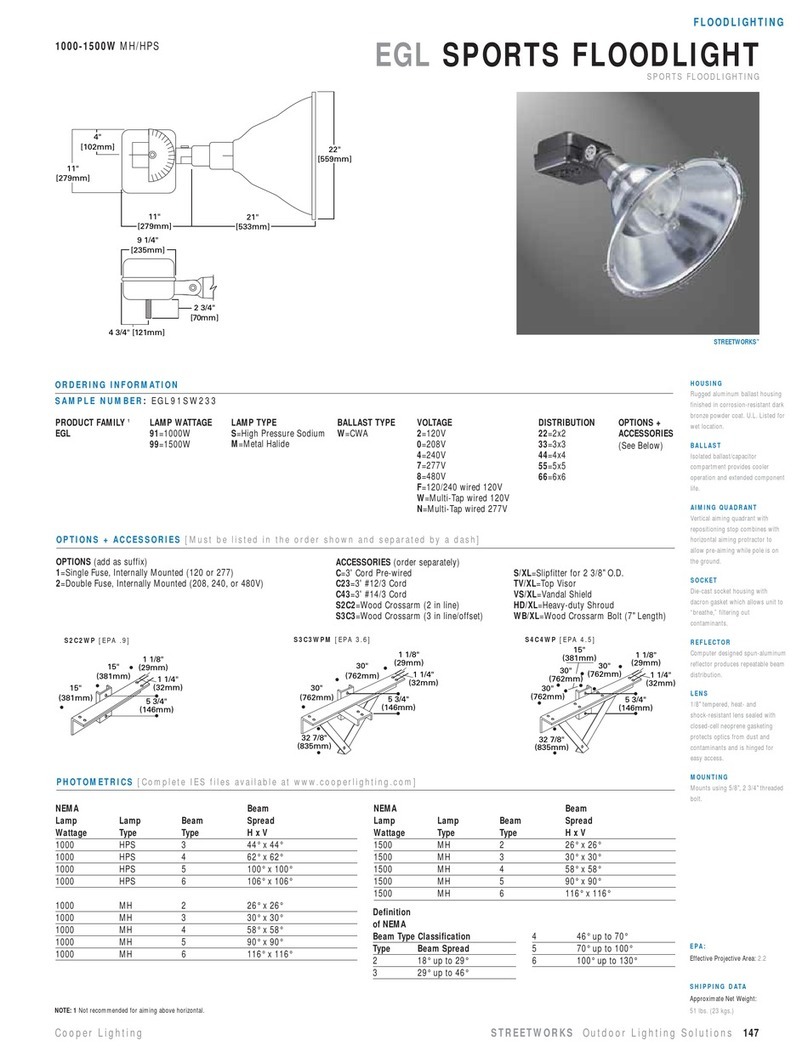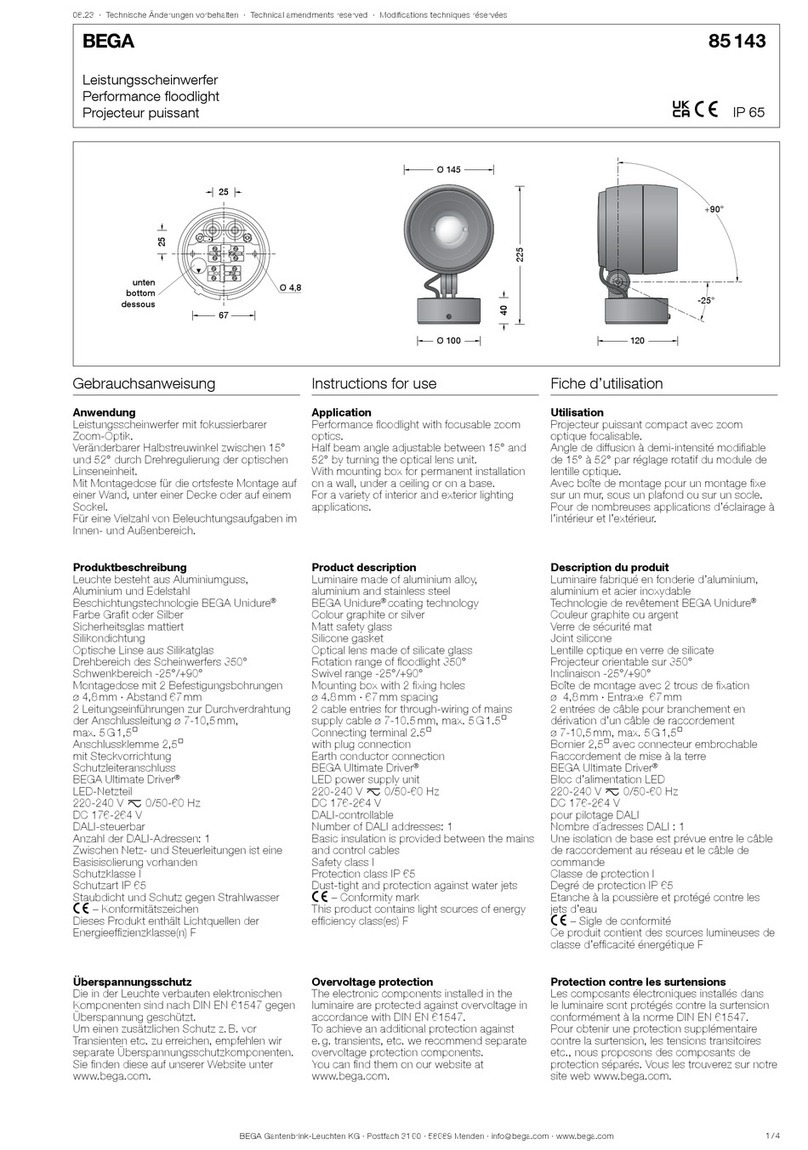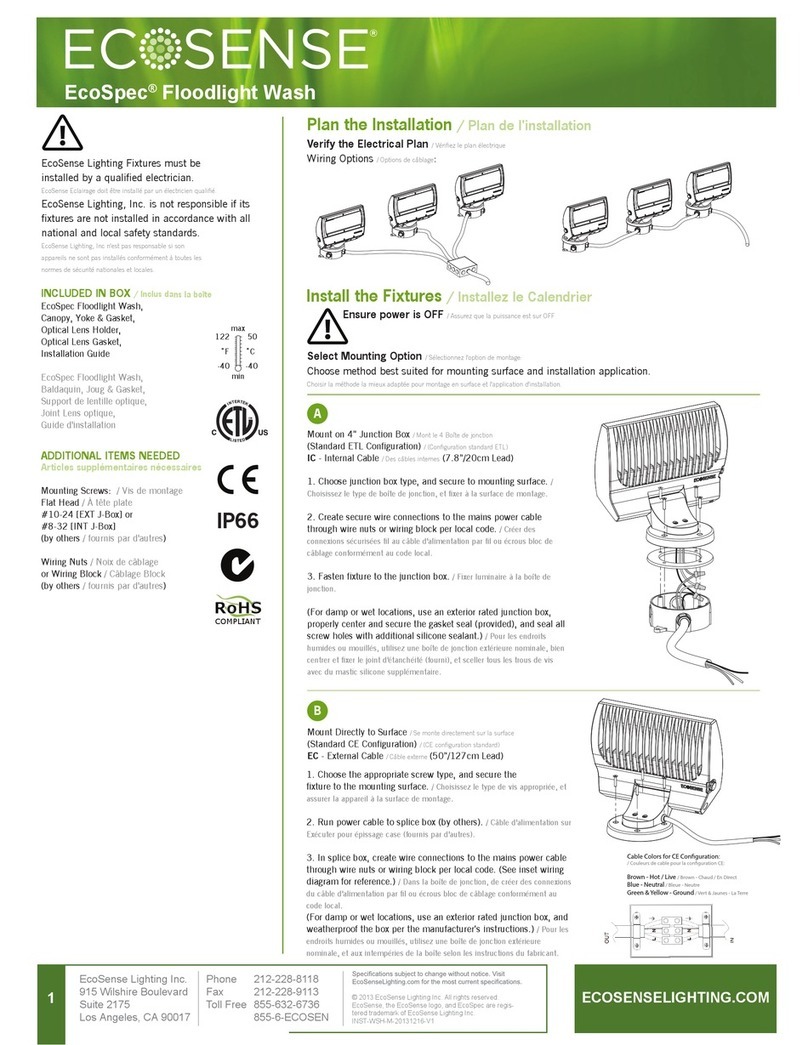Operation modes:
DMX mode:
To select DMX mode, press the “MENU” button to show “ADDR” on the display and press the
“ENTER” button. Now use the “UP” and “DOWN” buttons to set the DMX address from 001-512.
When you have nished setting the desired DMX address press the “ENTER” button.
For DMX functions, please refer to the DMX function chart overleaf.
DMX channel mode:
To choose one of the DMX channel modes, press the “MENU” button to show “CHND” on the
display. Now press the “ENTER” button and use the “UP” and “DOWN” button to choose the
4, 6, 10, 18, 32 or 34 DMX channel modes. To conrm your choice, press the “ENTER” button.
Master/slave Mode
To select the slave mode, press the “MENU” button to show “SLAV” on the LED display.
Now press the “ENTER” button to conrm the setting.
Sound active mode:
To select sound active mode, press the “MENU” button to show “SOUN” on the LED display.
Now press the “ENTER” button and use the “UP” and “DOWN” buttons to from “SOU1”,
“SOU2” or “SOU3” and press the “ENTER” button to conrm the setting.
SOU1 = Sound strobe, SOU2 = Blinder strobe, SOU3 = Colour chase
To change the sound sensitivity level, use the control knob on the rear of the panel.
Static colour mode:
To select static colour mode, press the “MENU” button to show “COLO” on the LED display.
Now press the “ENTER” button and use the “UP” and “DOWN” buttons to scroll through the 9
different static colours. To adjust your own colour setting use the “UP” and “DOWN” buttons to
show “ATF” on the LED display. Now press the “ENTER” button and use the “UP” and “DOWN”
buttons to scroll through red, green, blue or white. When on the desired colour, press the
“ENTER” button and use the “UP” and “DOWN” buttons the increase or decrease the colour
brightness from 000 to 255. See example below.
The “R” represents Red, “G” = Green, “B” = Blue and “U” = white
The three digits after it are the brightness 000 to 255, 0 = off, 255 = full on.
Example:
If you set R, G, B and W all to 000, the Q Pix Batten will have no LEDs showing (blackout).
If you set R G, B to 000 and W to 255 the Q Pix Batten will be 100% White.
Auto mode:
To select auto mode, press the “MENU” button to show “AUTO” on the LED display. Now press
the “ENTER” button and use the “UP” and “DOWN” buttons to select “AUT1”, AUT2” or “AUT3”.
To change the speed of the auto mode, press the “ENTER” button and use the “UP” and
“DOWN” buttons to increase or decrease the speed setting from “SP-1 to “SP-9”.
AUT1 = Colour Fade, AUT2 = Colour change and fade, AUT3 = Colour chase
LEDJ Q Pix Batten Operation modes